November 29, 2023
Unified Analytics Available Now!
Unified Analytics is our new analytical module that integrates a broad spectrum of Emplifi features and products. It comes with ready-made boards and is available for all Emplifi customers.
https://www.youtube.com/watch?v=L4bQ6T89WeM
Getting started
It’s easy:
Choose your board.
Select your data source.
Define the time frame.
The board showing feature-rich analytics visuals displays.
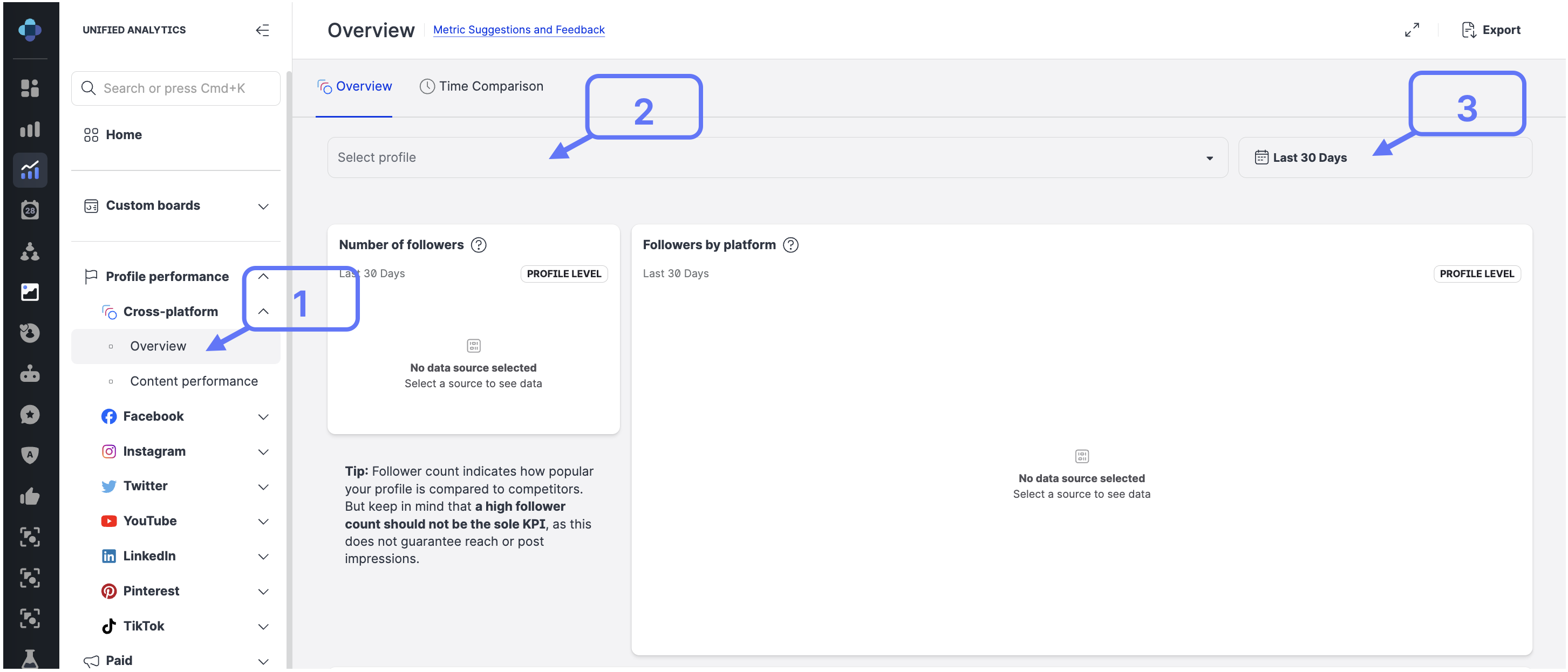
What you can do in Unified Analytics
Visualize your data with just a few clicks.
Aggregate data.
Compare your data across two or more profiles.
Conduct time-over-time analysis.
Drill down and/or see the source of visualized data.
Share and schedule boards.
Learn more:
Unified Analytics
Unified Analytics - Boards Overview
Time Over Time Comparison in Unified Analytics
Compare a Profile with Another Profile
Dashboard Widgets
Support for TikTok Added to Ads Widgets
We added support for TikTok to multiple dashboard ads widgets so you can now analyze your TikTok campaigns just like you analyze your Facebook, Instagram, and Twitter endeavors.
You can compare your ads performance across channels, create reporting, and optimize your ads investments.
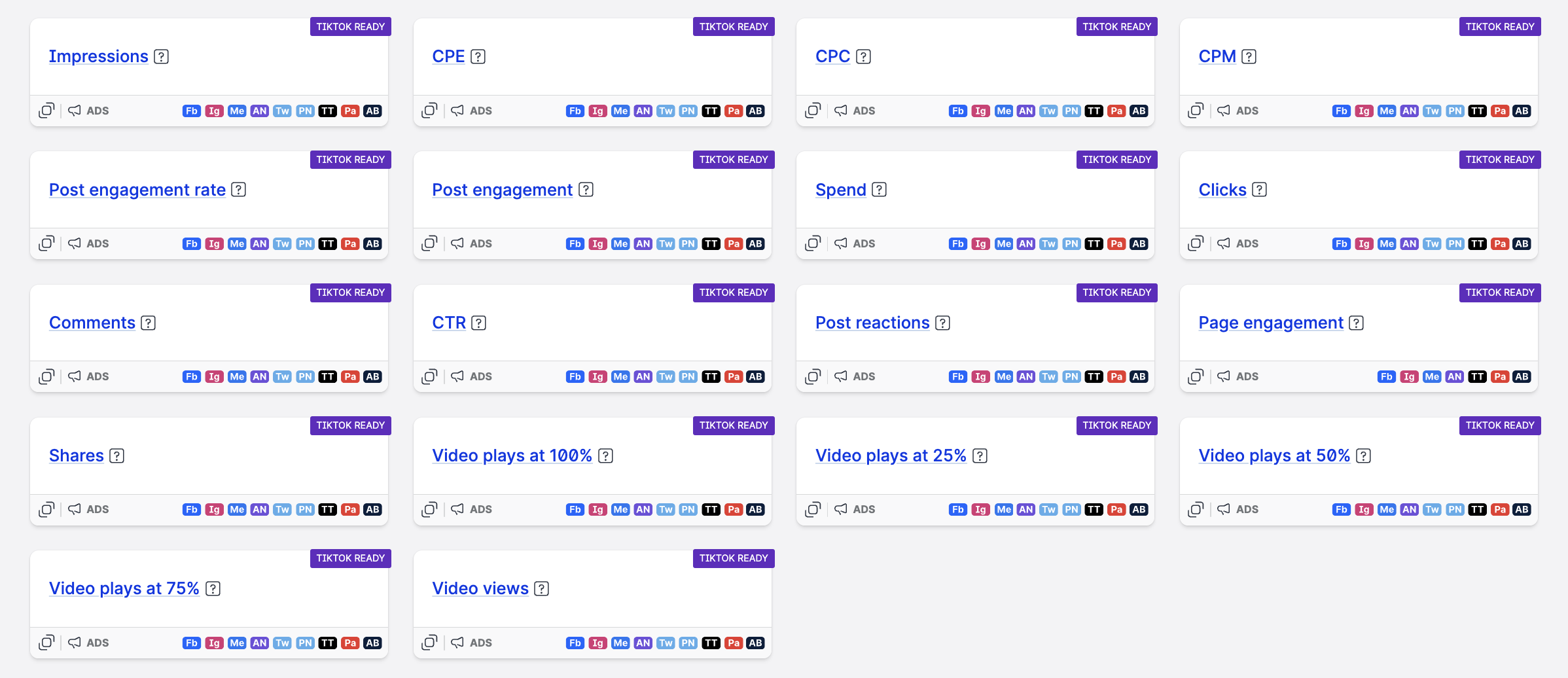
Post reactions (formerly known as Likes)
![]() To be able to use this feature, connect your TikTok ad account through Settings -> Data connections -> Ad accounts:
To be able to use this feature, connect your TikTok ad account through Settings -> Data connections -> Ad accounts:
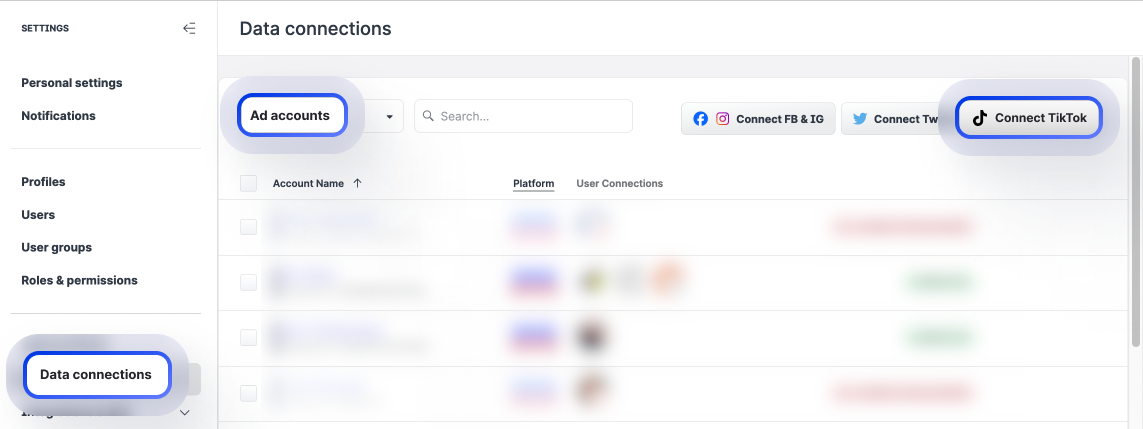
Learn more:
TikTok widgets in Dashboard
Content
Share Collections with Everyone in Read-only Mode
In Content, you can now share a collection with everyone in your Emplifi account (global visibility) but restrict the access to read-only. This allows users to view the collection but prevent any unwanted changes.
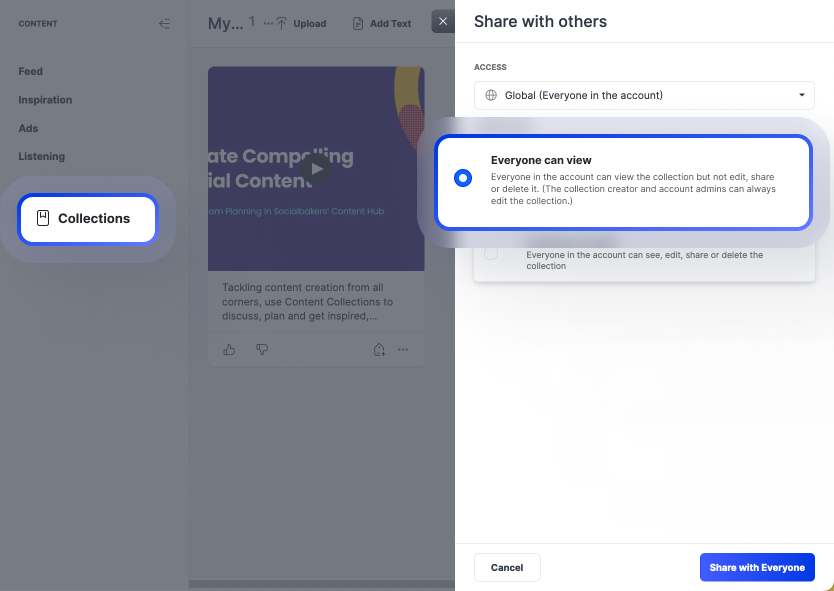
Learn more:
Content Collections
Care
Use User Groups to Manage Teams of Care Users
Care now fully supports user groups.
User groups make it easier to manage Care users in a company, especially when it has multiple Care teams. For example, onboarding a new member of a Care team (specifically, assigning the new Care user skills and granting them access to appropriate case views) may be time-consuming. Re-assigning a Care agent from one Care team to another requires you to revoke the agent’s access to the current team’s views and grant access to the new team’s views.
To optimize these processes, organize Care users into user groups and then associate views and skills to the user groups instead of individual users. Every time a new member joins a Care team, just add them to the appropriate user groups, and the new member will automatically get access to the team’s views and get the necessary skills assigned. This way, you do not need to share the views with the new user individually or assign the user all the skills manually. Similarly, to offboard a Care user, you just need to remove them from the user groups.
In addition, you can use user groups to filter case views to see cases assigned to the members of a specific Care team.
Here is how using user groups can help you manage Care users more efficiently:
Manage Care users' skills.
Imagine that you have a team of Care users with the same set of skills (for example, the users are experts in C# and speak French).
Create a user group with these users. Then, when creating skills for C# and French, assign them to the user group instead of assigning them to the users individually.
When a new member joins the Care team, just add the new user to the user group, and the user will automatically get all the skills assigned.
For more information, see Manage Skills of Care Users.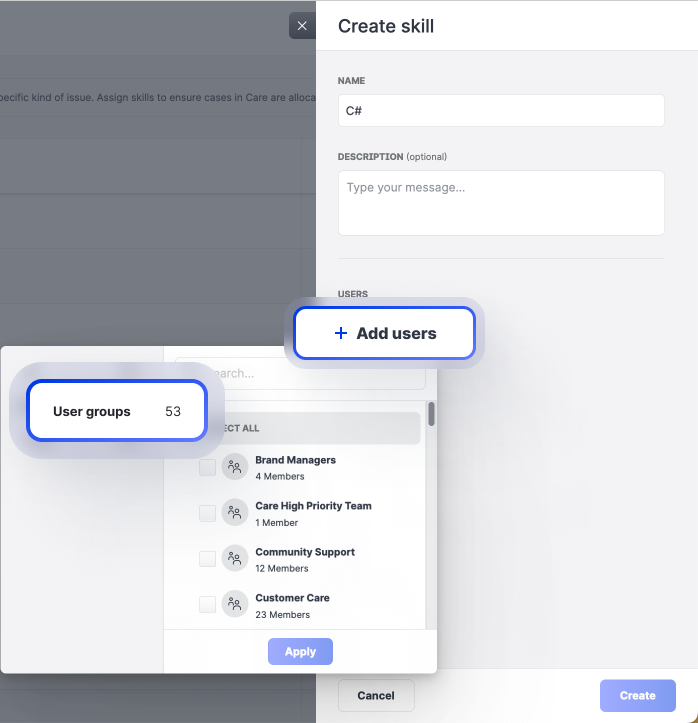
Manage visibility of case views.
Imagine that you need to create multiple case views and make them visible to a team of Care users.
Create a user group with these users. Then, when setting up visibility of the case views, select the user group instead of selecting the users individually.
When a new member joins the Care team, just add the new user to the user group, and the user will be automatically granted access to the case views.
For more information, see Create Case Views in Care.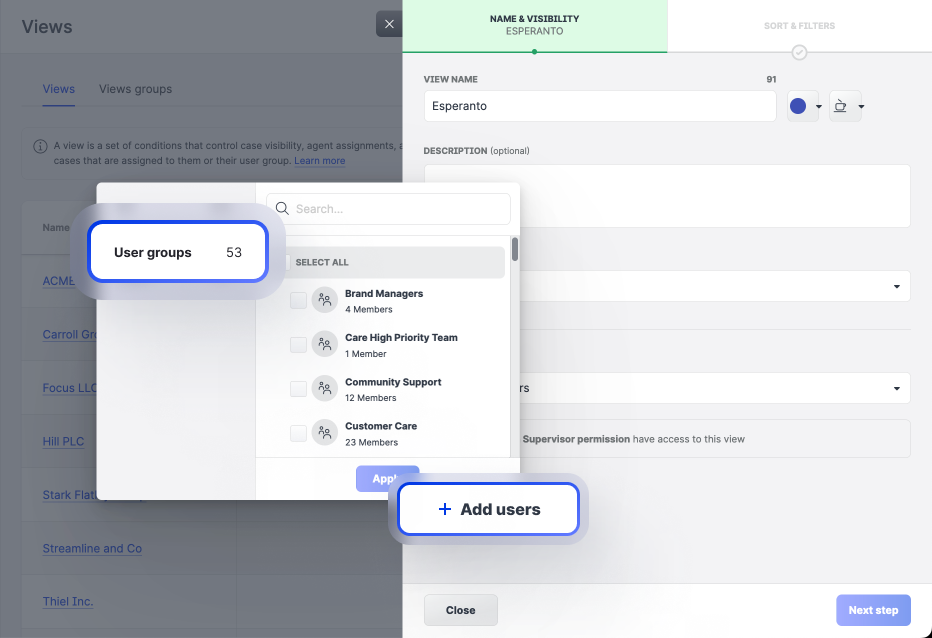
Filter a case view to display only the cases that are assigned/not assigned to specific users.
Imagine that you need to create a case view that should display only the cases assigned/not assigned to specific Care users (for example, users who cover a specific geo region or share a specific skill).
Create a user group with these users. When setting up a filter for the case view, choose Assigned users and select the user group instead of selecting the users individually.
Because individual Care users can be reassigned to a different region based on business needs and other users can acquire the skill, it is much easier to manage the changes by adding users to/removing users from the appropriate user group than by manually updating the filter in the case views.
For more information, see Create Case Views in Care.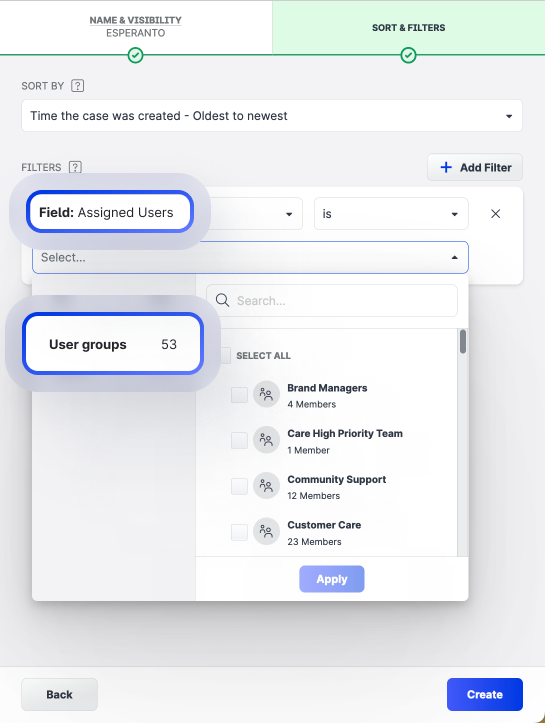
Similarly, you can select a user group instead of selecting users individually when applying an additional temporary filter to a case view to display only the cases that are assigned/not assigned to specific users.
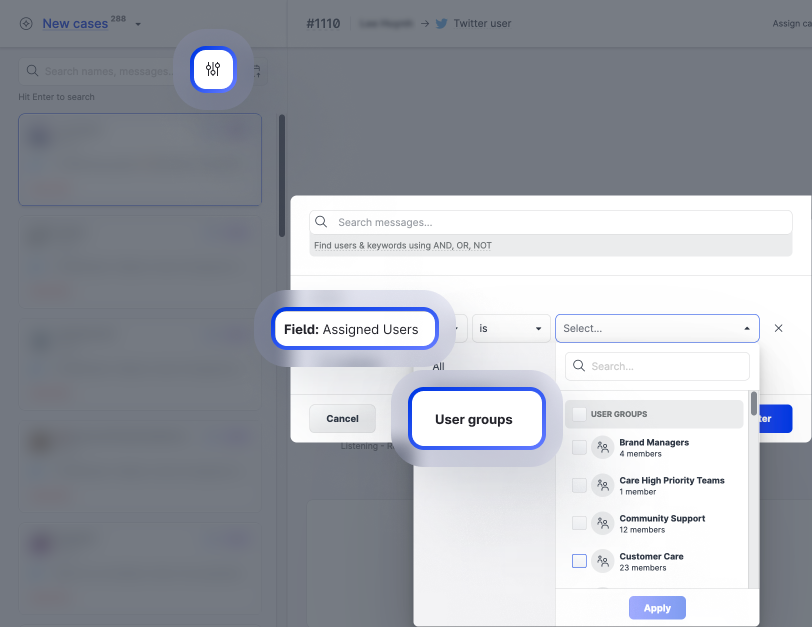
Learn more:
Manage Skills of Care Users
Create Case Views in Care
Organize Users into User Groups
Like or Delete Messages, Ban and Follow Users Directly from Care
We enabled more options for interacting with users directly from Care.
Now, you can do the following in Care, without the need to go to the native social media platform:
Like messages.
Quickly react to a user's message without compiling a text response.
(Available for Facebook, LinkedIn, TikTok, and Twitter)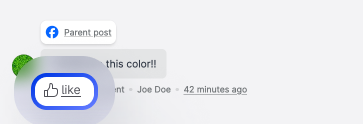
Delete messages.
Delete unwanted user-generated content such as spam or sensitive information.
(Available for Facebook, Instagram, and LinkedIn)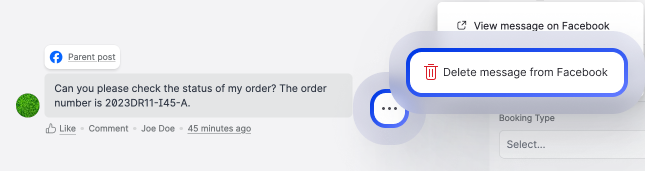
Ban users.
Block the users who spam, frequently violate your brand's guidelines, or post offensive content.
(Available for Facebook and YouTube)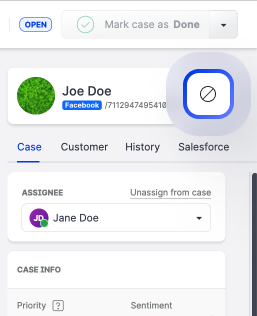
Follow users.
Follow users to allow them to send you direct messages.
(Available for X / Twitter only)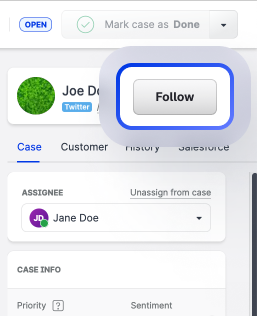
Learn more:
Respond to a Care Case
Care Reporting Dashboards Available for Care Agents
Care agents can now access and create the Care reporting dashboards.
Care agents can see Reports in the main Care menu where they can find their own Care dashboards and the Care dashboards that were shared with them.
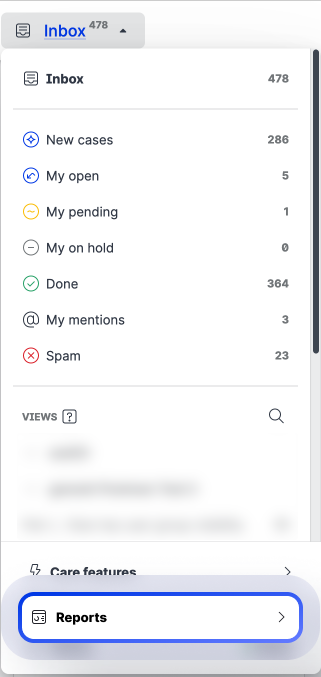
Care agents can create their own Care dashboards and add Care widgets to the dashboards.
Learn more:
Analyze Performance of Your Care Operations
Settings
Export Selected Users and Profiles
You can now export a subset of users and profiles to the XLSX format.
Just add filters to filter out the users/profiles that you want to export, and click Export.
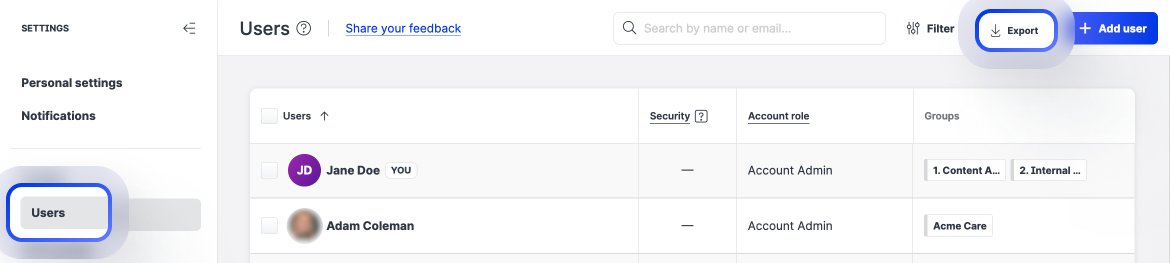
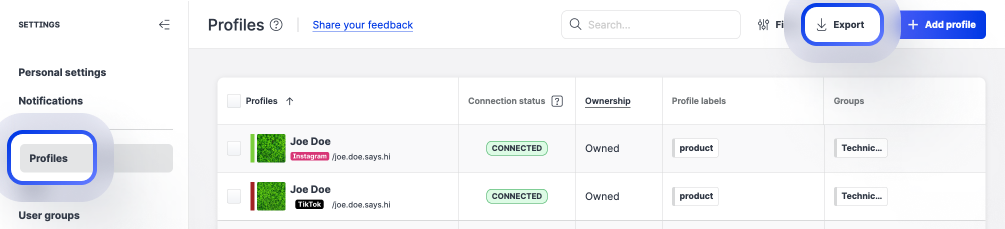
Learn more:
Export Users
Export Profiles
Impact of Meta API Changes on Content
Meta has announced the deprecation of Media and User Insights on all API versions from December 11, 2023.
To ensure that data is correctly displayed on the Emplifi platform, charts that show language data (audience_locale) are no longer available in the People section of Analytics.
Official communication by Meta: https://developers.facebook.com/docs/instagram-api/changelog#september-12--2023
Official Meta documentation: https://developers.facebook.com/docs/instagram-api/reference/ig-user/insights#metrics-and-periods
Bot
Bot & Agent Console Improvements
We have made some planned updates to the Bot/Agent console, including:
An update to the agents' capability within Bot to expose unique user codes
A further update to the agents' interface to allow the creation of custom agent roles and assigning system defaults to newly created agents
An update for Bot SMS clients that will warn them when sending has failed due to an unauthenticated phone number
