Roles
For those with the appropriate permissions, Roles are managed in the Emplifi platform's account settings. There, you can edit and create Bot account roles, which provide the users assigned to them with varying levels of access to Bot's many different functions.
Example: If you have users that are logging into Bot to view the Analytics , but are not going to be configuring the Handlers, Channels, APIs, or Bot Authoring, you can create an account role that will hide these features from that group.
To access the Roles settings:
In the lower left corner of the Emplifi platform, click Settings.

The Settings page displays.
On the Settings page, select the Roles & Permissions tab under "Account Settings".
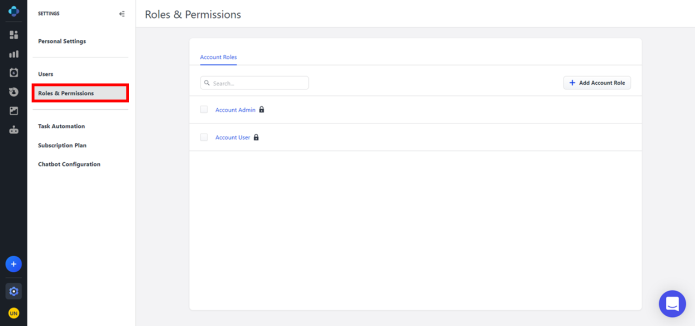
The Roles & Permissions page displays.
Create an Account role
At the top of the Roles & Permissions page, click Add Account role.
A dialog window displays.To change the name of the new role, click the Edit button . In the text box that displays, enter a name for the role. When you are finished, click Enter on your keyboard.
Select the checkbox next to a permission to activate or deactivate the permission's functionality. For more information, see the Permissions section below.
When you are finished configuring the role's permissions, click Save.
Modify an Account Role
From the list of account roles, select the role that you would like to edit. A dialog window displays.
Select the checkbox next to a permission to activate or deactivate the permission's functionality. For more information, see the Permissions section below.
When you are finished configuring the role's permissions, click Save.
Delete an Account Role
From the list of account roles, select the role that you would like to delete.
A dialog window displays.In the upper right corner of the dialog window, click the Delete button.
A confirmation message displays.Click Remove.
 The account role will be permanently deleted. This action cannot be undone.
The account role will be permanently deleted. This action cannot be undone.
Permissions
Global
Manage Roles & Permissions
When this permission is active, the users assigned to this role group can edit the permissions of your company's account roles on the Roles & Permissions page in the Emplifi Suite's account settings.
Users
For more information, see Manage Bot Users.
View Users
When this permission is active, the users assigned to this account role can view the list of all your company's users on the Users page in the Emplifi Suite's account settings.
When this permission is inactive, the Users tab does not appear in the Emplifi Suite's account settings for users in this account role.
Add Users
When this permission is active, the users assigned to this account role can add new users to your company on the Users page in the Emplifi Suite's account settings.
When this permission is inactive, the button does not appear on the Users page for users in this account role.
Edit Users
When this permission is active, the users assigned to this account role can edit the details of your company's users on the Users page in the Emplifi Suite's account settings.
Remove Users
When this permission is active, the users assigned to this account role can delete users from your company on the Users page in the Emplifi Suite's account settings.
When this permission is inactive, the button does not appear on the Users page for users in this account role.
Chatbot
View company settings
When this permission is active, the users assigned to this account role can view your company's Emplifi Bot settings. For more information, see Bot Settings.
When this permission is inactive, the Settings option does not appear on the Application Bar for users in this account role.
Edit company settings
When this permission is active, the users assigned to this account role can edit your company's Emplifi Bot settings. For more information, see Bot Settings.
View bots
When this permission is active, the users assigned to this account role can view the list of your company's bots on the Bots page. For more information, see Bots.
When this permission is inactive, the Bots option does not appear on the Application Bar for users in this account role.
Edit bots
When this permission is active, the users assigned to this account role can edit the settings and author the content for any of your company's bots. For more information, see Bots and Bot Authoring.
View channels
When this permission is active, the users assigned to this account role can view the list of your company's channels on the Channels page. For more information, see Channels.
When this permission is inactive, the Channels option does not appear on the Application Bar for users in this account role.
Edit channels
When this permission is active, the users assigned to this account role can edit any of your company's channels on the Channels page. For more information, see Channels.
View handlers
When this permission is active, the users assigned to this account role can view the list of your company's intent handlers on the Handlers page. For more information, see Handlers.
When this permission is inactive, the Handlers option does not appear on the Application Bar for users in this account role.
Edit handlers
When this permission is active, the users assigned to this account role can edit any of your company's intent handlers on the Handlers page. For more information, see Handlers.
View custom APIs
When this permission is active, the users assigned to this account role can view the list of application programming interfaces (APIs) that your company has added to Emplifi Bot on the APIs page. For more information, see APIs.
When this permission is inactive, the APIs option does not appear on the Application Bar for users in this account role.
Edit custom APIs
When this permission is inactive, the users assigned to this account role can edit any of your company's APIs on the APIs page. For more information, see APIs.
View conversations
When this permission is active, the users assigned to this account role can view the list of conversations taking place between customers and your bots on the Conversations page. For more information, see Conversations.
When this permission is inactive, the Conversations option does not appear on the Application Bar for users in this account role.
Edit conversations
When this permission is active, the users assigned to this account role can edit any of the conversations taking place between customers and your bots on the Conversations page. For more information, see Conversations.
View analytics
When this permission is active, the users assigned to this account role can view detailed statistical reports on the performances of your company's agents, intents, bots, and more. For more information, see Bot Analytics.
When this permission is inactive, the Analytics option does not appear on the Application Bar for users in this account role.
View exports
When this permission is active, the users assigned to this account role can view the list of your company's analytic report exports on the Exports page. For more information, see Exports.
When this permission is inactive, the Exports option does not appear on the Application Bar for users in this account role.
Edit exports
When this permission is active, the users assigned to this account role can edit the templates for the analytic report exports on the Exports page. For more, see Exports.
View custom media
When this permission is active, the users assigned to this account role can view the list of custom media files that your company has uploaded to Emplifi Bot on the Media page. For more information, see Media.
When this permission is inactive, the Media option does not appear on the Application Bar for users in this account role.
Edit custom media
When this permission is active, the users assigned to this account role can edit and upload custom media files on the Media page. For more information, see Media.
View document search indexes
When this permission is active, the users assigned to this account role can view the list of your company's document search indexes on the Document Search page.
When this permission is inactive, the Document Search option does not appear on the Application Bar for users in this account role.
Edit document search indexes
When this permission is active, the users assigned to this account role can edit document search indexes on the Document Search page.
View document search index documents
When this permission is active, the users assigned to this account role can view the documents associated with document search indexes on the Document Search page.
Edit document search index documents
When this permission is active, the users assigned to this account role can edit the documents associated with document search indexes on the Document Search page.
View conversation annotations
When this permission is active, the users assigned to this account role can view annotations of the selected conversation on the Conversations page. For more information, see Conversations.
When this permission is inactive, the Annotations button does not appear in the chat window for users in this account role.
View conversation context
When this permission is active, the users assigned to this account role can view the context of the selected conversation on the Conversations page. For more information, see Conversations.
When this permission is inactive, the Conversation Context button does not appear in the chat window for users in this account role.
View agent groups
When this permission is active, the users assigned to this account role can view the agent groups that have been configured by your company on the Agents page. For more information, see Agents.
When this permission is inactive, the Agents option does not appear in the Application Bar for users in this account role.
Edit agent groups
When this permission is active, the users assigned to this account role can edit your company's agent groups on the Agents page. For more information, see Agents.
View messengers
When this permission is active, the users assigned to this account role can view the list of messengers that have been configured by your company on the Messengers page. For more information, see Messengers.
When this permission is inactive, the Messengers option does not appear in the Application Bar for users in this account role.
Edit messengers
When this permission is active, the users assigned to this account role can edit your company's messengers on the Messengers page. For more information, see Messengers.
View distribution lists
When this permission is active, the users assigned to this account role can view the distribution lists configured by your company on the Distribution page. For more information, see Distribution.
When this permission is inactive, the Distribution option does not appear in the Application Bar for users in this account role.
Edit distribution lists
When this permission is active, the users assigned to this account role can edit your company's distribution lists on the Distribution page. For more information, see Distribution.
