Manage Bot Users
Users are managed in the Emplifi platform's account settings, where you can add new users, configure user details, or delete users.
To access user settings:
In the lower left corner of the Emplifi platform, click Settings.
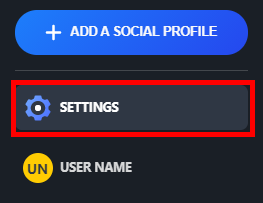
The Settings page displays.
On the Settings page, select Users.
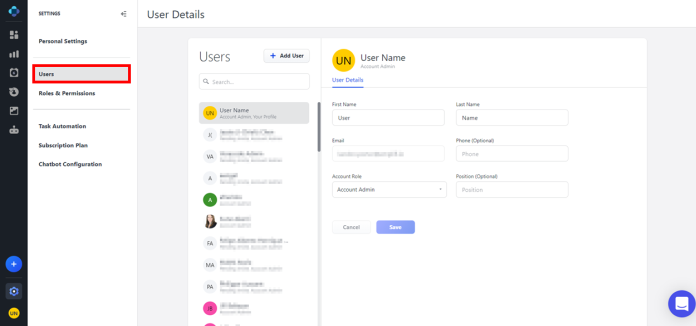
The Users page displays.
Add a new user
At the top of the central "Users" column, click the button.
Enter the user's information in the following fields.
Email
Enter the user's company email address. The invitation to create an account will be sent to this address.Account Role
Select the account role assigned to this user. This will determine the user's permissions within the system. For more information, see Roles.Default Publishing Role
This option is only relevant to Social Cloud.Assign All Profiles from Account to this User
This option is only relevant to Social Cloud.
Click Send invitation.
Configure user settings
From the list of users in the central "Users" column, select the user that you would like to edit. The User Details section appears on the right.
In the User Details section, you can configure the following settings:
First Name
Enter the user's first nameLast Name
Enter the user's last name.Email
Enter the user's company email address.Phone (optional)
Enter the company phone number for this user.Account Role
Select the account role assigned to this user. This will determine the user's permissions within the system.
For more information, see Roles.Position (optional)
Enter the user's position at your company.
Delete a user
From the list of users in the central "Users" column, select the user that you want to delete.
On the selected user, click Remove user. A confirmation message displays.
Click Remove.
 The user will be permanently deleted. This action cannot be undone.
The user will be permanently deleted. This action cannot be undone.
