Work with Care Cases
Locate the case you want to work on. You can review one of the default Care views (see Use Standard Care Settings), review a custom view (see Create Case Views in Care), or search for the case (see Search within Care).
How messages are aggregated in a Care case
Care aggregates all the messages between an individual customer and each of your owned profiles in one case so that you can easily review the whole history of the exchange between the customer and a specific profile.
In Care, an individual customer is represented by the unique identifier of their social media account obtained from the respective platform such as Facebook or LinkedIn.
Each social media account is treated as a separate customer in Care even if they may belong to and be managed by the same person or company. Messages coming from such accounts will still be grouped into separate Care cases.
One open case ✖️ customer ✖️ profile
At any given time, there can be only one open Care case per individual customer per profile. However, there can be older closed cases in Care for the same customer and the same profile.
How it works
The messages get stored in the Care case while the case is open or is marked as done but is still in the grace period.
While the Care case is open (that is, the case status is
New,Open,Pending, orOn hold; see Change the Status of a Care Case), all messages between the customer and the profile are stored in this case.Once the Care case is marked as done, it enters a grace period (see Adjust the Length of the Grace Period for Reopening Closed Cases in Care).
During the grace period, if a customer posts a new message, the Care case automatically reopens, and this and any further messages continue getting stored in the case - until the case is marked as done and enters a grace period again.
After the grace period has passed (or, if you have no grace period set up at all and Care cases are closed immediately), the case cannot be reopened with an incoming message from the customer anymore. This case will remain closed, and no new message will be stored in it.
If the customer posts a new message, the message will be treated as unrelated to this Care case. It will arrive to Community, and, if Community agents escalate it to Care, a new Care case will be opened, with this message as the first one. Going forward, all further messages will be stored in this new case.
Therefore, while there can be an open case with a specific customer and a specific owned profile, you may see older closed Care cases with messages between the same customer and the same profile.
Layout of a Care case
The Care layout is designed to help you get a clear overview and then drill down easily to the details of individual escalations.
The left column displays the current view with individual cases.
When you click a case in the view, it displays in the middle column where you can review the conversation history.
The right column displays the details of the specific user-case combination.
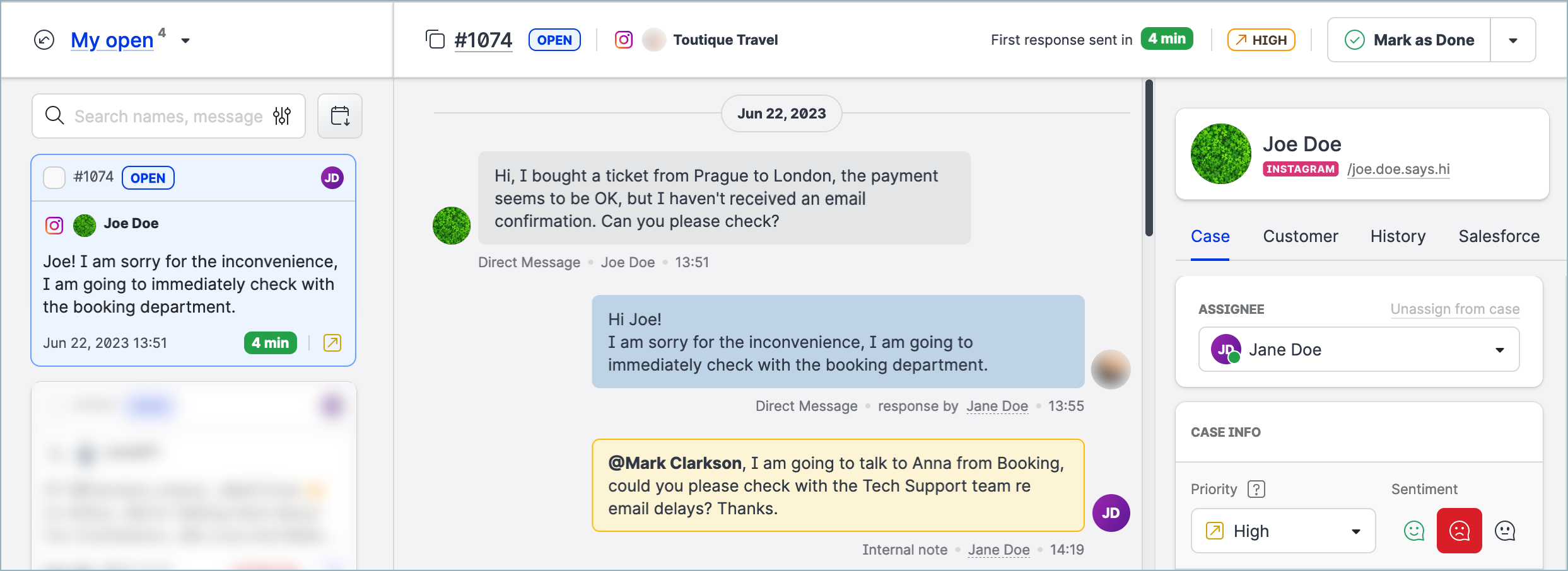
The case property panel in the right column has the following tabs:
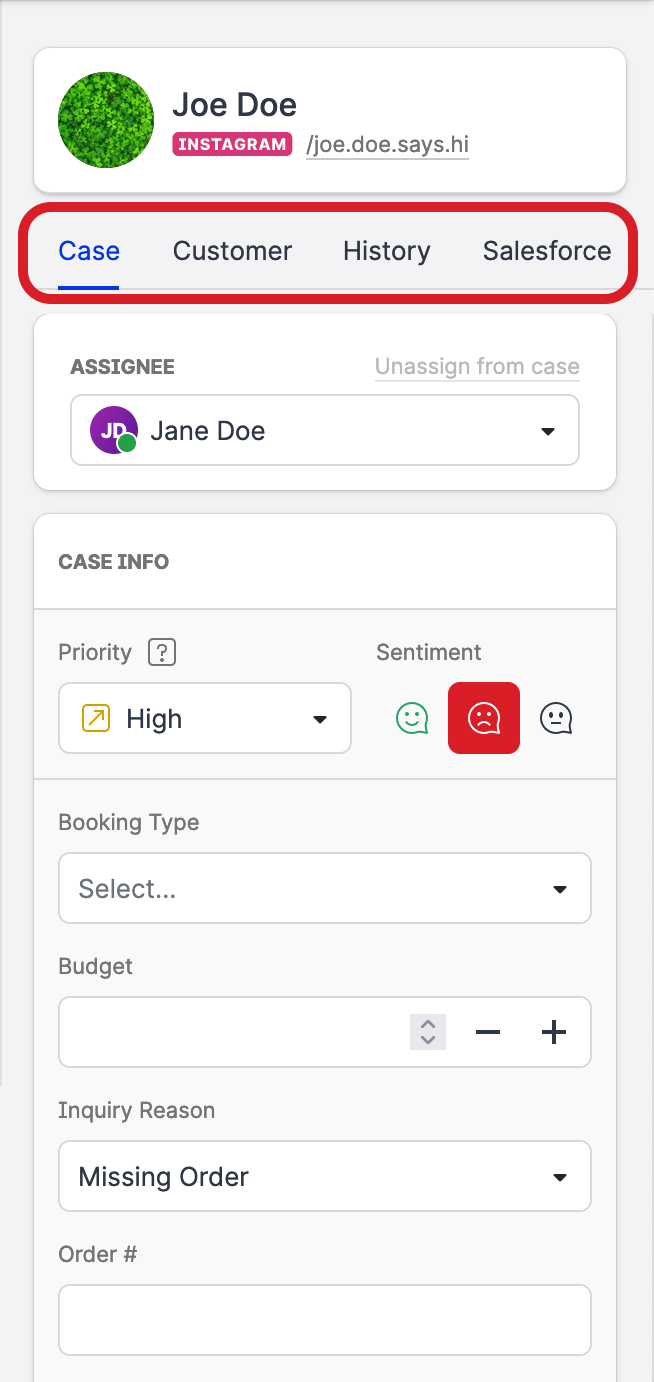
Case
On this tab, you can assign the case to a specific Care user, review/update the case priority and sentiment, and fill in the case fields. You can create your own case fields and place them in a certain order on the Case tab (see Create Case Fields in Care).
You can create your own case fields and place them in a certain order on the Case tab (see Create Case Fields in Care).Customer
On this tab, you can review and update the details about the customer.History
This tab shows the history of the customer on the platform from which the case was initiated. You can review conversations and individual cases involving this customer.Salesforce
This tab allows you to review Salesforce information related to the customer and the case (see Integrate Care with Salesforce).
How to work with a Care case
The following are basic operations that you can perform on a Care case:
Assign the case to a Care user (see Assign a Care Case to a Care Agent).
If the case is missing the profile, assign the profile on whose behalf you want to communicate with the customer in the case (see Assign a Profile to a Care Case).
Respond to the case: post a reply or send a direct message, add an internal note, like or delete individual messages within the case conversation, and so on (see Respond to a Care Case).
Update individual properties of the case:
Change the sentiment (see Change the Sentiment of a Care Case)
Change the priority (see Change the Priority of a Care Case)
Update case fields (see Update Case Fields in a Care Case).
Change the status of the case (see Change the Status of a Care Case).
Delete the case (see Delete a Care Case).
Typically, unless a Care supervisor assigns cases to Care agents, you start with assigning a case to yourself and then responding to the customer.
History of the exchanges within a Care case
Care has an unlimited data retention period. Unless you delete a case, it stays in the tool forever along with the exchanges with the customer.
Only the last 500 messages in any direct conversation are visible.
