Use Standard Care Settings
The Care module offers a wide range of customizable option but you can start using it out of the box after you define the Set up Care Roles - Agent and Supervisor.
To learn how to modify the views to suit your use cases and customize other aspects of the Care module, see Customize Your Care Settings.
Main Care menu
Depending on your screen resolution, the main menu can appear:
As a dropdown panel - click Inbox to open it:

As a fixed vertical panel:

Default Care views
When you first open Care, you can work with the following default views:
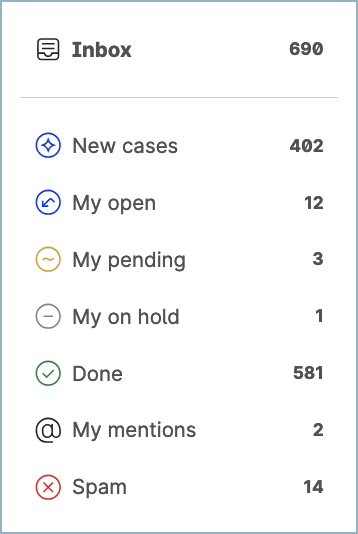
Inbox
Sorted by oldest to newest (case creation)New cases
Sorted by oldest to newest (case creation)My open
Sorted by newest to oldest (time of the last customer message)My pending
Sorted by oldest to newest (time of the last customer message)My on hold
Sorted by newest to oldest (time of the last customer message)Done
Sorted by newest to oldest (case creation)My mentions
Sorted newest to oldest (time of the internal note where you were tagged)Spam
Sorted by newest to oldest (case creation)
The number of cases in a view that is displayed next to each view is automatically refreshed once in a few minutes. Only the number of cases in the view that you are currently in gets refreshed in real time.
Therefore, it may happen that after you updated a case in one view and it got moved to a different view, the number of cases in that other view does not get refreshed immediately.
To see the up-to-date number of cases in a view, switch to that view.
Change the sorting in a default view
When using a view in Care, you can temporarily change the sorting of the cases in the view to adjust it to your individual needs.
The sorting that you set up in a view is preserved while you are working in the view. Switching to a different view will reset the sorting to the default one.
To change the sorting of the cases, click the sort button to the right of the search field and the filter button:
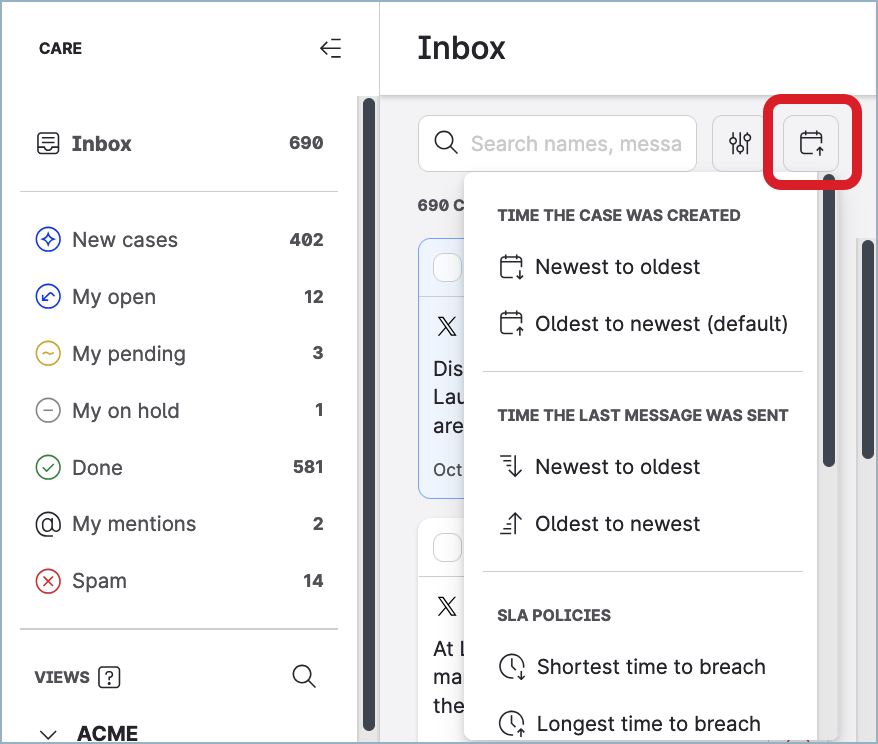
You can sort the cases in a view by the following criteria:
By the time a case was created (oldest/newest)
By the time the last message was posted to a case (oldest/newest)
By the time left until the SLA policy assigned to a case will be breached (shortest/longest)
By the priority of a case (highest/lowest)
Apply additional filters to a default view
When using a view in Care, you can temporarily apply additional filters to the view to adjust it to your individual needs.
The filters that you set up in a view are preserved while you are working in the view. Switching to a different view will clear the filters that you applied.
To apply additional filters, click the filter button next to the search field:
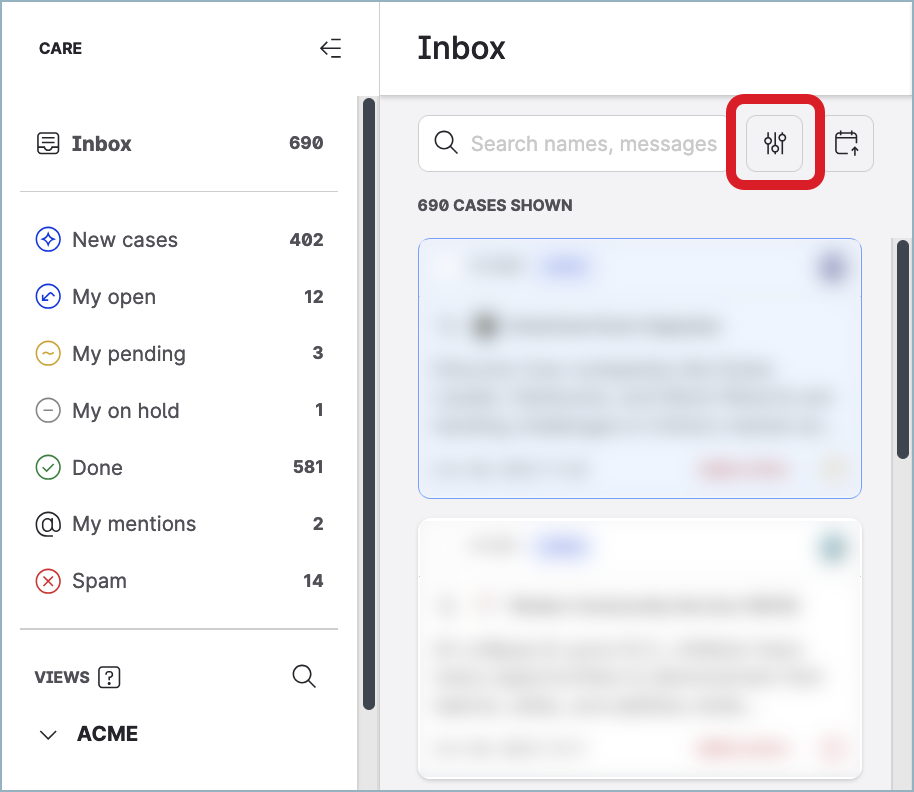
In the dialog that pops up, set up the filters, and click Filter.
What Care agents and supervisors can see in the default views
The following table displays the visibility scope for individual default views and Care roles:
Default view | As a Supervisor, you see… | As an Agent, you see… |
|---|---|---|
Inbox | All cases in any status except | All cases that are assigned to you Cases that are defined in custom views |
New cases | All new cases that are not assigned | All new cases that are not assigned from all custom views
|
My open | Open cases that are assigned to you | Open cases that are assigned to you |
My pending | Pending cases that are assigned to you | Pending cases that are assigned to you |
My on hold | Cases on hold that are assigned to you | Cases on hold that are assigned to you |
Done | All cases in a status of | All cases in a status of Cases that are defined in custom views |
My mentions | All cases where you were tagged | All cases where you were tagged |
Spam | All cases marked as spam | n/a |
