Update Case Fields in a Care Case
Every case in Care has case fields that you set up in your Emplifi account (see Create Case Fields in Care).
You can update the values of the case fields of a case at any point. You do not have to be assigned to a case to be able to update its case fields.
To change the order in which the case fields appear on the case property panel, see “Reorder the case fields” in Create Case Fields in Care.
If you want to update a case field in multiple cases at once, see Perform Operations on Multiple Care Cases at Once.
You cannot update read-only case fields.
Steps:
Click the case whose case fields you want to change.
On the Case tab of the case property panel, click the field that you want to update, and enter or select the new value of the field.
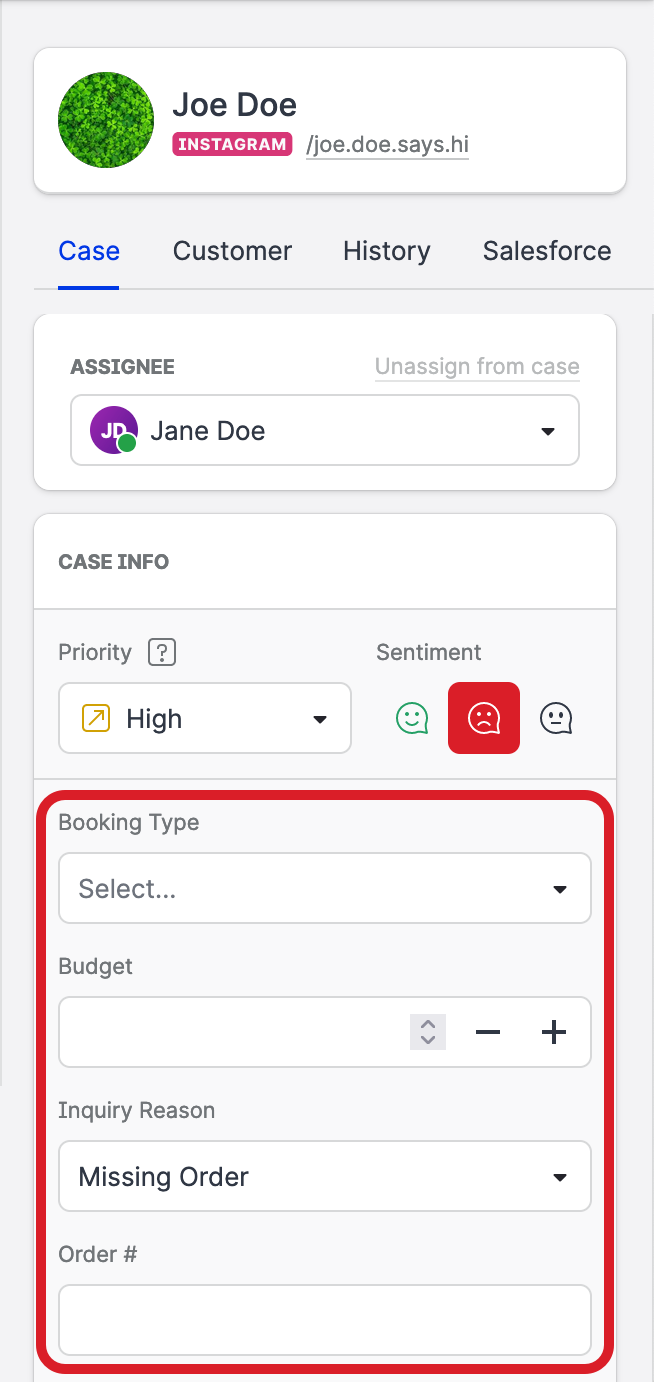
The new value is saved immediately as you select it from the dropdown or when you click outside of the field.
Repeat Step 2 for any other field that you want to update.
