Filter Profiles
Filter profiles to display only the profiles that meet certain criteria.
The following filtering criteria are available for profiles connected to accounts on social media platforms (such as Facebook, Instagram, LinkedIn, and so on):
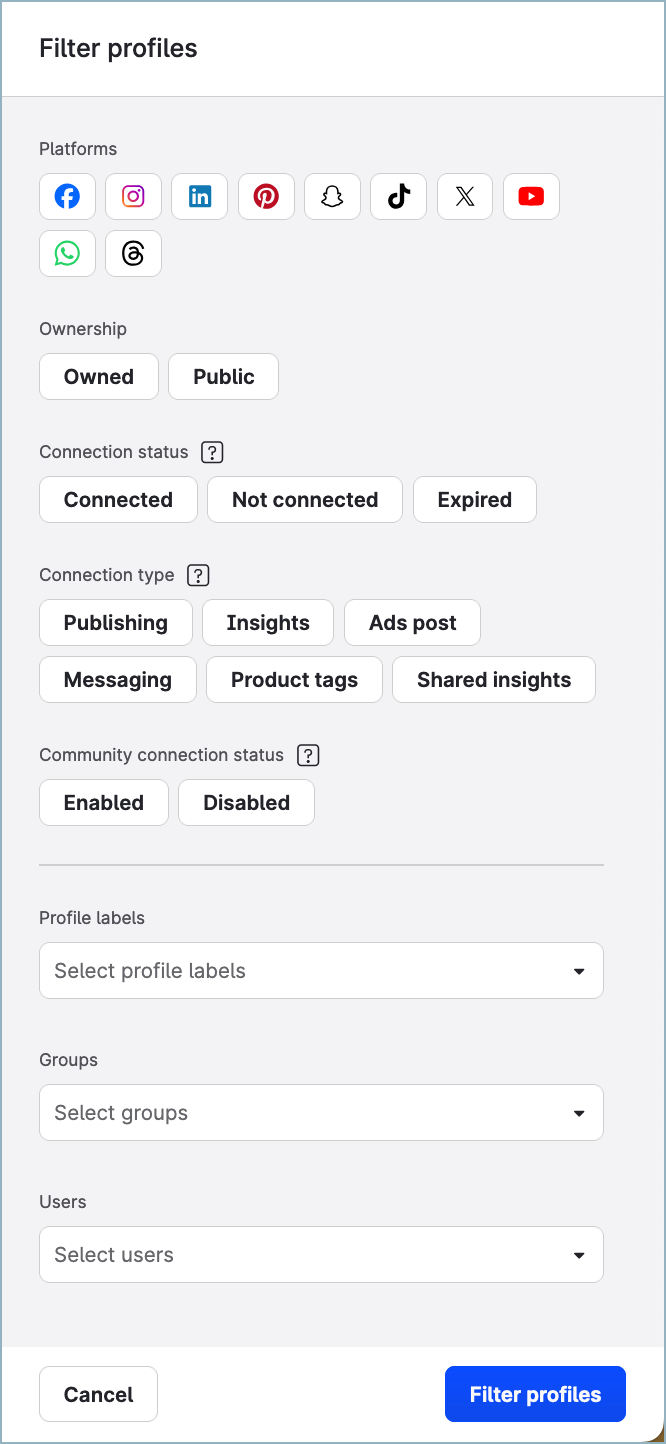
Platforms
Ownership
Connection status
Connection type
Community connection status
Profile labels
User groups
Users
The following filtering criteria are available for profiles connected to accounts on review platforms (such as Google Business):
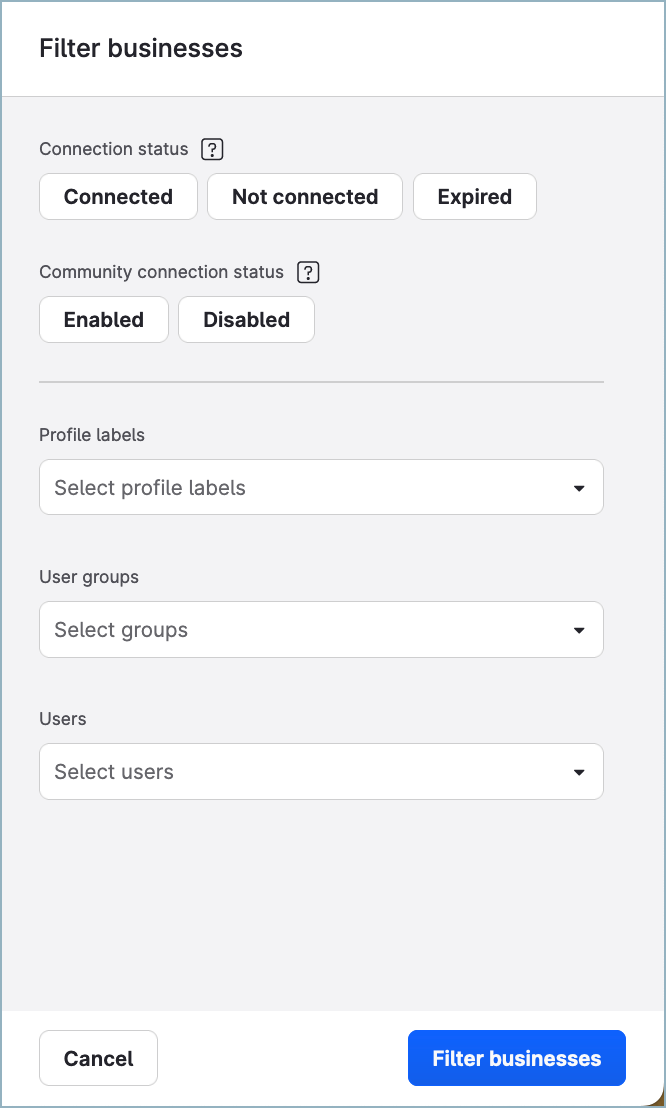
Connection status
Community connection status
Profile labels
User groups
Users
Filtering criteria
You can combine multiple criteria in one filtering request. For example, you can filter out only owned profiles on Facebook with expired connections:
Platform: Facebook
Ownership: Owned
Connection status: Expired
However, not all combinations of filtering criteria are supported. For example, product tags and shared insights are Instagram-specific connection types; no other platform supports them.
If you select LinkedIn as platform and at the same time you select Shared insights as connection type, no profile will be found because this combination of search criteria is not supported.
Platforms
Filtering by platform is supported only for profiles connected to accounts on social media platforms (such as Facebook, Instagram, LinkedIn, and so on). Filtering profiles connected to accounts on review platforms (such as Google Business) by platform is not available, because all these profiles are connected to Google Business.
Select one or more social media platforms:
Facebook
Instagram
LinkedIn
Pinterest
Snapchat
TikTok
Threads
WhatsApp
X (formerly Twitter)
YouTube
Ownership
Filtering by ownership is supported only for profiles connected to accounts on social media platforms (such as Facebook, Instagram, LinkedIn, and so on). Filtering profiles connected to accounts on review platforms (such as Google Business) by ownership is not available, because all these profiles are owned by default.
Select the type of profile ownership:
Owned
Public
Supported only for profiles on Facebook, Instagram, X (formerly Twitter), and YouTube
For more information about owned (private) and public profiles, see Add a Profile as Owned (Private) or Public.
Connection status
Select one or more connection statuses:
Connected
Not connected
Expired
For more information about connections and their status, see Check and Establish Connections of Owned Profiles.
Connection type
Filtering by connection type is supported only for profiles connected to accounts on social media platforms (such as Facebook, Instagram, LinkedIn, and so on). Filtering profiles connected to accounts on review platforms (such as Google Business) by connection type is not available, because all these profiles have only the publishing connection type.
Select one or more connection types:
Publishing
(Only for Facebook, Instagram, LinkedIn, Pinterest, TikTok, Threads, WhatsApp, X (formerly Twitter), and YouTube)
This connection type allows you to do the following:Create and publish posts to the profile using Publisher (see Create, Schedule, and Preview a Post)
Activate the profile for Community (see Activate Profiles for Community and Set Up Profile Roles)
Comment and react on behalf of the profile using Community and Care (see Respond to a Community Message and Respond to a Care Case)
Manage direct messages for Facebook and X (formerly Twitter) profiles in Community and Care
Manage ad comments for Facebook and Instagram profiles in Community and Care
Insights
(Only for Facebook (only for pages with 30 or more likes), Instagram, LinkedIn (only for company pages/business profiles), Pinterest, Snapchat, TikTok, X (formerly Twitter), and YouTube)
This connection type allows you to analyze private insight data for the profile in Unified Analytics (see Using Unified Analytics), Content (see Content), and Dashboard (see Dashboard).Ads posts
(Only for Facebook profiles and owned Instagram profiles)
This connection type allows you to do the following:Get insights about unpublished (dark) posts posted from the profile:
On the Facebook and Instagram boards in Unified Analytics (see Unified Analytics - List of Boards)
In the Feed section of Content, when filtering by unpublished Facebook posts, promoted Facebook posts, or promoted Instagram posts (see Content)
Using Community widgets (see Analyze Performance of Your Community Operations) and post-level Facebook and Instagram widgets on Dashboard (see Dashboard)
Collect unpublished posts in Community
View unpublished posts in the Dark Posts feed in Publisher
Messaging
(Only for Instagram)
This connection type allows you to receive direct messages for the profile in Community and Care (see Enable Instagram Direct Messages in Community).Product tags
(Only for Instagram)
This connection type allows you to add product tags to your posts in Publisher (see Tag Your Products on Instagram).Shared insights
(Only for public Instagram profiles)
This connection type allows you to request access to data about insights from a public Instagram profile (see Set Up Shared Insights with Influencers).
Filtering profiles by shared insights
The Shared insights connection is supported only for public Instagram profiles. You can request access to a public Instagram profile’s insights (for example, statistics on their posts, stories, or audience) to identify whether this profile is the right match for your brand to collaborate with. For more information, see Set Up Shared Insights with Influencers.
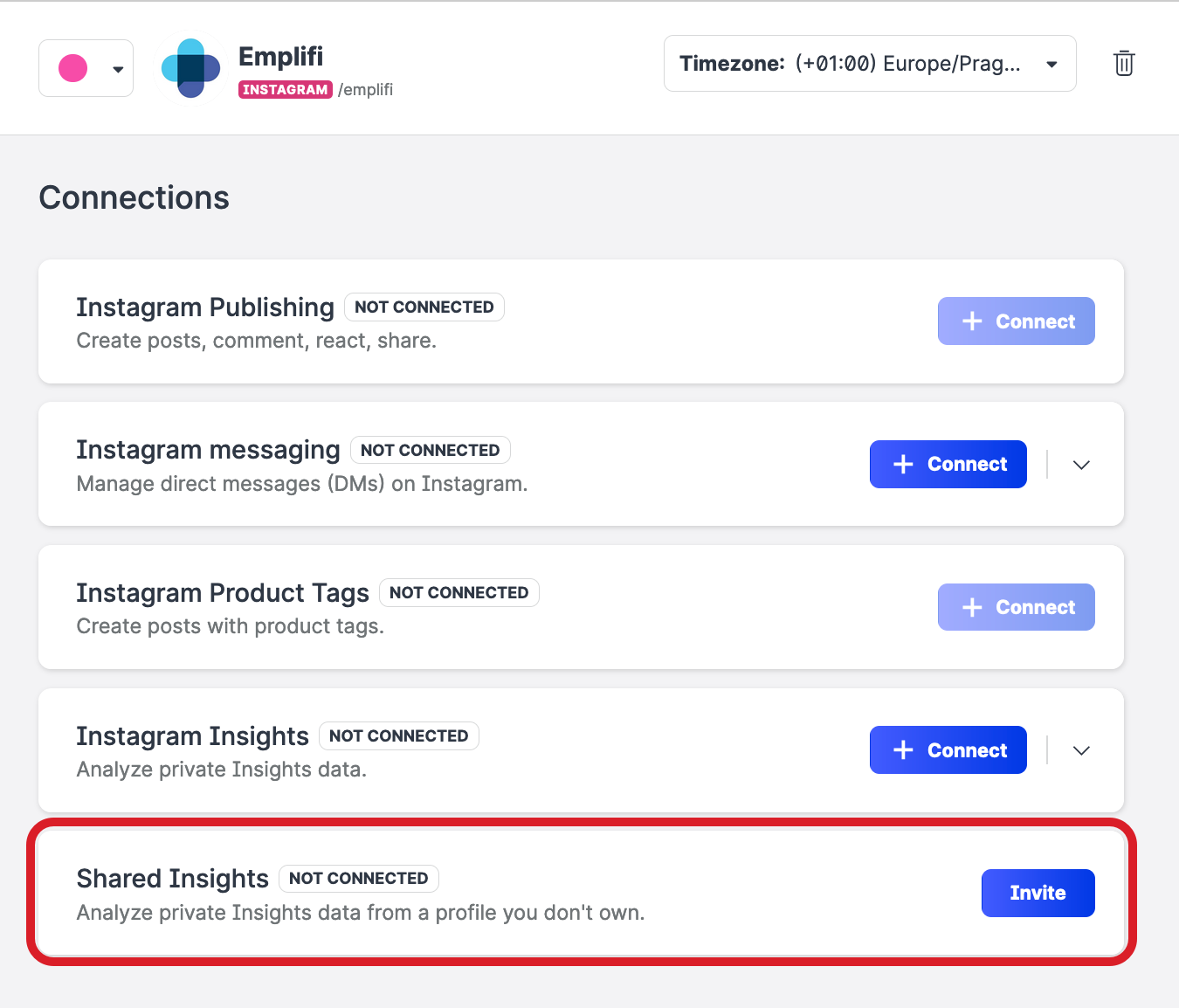
The Shared insights connection has its own specific statuses that you can see when you open an individual profile:
Invite
Requested
Accepted
Rejected
Canceled
Expired
You can display the profiles where the Shared insights connection is in a specific status.
To display all profiles with the Shared insights connection in any status (or, in other words, to display all public Instagram profiles), just select
Shared insightsas connection type.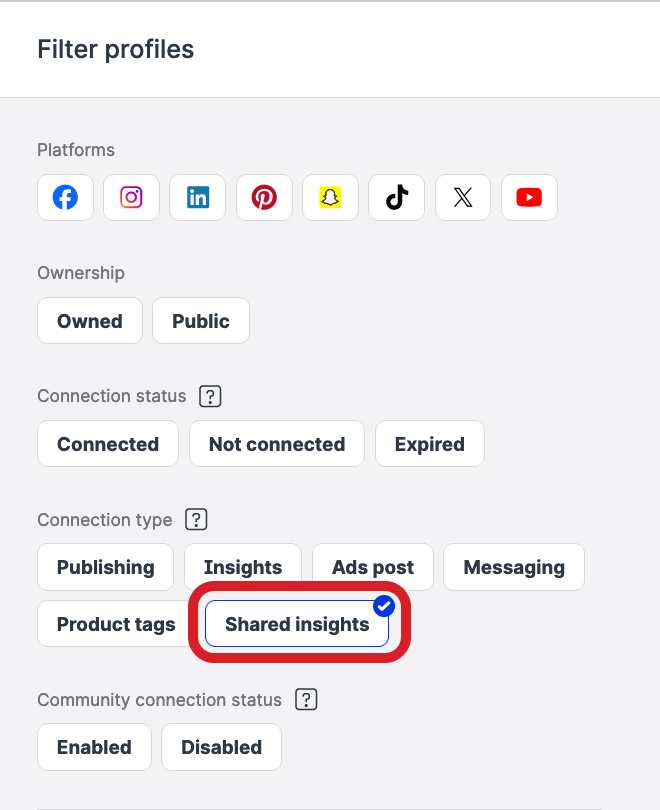
To display the profiles with the Shared insights connection in a status of Invite, Requested, Rejected, and Cancelled, select
Shared insightsas connection type andNot connectedas connection status.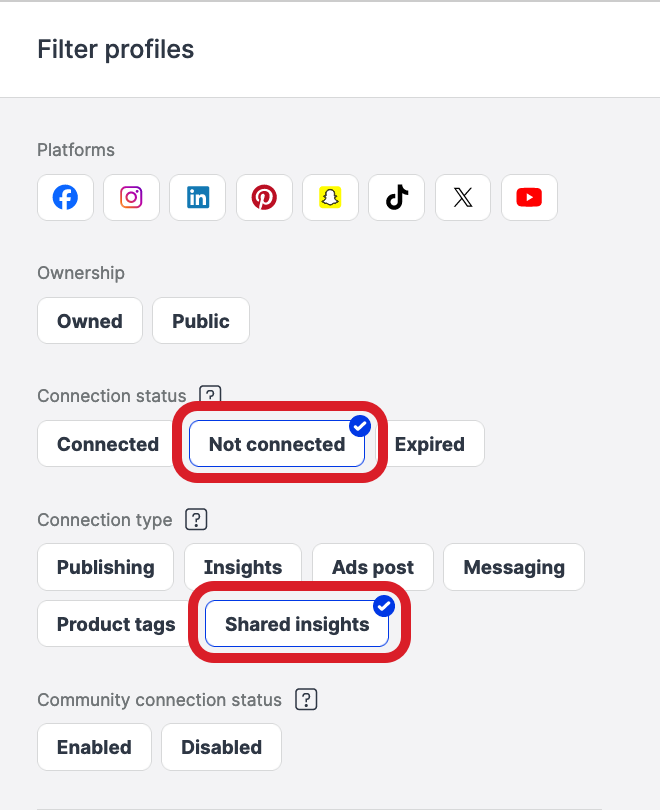
To display the profiles with the Shared insights connection in a status of Accepted, select
Shared insightsas connection type andConnectedas connection status.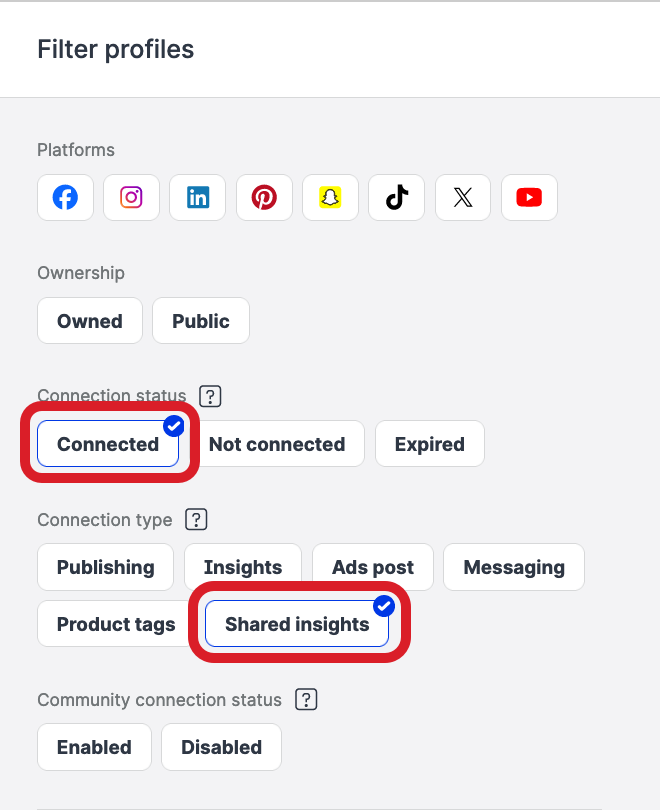
To display the profiles with the Shared insights connection in a status of Expired, select
Shared insightsas connection type andExpiredas connection status.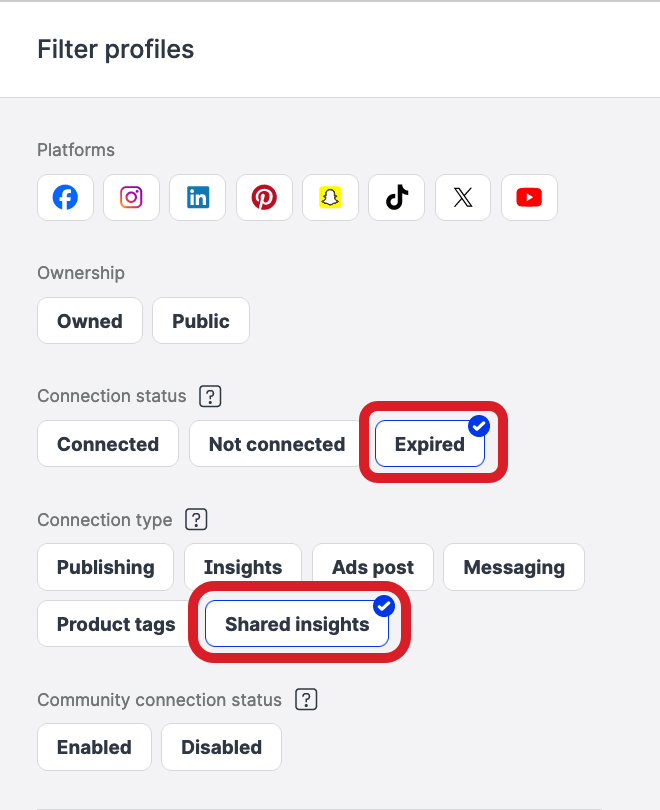
Community connection status
Select whether the profiles are enabled for Community:
Enabled
Supported only for owned profiles on Facebook, Google Business, Instagram, LinkedIn (company pages only), TikTok, WhatsApp, X (formerly Twitter), and YouTube
Not supported for profiles on Pinterest, Snapchat, and Threads
Disabled
Filtering byDisabledas Community connection status returns both owned profiles that are not enabled for Community and public profiles.
For more information about enabling profiles for Community, see Activate Profiles for Community and Set Up Profile Roles.
Profile labels
Select one or more profile labels.
For more information about labels, see Set Up Labels.
User groups
Select one or more user groups.
For more information about why include profiles in user groups, see Organize Users into User Groups.
Users
Select one or more users.
For more information about why assign profiles to users, see Set Up Visibility of a Profile.
Filter profiles
Steps:
Go to Settings -> Channels, and then:
For profiles connected to accounts on social media platforms (such as Facebook, Instagram, LinkedIn, and so on), click Social profiles.
For profiles connected to accounts on review platforms (such as Google Business), click Google businesses.
Click Filter on the top right.
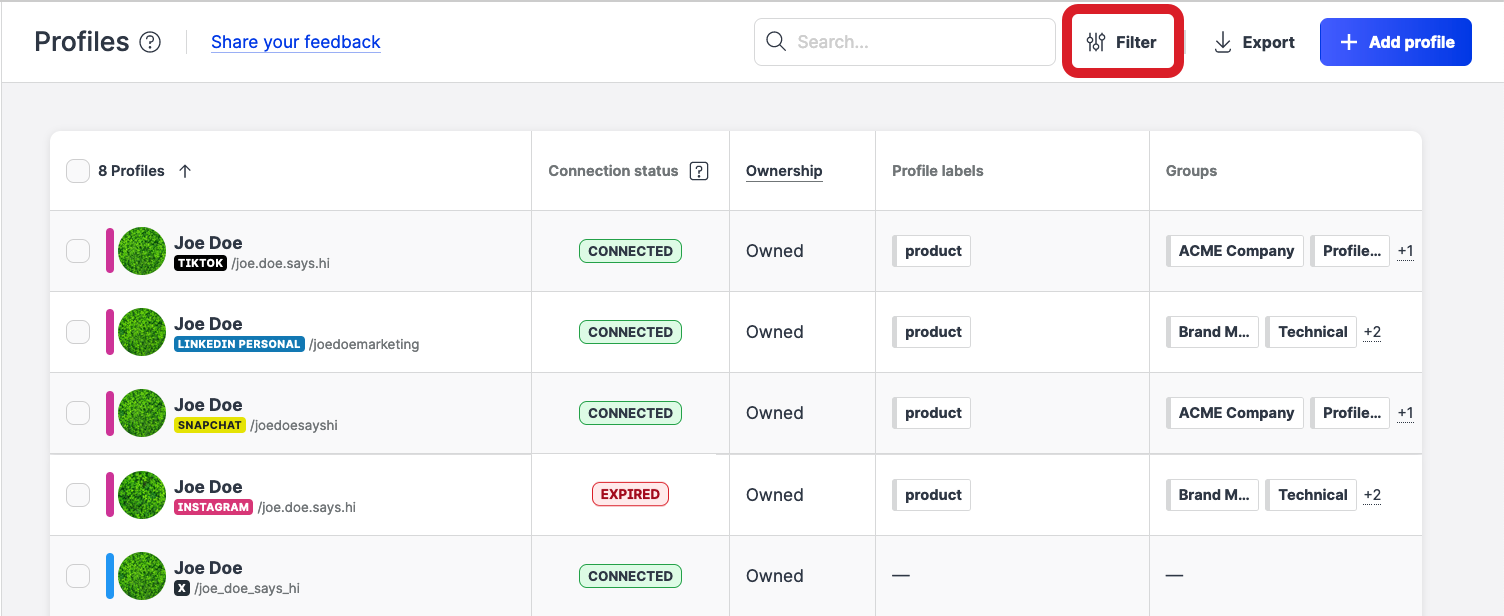
The filter panel opens.
Set up the filter criteria, and click Filter profiles or Filter businesses.
The profiles that meet the filter criteria are listed.
To clear the filter and return to listing all the profiles, click the cross icon next to Filter on the top right.

