Tag Your Products on Instagram
You can access, search, and tag products from your Instagram Shop within Publisher.
This allows you to showcase your product catalog by creating shoppable posts.
Due to changes in Meta policy, features involving product tags may not be available in your region unless you meet Meta’s conditions:
Meta has enabled Checkout on Facebook and Instagram for your account.
Your account is in an exempt region or subject to a different Meta policy.
You can learn more at Meta Business Help Center, https://www.facebook.com/business/help/623552069600842.
Prerequisites
To tag items from your Instagram Shop, you must have the following:
An Instagram Business account.
An approved Instagram Shop with permission to tag products. To learn more, see Instagram Shopping Setup Guide.
Connect your Instagram Shop
To connect your Instagram shop:
Go to Settings -> Channels -> Social profiles.
Select the Instagram profile and authorize the connection between your Instagram Shop and Emplifi.
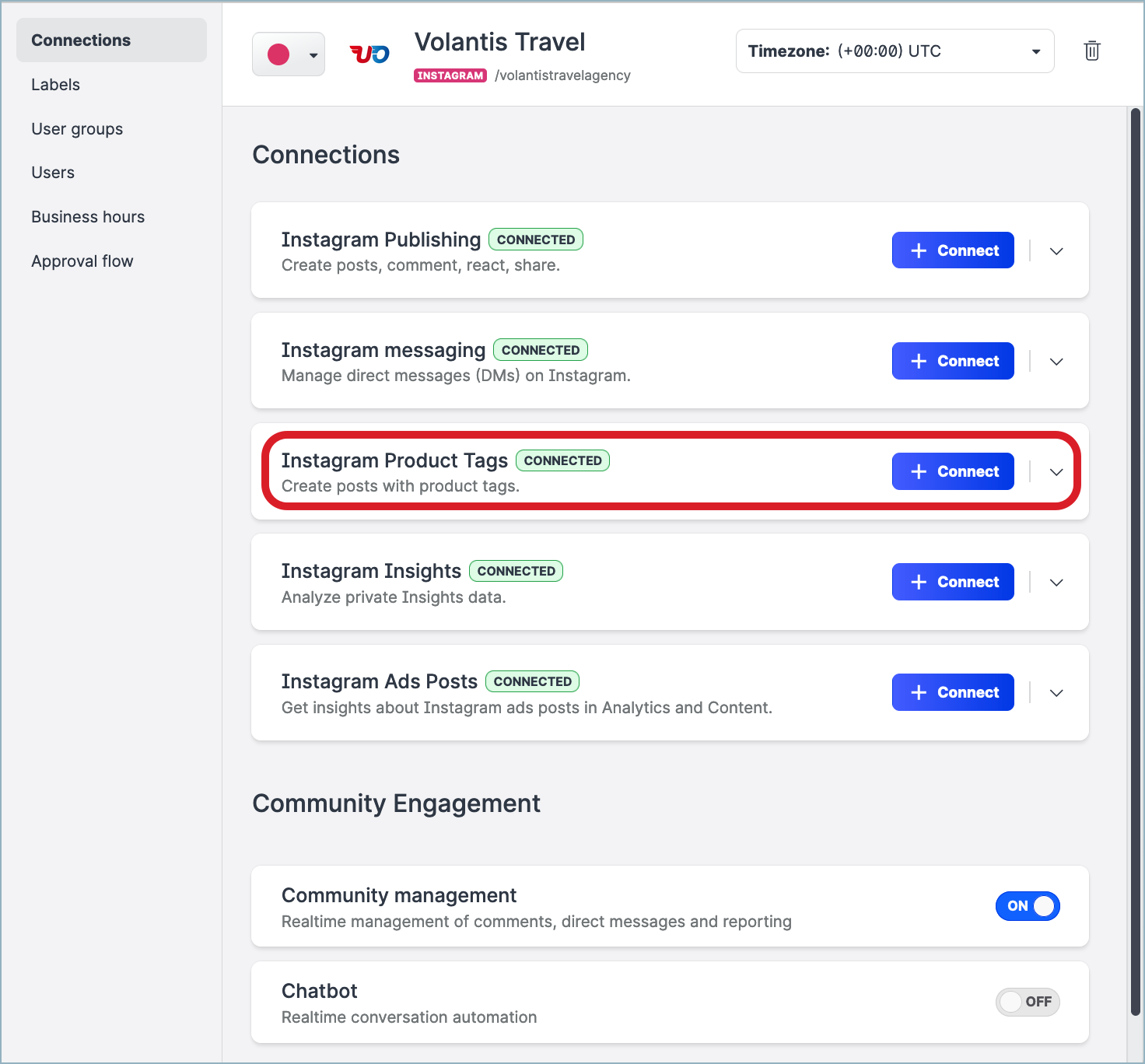
How to add a shopping tag to an Instagram post
In Publisher, click Create post.
Select the profile.
Click the tile to upload a photo or video content.
When the content loads, hover cursor over the asset and click the shopping trolley button that appears.
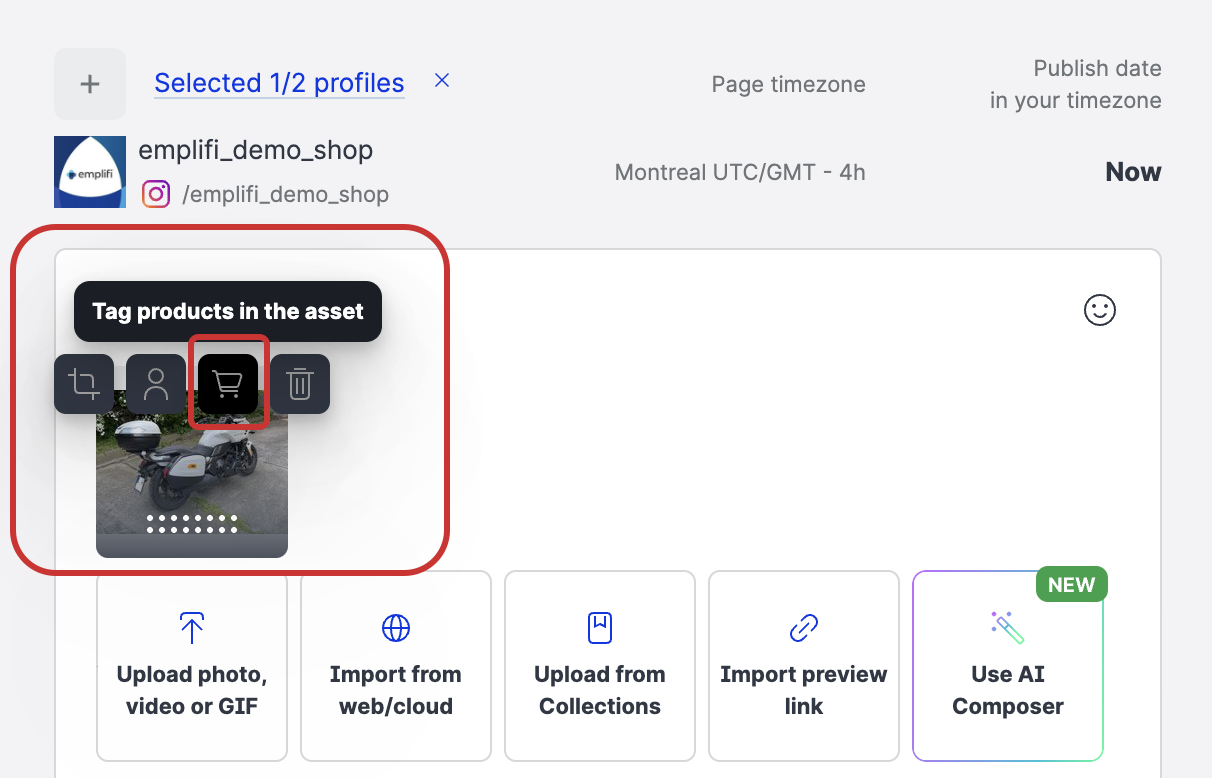
A side panel with your asset appears.
Click the photo to open the search dialog.
 If you upload a video, the tags will not have the coordinates and will simply appear listed under the video.
If you upload a video, the tags will not have the coordinates and will simply appear listed under the video.Select a catalog from your Instagram Shop.
Search for and select the product that you want to associate with the asset from that catalog.
Click Done.
Continue with refining and scheduling your post.
Notes
You can only shop-tag one Instagram profile at a time. Multiposts are not supported because Instagram Shops are tied to their respective Instagram Profiles.
You can use up to 5 tags per photo/video and they must be unique per asset.
You can use up to 20 tags per a carousel.
Duplication does not copy the product tags.
