Enable Instagram Direct Messages in Community
As the engagement platform number one, Instagram is a great tool to build authentic relationships.
Lift personalized customer care to the next level and create meaningful conversations at scale with Instagram Messaging in Emplifi Community.
Add Instagram DMs to Your Community Workflow
Step 1 - Instagram
To give third-party providers like Emplifi access to Instagram Direct Messages, please follow these steps:
Open the Instagram app and, if you have access to more than one Instagram profile, make sure to select the profile you want to enable.
Go to the Instagram Settings – Privacy
In the Messages subsection, toggle on Allow Access to Messages, hereby giving Emplifi access to view and respond to Instagram DMs
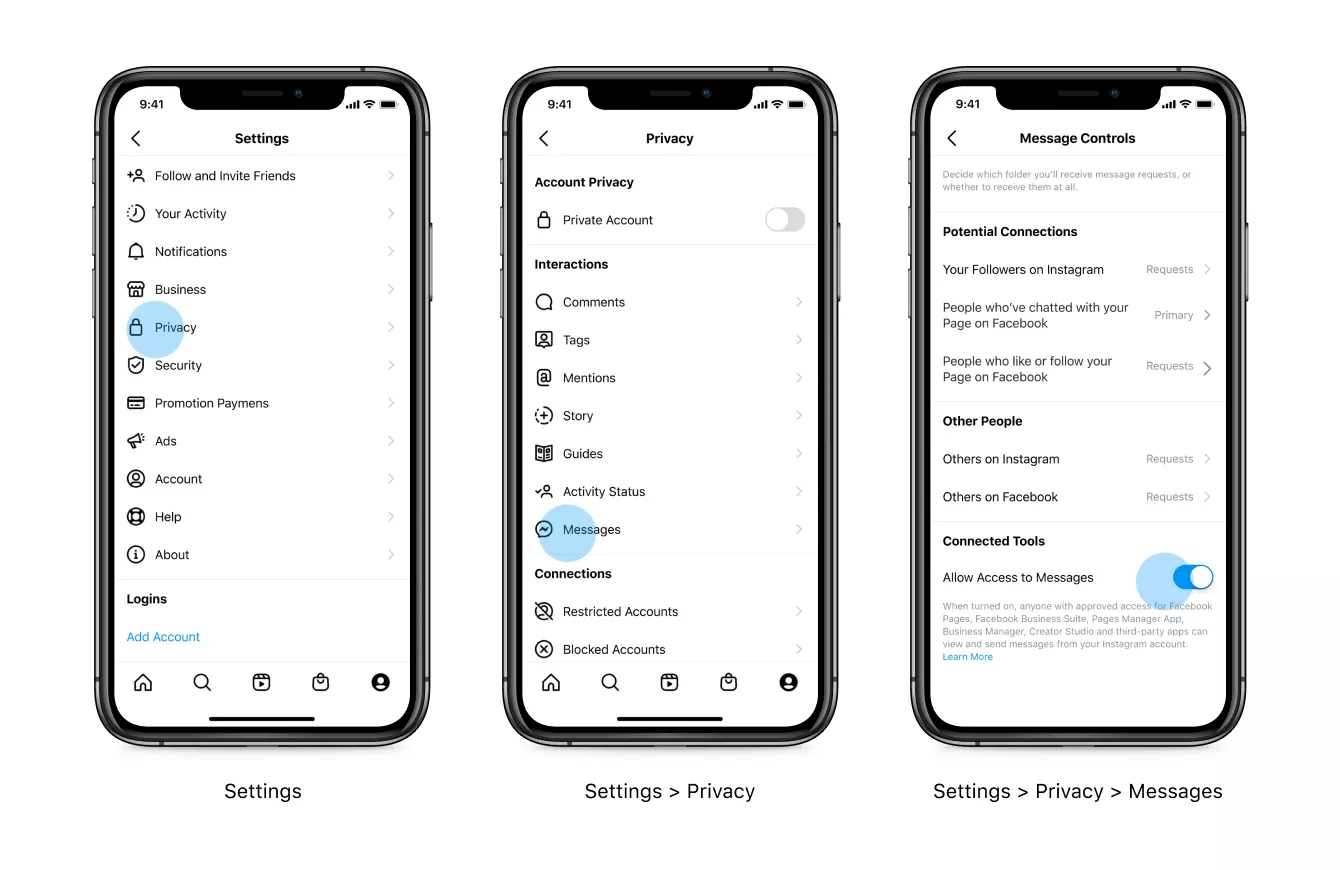
Step 2 - Accepting the New Permissions for Added Pages
This step is especially important in case the pages were already part of your Emplifi Account because it will ask Facebook for the new permissions.
Go to Settings -> Channels -> Social profiles.
Click the correct Instagram profile.
Click Connect next to Instagram Publishing to reconnect the permissions.
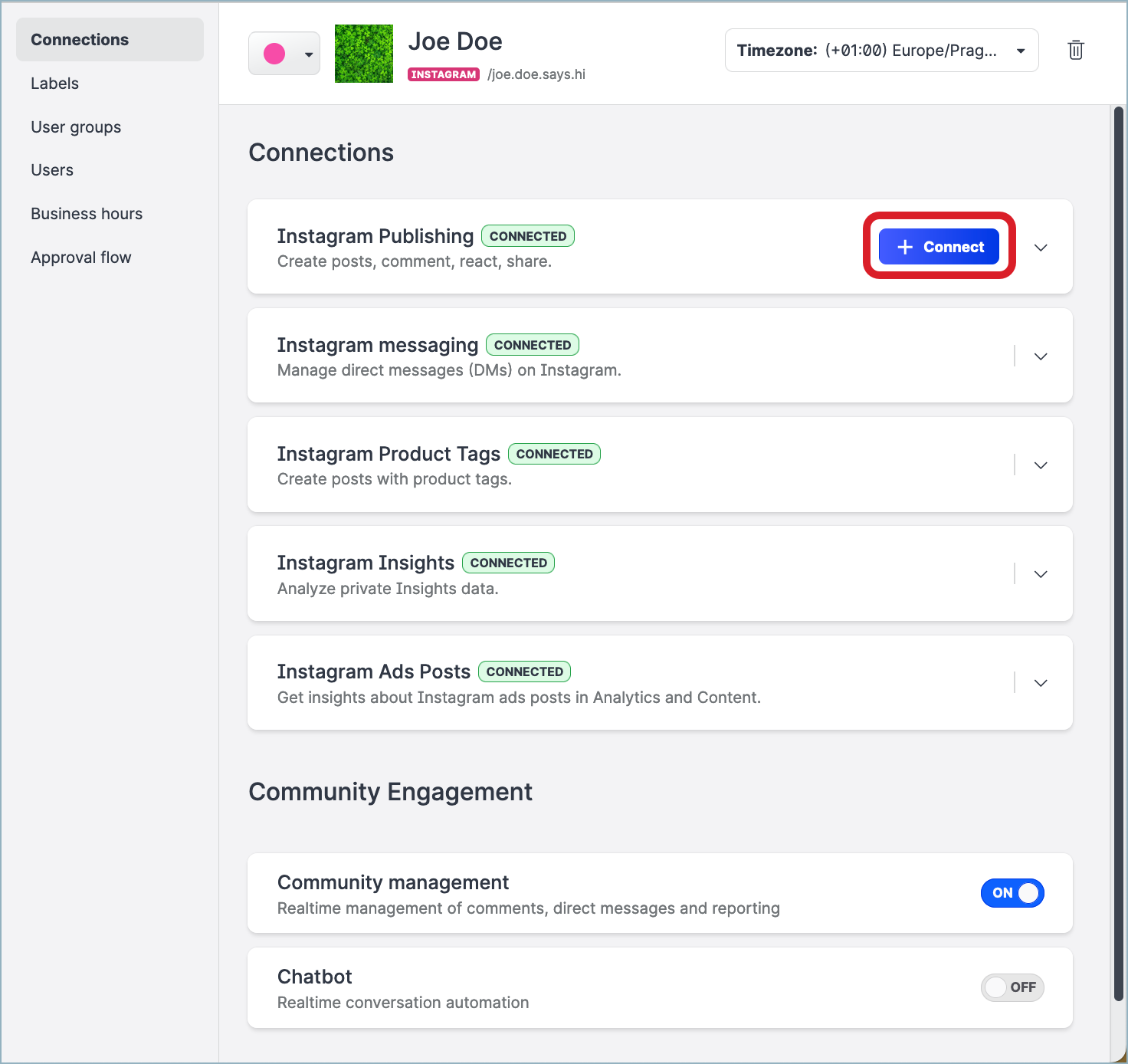
A new window from Facebook appears.
Click Edit Settings to adjust your permissions.
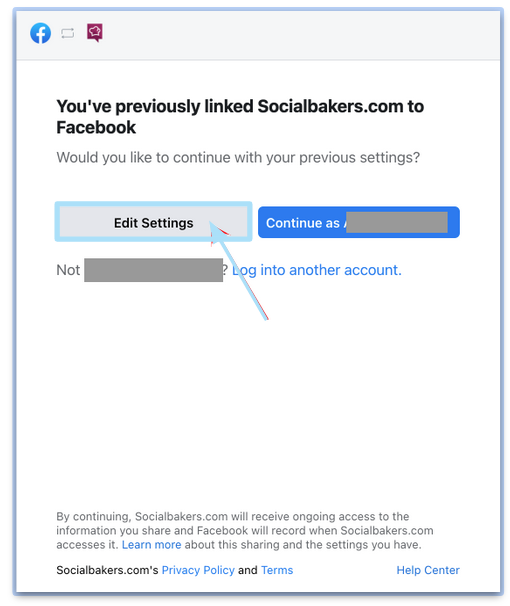
Activate all options to give Emplifi access to view and respond to IG DMs.
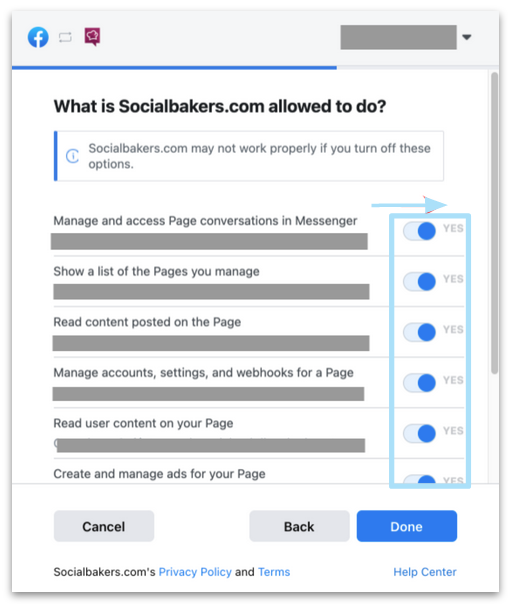
Press Done and you're all set!
Step 3 (optional) - Troubleshooting Emplifi Business Integration permissions on Facebook
To check and confirm your data connection permissions please follow these steps:
Go to your Facebook Profile Settings & Privacy → Settings and click on Business Integrations.
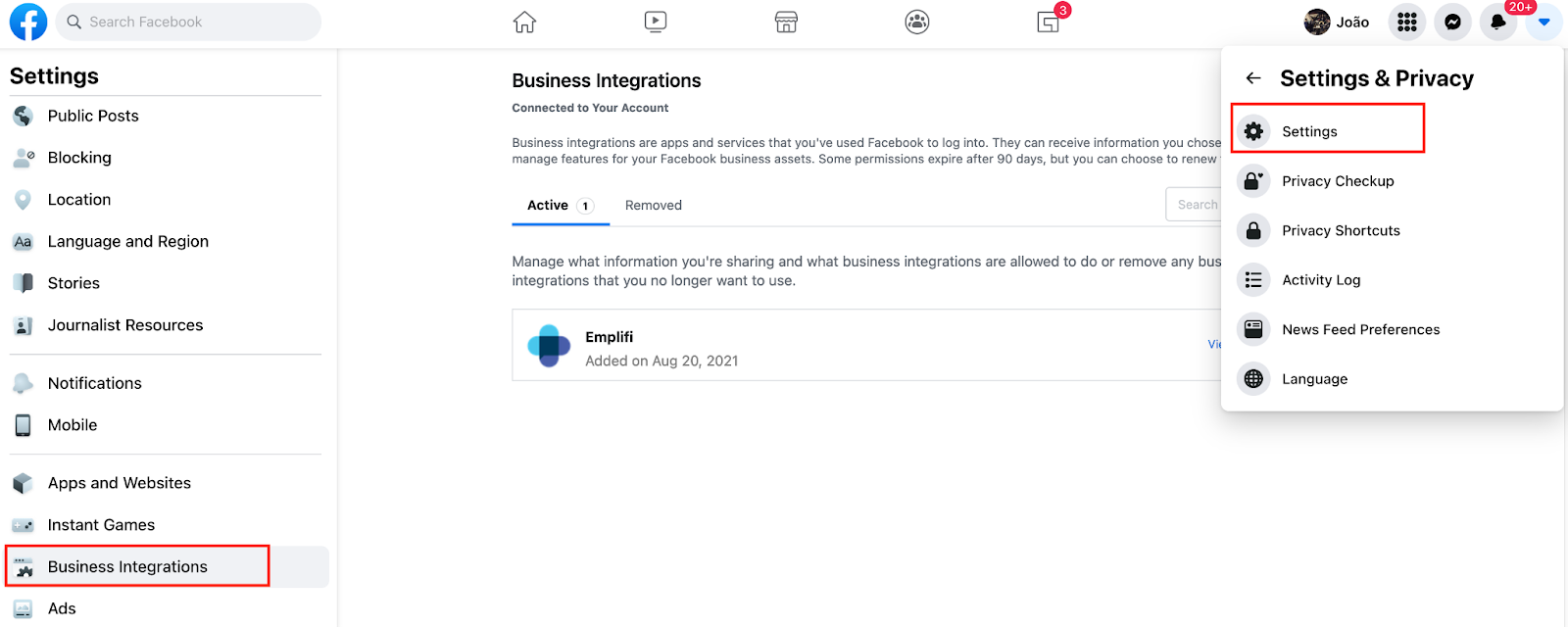
Check the active business integrations and click View and edit on Emplifi business connection.
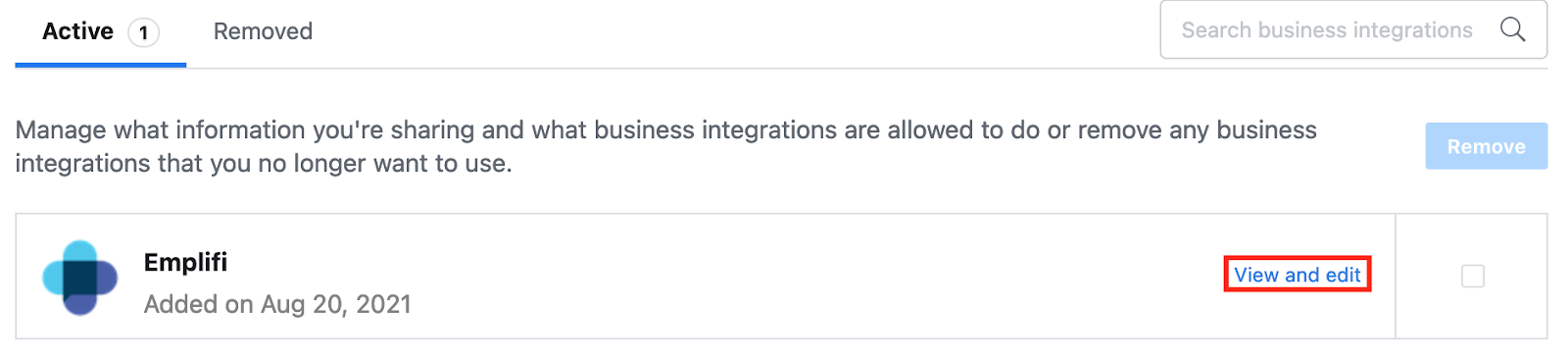
A new window will appear. Make sure all options are activated, to give Emplifi access to view and respond to Instagram direct messages.
You’re done! Head over to the Community module and start responding to your DMs.
Still having problems?
If after following the above, you’re still having problems, send your questions to your support@emplifi.io.
