July 13, 2023
Care: Define Characteristics of Care Agents
To optimize the case assignment process and distribute cases among agents more efficiently, you as a Care supervisor can now define the following essential characteristics for each Care agent:
Skills
You can now define what skills each Care agent has and add them to their user profile. Scanning through the agents' skills while deciding whom to assign to a case will help you find the best person to work on the case. For example, if a case is written in Spanish, you may want to assign it to an agent who is fluent in Spanish and has the skill “Spanish” defined in their user profile.Online status
All Care users (agents and supervisors) can now set their own status in Care to “Online”, “Away”, or “Offline”. A Care user’s status is visible to all the other users in Care, so you and the other Care users can see who is currently available.
Care automatically detects a user’s presence based on their activity but does not update their status. As a Care supervisor, you can configure Care to automatically switch a Care user’s status from “Online” to “Away” or “Offline” after a predefined inactivity period.Maximum capacity
To ensure that agents are productive and are not overloaded, you can now specify the maximum number of cases that a particular agent can be assigned to. By default, a Care agent has their maximum number of cases set to 5. You can adjust this for each agent individually based on their seniority, experience, scheduled shifts, an so on.
All of these characteristics are displayed for each Care user in the list of the users that opens when you want to assign a case.
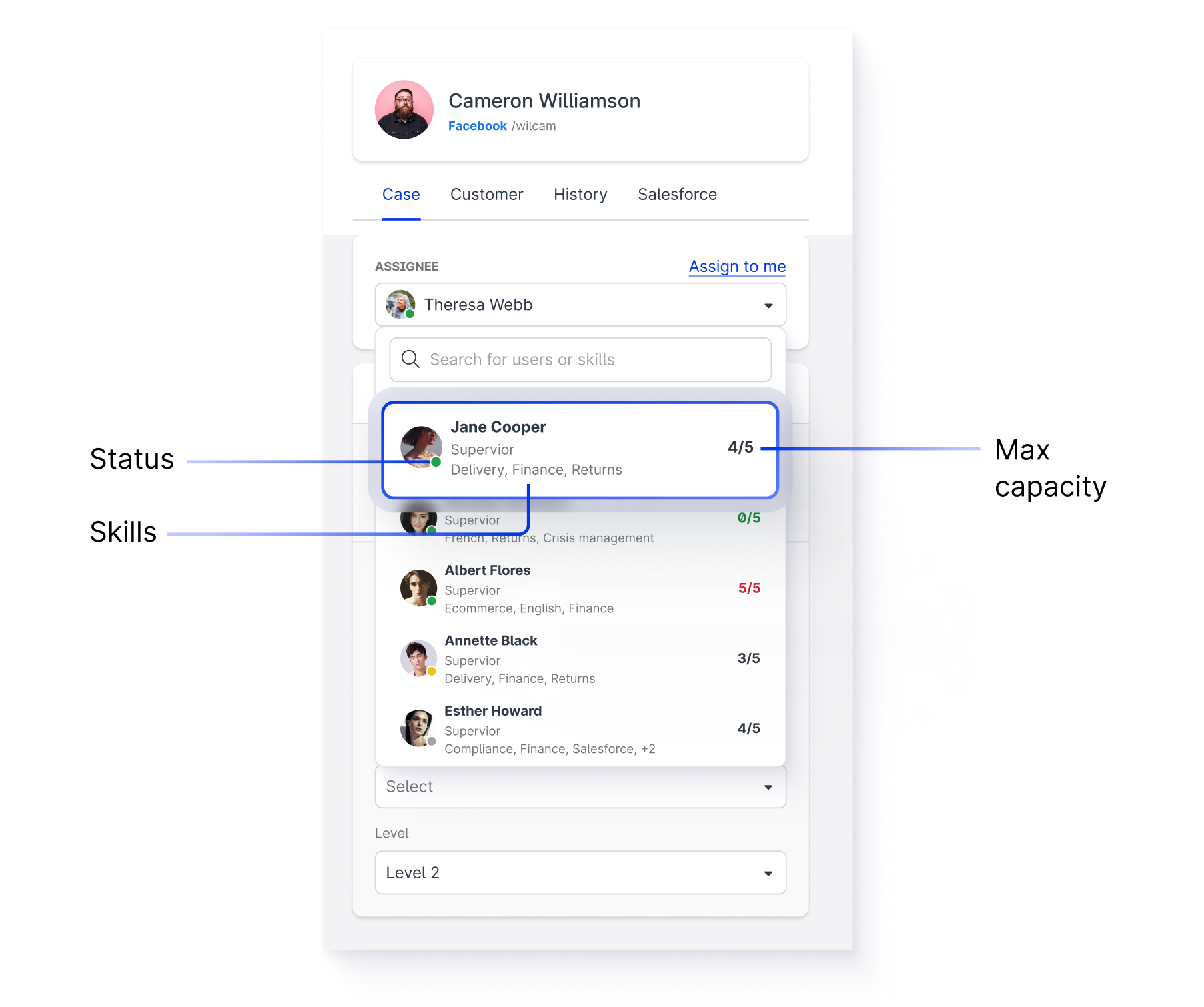
Need more information?
Manage Skills of Care Users
Control Your Online Presence and Status in Care
Set Up the Maximum Capacity for Care Users
Care: Assign Cases to Agents Automatically
Instead of assigning cases in Care manually, you as a Care supervisor can now configure Care to assign cases to agents automatically based on predefined rules. This can help you save time (cases are assigned automatically, no manual intervention is needed) and balance and efficiently distribute workload among Care agents.
You define the rules for automated assignment depending on your business requirements. For example, you may decide to assign all the cases coming through Facebook to a certain Care agent, or you may want to assign cases containing the word “Salesforce” to an agent who has a good understanding of Salesforce.
Enabling automated assignment in Care requires some actions to be done on Emplifi’s side.
Please contact your Customer Success Manager, and we will help you to set it up!
Need more information?
Automatically Assign Cases in Care
Care: Sort Cases in Views by Different Criteria
By default, each case view in Care (both the default views and your custom views) has its own order of sorting. For example, the cases in the My open view are sorted by the time the last message was posted to a case (the newest to oldest).
Now, when reviewing cases in a particular view, you can sort the cases in this view by different criteria:
By the time a case was created (oldest/newest)
By the time the last message was posted to a case (oldest/newest)
By the time left until the SLA policy assigned to a case will be breached (shortest/longest)
By the priority of a case (highest/lowest)
To change the sorting, click the sort button next to the search field.
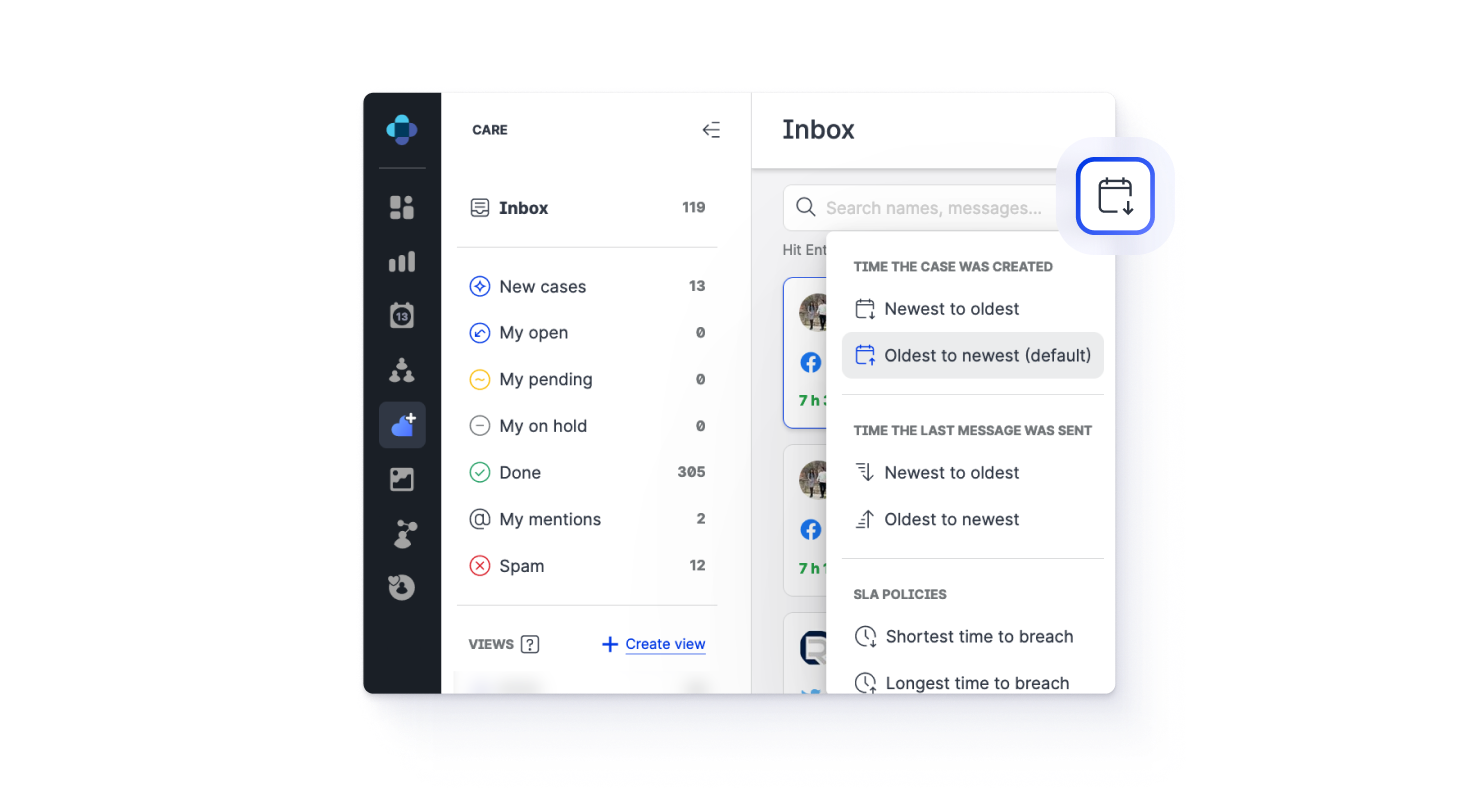
The sorting that you set up in a view is preserved while you are working in the view. Switching to a different view will reset the sorting to the default one.
Need more information?
Work with Care Cases
Use Standard Care Settings
Customize Your Care Settings
Emplifi Link: Set Up Visibility of Your Microsite
You can now change the visibility of your Emplifi Link microsite so it is visible only to selected users.
When you create a new Emplifi Link microsite, it is by default visible to everybody in the account.
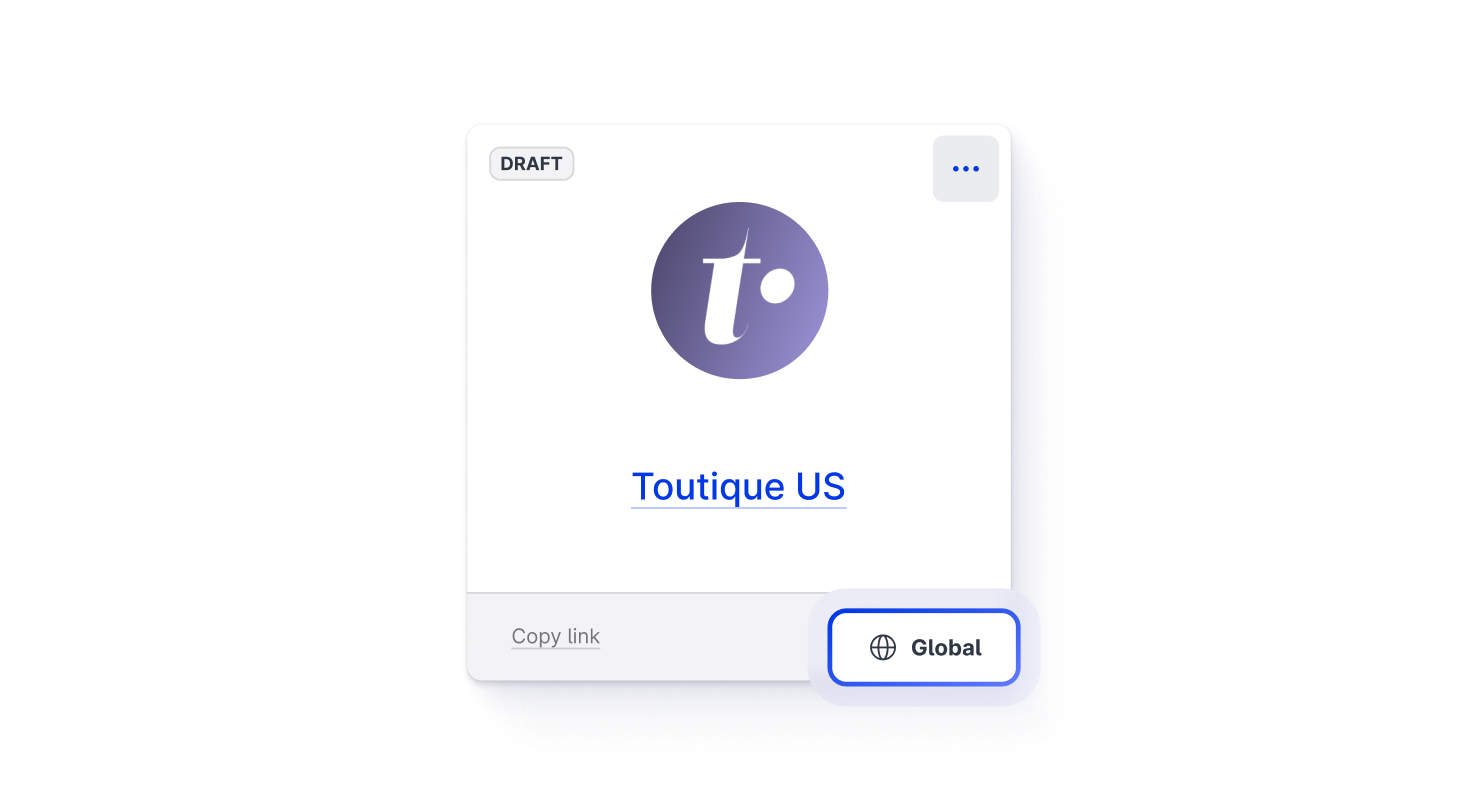
To limit its visibility and select the users to share the microsite with, click the ellipsis button (...) and select Share.
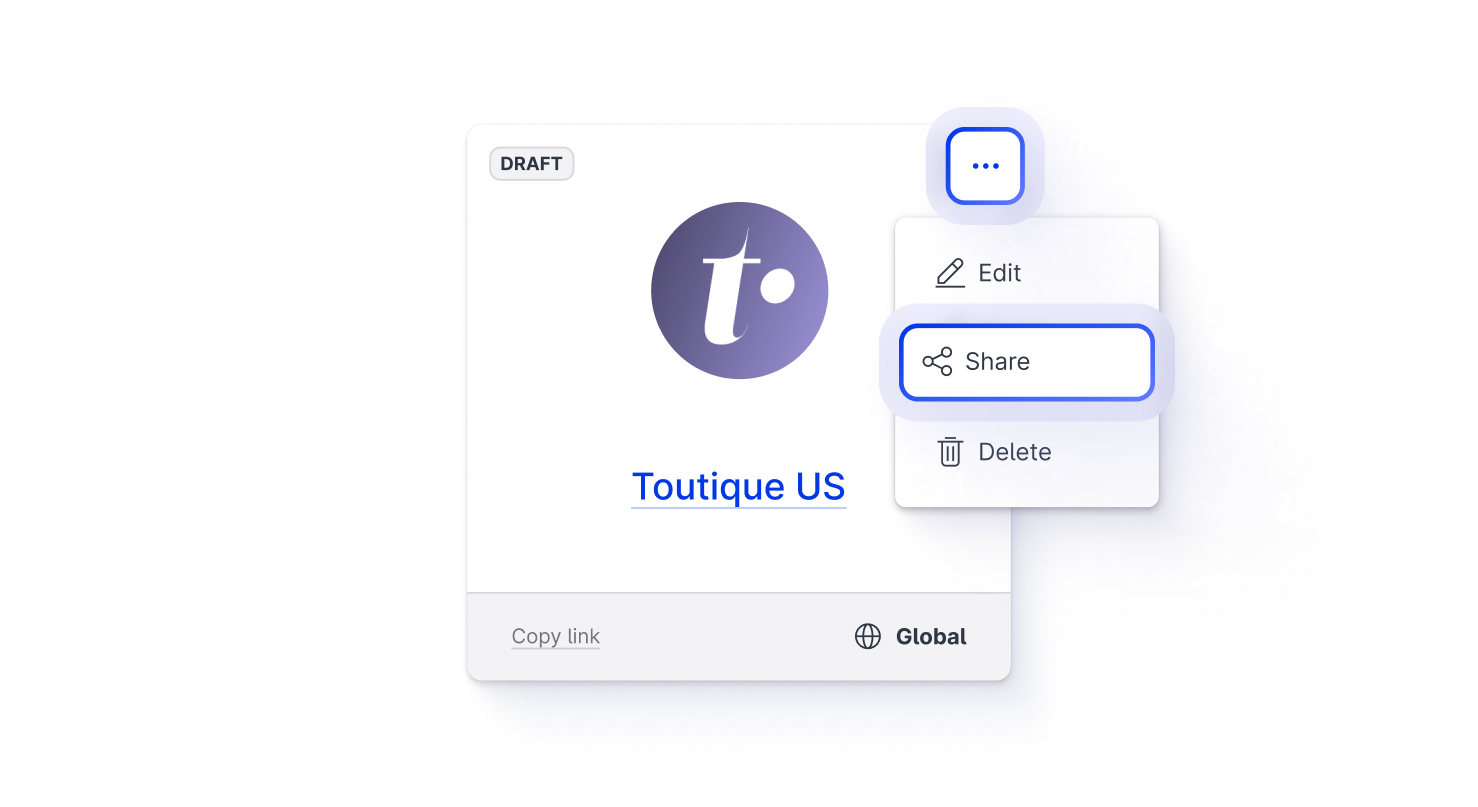
Regardless of the visibility settings, all Account Admins can always see and edit any Emplifi Link microsite in the account. This is intentional behavior to prevent you from accidentally losing access to a microsite if all the users whom the microsite is shared with are no longer with the company.
Need more information?
Emplifi Link in Bio
Publisher: Upload Custom Thumbnail for Instagram Reel
In Publisher, when posting a reel to Instagram, you can now upload a custom thumbnail for the reel from a variety of locations such as Dropbox, Google Drive, a web location, your own device, and more.
To do so, click Upload when editing the video, and navigate to the file that you want to use as the thumbnail.
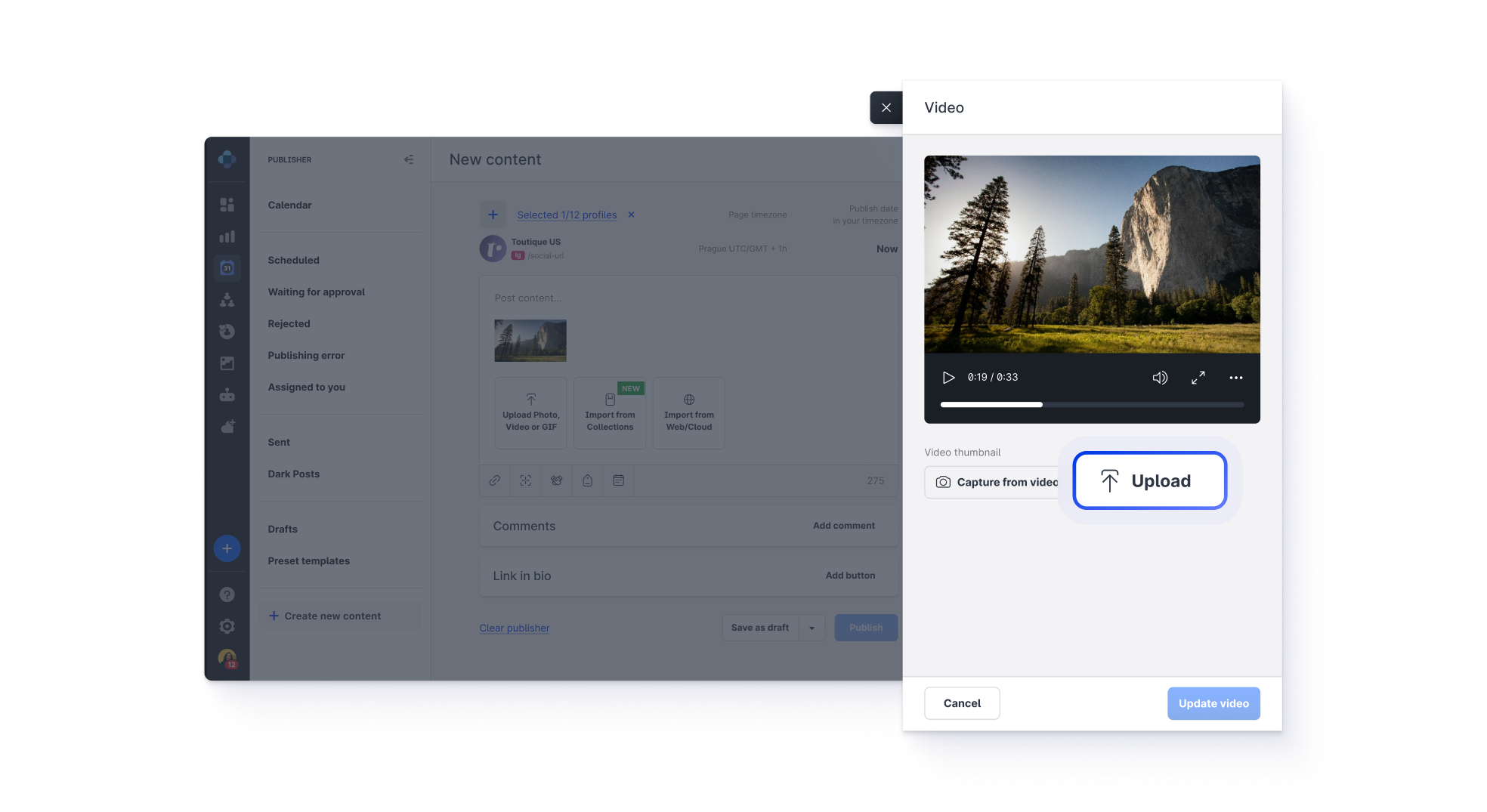
The option for taking a screenshot from the video and using it as a thumbnail is still there - available by clicking the Capture from video button from the same panel.
Need more information?
Publish Reels to Instagram Directly
Publisher: Posting Content to Instagram as Video Deprecated - Publish It as Reels Instead
Following Instagram’s update on merging the video format into the reel format, we disabled the option of posting content to Instagram as video in Publisher.
When you need to post video content, please post it as reels!
The Video post option still appears in the list of publishing formats in Publisher but is disabled and cannot be used.
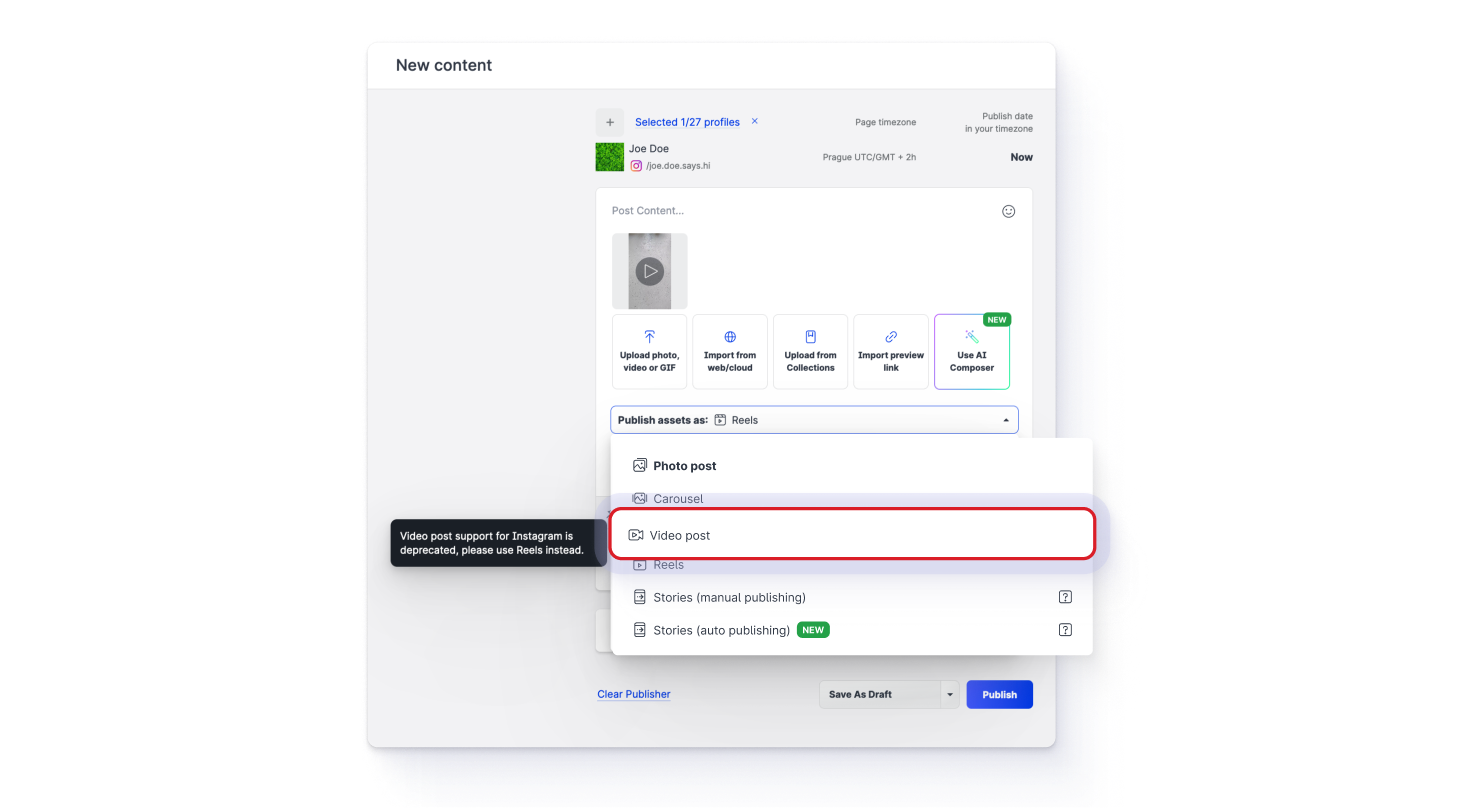
We will eventually completely remove Video post from the list of the publishing formats.
Need more information?
Publish Reels to Instagram Directly
