Automatically Assign Cases in Care
Instead of assigning cases in Care manually, you can configure Care to assign cases to Care agents automatically. This can help you save time (cases are assigned automatically, no manual intervention is needed) and balance and efficiently distribute workload among Care agents.
This article is for the users who have an account role with the “Supervisor” level of access to Care (that is, for Account Admins and the users who have a custom account role with the “Supervisor” permission in Care; see Account Roles).
How automated assignment works
When automated assignment of cases is enabled in Care, cases get assigned to Care agents based on criteria that you set up depending on your business requirements.
For example, you may want to assign all the cases coming through Facebook to a certain Care agent. You may also decide to assign cases to agents based on their skills (see Manage Skills of Care Users): for instance, assign cases with the negative sentiment to an agent who has advanced conflict resolution skills and cases containing the word “Salesforce” to an agent who has a good understanding of Salesforce. To get cases resolved more quickly, you may decide to assign cases only to the agents whose status is online (see Control Your Online Presence and Status in Care).
You can have multiple criteria set up to cover all your business scenarios in Care.
You also determine which Care agents can get cases assigned automatically. By default, Care agents are not included in the automated assignment process. You have to enable it for each agent individually. You can enable and disable automated assignment for a Care agent at any time.
With automated assignment of cases enabled, when a Care agent gets the maximum number of cases assigned (see Set Up the Maximum Capacity for Care Users), no more cases will be automatically assigned to this agent.
However, Care agents and supervisors can still assign and reassign cases manually.
Enable automated assignment in Care
Enabling automated assignment in Care requires some actions to be done on Emplifi’s side.
You cannot fully enable automated assignment until Emplifi confirms that they completed necessary steps on their end.
To enable automated assignment in Care, complete the following steps:
Analyze your business requirements, and establish how you want automated assignment to work in Care:
What case properties should be assessed when a case is created in Care and should be automatically assigned?
What criteria do you want to use when Care is looking for an agent to assign a case to based on the case properties?
For example, you may want to check the platform that the case came through (Facebook, Instagram, TikTok, and others), the sentiment assigned to the case (positive/negative/neutral/no sentiment), a specific custom field filled for the case, and so on.
You may want to assign cases coming through a certain platform to the same Care agent (the agent Mark Smith gets assigned all cases coming from LinkedIn), or assign cases with the negative sentiment to an agent who has conflict resolution skills (a case with the negative sentiment is assigned to a Care agent who has “conflict resolution” added as a skill in the Emplifi account).
Contact your Emplifi Customer Success Manager to discuss your requirements for the automated assignment process in your Emplifi account.
The Customer Success Manager will then work with an internal Emplifi team to implement your requirements on Emplifi’s side. This may take up to a few days.If you decided to use skills as one of the criteria for assigning cases to Care agents automatically, add the skills to your Emplifi account and then assign them to the Care agents (see Manage Skills of Care Users).
Wait until the Customer Success Manager confirms that automated assignment for your account has been set up at Emplifi.
Enable automated assignment for individual Care agents (see further in this article).
Enable automated assignment of cases for a Care agent
Before enabling automated assignment for a Care agent, make sure that the Customer Success Manager confirmed that automated assignment for your account had been set up at Emplifi. Even if automated assignment is enabled for Care agents on your side, it will not work until Emplifi completes necessary steps on their end.
By default, automated assignment is disabled for Care agents. You have to enable it for each agent individually.
You can enable assignment for all Care agents or only some agents (for example, you may want to not enable it for the agents who have recently started working at your company and are going through the onboarding process).
You can disable automated assignment for a Care agent at any time.
Steps:
Go to Settings -> Users.
Find and click the Care agent in the list of users on the left.
Click the Care tab.
Switch the toggle next to the Turn on automated assignments option to ON.
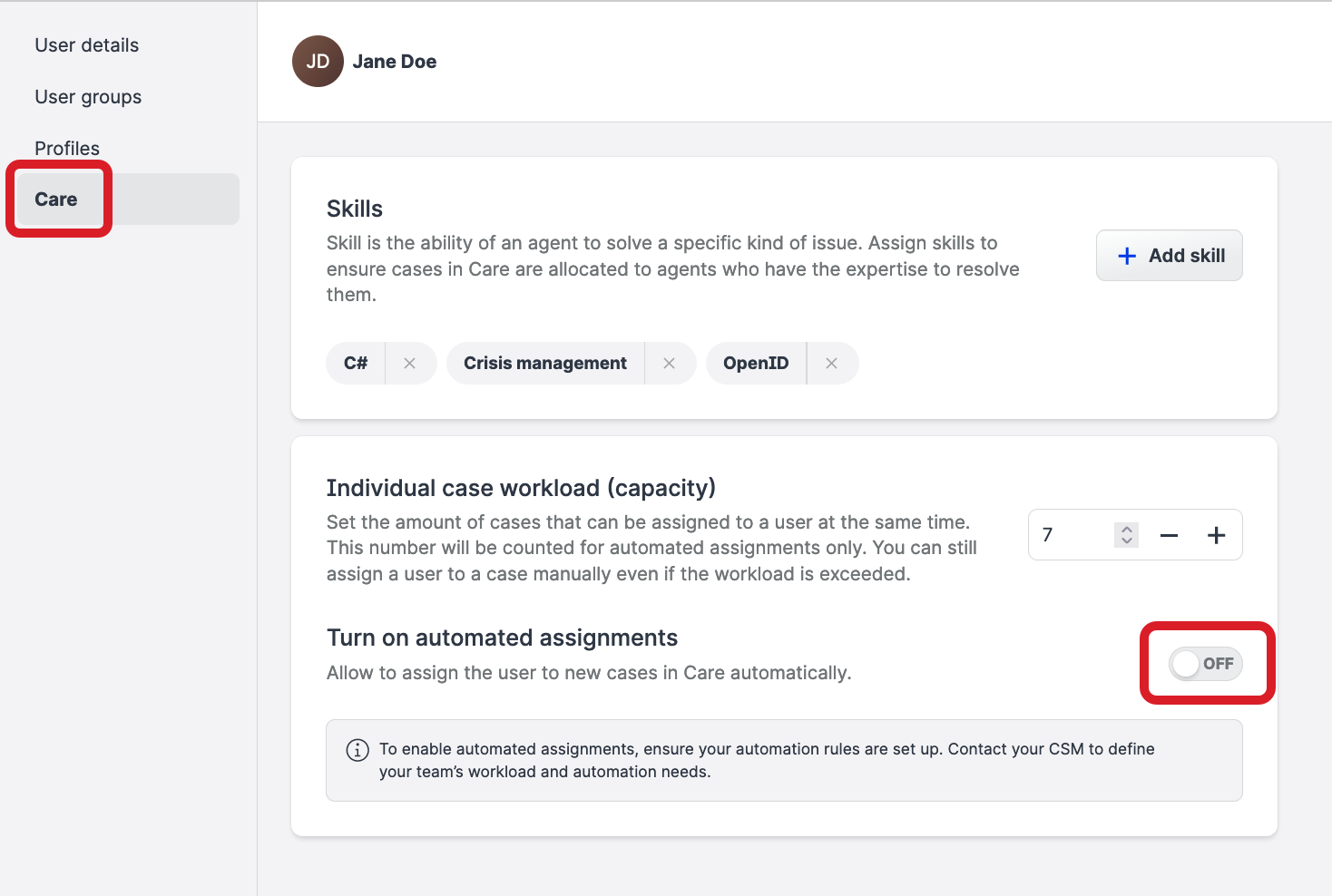
Automated assignment of cases is enabled for the Care agent.
 You can disable automated assignment for the Care agent at any time by switching the toggle next to the Turn on automated assignments option to OFF.
You can disable automated assignment for the Care agent at any time by switching the toggle next to the Turn on automated assignments option to OFF.
