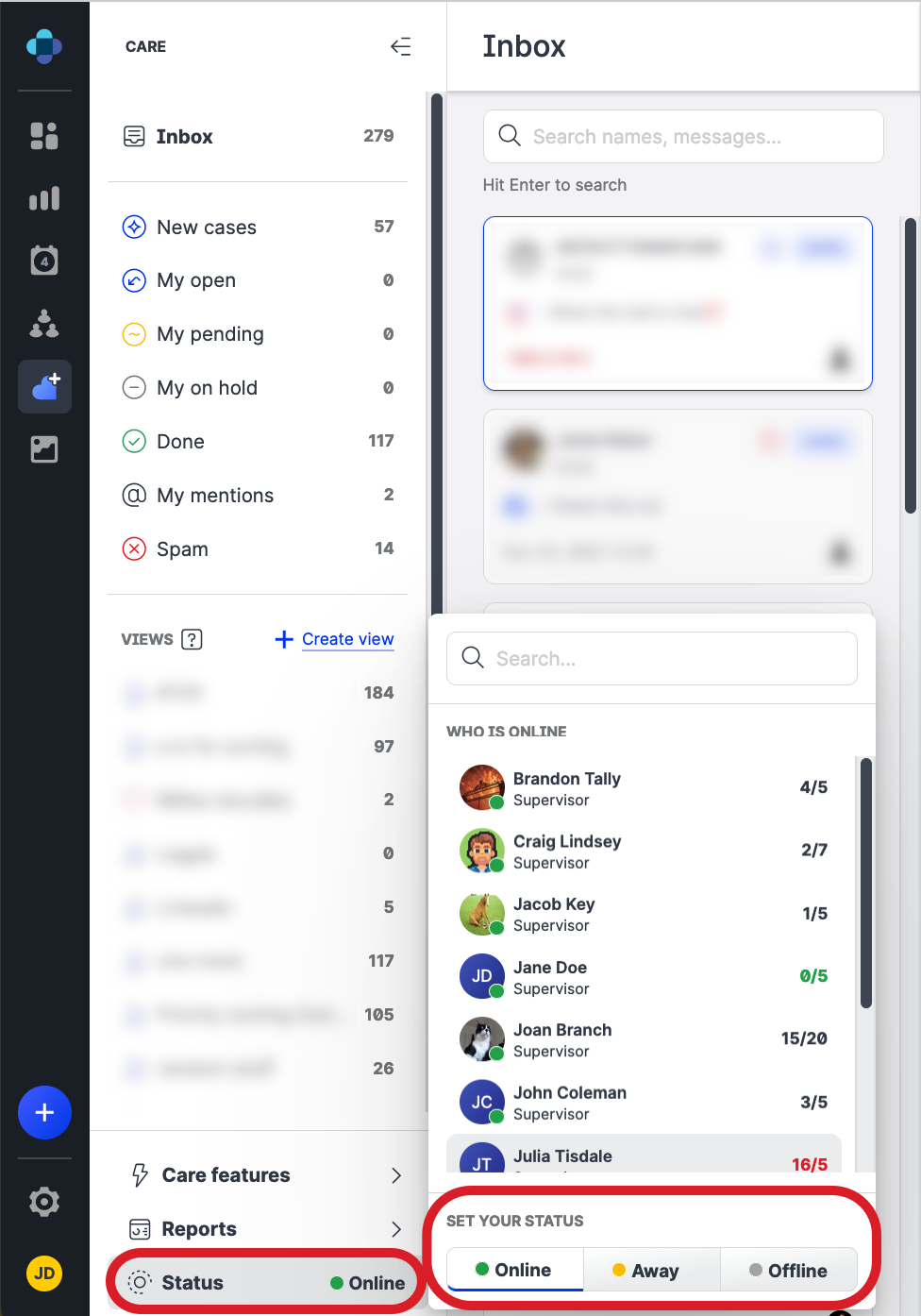Control Your Online Presence and Status in Care
To inform other Care users about your availability, set your status in Care based on what you are currently doing:
Online
Available (for example, working on a case or communicating with a customer)Away
Taking a pause (for example, out for lunch or attending a meeting)Offline
Not available (for example, off from work after the shift ended or on vacation)
Care automatically detects your presence based on your activity. While you are working in Care, it detects that you are online. If your status is set to “Away” or “Offline”, Care will suggest that you set your status to “Online”. You can do so or keep your current status (if you, for example, want to focus on a specific case).
By default, Care does not update a Care user’s status from “Online” to “Away” or “Offline” based on their inactivity. Their status remains “Online” until they manually change it. You can configure Care to update a Care user’s status automatically to “Away” or “Offline” based on a predefined inactivity period (see Automatically Update Care Users' Status).
A Care user’s status is visible to all the other users in Care and is visible in the list of the users that opens when you want to assign a case to a Care agent (see Assign a Care Case to a Care Agent):
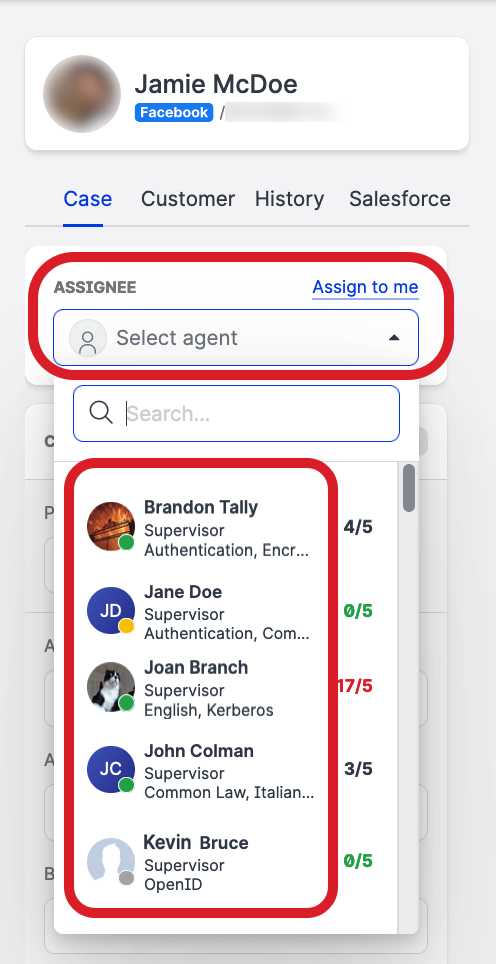
You can use the status as one of the criteria for assigning cases to Care agents automatically (see Automatically Assign Cases in Care). For example, you may want to assign new cases only to the agents who are currently online.
See who is currently online in Care
Steps:
Go to Care.
On the bottom of the left menu, click Status.
The currently online users are listed.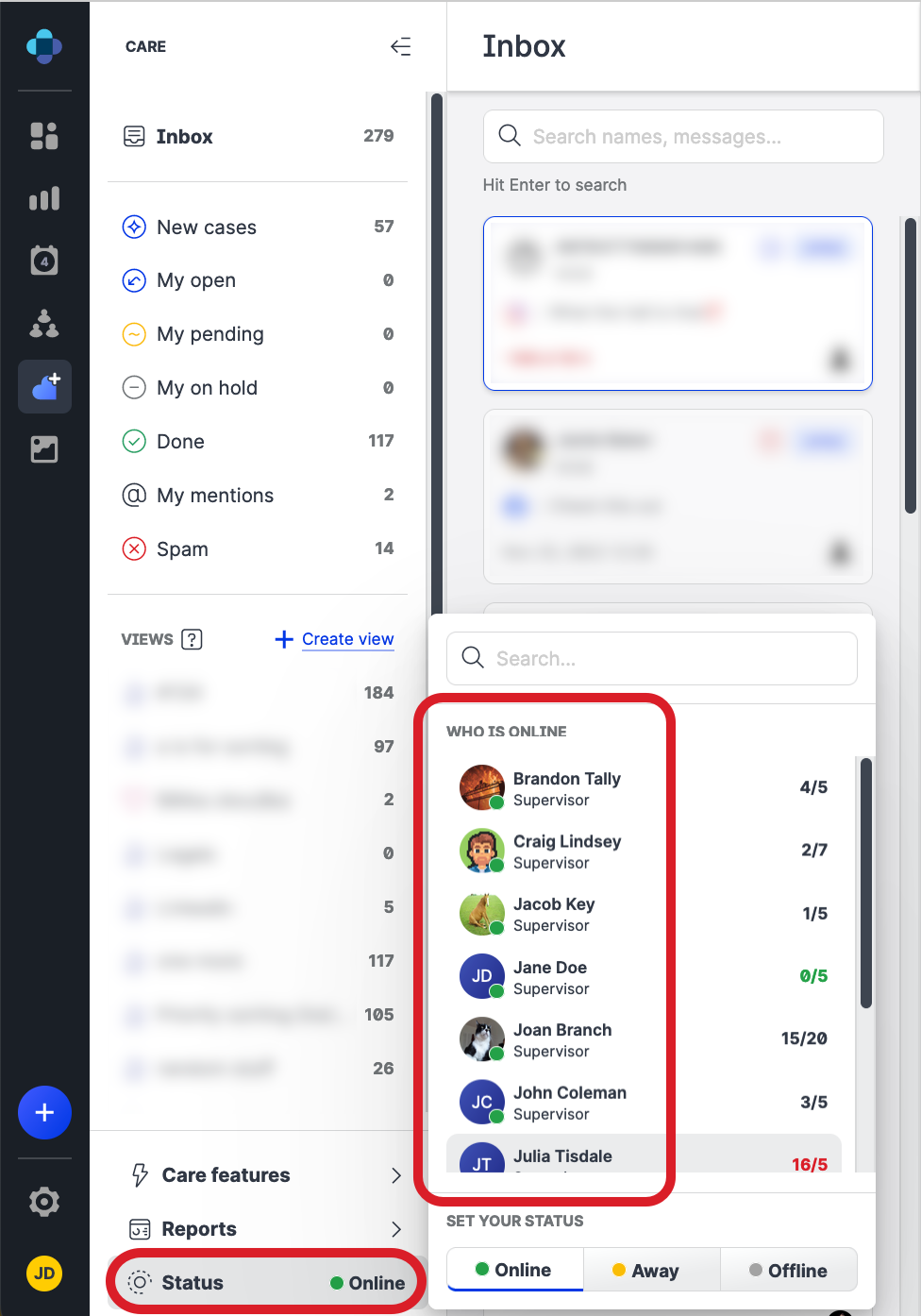
Change your status in Care
Steps:
Go to Care.
On the bottom of the left menu, click Status, and set your status.