Automatically Update Care Users' Status
This article is for the users who have an account role with the “Supervisor” level of access to Care (that is, for Account Admins and the users who have a custom account role with the “Supervisor” permission in Care; see Set up Care Roles - Agent and Supervisor).
By default, Care does not update a Care user’s status from “Online” to “Away” or “Offline” due to their inactivity. Their status remains “Online” until they manually change it. For more information about the status, see Control Your Online Presence and Status in Care.
You can configure Care to switch a Care user’s status automatically to “Away” or “Offline” after a predefined inactivity period. This can help you avoid assigning cases to Care users that are not currently available.
You can set up inactivity periods for both “Away” and “Offline” or choose to use only one of them (for example, you may want to switch a Care user from “Online” right to “Offline” and not to switch to “Away” at all).
If you set up inactivity periods for both “Away” and “Offline”, be aware that their inactivity periods start at the same time. This means that if you set the inactivity period for switching to “Away” to 10 minutes, you must set the inactivity period for switching to “Offline” to a value greater than 10 minutes.
Example: You set the inactivity period for switching to “Away” to 10 minutes and the inactivity period for switching to “Offline” to 30 minutes. A Care user’s status will be switched from “Online” to “Away” after 10 minutes of inactivity. It will be switched from “Away” to “Offline” 20 minutes after it was switched to “Away” (or after 30 minutes of inactivity in total).
Steps:
Go to Settings -> Care -> Workflows.
Toggle the switch next to the Change agent status automatically option to ON.
The option for setting up the inactivity period for switching to “Away” appears.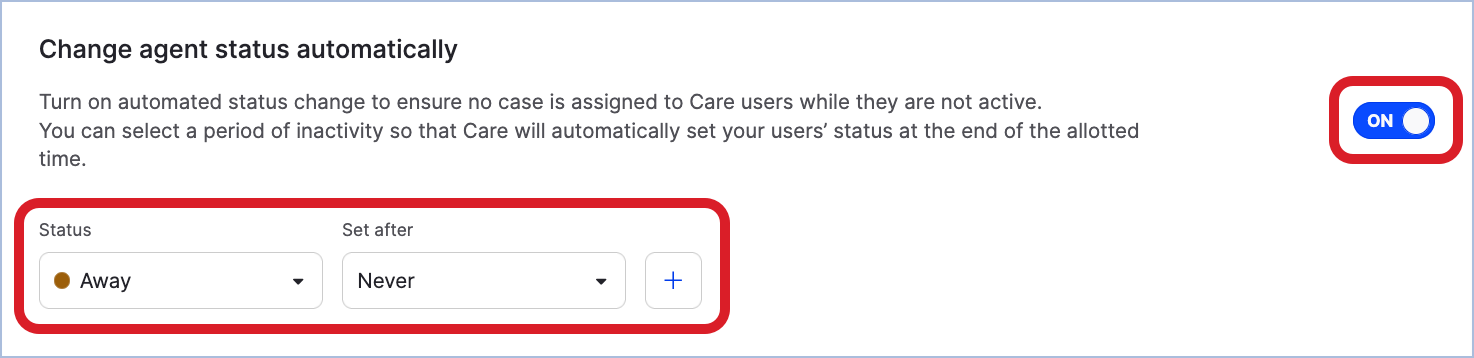
Set up the inactivity period for switching a Care user’s status to “Away”.
If you want to add an inactivity period for switching a Care’s user to “Offline”, click the plus icon.
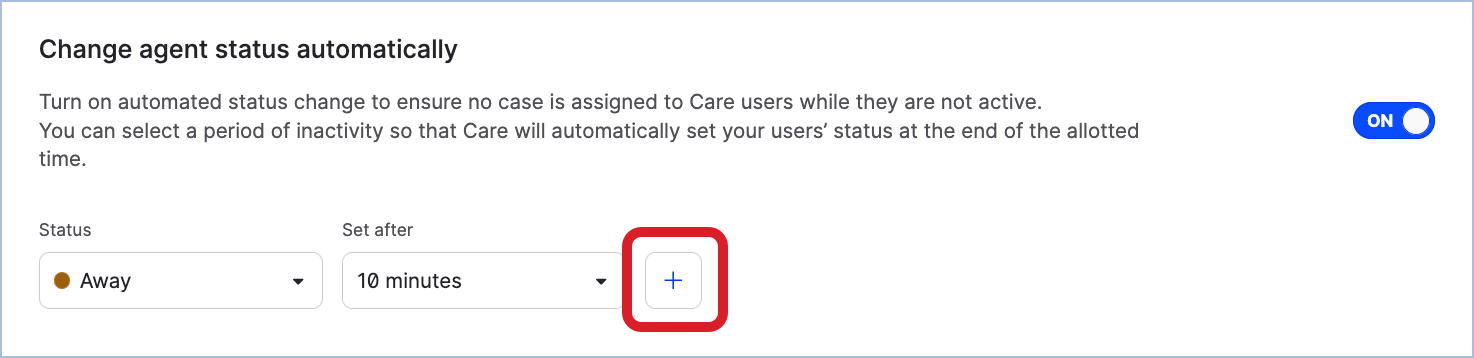
The option for setting up the inactivity period for switching to “Offline” appears.
Set up the inactivity period for switching a Care user’s activity to “Offline”.
Click Save at the bottom of the page.
The automated status switch is enabled.
