Escalate a Community Message to Care
To be able to escalate Community messages to Care, you must have the Care module enabled in your Emplifi account. If you do not have the Care module enabled, contact your Customer Success Manager at Emplifi.
For more information about the Care module, see Care.
When your Community team or a bot cannot handle a message, they can escalate it to the Care module where your specialists can continue with the interaction without leaving the Emplifi platform.
Escalate a Community message to Care manually
Steps:
In Community, click the ellipsis menu in the message that you want to escalate to Care, and click Create Care case.
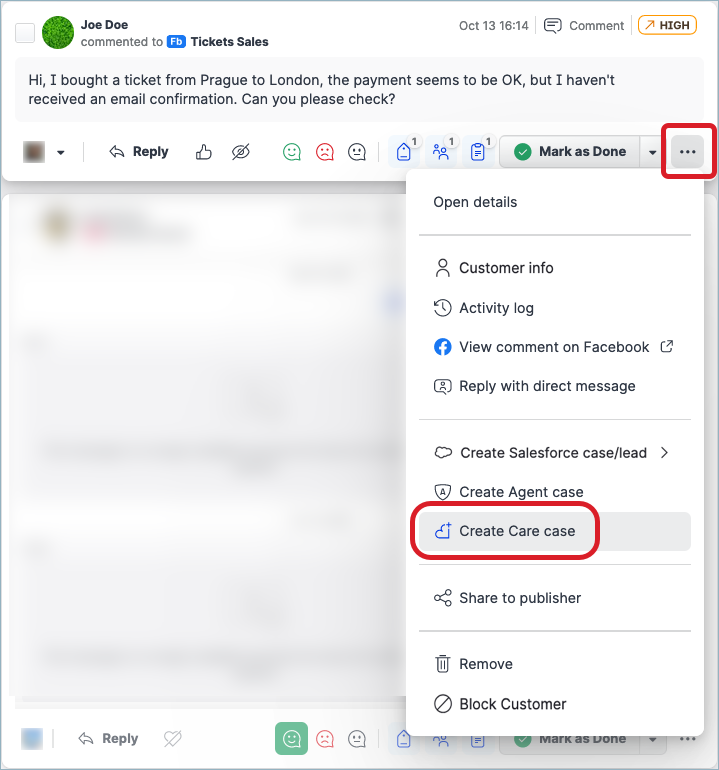
The panel for escalating from Community to Care slides out.
Fill in the details for the message to escalate, and click Create case.
 The priority is by default set to
The priority is by default set to Medium. You can change it, if needed. You can also change it later in Care, once the case is created there (see Change the Priority of a Care Case). The fields reflect your setup of custom fields in Care. We encourage you to customize your case fields to allow your agents to fill more case details (see Create Case Fields in Care). This will help you add the case to specific Care views to be picked up by the right agent.
The fields reflect your setup of custom fields in Care. We encourage you to customize your case fields to allow your agents to fill more case details (see Create Case Fields in Care). This will help you add the case to specific Care views to be picked up by the right agent.
The message is escalated to a Care case. The confirmation dialog pops up providing the Care case number.Go to Care to address the case (see Work with Care Cases).
Escalate a Community message to Care automatically
The Emplifi platform allows you to define filters to automatically escalate Community messages to Care based on predefined rules. To set up automation, contact your Customer Success Manager.
Community messages that were picked up by Listening and automatically escalated to Care are not tied to any specific profile. The Care agent that will be assigned to a Care case with no profile chosen will have to decide which profile to use to respond to the case (see Assign a Profile to a Care Case).
Replying to a Community message after escalating it to Care
Once a case is created in Care, the Community message is marked with the icon indicating that the message was escalated to Care.
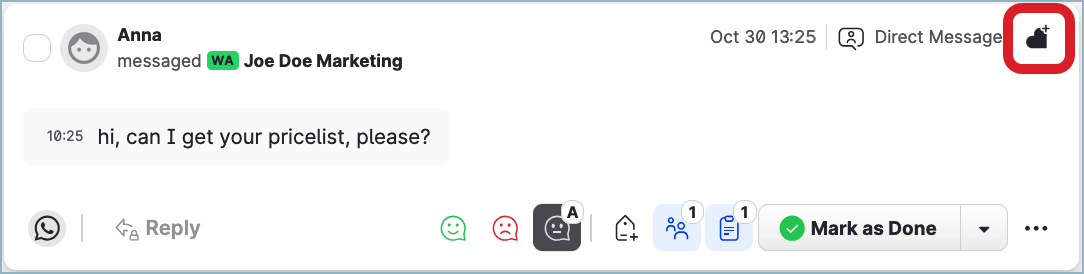
Escalating a Community message to Care locks this message for replying in Community. From now on and until it is resolved in Care, it should be responded to in Care (see Respond to a Care Case).
The Community message remains locked as long as the Care case is in one of the following statuses:
NewOpenPendingOn holdDonewhile in the grace period (see Adjust the Length of the Grace Period for Reopening Closed Cases in Care)
Such Care cases are categorized in Community as “open”. These are the cases that are being processed in Care and therefore keep their respective Community messages locked.
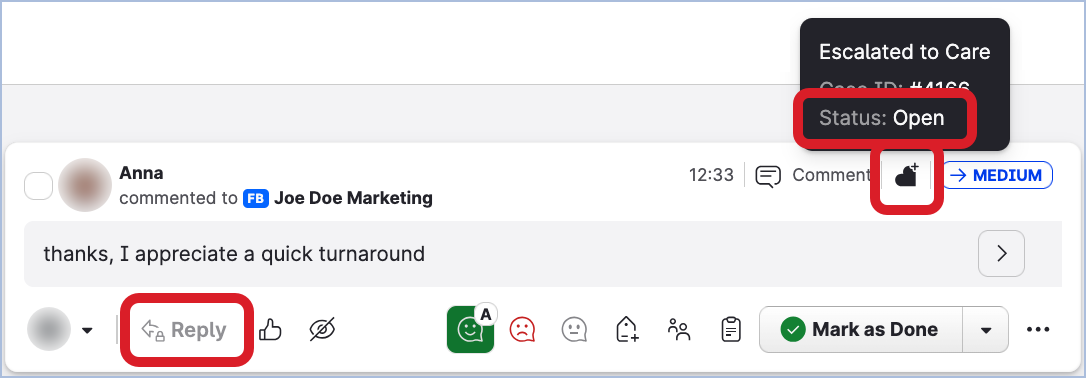
You can reply to the Community message again after one of the following happens:
The status of the Care case is switched to
Spam(see Change the Status of a Care Case).The Care case is deleted (see Delete a Care Case).
For the Care case that was in the status of
Done, the grace period has passed.
Such Care cases are categorized in Community as “closed”. These are the cases that were resolved in Care, and Community agents can respond to their respective messages in Community again.
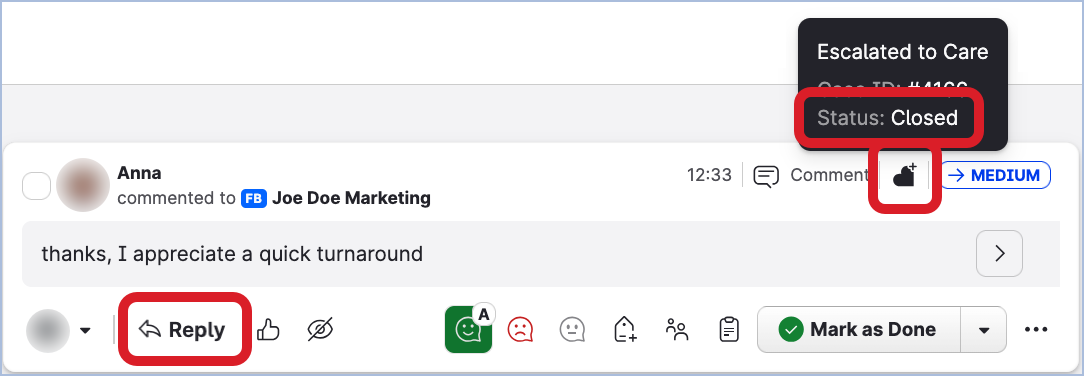
The following table summarizes the relations between the Care cases and their respective Community messages based on the case statuses in Care:
Status of the Care case | How Community categorizes the Care case | Is the respective Community message locked? | Can a Community agent respond to the Community message? |
|---|---|---|---|
| Open | Yes | No |
| Open | Yes | No |
| Open | Yes | No |
| Open | Yes | No |
| Open | Yes | No |
| Closed | No | Yes |
| Closed | No | Yes |
| Closed | No | Yes |
You can filter Community messages by the status of their respective Care cases as it is interpreted by Community (that is, “open” or “closed”). For more information, see the “Message status in Care” filter in Community Inbox Filters.
