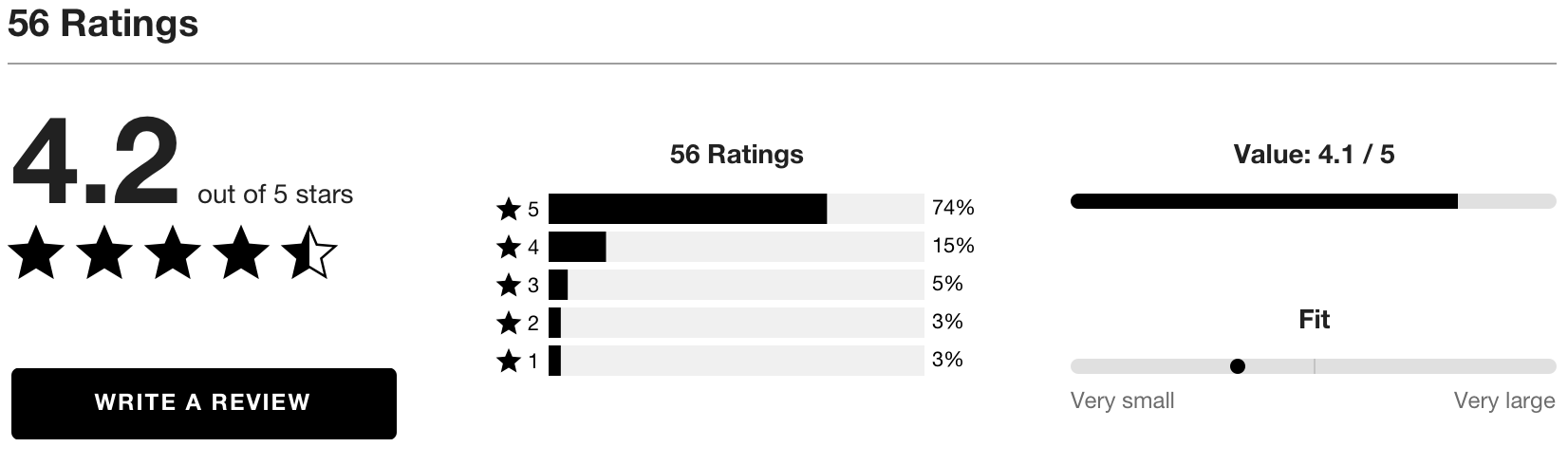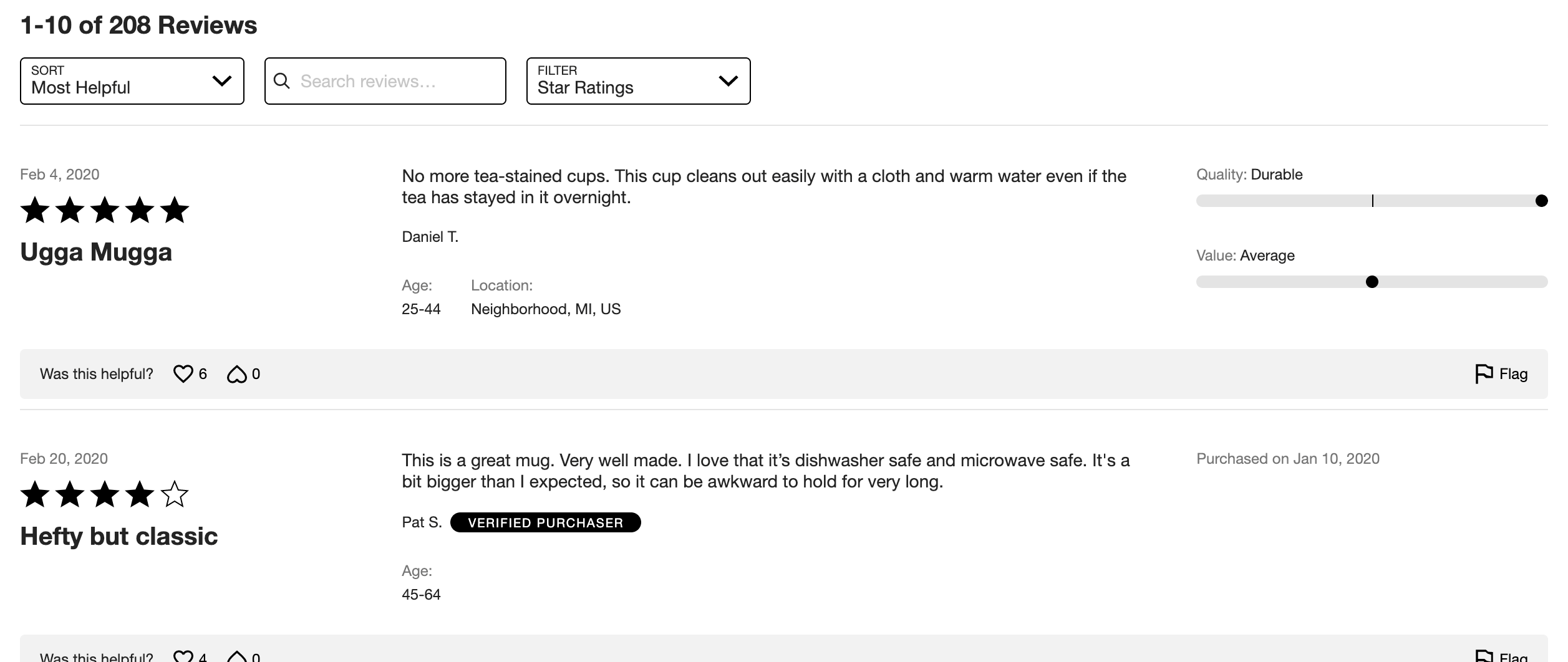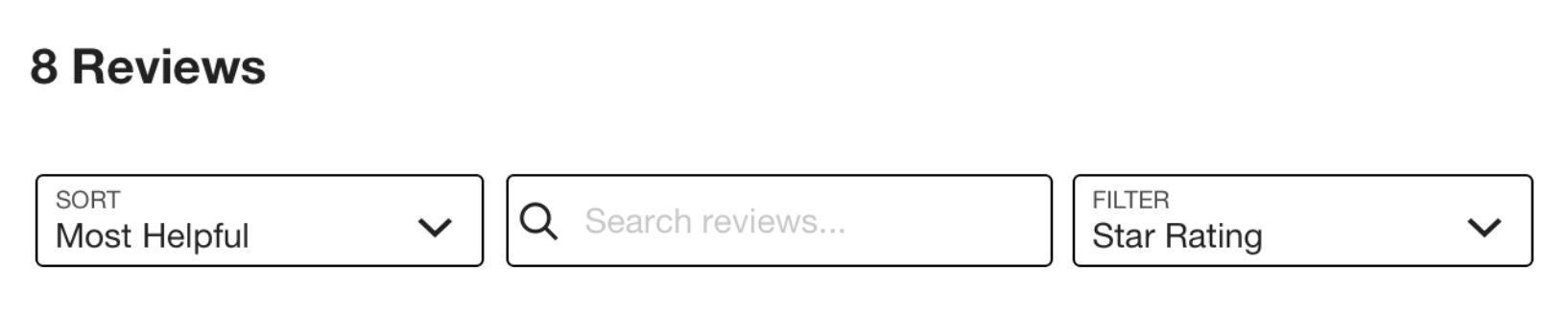Review Display Widgets
Ratings & Reviews Display widgets allow you to display Emplifi Ratings & Reviews content on your product detail pages.
We recommend that clients install both the Reviews Summary and Review List widgets for the best possible shopper experience.
The Reviews Summary widget offers a visual aggregation of all the Emplifi Ratings & Review data collected for your product, along with a button allowing shoppers to submit their own review. It is usually displayed either directly above or in some cases directly to the left of the Review List widget.
The Review List widget shows all published individual reviews for your product.
Installing Ratings & Reviews widgets
Steps:
Place the following code into the
<head>of your page (if you are a TurnTo.eu customer, changeturnto.comtoturnto.euin this snippet): This turnToConfig snippet controls all installed Emplifi Ratings & Reviews widgets. It should be placed only once.CODE
This turnToConfig snippet controls all installed Emplifi Ratings & Reviews widgets. It should be placed only once.CODE<script> var turnToConfig = { locale: "en_US", pageId: "pdp-page", sku: "YOUR SKU", reviewsList: { // onFinish: function(){} } }; window.TurnToCmd=window.TurnToCmd||function(){(TurnToCmd.q=TurnToCmd.q||[]).push(arguments)}; </script> <script src="https://widgets.turnto.com/v5/widgets/YOUR SITE KEY/js/turnto.js" async></script>Replace
YOUR SKUandYOUR SITE KEYwith the appropriate values.To display the Reviews Summary widget, add this div element. The widget dynamically inserts content into the element.
CODE<div id="tt-reviews-summary"></div>To display the Review List widget, add this div element. The widget dynamically inserts content into the element.
Most customers choose to display the Review List widget directly below the Reviews Summary widget.
CODE<div id="tt-reviews-list"></div>
Adding your landing page
The landing page is a standalone page on your site where shoppers complete Emplifi submission forms.
Steps:
In Emplifi Ratings & Reviews, click Settings → Manage site.
Add your landing page in the Landing Page URL field.
To embed the Ratings & Reviews Submission form, add the following high up on your landing page (if you are a Emplifi.eu customer, change
turnto.comtoturnto.euin this snippet).CODE<script> var turnToConfig = { locale: "en_US", pageId: "email-landing-page" } window.TurnToCmd=window.TurnToCmd||function(){(TurnToCmd.q=TurnToCmd.q||[]).push(arguments)}; </script> <script src="https://widgets.turnto.com/v5/widgets/YOUR SITE KEY/js/turnto.js" async></script>Replace
YOUR SITE KEYwith the appropriate value.To display the Ratings & Reviews Submission form, add this div element to the desired location.
CODE<div id="tt-embedded-submission"></div>
Widget display options
Please review our SpeedFlex Theming Guide, which details the design and layout options for these widgets.
Review Summary widget
Review List widget
Configuration Options
These optional settings are not managed within the Emplifi Ratings & Reviews installation code. Contact Emplifi Support to enable, disable, or adjust these settings.
Configuration options table
Widget refresh function
Some PDPs are architected in a way that makes it possible to switch product SKUs without reloading the page. For these pages, the TurnToCmd 'set' function can be used re-initialize the Emplifi content / components given the new SKU context.
TurnToCmd('set', {sku: "newsku"});Conversion tracking
Note that the Reviews Summary and Review List widgets are not currently reported in Ratings & Reviews conversion reporting.
Changing the JSON-LD object type
The default JSON-LD object type for reviews in Ratings & Reviews is Product. This is expressed as: "@type": "Product",
If your type is not Product, you can declare your type in the turnToConfig object or by using TurnToCmd.
To use turnToConfig to change the default object type, add a schemaOrgEntityType property and provide the correct value.
For example:
var turnToConfig = {
locale: "en_US",
pageId: "pdp-page",
sku: "YOUR SKU",
schemaOrgEntityType: "Restaurant",
reviewsList: {
// onFinish: function(){}
}
};To use TurnToCmd to change the default object type, set the reviewsSummary.schemaOrgEntityType to the correct value.
For example:
TurnToCmd('reviewsSummary.schemaOrgEntityType', 'Restaurant')