Emplifi Link in Bio
Emplifi Link is a Publisher link in bio feature that allows you to create and customize a dedicated link-in-bio page (microsite).
You can then schedule your link in bio content (photos, reels, links, grids) to align the page with your social media campaigns.
With Emplifi Link, you do not have to rely on third party services to get around the Instagram’s internal limitation that prevents you from adding clickable links in posts.
Prerequisites
You must have Emplifi’s Business or Enterprise package to use Emplifi Link.
Create a link in bio page
Emplifi Link in Bio is integrated in the Publisher section. When you first click Link in Bio, the feature’s welcome page opens.
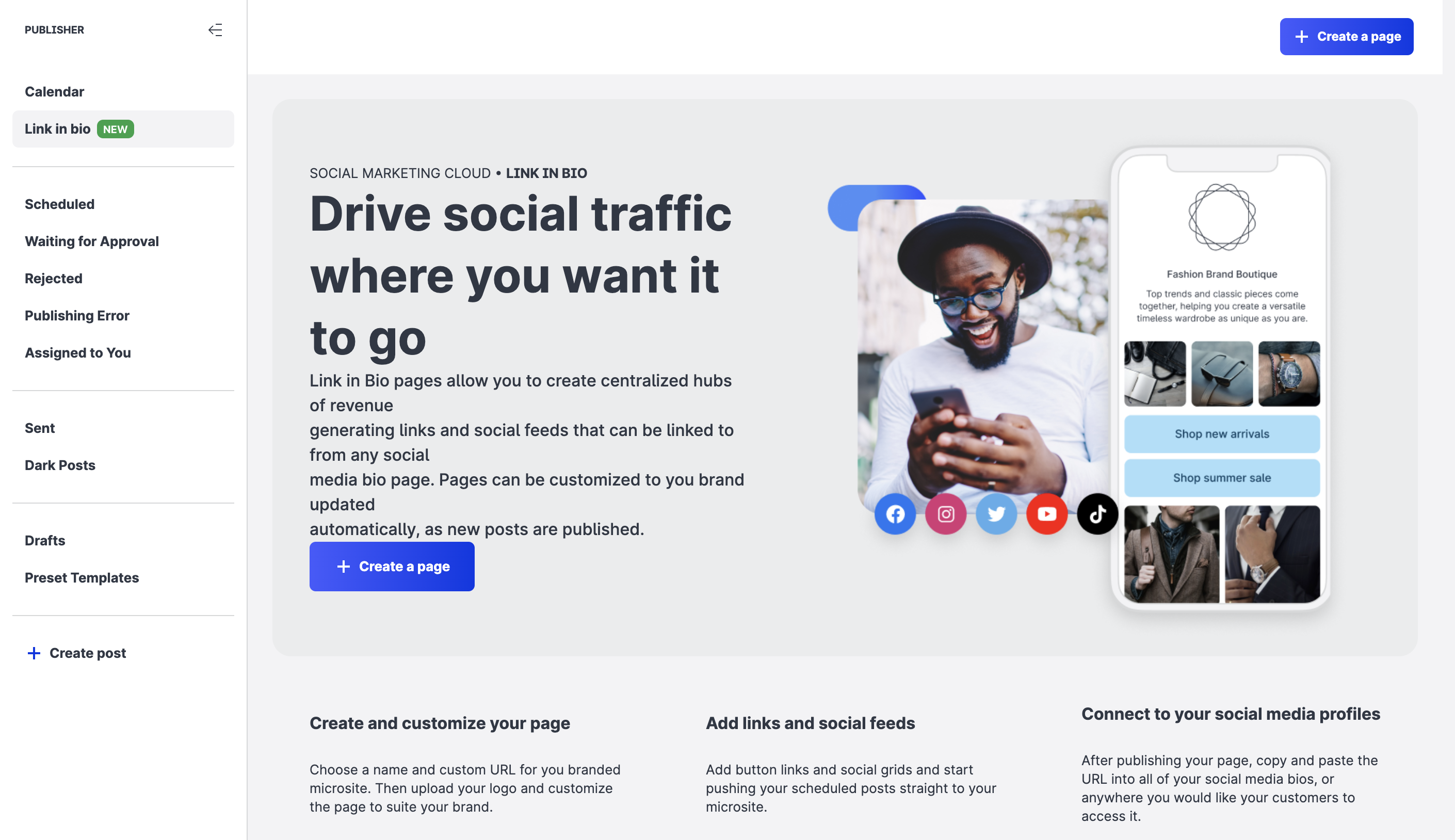
Steps:
Click Create a page.
The Create New Page panel opens.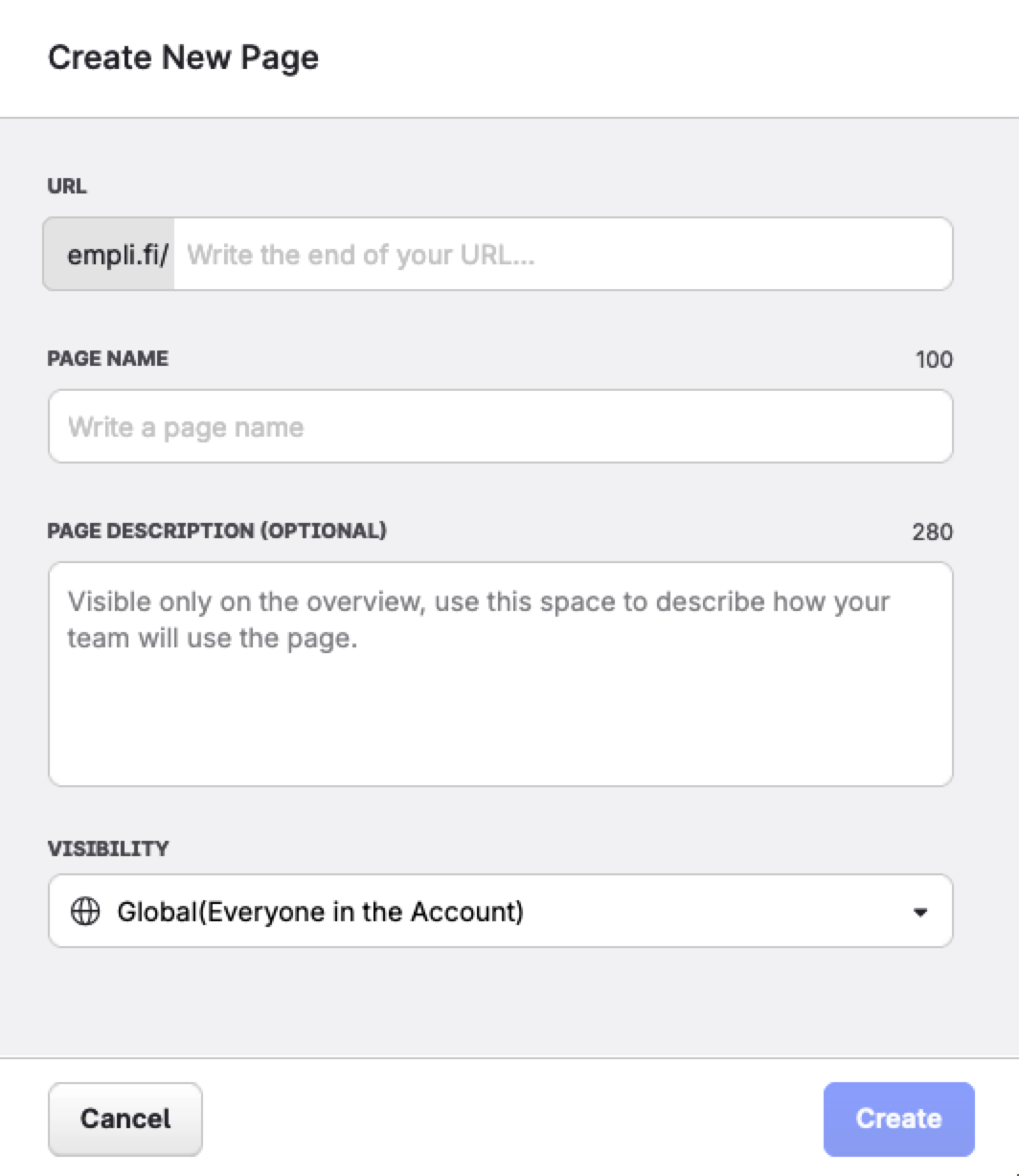
Write the end of the URL.
 Important:
Important:Page URLs may only contain letters, numbers, underscores ("_"), and dashes ("-").
The URL cannot be changed later.
Create a name for the page. The page name is visible only on the Link in Bio pages overview.
 After you create the page, you can customize the page title, bio, and appearance for visitors.
After you create the page, you can customize the page title, bio, and appearance for visitors.(Optional) Write a description for the page.
Set the visibility for the page.
Click Create.
Your page goes live without any content and the page editor opens.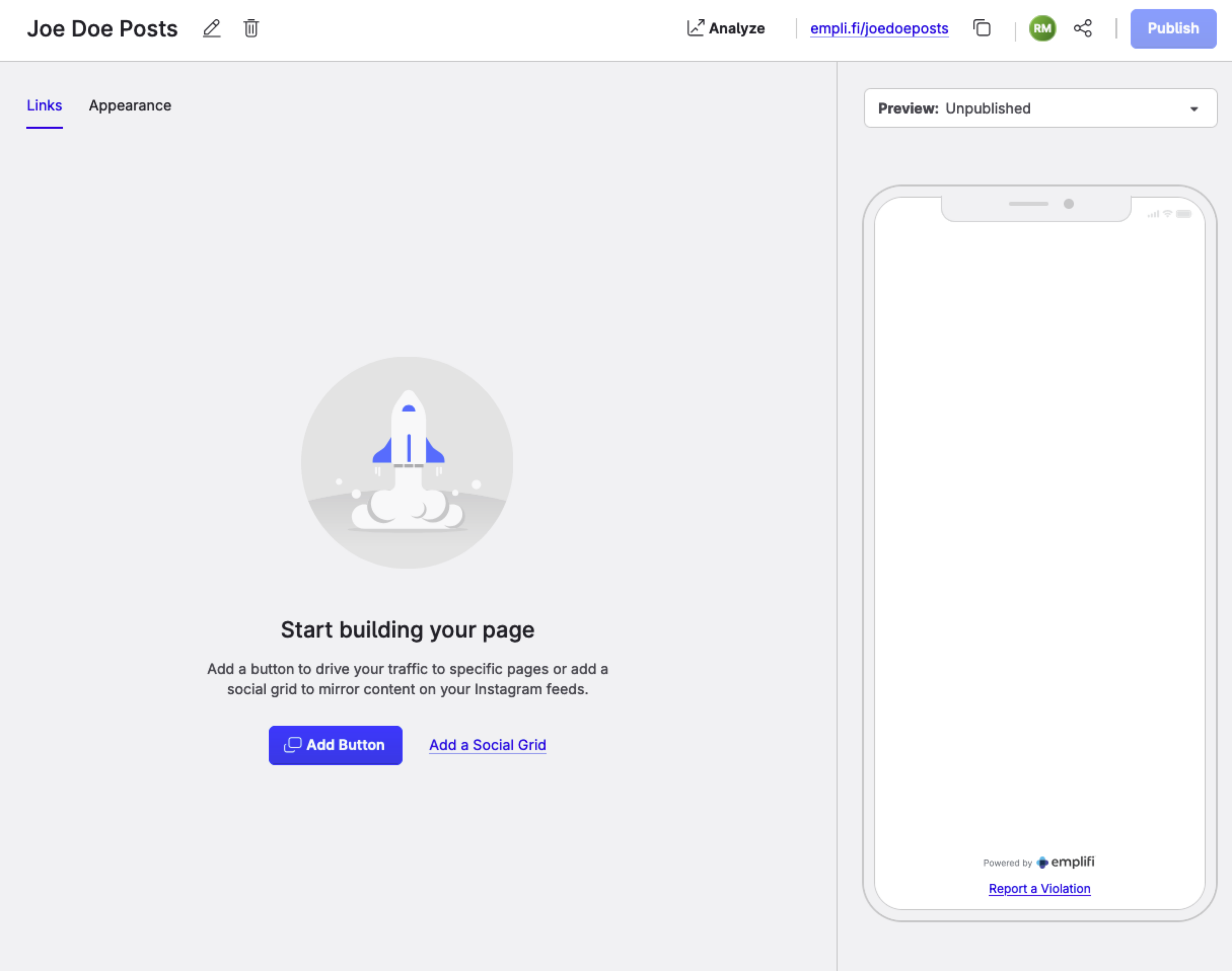
You can now Configure Your Link in Bio Page and Design Your Emplifi Link Page.
After you finish configuring and designing your page, copy the URL and paste it into your social profile bio.
The URL is always displayed on top of your Emplifi Link workspace.
Page Visibility within Emplifi
By default, pages are created with Global access. This means all users with the appropriate roles and permissions are able to see, edit, or delete the page.
If you instead set visibility to Specific users, only Link in bio admins and the specific users that you share the page with have access, and their access is determined according to their Roles & permissions in Settings. This prevents you from accidentally losing access to a page if all the users whom the page is shared with are no longer with the company. To learn more, see Link in Bio User Permissions.
To share the Link in bio page with Specific Users, follow these steps:
If you are a Link in bio admin but cannot click the Share button for a page, please refresh your screen and try again.
Click the ellipsis button (…) and click Share.
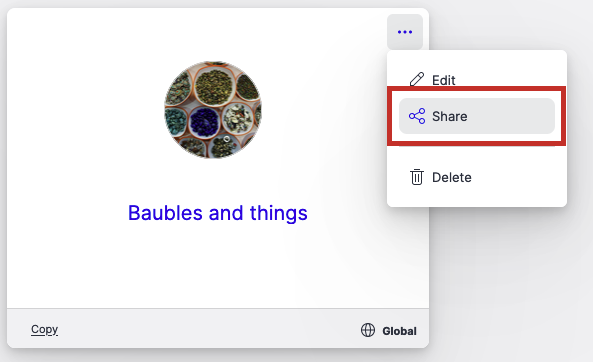
Choose whether to give Global access or give access only to Specific Users.
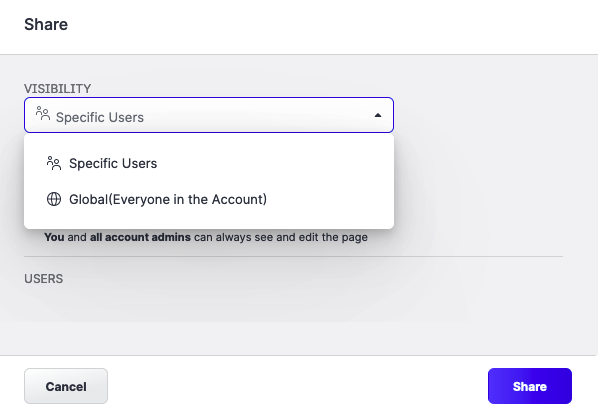
Click Add users to choose which users to share the page with.
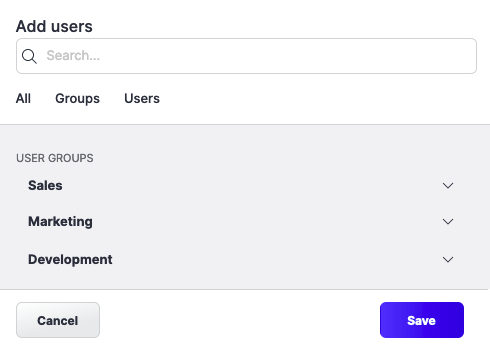
Click Share.
 If Visibility is Specific Users and no users are added, access will be set to You and all account admins.
If Visibility is Specific Users and no users are added, access will be set to You and all account admins.
Build link in bio content and workflows
In the next sections, you will learn how to create and edit your link in bio content and how to integrate Emplifi Link in to your Publisher workflows.
GDPR compliance and data limitations
Your link in bio page is GDPR compliant and will display the cookies notice.

As per GDPR requirements, the link-in-bio module cannot access data older than 90 days.
To learn more about historical data availability, see Content Types, Historical Data, and Update Frequency in Community.
