September 20, 2023
Publisher
Add Labels to Notes in Calendar
In Calendar, you can now add labels to notes. You can use the labels that you already use for labeling your content.
Labeling lets you categorize the notes (for example, add the holiday label to the notes that mark public holidays in Calendar) and allow you and other users to quickly search Calendar for the notes marked with a certain label - similar to searching for labeled posts.
To add a label to a note, click Add Label when creating or reviewing the note.
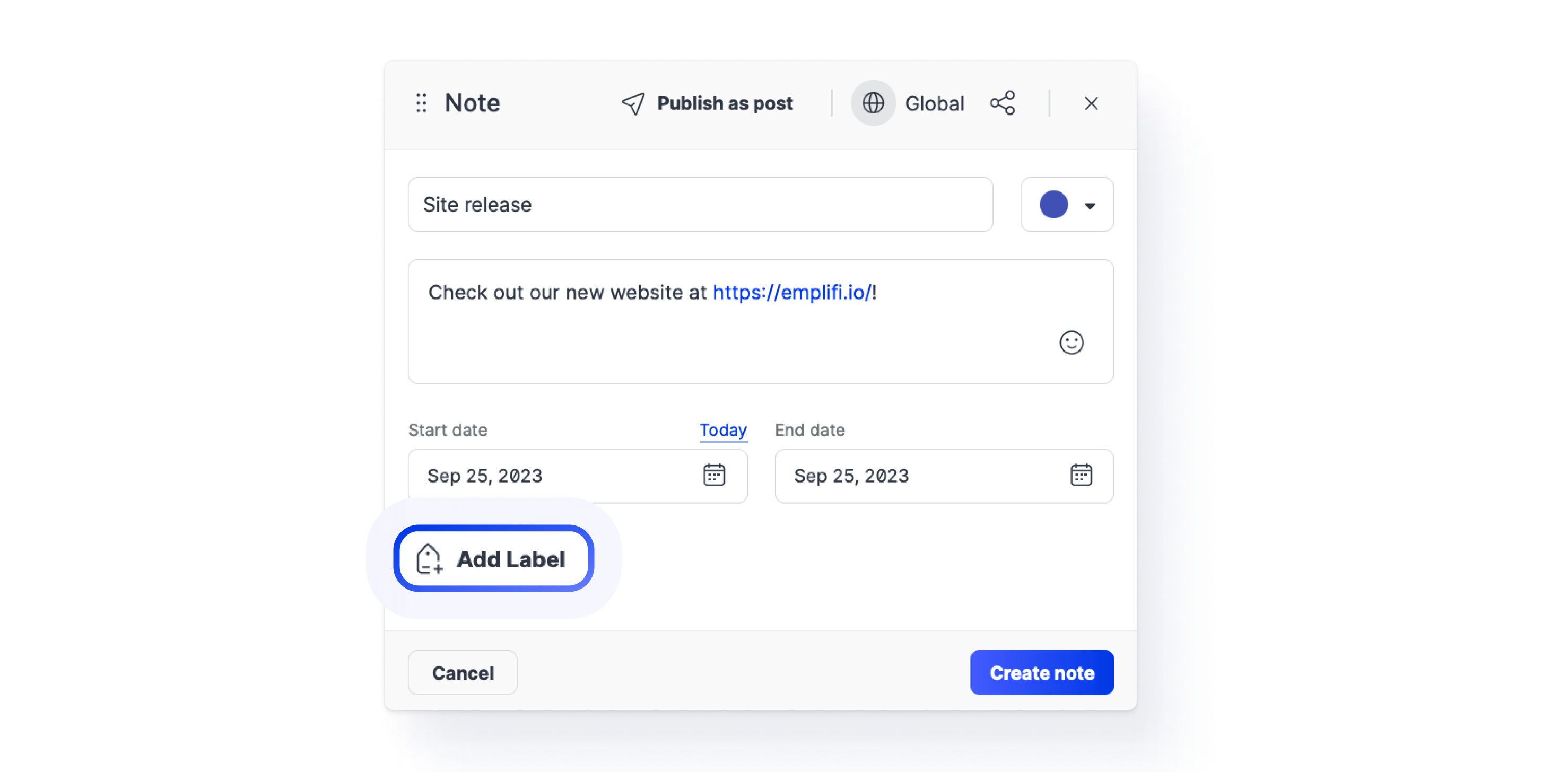
Need more information?
Add Notes to Your Campaigns in Calendar
Set Up Labels
Create Post Directly from Note in Calendar
You can now create a post right from a note in Calendar.
When creating or reviewing a note, click Publish as post to open the publishing editor and select the profiles to publish the post to. You can then proceed with scheduling and publishing the post as usual. The text of the note will be used as the content of the post.
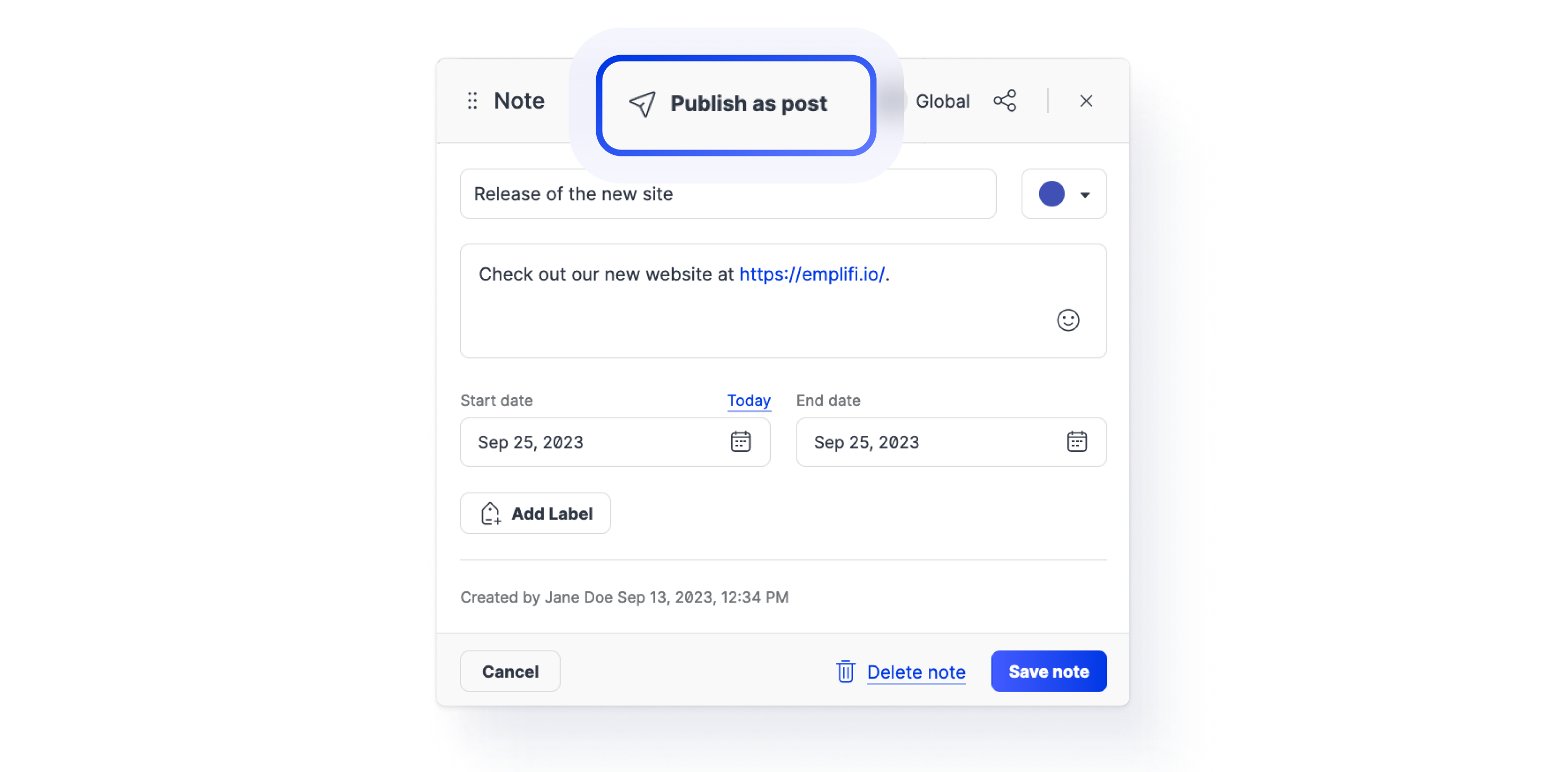
Need more information?
Add Notes to Your Campaigns in Calendar
Create, Schedule, and Preview a Post
Care
Synchronize Care Customers with Salesforce Contacts for Automatically Escalated Cases
For the customers who integrated the Care module with Salesforce
For Care cases that are escalated from Care to Salesforce automatically, you can now configure Care to search for the corresponding contact in Salesforce, and if the contact is found, link it to the Care customer. If the contact is not found, Care creates a new contact in Salesforce based on the customer’s data specified in the Care case and links it to the Care customer.
To enable customer/contact synchronization, go to your Salesforce account in Emplifi and toggle the switch next to the Sync contacts with Salesforce option to ON.
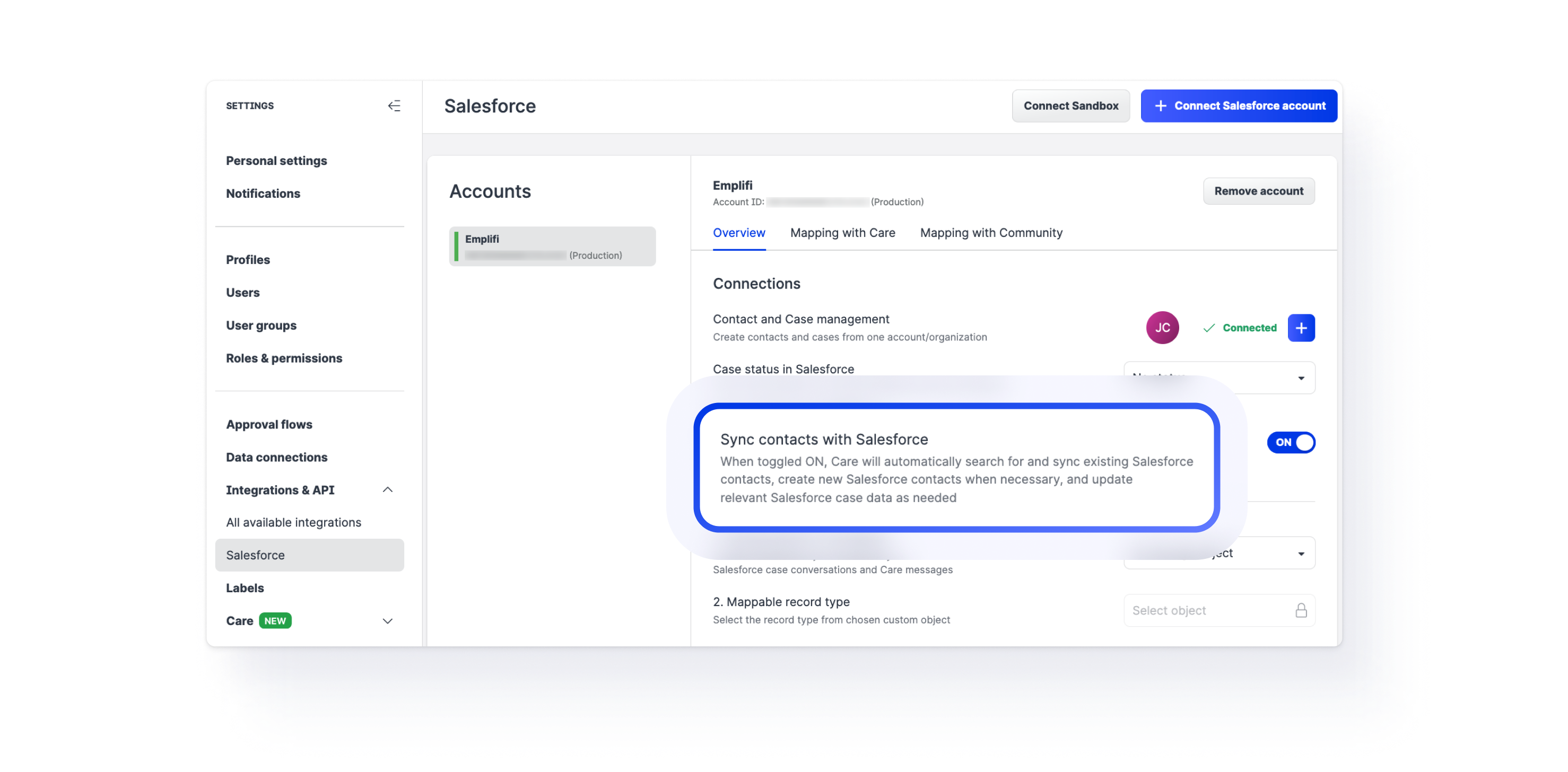
Need more information?
Link Care and Salesforce Contacts
Profiles
Check Connection Status of Owned Profiles
You can now quickly check the connection status of your owned profiles to see which ones have expired connections or have no connections at all and take appropriate action to address the situation.
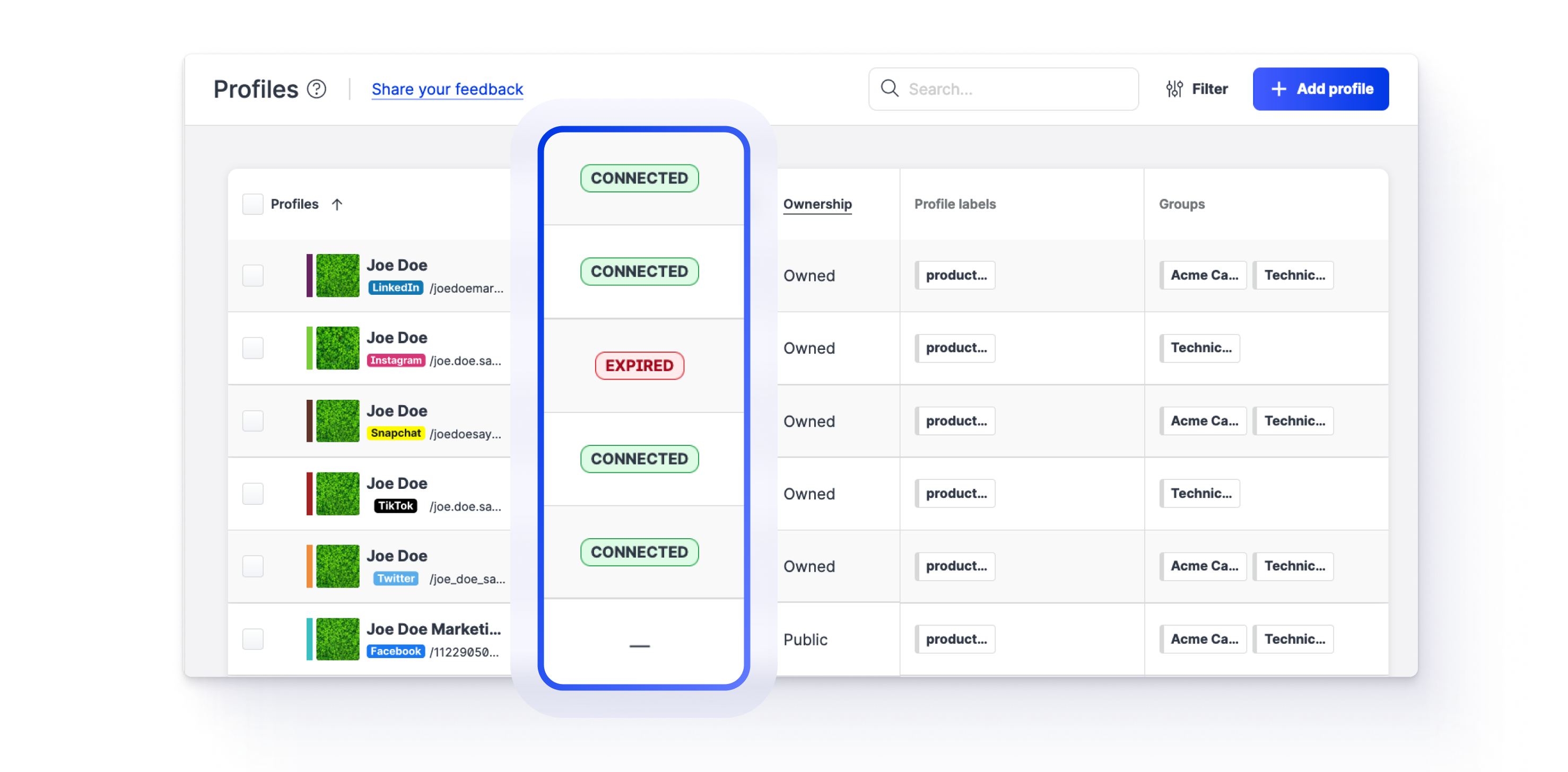
An owned profile can have one of the following connection statuses:
Connected
A profile has at least one active connection and no expired connections.
The profile may also have connections that are not yet established.Expired
A profile has at least one expired connection.
The profile may also have active connections and connections that are not yet established.– (dash)
A profile has no active connections and no expired connections.
All public profiles have the connection status set to “–”.
Need more information?
Check and Establish Connections of Owned Profiles
New Profiles Added as “Not Visible to All” by Default
When adding a profile for a social media account to Emplifi, please be aware that the profile is now by default set to be visible only to you and all Account Admins in your Emplifi account.
This applies to adding both public and owned profiles and to all supported social media platforms.
You can change the visibility right away in the dialog for adding profiles: click the group icon and select the users and/or user groups whom you want to make the profile visible to.
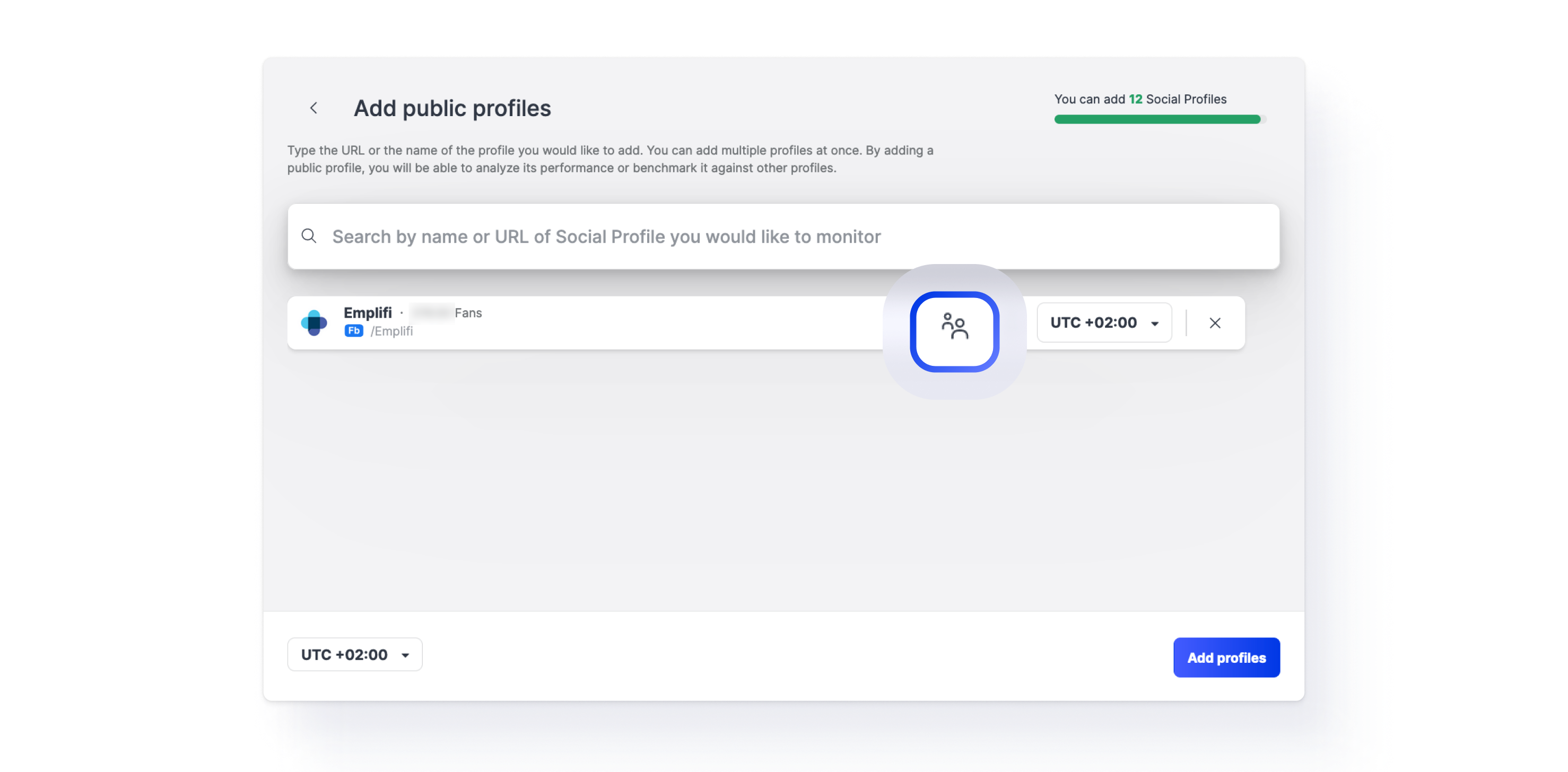
You can also change profile visibility at any time later, after you have added the profile to Emplifi.
This does not affect the visibility of the profiles that already exist in your Emplifi account.
Need more information?
Set Up Visibility of a Profile
Add a Profile as Owned (Private) or Public
Twitter API Changes: Use Full URL or Username when Adding Public Profile for Twitter Account
On September 20, 2023, Twitter / X introduced changes in how their API for user search works.
How does this affect you?
When adding a public profile for a Twitter account to Emplifi, search for either of these:
The full URL of the account with
twitter.comas the domain name:https://twitter.com/{twitter_username}The full username (also knows as “handle”)
Searching for anything else (for example, a display name or a partial username) may not find the account that you are looking for due to the changes in the Twitter API.
Example: To find the Twitter user with the username joe_doe_says_hi, enter either https://twitter.com/joe_doe_says_hi or joe_doe_says_hi rather than joe doe.
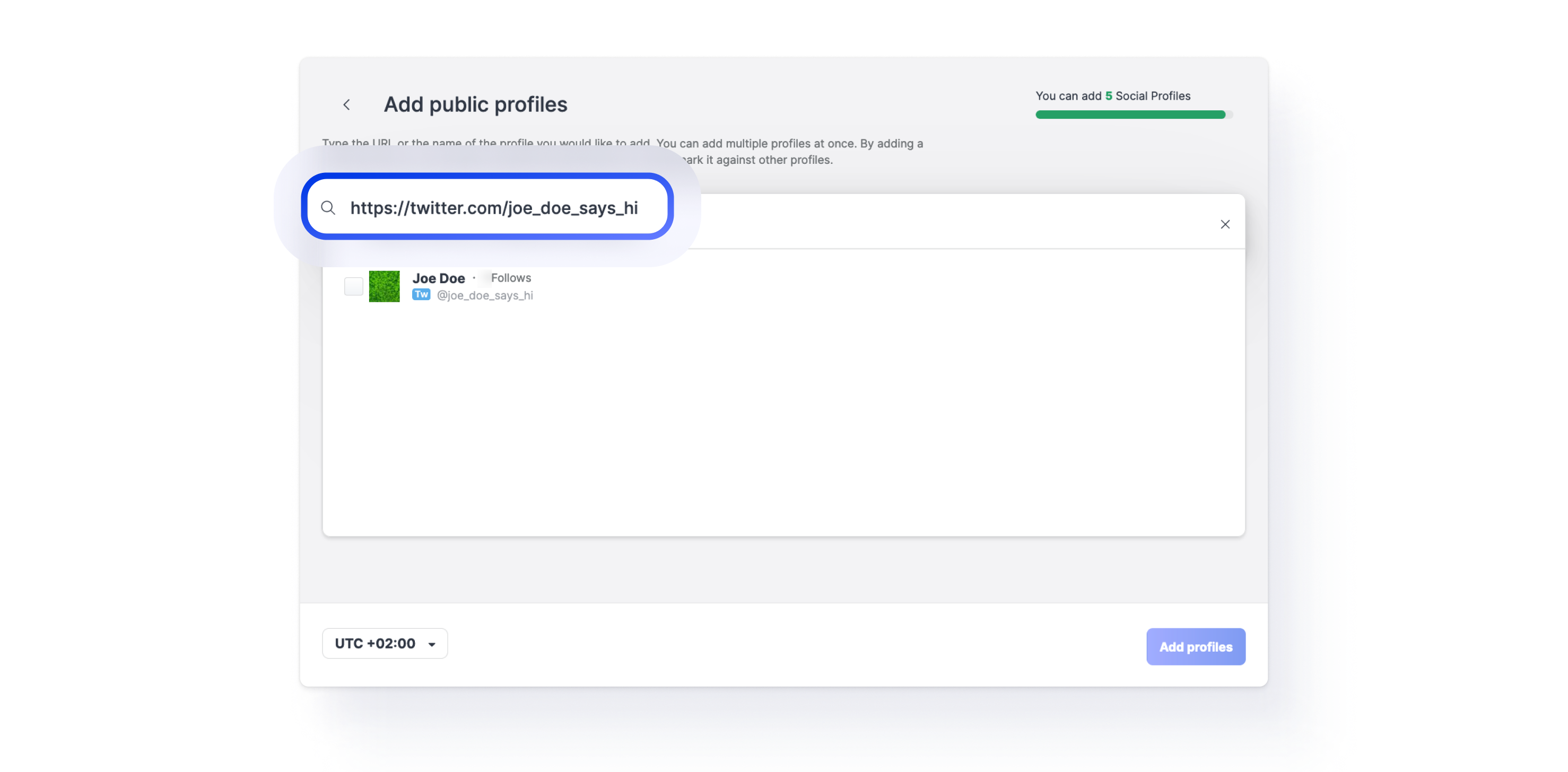
Need more information?
Add a Profile as Owned (Private) or Public
APIs and Custom Metrics
Support for Pinterest Added to APIs and Post-level Custom Metrics
Following the release where we added support for Pinterest to the dashboard widgets, we updated our APIs to support Pinterest and enabled Pinterest in post-level custom metrics.
Need more information?
Custom Metrics
API Reference
Main Navigation
New Menu Button Added: Help & Support
We added a new menu button, Help & Support, to the main navigation.
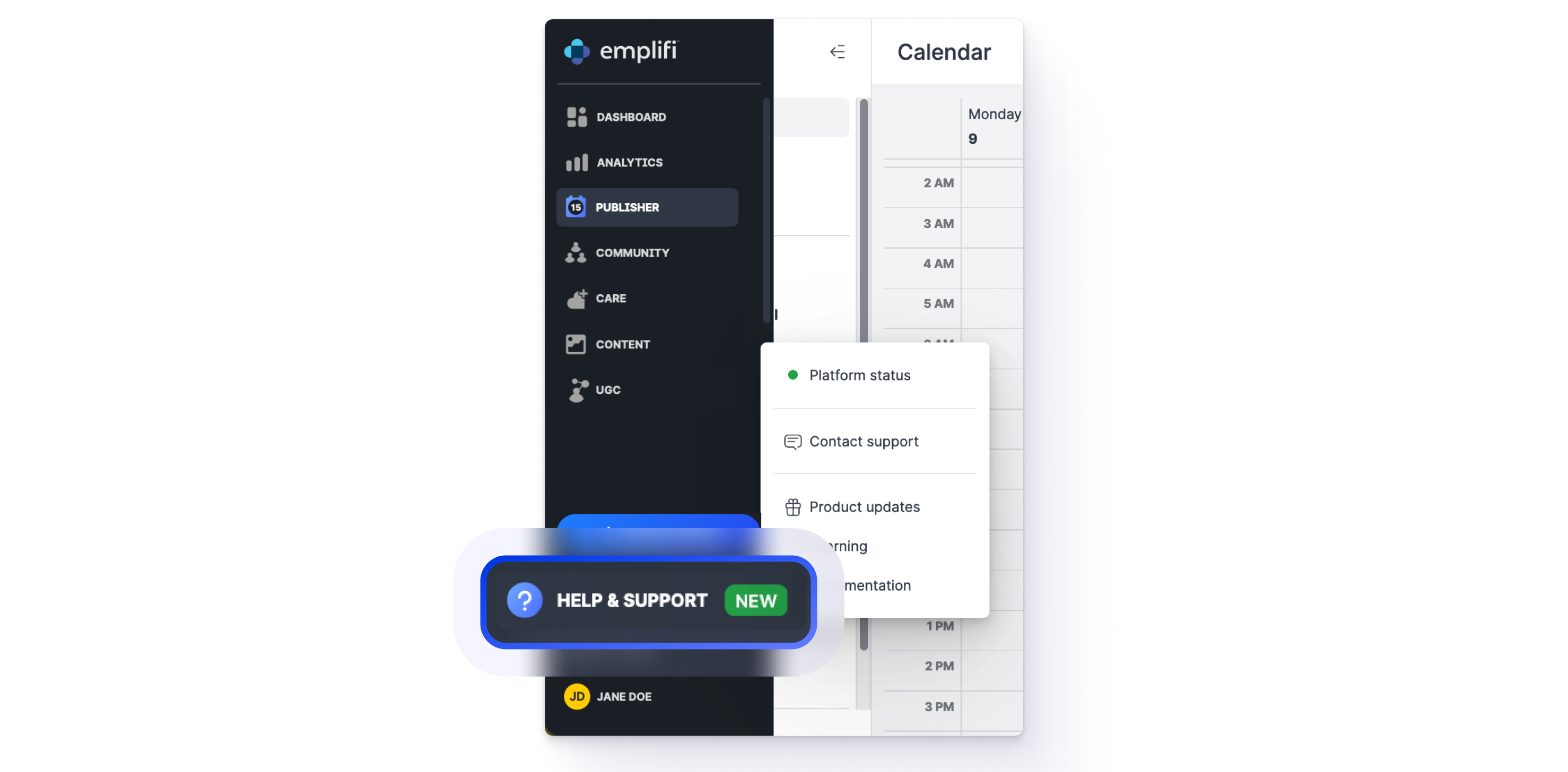
Click the Help & Support button to quickly access useful resources:
Platform status
Check the operational status of the Emplifi platform.Contact Support
Open a form for submitting a request to the Emplifi Support team.Product updates
Check out the Release Notes to see what’s new on the Emplifi platform.Learning
Learn more about the Emplifi platform through on-demand trainings.Documentation
Access the Emplifi Documentation Center where you can find all the information about the platform features and how to use them.
Bot
User Interface Improvements
We have fixed a selection of interface display issues that impacted user experience:
Updated error messages in the message detail export to improve troubleshooting
Fixed the response groups issue that resulted in changes/edits not being saved in certain circumstances
