July 26, 2023
Profiles Section in Settings: New Features and Redesigned Look-and-Feel
To help you streamline social profile management, we gave the Profiles section under Settings a makeover: it now has a new layout, advanced filtering capabilities, and bulk operations.
The redesigned section still offers you all the features that were available in the previous version. The only thing that was removed is the timestamp when the profile was added to the Emplifi account.
New layout
The profiles are now displayed in a table, which gives you an overview of your profiles and better visibility of account access, assigned labels and user groups, and more.
You can sort the profiles alphabetically and by ownership (public/owned).
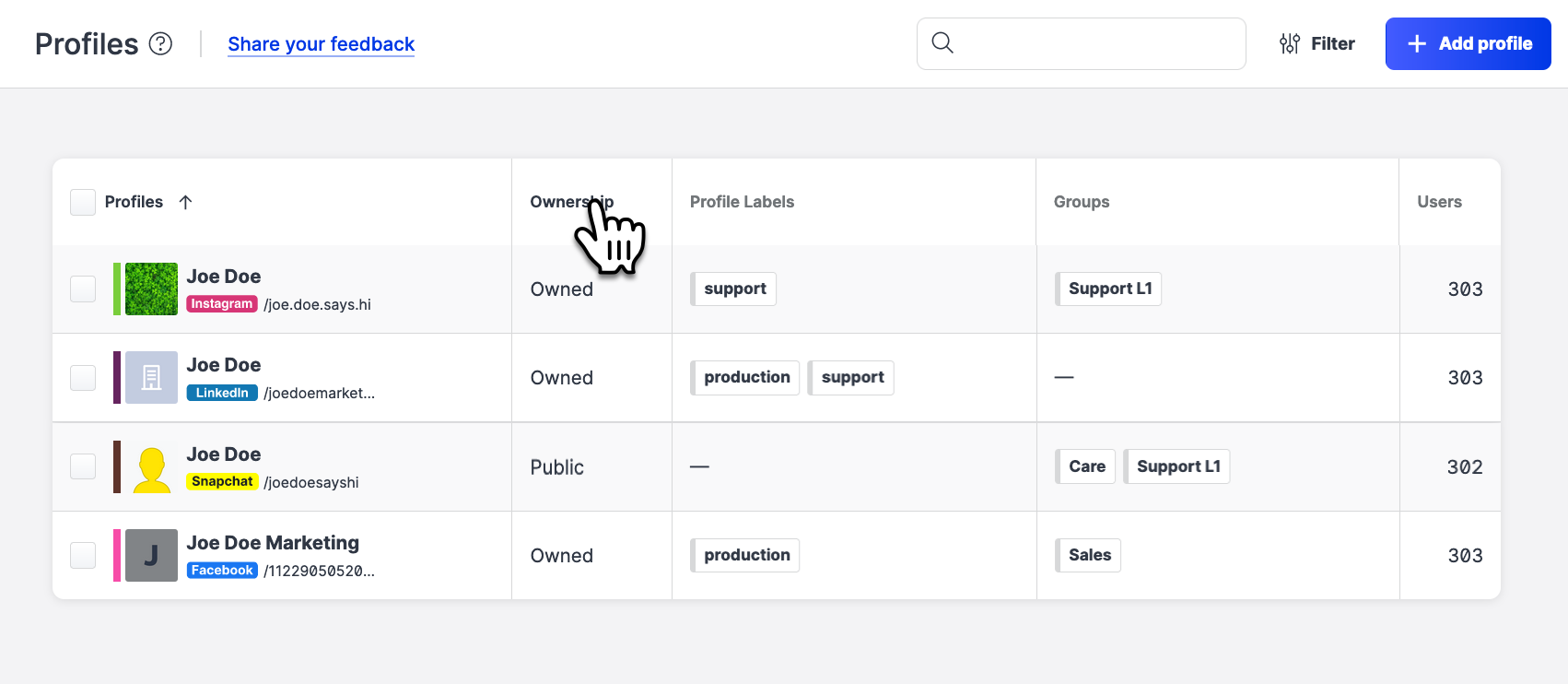
The profile detail panel got a new layout and features too:
The tabs have been moved to the left side of the panel.
The Profile details tab has been renamed to Connections.
On the Connections tab, you can now expand each profile connection to see the connected/suggested users and to connect/disconnect users.
One the Users tab, you can now sort the users by their profile role. When adding new users to the profile, you can now assign them the profile role for this profile.
The timezone and the profile color code are now located on the top of the panel and are always visible regardless of what tab of the panel you are on.
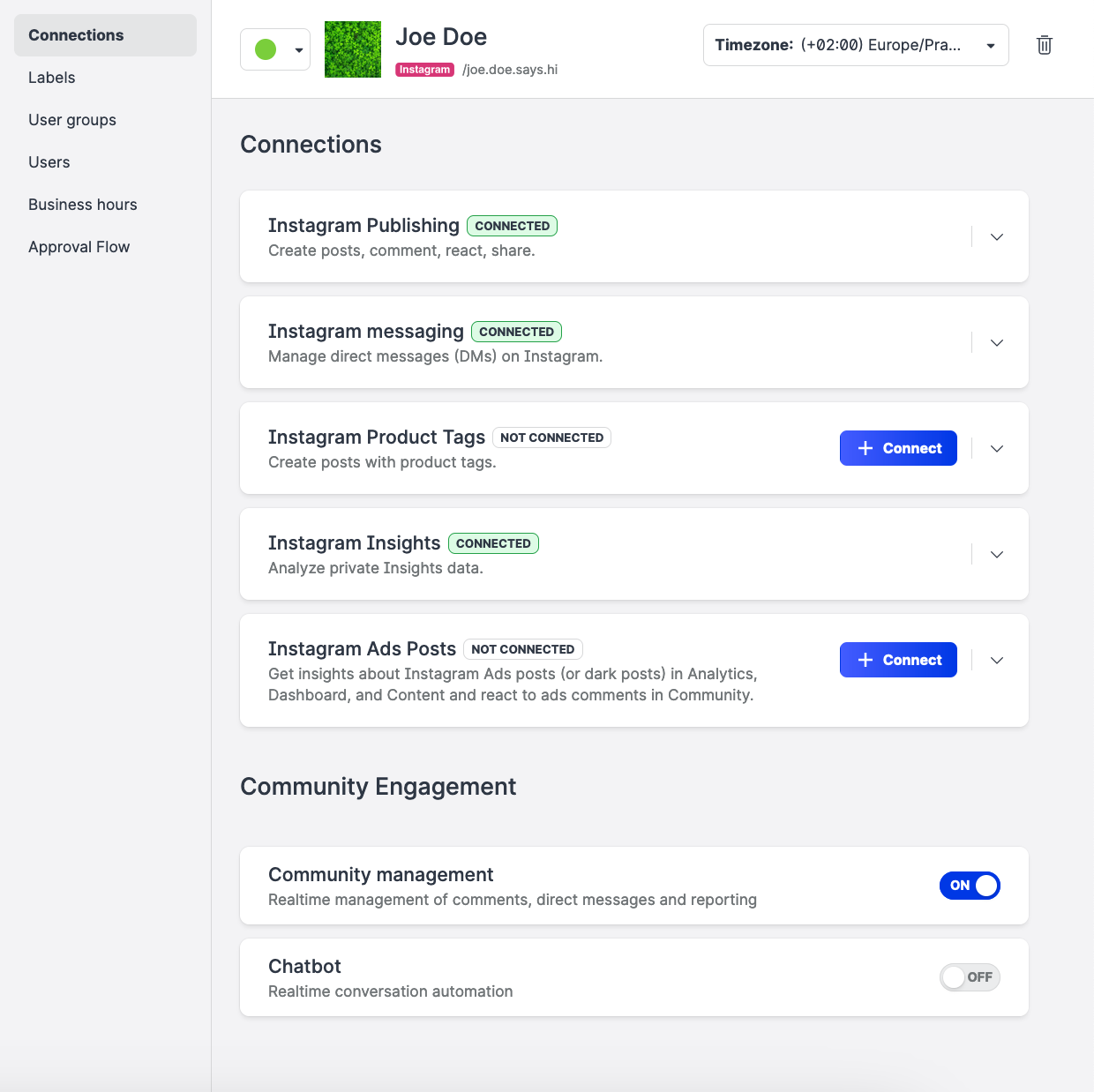
Advanced filtering
In addition to the option of filtering profiles by social media platform that has been available in the previous version of the Profiles section, you can now filter profiles by other criteria:
By ownership (public/owned)
By assigned labels
By user groups that the profiles are included in
By users that can access the profiles
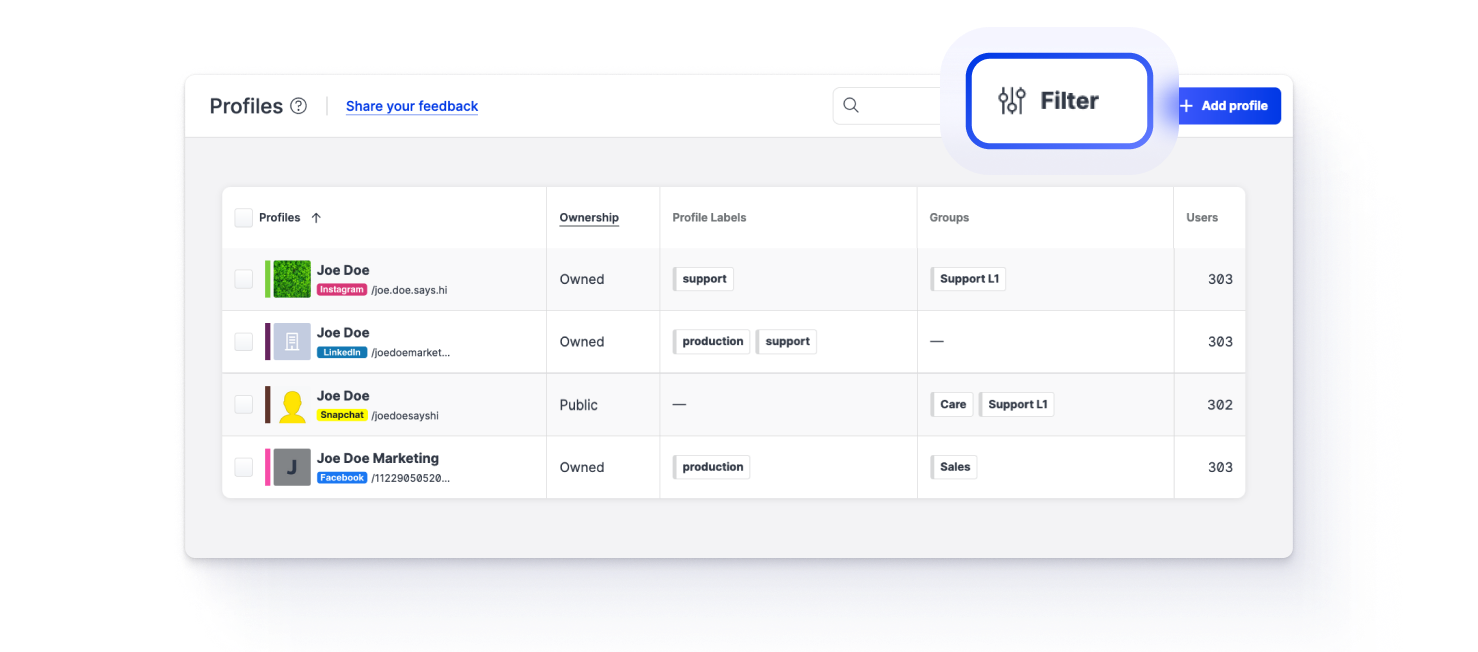
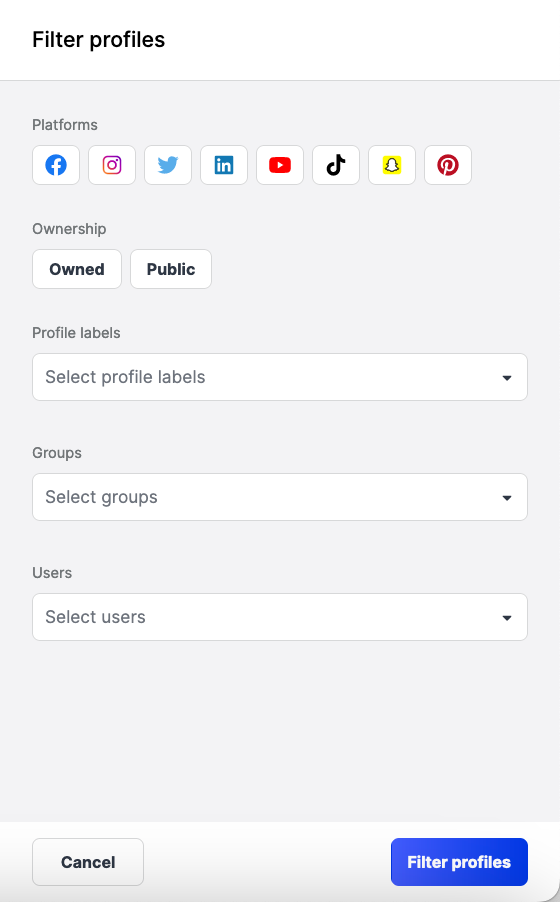
Bulk operations
You can now perform the following operations on multiple profiles at once:
Change the color code.
Update the assigned labels.
Update the user groups that the profiles are included in.
Update the users that can access the profiles.
Delete profiles from the Emplifi account.
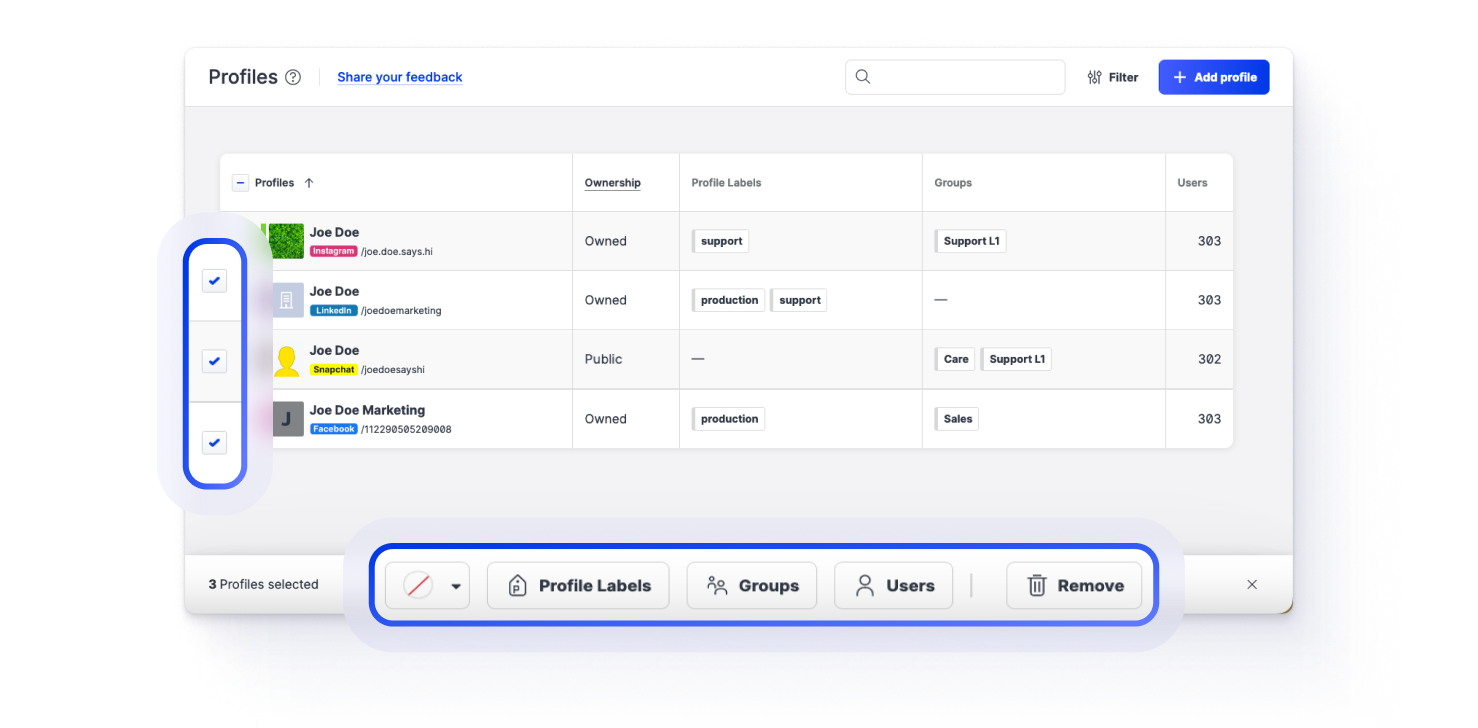
VIDEO: Watch a demo!
To see the new Profiles section in action, please check this short video:
Need more information?
Connecting and Managing Profiles
Publisher: Set Up Visibility of Your Notes in Calendar
You can now change the visibility of your notes in Calendar so they are visible only to selected users. You can also choose whether users have permission to edit or only view the note.
By default, when you create a new note in Publisher, the visibility is set to Global with the permissions set to Everyone can view.
To select the users to share the note with and change permissions, click the share button to open the Share note panel.
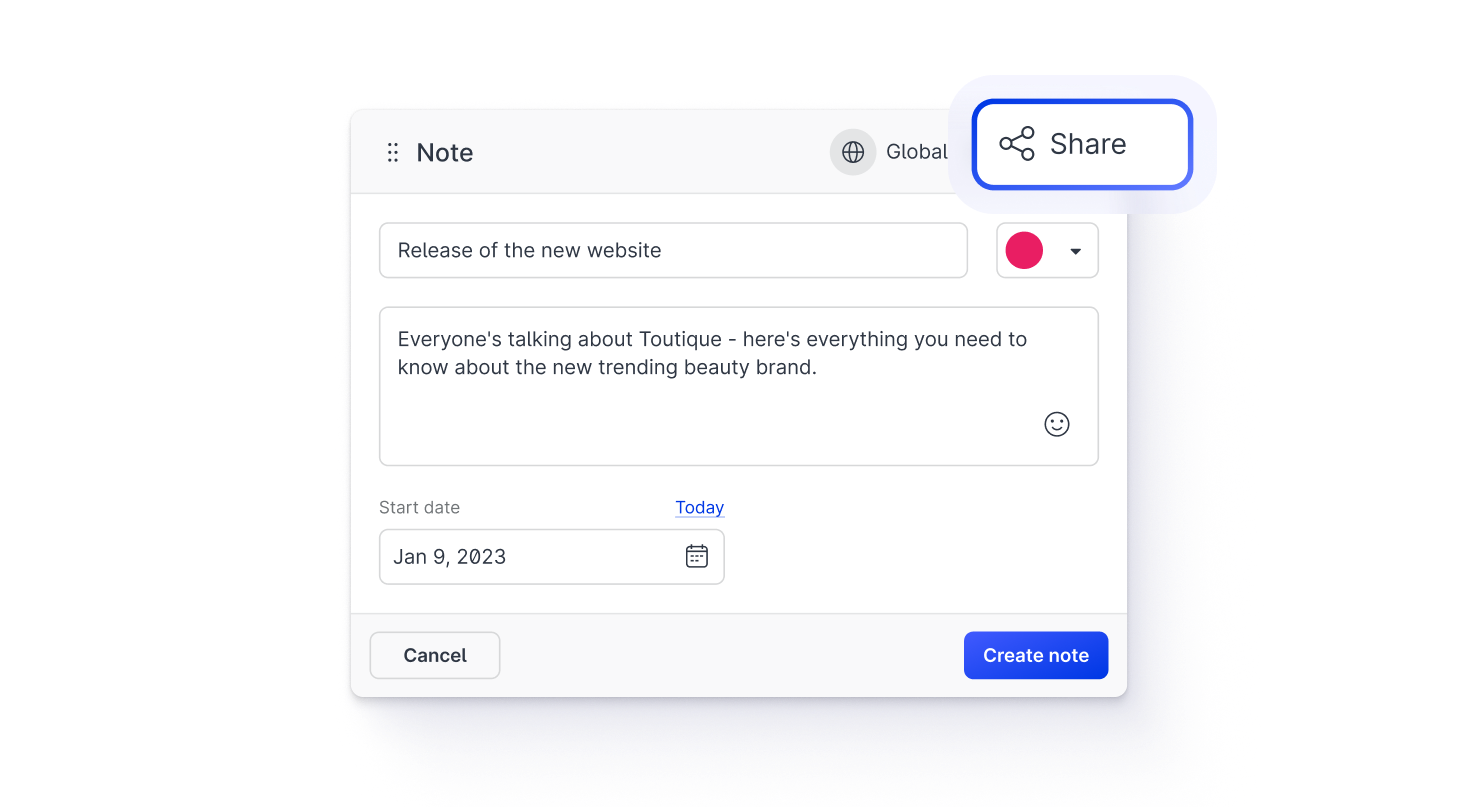
Need more information?
Add Notes to Your Campaigns in Calendar
Care: Propagate Messages from Care Case to Salesforce Case
For the customers who integrated the Care module with Salesforce
You can now configure Care to propagate messages from a case opened in Care to the related Salesforce case: any message that a Care agent posts to the case in Care and any message that the customer sends to this case will appear in the related Salesforce case.
You will also need to perform additional steps in Salesforce.
Need more information?
Create a Salesforce Case or Lead from Care
Care: New Dashboard Widgets for Customer Satisfaction Score
For the customers who have the Care and Voice of Customer modules
If you send out customer satisfaction (CSAT) surveys to your customers, you can now get the statistics on the total average CSAT score across all Care cases and the total amount of time that customers take to respond to a CSAT survey.
To get this data, add the two new widgets to your dashboard:

In addition, if you are using the Care agents performance widget, you can now see the average CSAT as a metric to break down the widget data by.

Need more information?
Analyze Performance of Your Care Operations
Community: Use Negative Filters to Exclude Particular Content from Filtering Results
When filtering out messages in Community, you can now specify what content should be excluded from the results. For example, exclude Esperanto to display messages that are written in any language except for Esperanto.
To exclude some content from filtering, click the exclude icon that appears when you hover over the content on the filtering panel.
The excluded content appears crossed-out. If the content is excluded from a dropdown, you see a short text message on the dropdown indicating that a negative filter is applied.
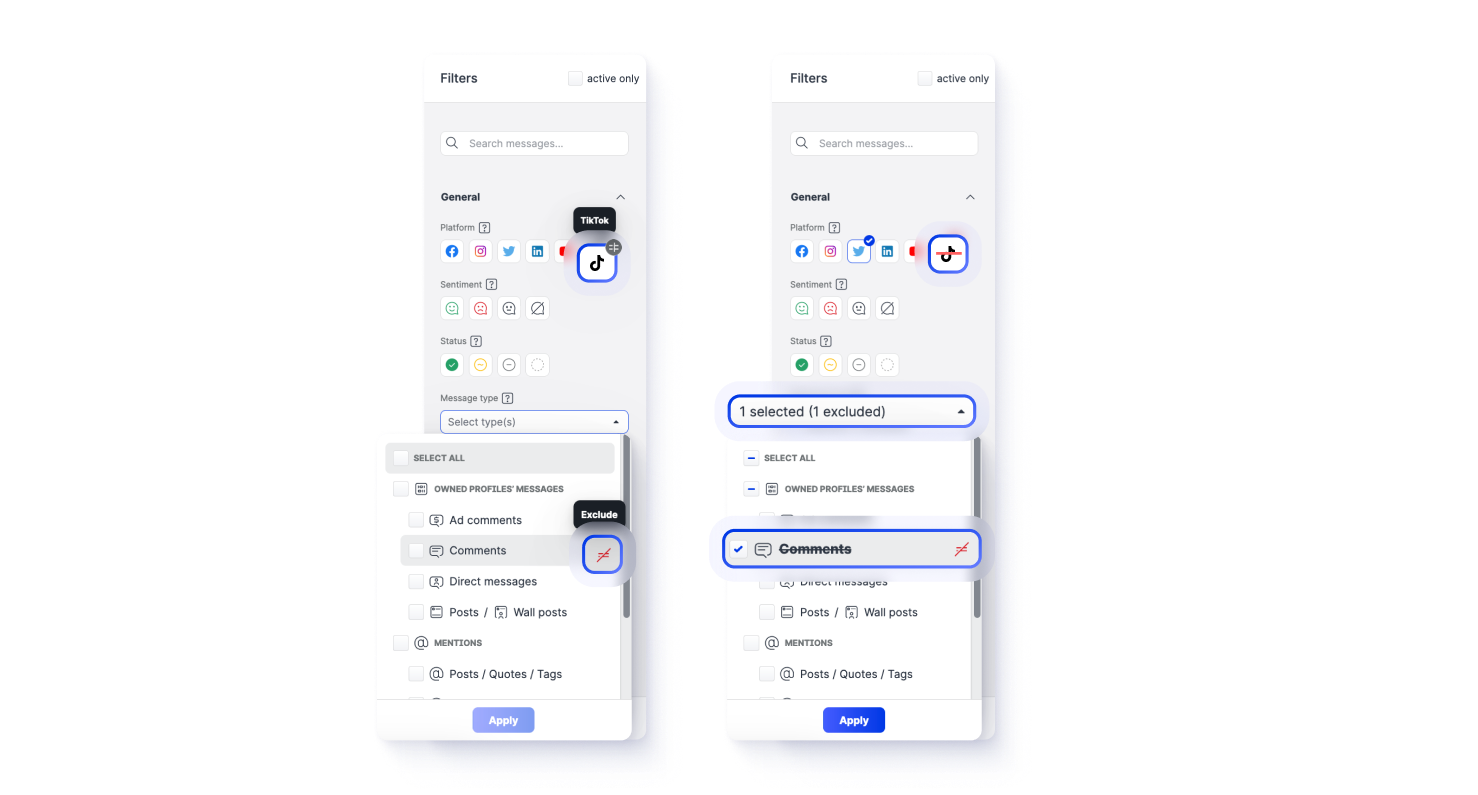
Need more information?
Set Up Filters in Community Feeds
Support for Snapchat Added to APIs and Custom Metrics
Following the release where we added support for Snapchat to the dashboard widgets, we updated our APIs to support Snapchat and enabled Snapchat in custom metrics.
Need more information?
Custom Metrics
API Reference
