Map Your Care and Salesforce Fields
Before you can use the Care module to create cases, contacts, and leads in Salesforce, map the fields between the two environments.
When you map Care and Salesforce fields, you map them for all users in your Emplifi account.
Prerequisites
Before you can start mapping Care and Salesforce fields, ensure that you:
Enabled Salesforce integration for your Emplifi account (see Integrate Care with Salesforce)
Connected your Salesforce account to your Emplifi account (see Integrate Care with Salesforce)
Are an Account Admin in the Emplifi account (see Account Roles)
Record types in Salesforce
The record type is the way the fields are organized in Salesforce.
Care allows you to map and display a selection of Salesforce record types (such as Contact, Case, Lead, and so on). This enables you to create Salesforce cases, contacts, and leads directly from Care.
Field types
Select what Care fields you want to map to your Salesforce fields.
Considerations and limitations
Visibility of the fields is determined by the Salesforce and Emplifi user who granted the token to Emplifi-Salesforce integration (see Integrate Care with Salesforce). Anything that this user sees and has access to is available in the mapping options.
Not all Salesforce fields accept all types of Emplifi data. Some Salesforce fields may accept only one type of Emplifi data (dynamic, internal, or variable).
You cannot map compound Salesforce fields except for the
Namefield (see “How the Salesforce field “Name” is mapped and resolved in a Salesforce lead or contact” further in this article).
Dynamic data
Fields with dynamic data in Care are mapped to the corresponding text fields in Salesforce (for example, time, the author of the message, and so on). The data is dynamic in the sense that the value changes based on the particular case.
Dynamic data is automatically exported from a Care case that you turn into a Salesforce case, contact, or lead.
Example:
Examples of the dynamic data fields would be a customer name, timestamp, URL, or any custom text field (such as strings, numbers, and so on).
In the following picture, the text field Subject in Salesforce is mapped to the dynamic data field Brand name in Care, and the value changes based on what is in the Care case:
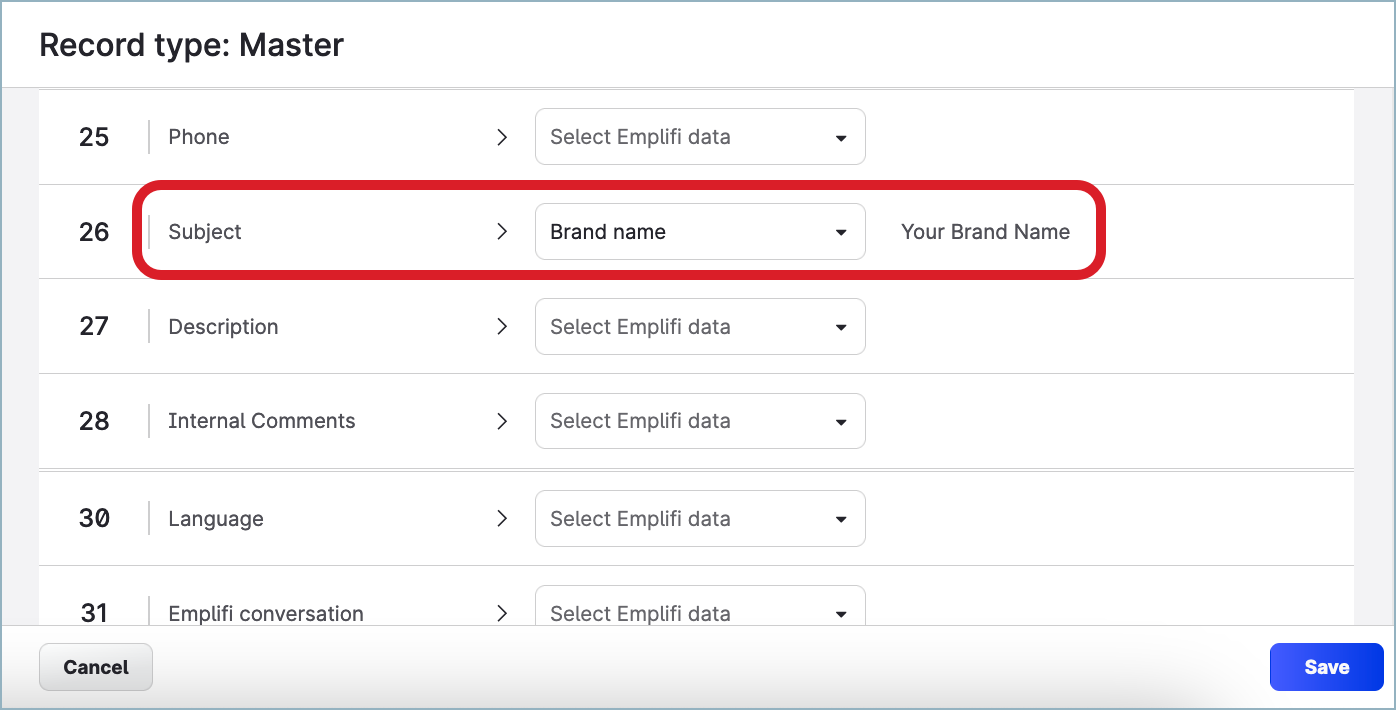
Internal data
Fields with internal data in Care are mapped to the corresponding text fields in Salesforce.
Internal data is automatically exported from the Emplifi account’s metadata.
The following Care fields contain internal data:
Time of escalationAgent nameAgent email
Example:
In the following picture, the text field Name in Salesforce is mapped to the internal data field Agent name in Care:
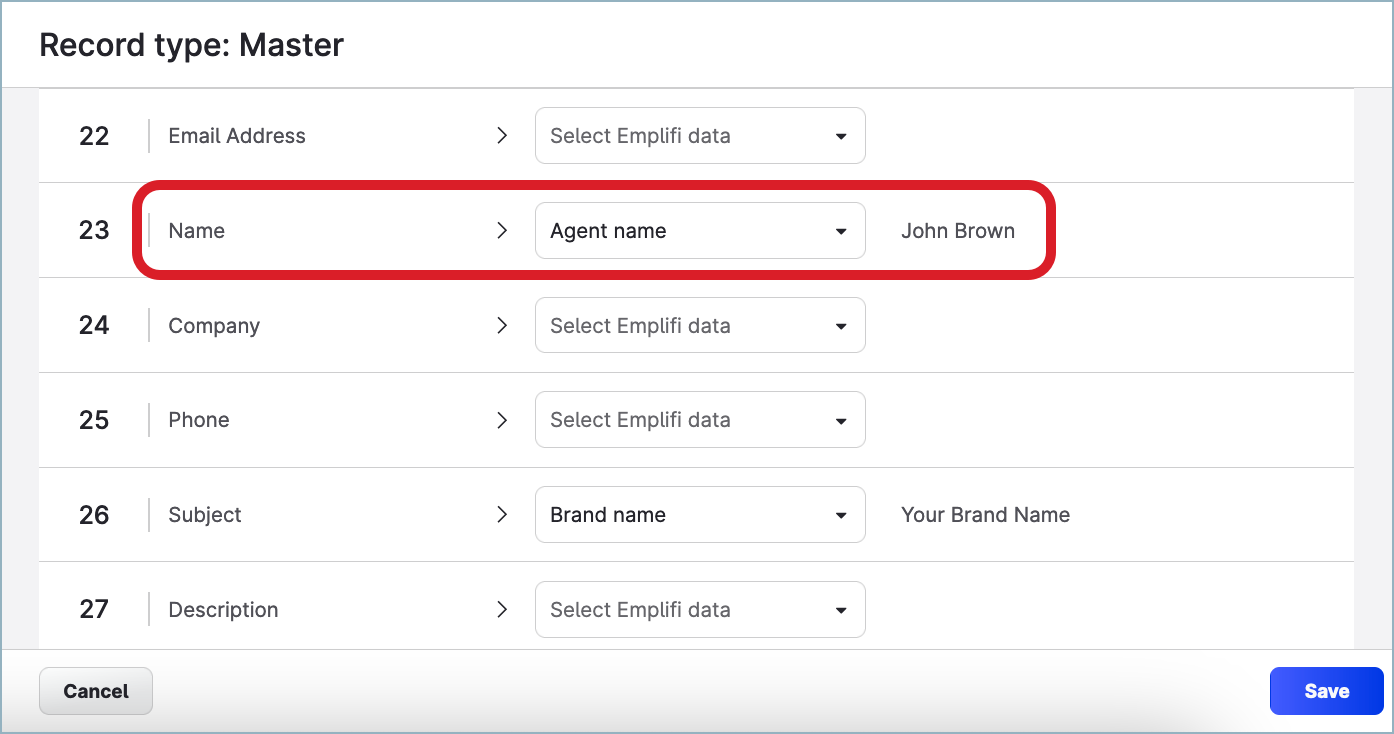
Variable data
Fields with variable data in Care are predefined with several options, and you specify which option will be mapped to text, picklist, or multi-select picklist fields in Salesforce. You can think of the variable data fields as giving more granular control over mapping.
Variable data is automatically exported from a Care case that you turn into a Salesforce case.
Example:
Examples of the variable data fields would be a language, sentiment, priority, or any custom field that allows for selecting a single value or multiple values.
In the following picture, the picklist field Priority in Salesforce is mapped to the variable data field Platform in Care. The variability of the Priority field is represented by three predefined values: High, Medium, and Low.
Two values of the Platform field (Facebook and Instagram) are mapped to the High value of the Priority field, LinkedIn is mapped to Medium, and Pinterest is mapped to Low:
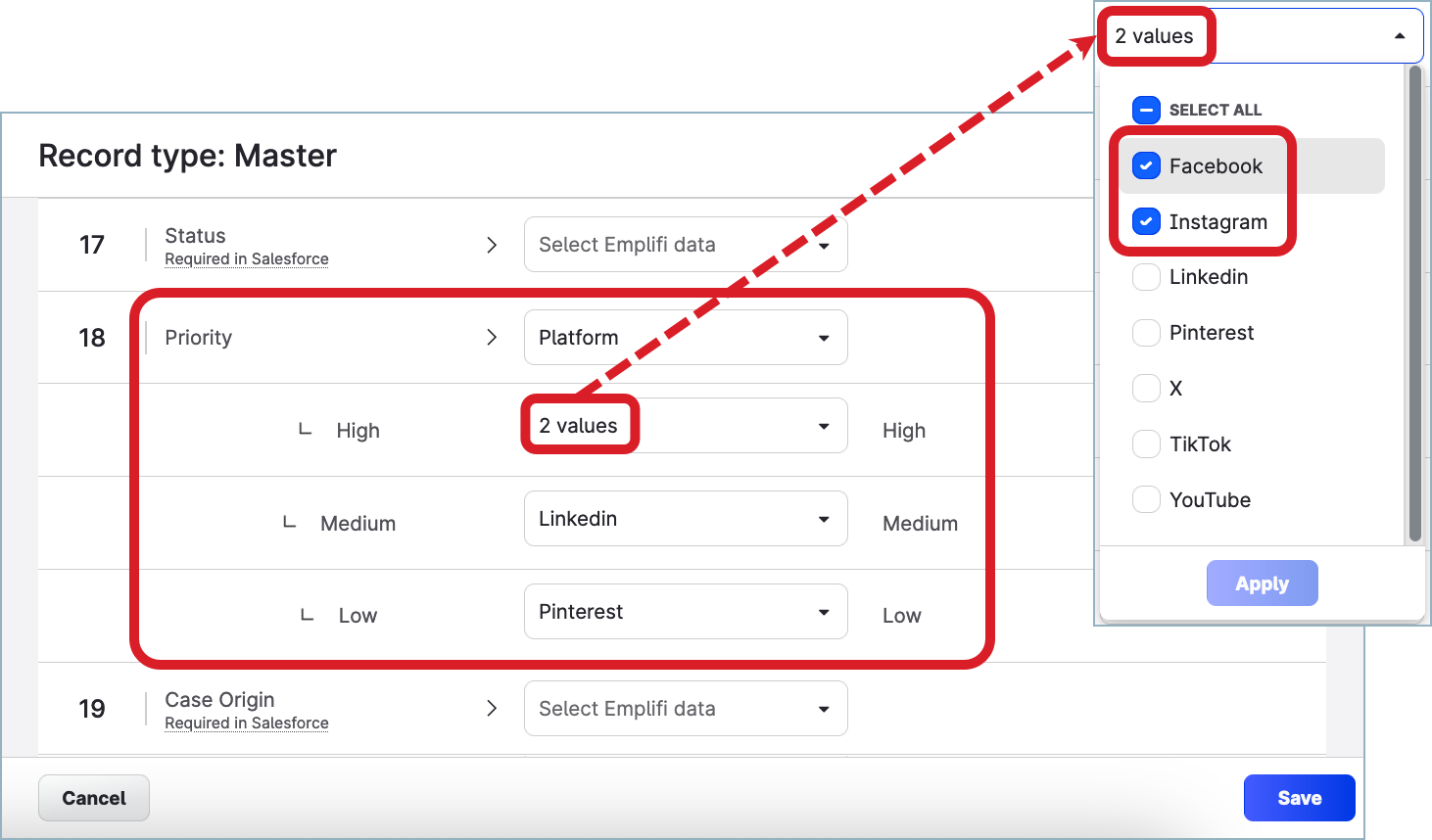
Map your Care and Salesforce fields
Not all Salesforce fields accept all types of Emplifi data. Some Salesforce fields may accept only one type of Emplifi data (dynamic, internal, or variable). The data that cannot be accepted are disabled and grayed out.
The fields to be mapped are determined by:
Your Emplifi and Salesforce respective setups
Your Salesforce permissions to see individual fields
Steps:
Go to Settings -> Integrations & API -> Salesforce.
The list of connected Salesforce accounts is displayed.Select the Salesforce account where you want to map the fields.
Click the Mapping with Care tab.
The list of the record types that are available in your Salesforce account appears.Click the record type that you want to map.
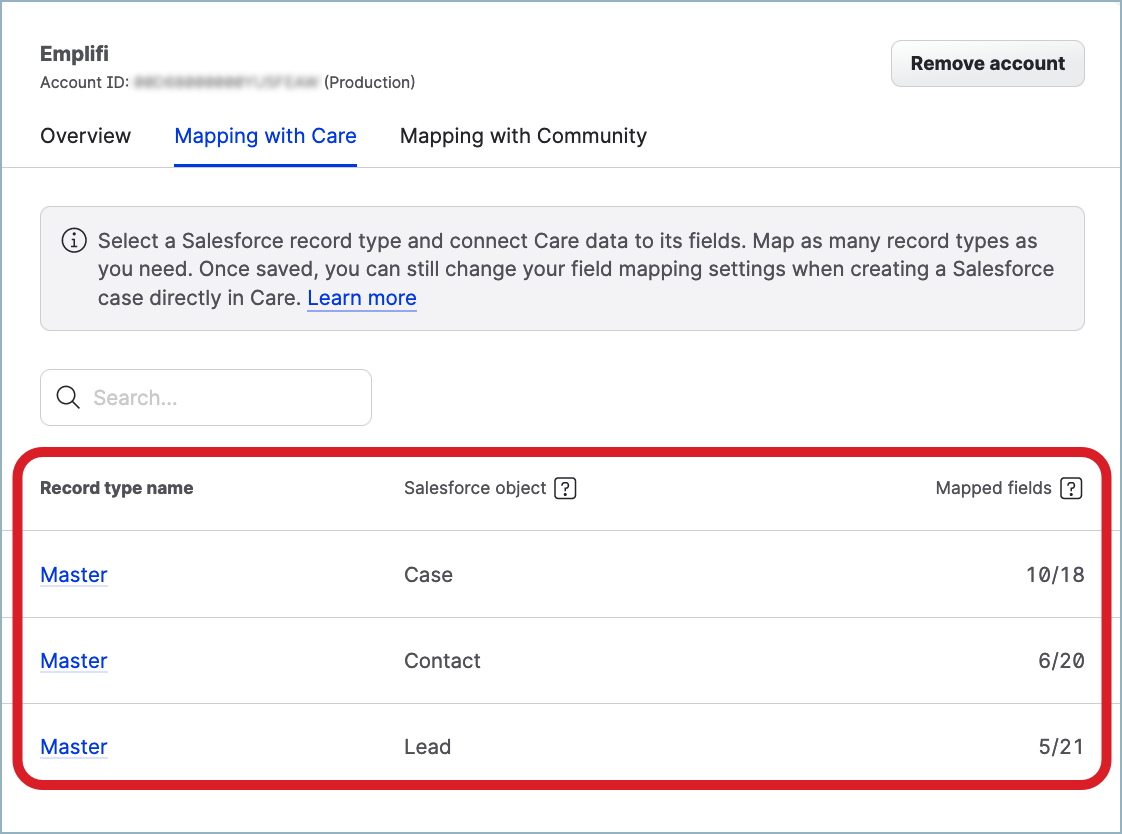
The mapping editor appears.
Map your Care and Salesforce fields.
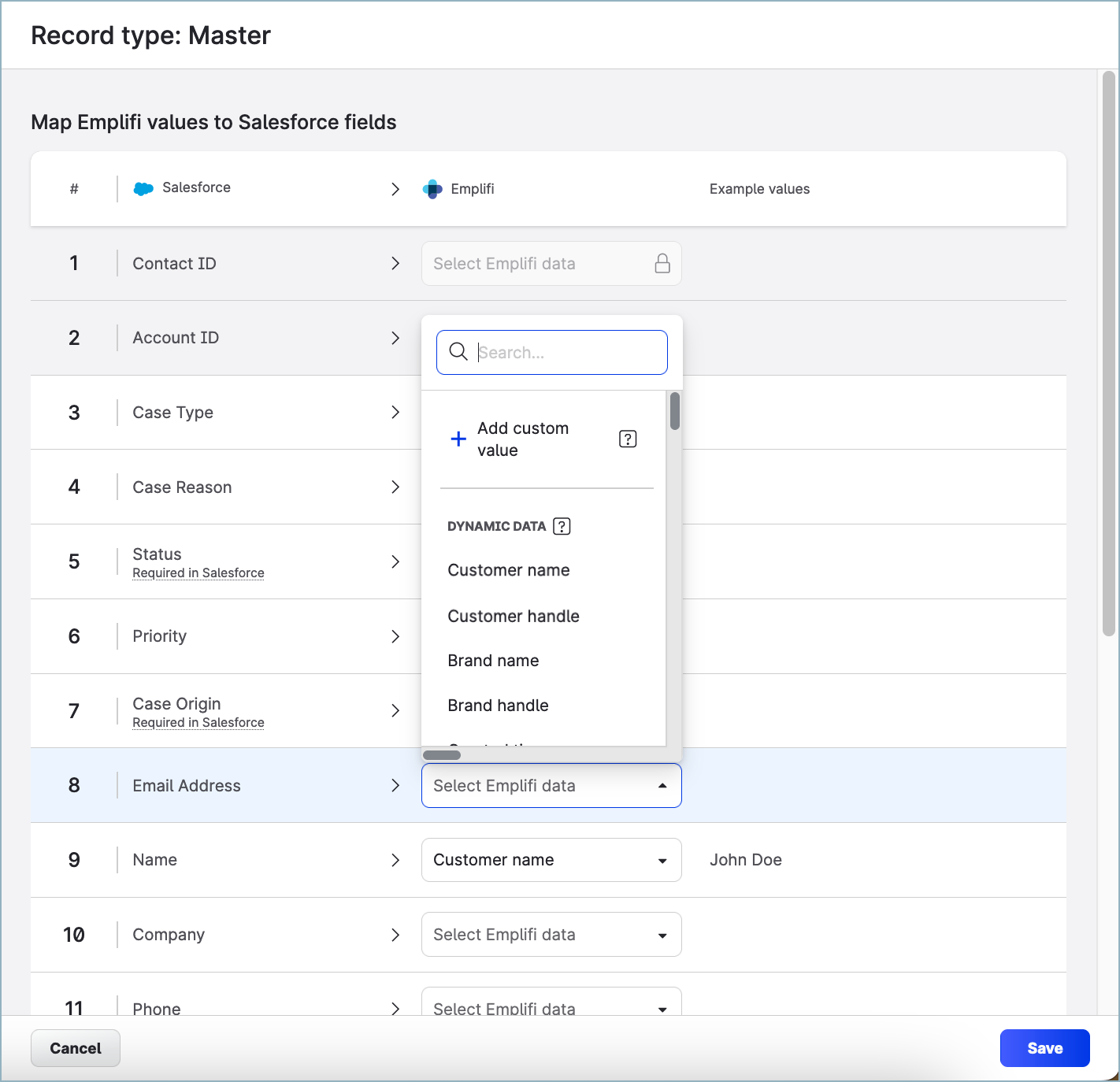
Be aware of the following:
Instead of mapping to Emplifi data, you can map a Salesforce field to a static custom value.
 Be very careful when setting a custom value for a reference Salesforce field. If you have any automated processes set up on your side that rely on using reference fields, an incorrectly provided custom value may lead to errors and the processes failing. If you are not confident enough, we recommend that you involve the help of your Salesforce implementation or support team.
Be very careful when setting a custom value for a reference Salesforce field. If you have any automated processes set up on your side that rely on using reference fields, an incorrectly provided custom value may lead to errors and the processes failing. If you are not confident enough, we recommend that you involve the help of your Salesforce implementation or support team.
 You cannot map compound Salesforce fields except for the
You cannot map compound Salesforce fields except for the Namefield (see “How the Salesforce field “Name” is mapped and resolved in a Salesforce lead or contact” further in this article). If you want to be able to identify who escalated a Care case to Salesforce, map some of the fields in the Salesforce record type for the Case object to the
If you want to be able to identify who escalated a Care case to Salesforce, map some of the fields in the Salesforce record type for the Case object to the Agent nameand/orAgent emailEmplifi fields (see “Associate a case in Salesforce with the user who escalated the Care case” further in this article). If you want to have the contact fields pre-populated with the data from a Care case when creating a Salesforce contact from that case (see Link Care and Salesforce Contacts), map some of the fields in the Salesforce record type for the Contact object to the case fields (the default ones like language, sentiment, priority, and platform as well as those that you set up for Care cases; see Create Case Fields in Care).
If you want to have the contact fields pre-populated with the data from a Care case when creating a Salesforce contact from that case (see Link Care and Salesforce Contacts), map some of the fields in the Salesforce record type for the Contact object to the case fields (the default ones like language, sentiment, priority, and platform as well as those that you set up for Care cases; see Create Case Fields in Care). If you want to make the process of locating the Salesforce contact to link it to a Care customer more accurate, map some of the fields in the Salesforce record type for the Contact object to the social media platform identifiers (for example, Facebook user ID or Instagram handle; see “Uniquely identify the Salesforce contact by social media platform identifiers” further in this article). The mapped identifiers will be used together with the customer name to unambiguously identify the appropriate contact in Salesforce.
If you want to make the process of locating the Salesforce contact to link it to a Care customer more accurate, map some of the fields in the Salesforce record type for the Contact object to the social media platform identifiers (for example, Facebook user ID or Instagram handle; see “Uniquely identify the Salesforce contact by social media platform identifiers” further in this article). The mapped identifiers will be used together with the customer name to unambiguously identify the appropriate contact in Salesforce.
Once done, click Save.
The Care and Salesforce fields are mapped.
To test the mapping, you can create a trial Salesforce case in Care (see Create a Salesforce Case or Lead from Care).
How the Salesforce field “Name” is mapped and resolved in a Salesforce lead or contact
The Name field in Salesforce is the only compound Salesforce field that you can map in Emplifi.
A compound field groups together multiple other fields to represent complex data such as an address (country, city, street, …) or location (latitude and longitude).
You cannot map compound Salesforce fields except for the
Namefield.In the mapping editor, the
Namefield is displayed asFull Name.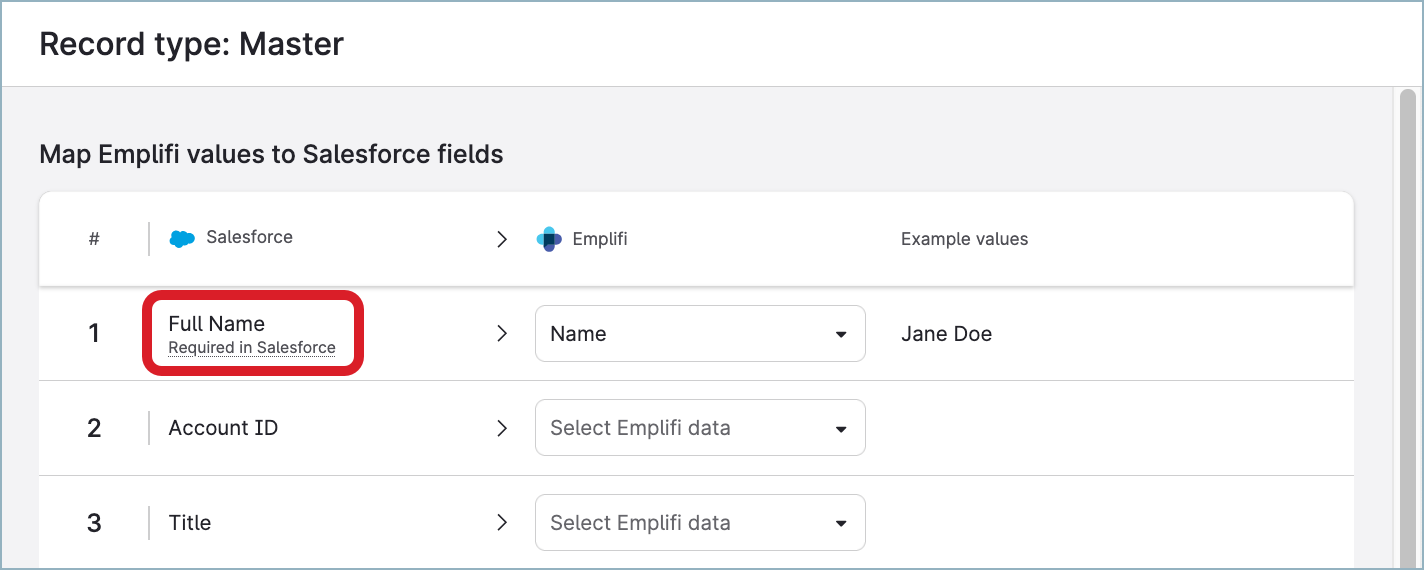
The Name field in Salesforce groups the fields Salutation, First Name, and Last Name.
When you are creating a Salesforce lead or contact from a Care case (see Create a Salesforce Case or Lead from Care and Link Care and Salesforce Contacts), the value of the Emplifi field mapped to Name is retrieved and used to fill in the component fields within the Name field.
If the value consists of one word:
This word is used to pre-fill
Last Name.SalutationandFirst Nameare not pre-filled.
If the value consists of more than one word:
The words are separated by space.
The last word is used to pre-fill
Last Name.All the remaining words are used to pre-fill
First Name.Salutationis not pre-filled.
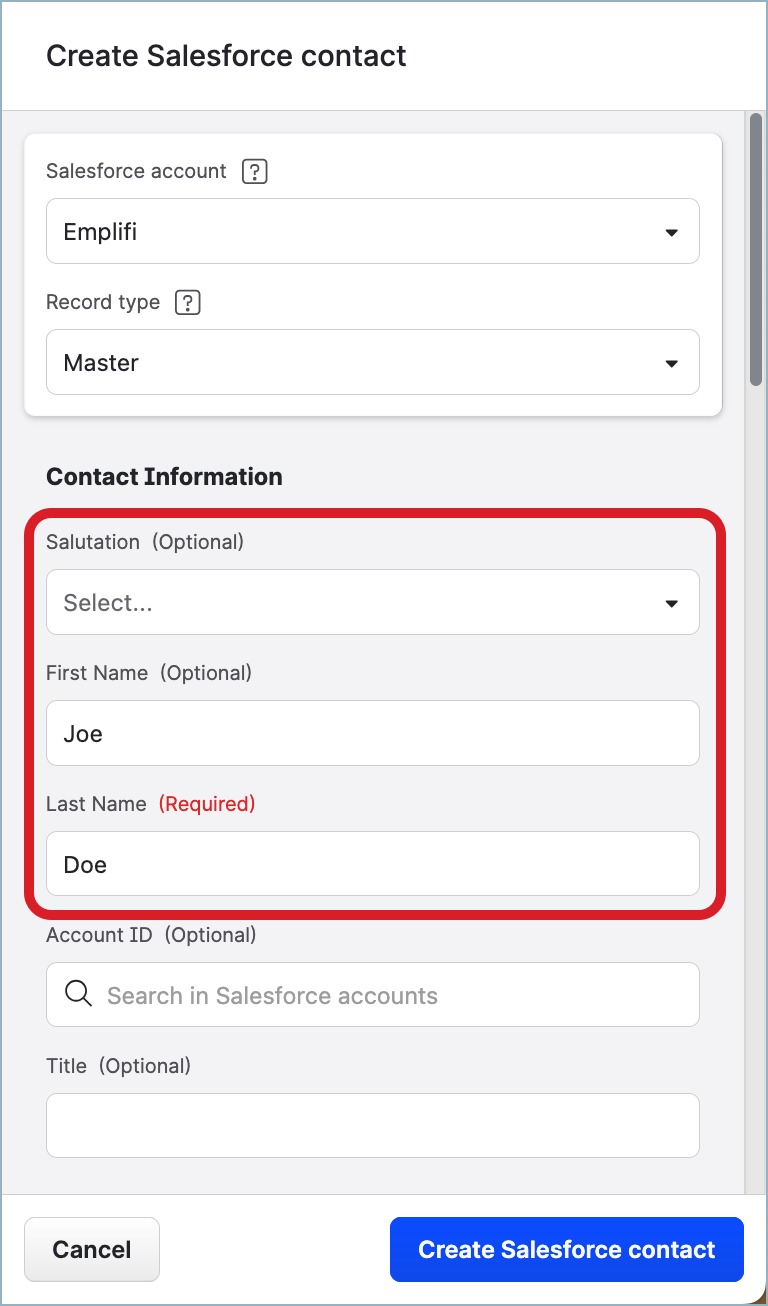
Examples:
If the retrieved value of the Emplifi field is “Joe Doe”, then:
First Name: JoeLast Name: DoeSalutation: not pre-filled
If the retrieved value of the Emplifi field is “Teresa Diana Edison”, then:
First Name: Teresa DianaLast Name: EdisonSalutation: not pre-filled
If the retrieved value of the Emplifi field is “Avery”, then:
First Name: not pre-filledLast Name: AverySalutation: not pre-filled
Associate a case in Salesforce with the user who escalated the Care case
By default, Care-Salesforce integration is based on a single user’s token (the default token; see Integrate Care with Salesforce). All cases created in Salesforce as escalations from Care are associated with this token regardless of who actually initiated the escalation in Care.
If you want to associate a case in Salesforce with the user who initiated the escalation in Care, map some of the fields in the Salesforce record type for the Case object to the Agent name and/or Agent email Care fields. The Agent name and/or Agent email fields are filled in with the Emplifi internal data.
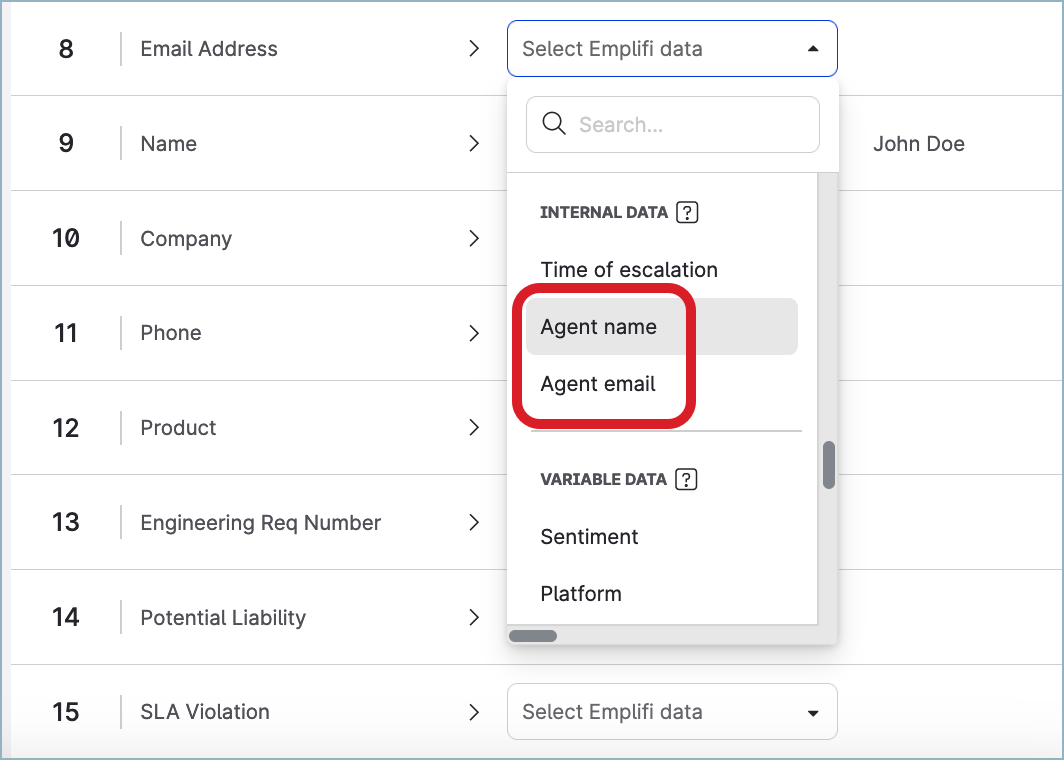
When a user escalates a case from Care to Salesforce, the mapped Salesforce fields will be filled in with the Emplifi user’s name and/or email, and you will be able to identify who escalated the Care case.
You can also ask the Care users who have personal Salesforce credentials to connect to the Salesforce account in Emplifi. When a connected user escalates a case from Care to Salesforce, the Salesforce case will be created under this user’s Salesforce token and will be associated with this user in Salesforce. For more information, see Integrate Care with Salesforce.
Uniquely identify the Salesforce contact by social media platform identifiers
To be able to escalate a Care case to Salesforce, you must first link the customer in the Care case with a Salesforce contact (see Link Care and Salesforce Contacts). To make sure that a Salesforce contact can be uniquely identified and therefore linked to the appropriate customer in Care, map some of the fields in the Salesforce record type for the Contact object to the Profile Identifier Care field, and set the field values to the identifiers on various social media platforms (user ID, user key, or handle).
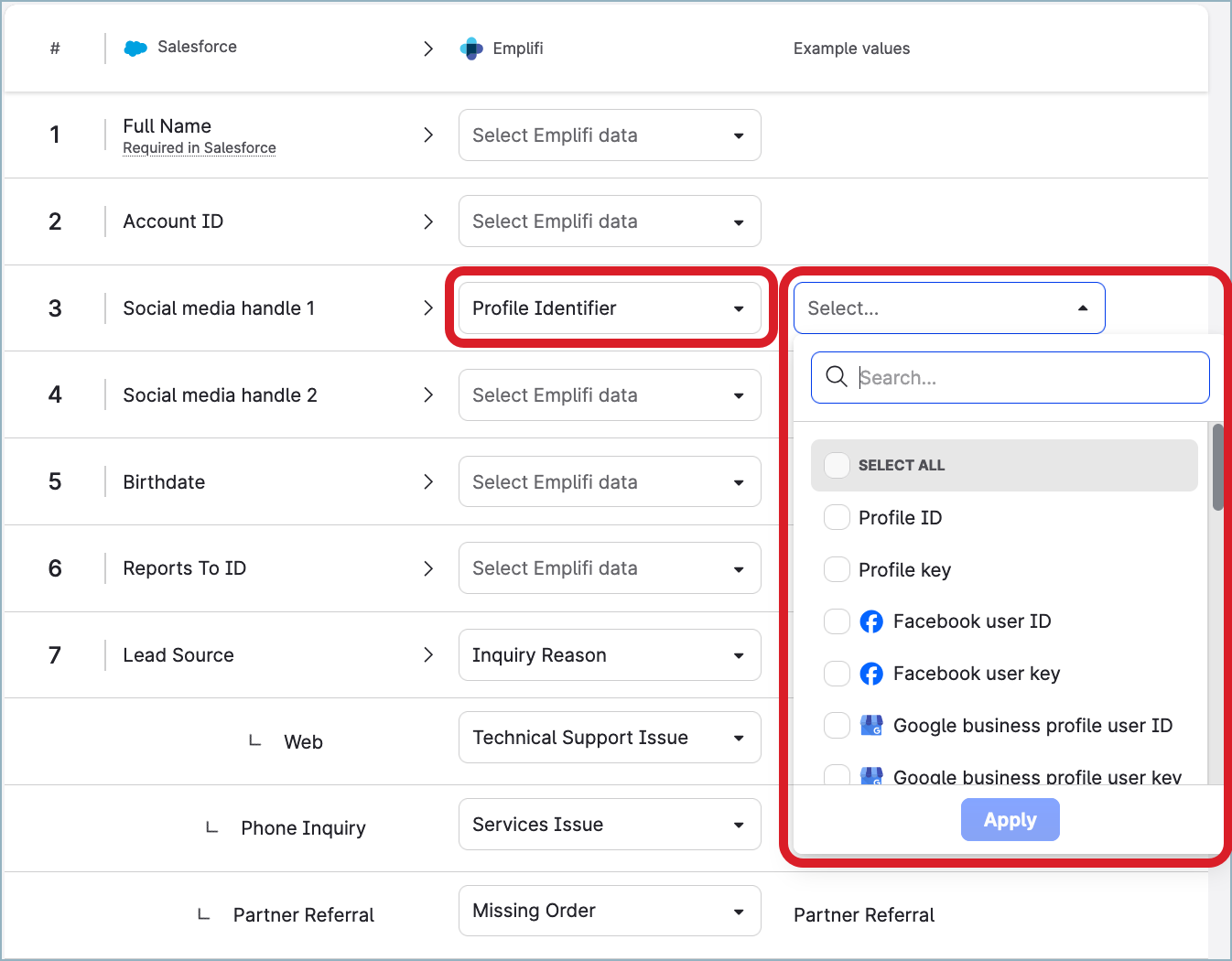
Depending on how the escalation process is set up in your Salesforce integration, these identifiers are used as follows:
If you manually create a new Salesforce contact to link to a Care customer (see “Link a Care customer and a Salesforce contact“ in Link Care and Salesforce Contacts), the fields mapped to the identifiers are pre-populated with the identifiers' values for the customer on the contact panel. For example, if a field is mapped to the Instagram handle identifier, it will be pre-populated with the Instagram handle of the customer (for instance,
joe.doe.says.hi).If automatic synchronization of Care customers and Salesforce contacts is enabled in your Emplifi account (see “Synchronize Care customers with Salesforce contacts for automatically escalated cases” in Link Care and Salesforce Contacts), the identifiers are used together with the customer name to unambiguously identify the appropriate contact in Salesforce. If no customer with the specified identifiers and the customer name is found, a new customer will be created with these parameters.
 For Care to be able to search through the identifiers of Salesforce contacts, the table column or the custom field containing the identifiers must be searchable (SOQL queries must be enabled on the table column or the custom field).
For Care to be able to search through the identifiers of Salesforce contacts, the table column or the custom field containing the identifiers must be searchable (SOQL queries must be enabled on the table column or the custom field).
Accuracy of Salesforce contact identification
While mapping the profile identifiers improves the accuracy of locating the correct Salesforce contact for a Care customer, there still may be situations where searching for the appropriate Salesforce contact based on both the customer name and the identifiers returns a wrong contact.
