Shopper-submitted Product Tags for Content Received through Direct Uploader
The product tagging feature in the Direct Uploader for Web Displays, Product Description Page Displays, and Landing Pages allows shoppers to search, select, and tag the assets they upload with the products featured in the content.
By allowing your shoppers to tag their content with your products, you can help reduce the time that your Curators spend manually tagging shopper-submitted content with the name of products featured in the content.
This feature is an additional option you can add to your account. It is not enabled by default. Contact your customer success manager to learn more.
You can choose between one of the following two options for your shoppers:
Allow shoppers to search your product catalog directly. This option is useful if your product catalog consists of mostly unique items with little to no variation.
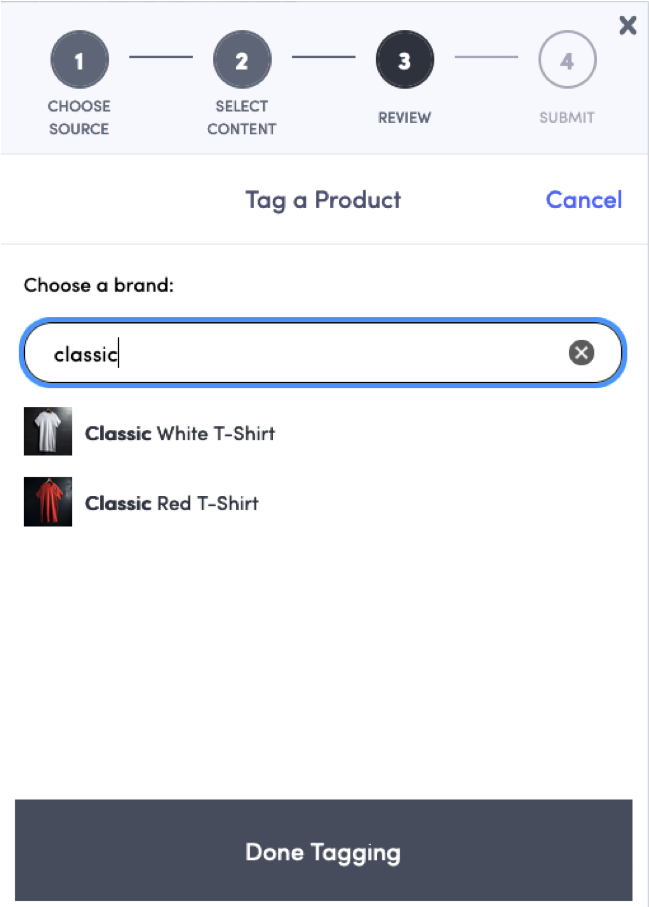
Or, allow shoppers to search for products first by their tag (also known as category) and then select only the products that are assigned to the tag. This option is useful for brands that sell items that are considered the same product but have variants. For example, a t-shirt that is sold in different colors.
 If a tag does not have a product assigned, the tag will not appear. If a product is not assigned to a tag, the product will not appear.
If a tag does not have a product assigned, the tag will not appear. If a product is not assigned to a tag, the product will not appear.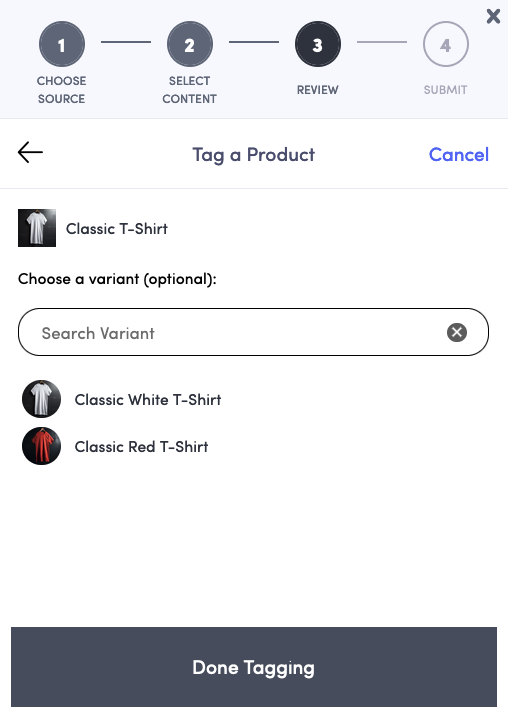
Prepare your account to support Direct Uploader product tags
After the product tag feature is enabled, your existing Web Displays, Product Description Page Displays, and Landing Pages with a Direct Uploader link will give your shoppers the options to add tags to assets.
However, before your shoppers can start tagging their submissions with the names of the products featured in their content, you must prepare your UGC environment.
Steps:
If you already have products and tags in your system, use this procedure as a checklist to make sure your environment is ready. When user submitted product tags through Direct Uploader are enabled for your account, product tagging should be available immediately.
Choose one of the following methods to add your products into the system:
Add only products. To learn more, see Add or Import Products.
Add tags and products, and then assign products to the tag.
 To avoid your shoppers being unable to find the product, make sure your tag name matches the high-level name of the item and assign every product in your catalog to the appropriate tag. To learn more, see Tag Album Basics.
To avoid your shoppers being unable to find the product, make sure your tag name matches the high-level name of the item and assign every product in your catalog to the appropriate tag. To learn more, see Tag Album Basics.
Create an album and add at least one piece of content. To learn more, see Album Basics.
Create and publish a Web Display, Product Description Page Display, or Landing Page that uses your album as a content source. To learn more, see UGC Channels.
Generate a Direct Uploader link for the album. To learn more, see Collect Content from Shoppers through Direct Uploader.
Wait for your shoppers to upload tagged content.
