Add or Import Products
If you are migrating from one eCommerce platform to another eCommerce platform, please contact our Emplifi Customer Center to assist with updating your product identifiers in Emplifi UGC to match your new feed.
You can add products either manually or by importing a feed.
Manually Add Products
Go to Curation → Products.
Click the Add Product
A form opens for you to provide information about the product, such as the name, SKU, link, image link, price, CTA text, and tags.After your products are added, they appear in your Product dashboard. The system will automatically create unique albums for each of your products.
If you would like to edit any of your product’s information, there is a pencil icon to the right of each of your product which you can click and make your edits.
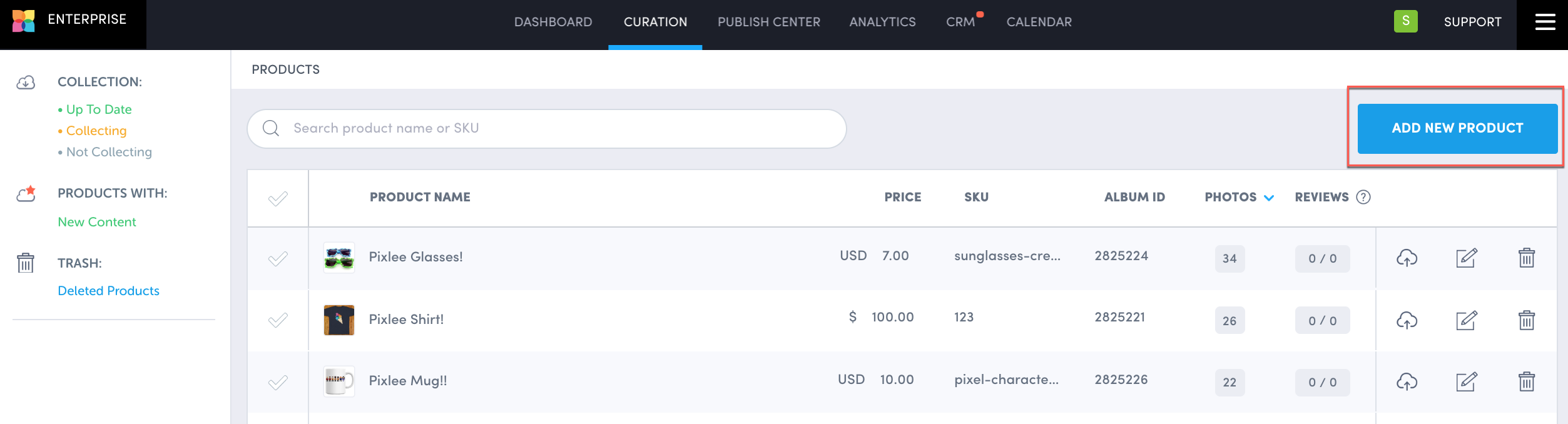
Import Products
This is available for Commerce or Enterprise level subscriptions only:
If you have Shopify, BigCommerce, Magento, or Demandware as an eCommerce integration, you can import products through those. See our Pixlee Developer Resources for more information.
For any other eCommerce integration, use the Commerce Product Catalog Feed Format for UGC.
Do you have feedback or more questions? You can contact us through our Emplifi Customer Center.
