Using Sentiment Analysis to Understand Your Audience
Truly understanding your community is a key element when it comes to crafting a content strategy tailored to your audience’s needs. More specifically, it is important to be able to quickly know the sentiment of your audience’s posts and comments, so that you can not only improve your social media strategy but also prevent any negative waves from growing into something larger.
Sentiment analysis on the Emplifi platform can help you understand your fanbase, catch possible mishaps before they turn into big issues – and ultimately always make your audiences happy.
Why use automated sentiment analysis
Across the platform where sentiment is available, teams can manually select the appropriate sentiment tags, based on community guidelines and best practices, training and lists, or their own interpretation. This can often be handled by community managers, tagging incoming communication in the platform as it happens.
However, if your brand manages many profiles, this process can be very hard to scale. For speedy sentiment analysis, consider automating the process. Emplifi allows you to quickly and easily leverage both manual sentiment tagging and automated sentiment analysis. This means that no red flags will go unnoticed, and you will be able to react to comments and queries in an efficient way.
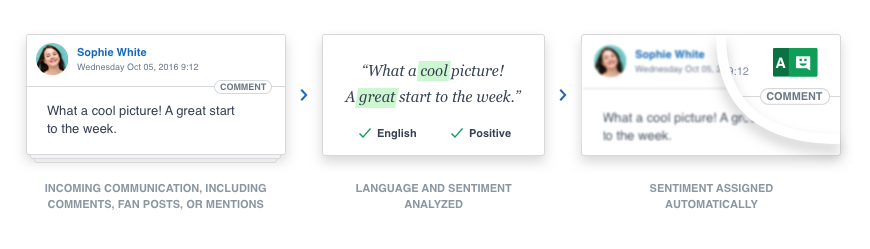
What automated sentiment analysis does
The Emplifi sentiment analysis is an deep learning/AI-based solution that analyses the text and returns the sentiment of one of the following classes:
Positive
Negative
Neutral
No sentiment
These values are illustrated by specific examples from real profiles:
Positive
My love and respect for Prince Charles is unwavering.God bless the people of California and give them strength to survive.
Negative
This is the worst phone company on the planet.
Neutral
Too many residents are criticizing firefighters for not saving their homes.
No sentiment (default value)
Very sad... While this seems like it could be negative, it is too short for sentiment to be truly detected.
While this seems like it could be negative, it is too short for sentiment to be truly detected.
How automated sentiment analysis works
The neural network learns from hundreds of thousands of training examples. First, automated sentiment analysis analyzes all the content. Then, if the language is detected, it applies sentiment-based natural language processing and returns the sentiment.
When the sentiment is recognized automatically, the letter A is added to the sentiment icon.
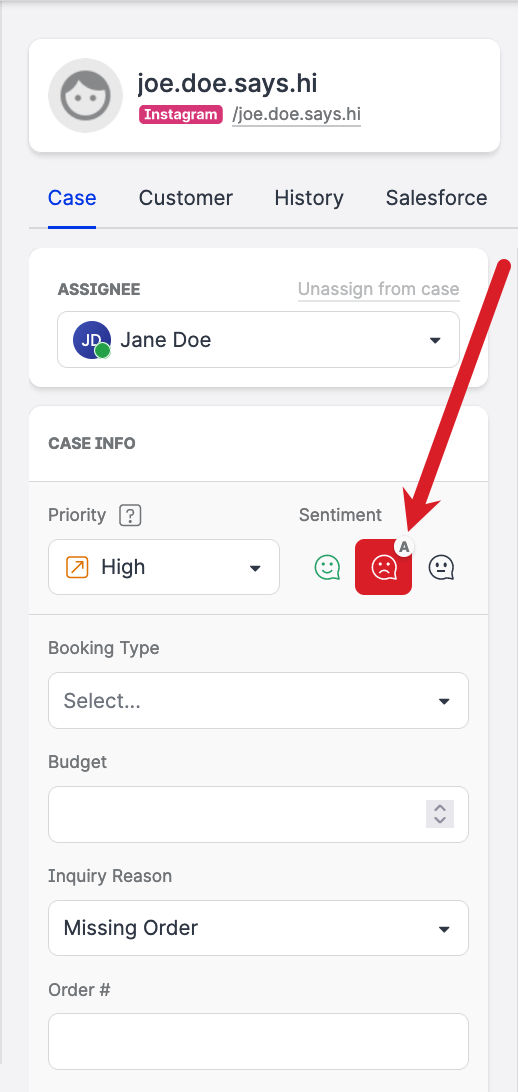
Automated sentiment vs. manual sentiment
Automated sentiment is assigned to Community messages and content gathered in the Content module. You can always manually change any sentiment that was assigned automatically.
Manual sentiment has a higher priority than automated sentiment because users can change the automatically assigned sentiments for any content.
Supported platforms and content types
Sentiment analysis is available for:
Comments on a post
Replies to comments on a post
A user’s posts
Direct conversations
 Sentiment is applied to an entire conversation, not to a particular message.
Sentiment is applied to an entire conversation, not to a particular message.
Sentiment analysis cannot be applied to:
A Facebook Page’s posts
Admin comments (comments that were published by the profile that created the post)
Google Business
Sentiment analysis is available for:
Reviews
Sentiment analysis is available for:
Comments on a post in an owned Instagram account
Direct messages
Sentiment analysis cannot be applied to:
Posts
Comments on a post in a public Instagram account (this is due to restrictions set by the Facebook API)
Admin comments (comments that were created by the profile that created the post)
Sentiment analysis is available for:
Comments on a post on an owned LinkedIn page
Sentiment analysis cannot be applied to:
Admin comments (comments that were published by the profile that created the post)
Sentiment analysis is available for:
Direct (1-to-1) messages
YouTube
Sentiment analysis is available for:
Comments on a video
X (formerly Twitter)
Sentiment analysis is available for:
Mentions
Replies
Sentiment analysis cannot be applied to:
Sent tweets
Admin comments (comments that were published by the profile that created the post)
Supported languages and analysis accuracy
Automated sentiment analysis is detected for more than 100 languages (see Languages Covered in Automated Sentiment Analysis).
The estimated accuracy of automated sentiment analysis per language is as follows:
Arabic: 75.7%
Czech: 74.4%
English: 80.1%
French: 77.5%
German: 78.7%
Indonesian: 68.6%
Italian: 77.6%
Portuguese: 65.4%
Russian: 71.9%
Spanish: 74.0%
For the remaining languages, the estimated accuracy is within a range of 65-75%.
Set up automated sentiment analysis for your Emplifi account
Automated sentiment analysis is enabled for a whole Emplifi account. When enabled, you can then enable and disable it for individual profiles in the account.
To be able to set up automated sentiment analysis, you must be an Account Admin or have a custom account role with the “Manage Automated sentiment” permission under the Pages & Profiles section (see Account Roles).
Steps:
Click Settings -> Automation -> Sentiment.
The Sentiment screen opens.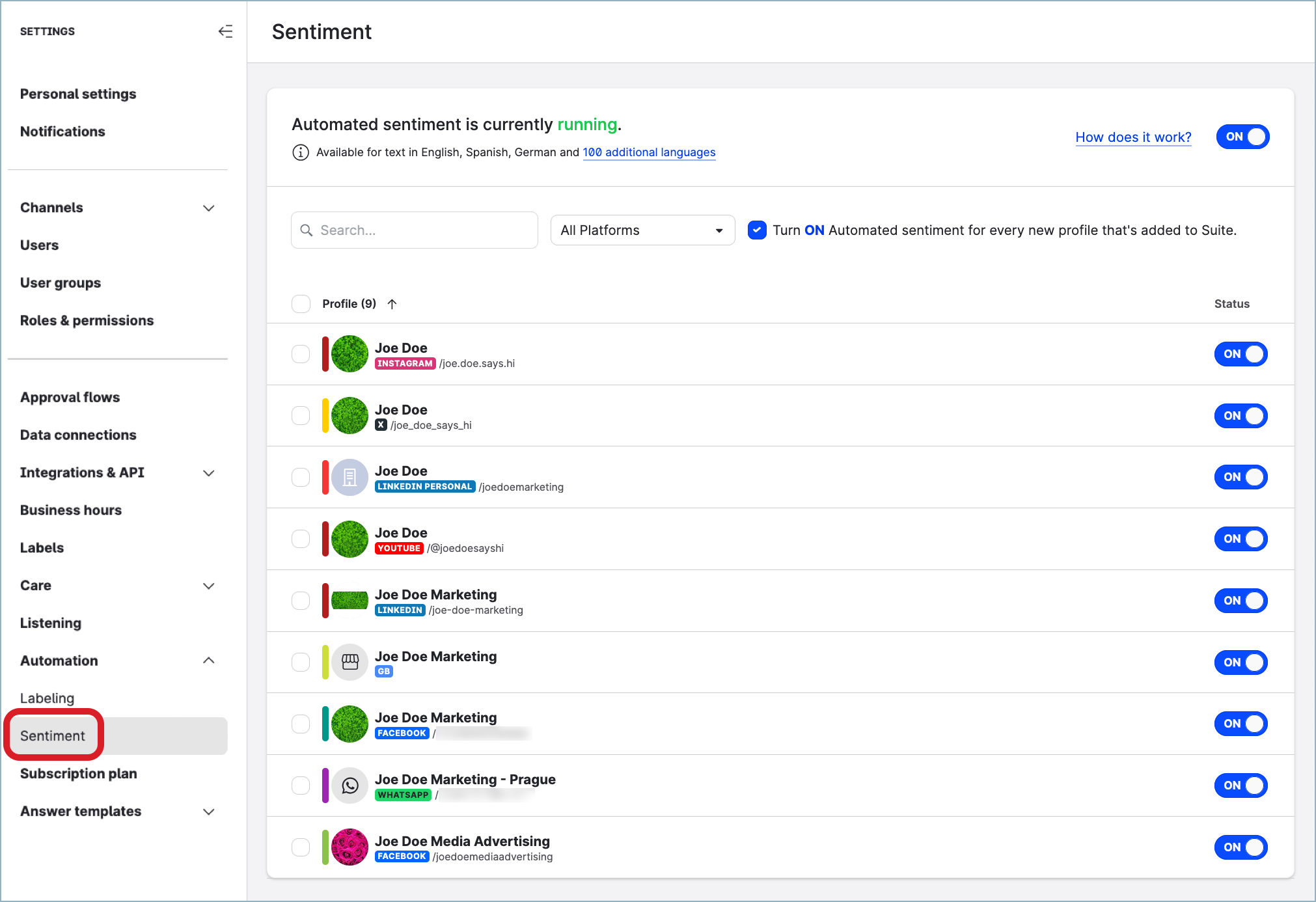
Verify that automated sentiment analysis is enabled for your account.
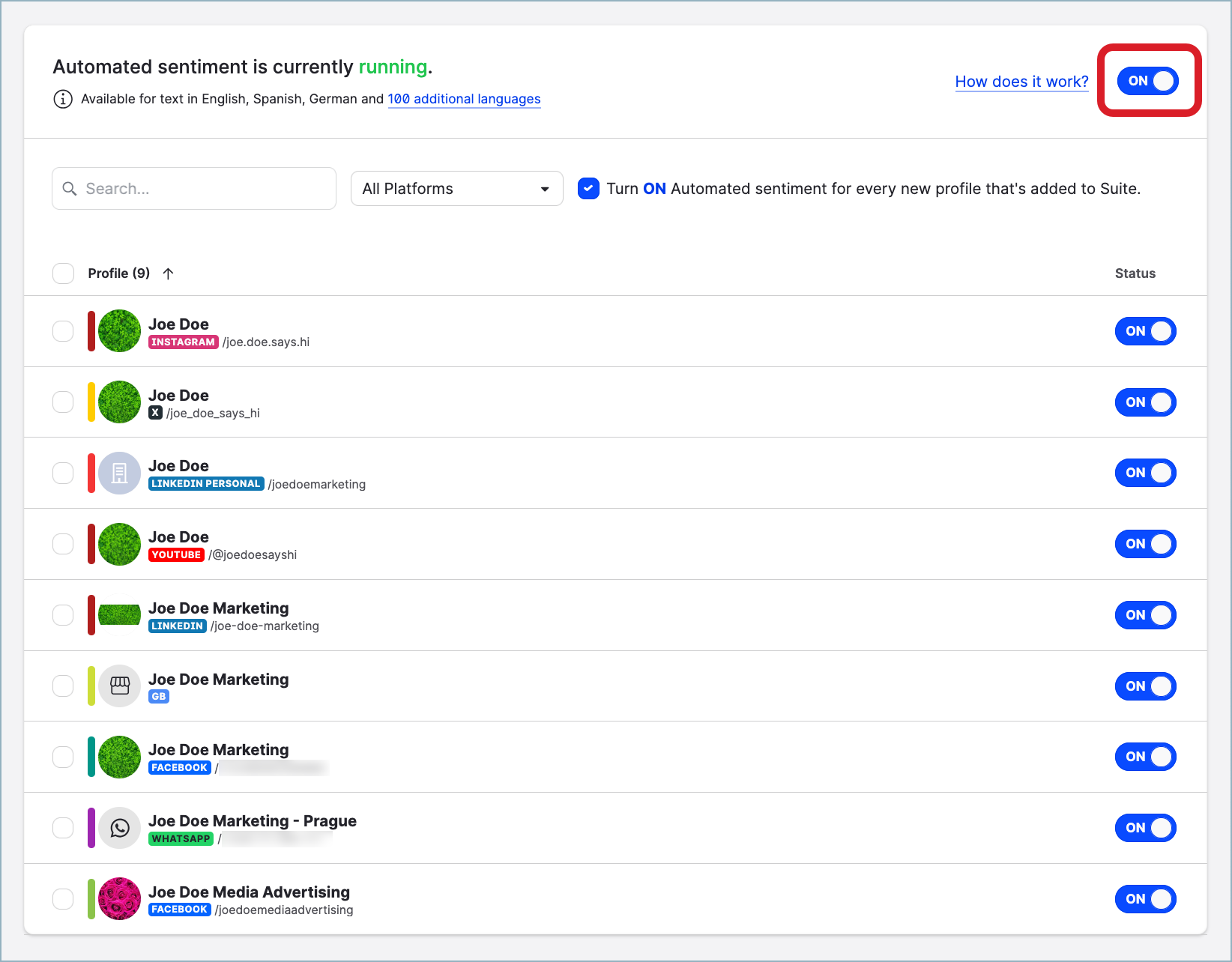
 If automated sentiment analysis is not enabled, contact your Customer Success Manager.
If automated sentiment analysis is not enabled, contact your Customer Success Manager.With automated sentiment analysis enabled, sentiment is by default automatically applied to all new profiles added to Emplifi. If you do not want to automatically apply sentiment to all new profiles, de-select the checkbox next to Turn ON Automated sentiment for every new profile that's added to Suite.
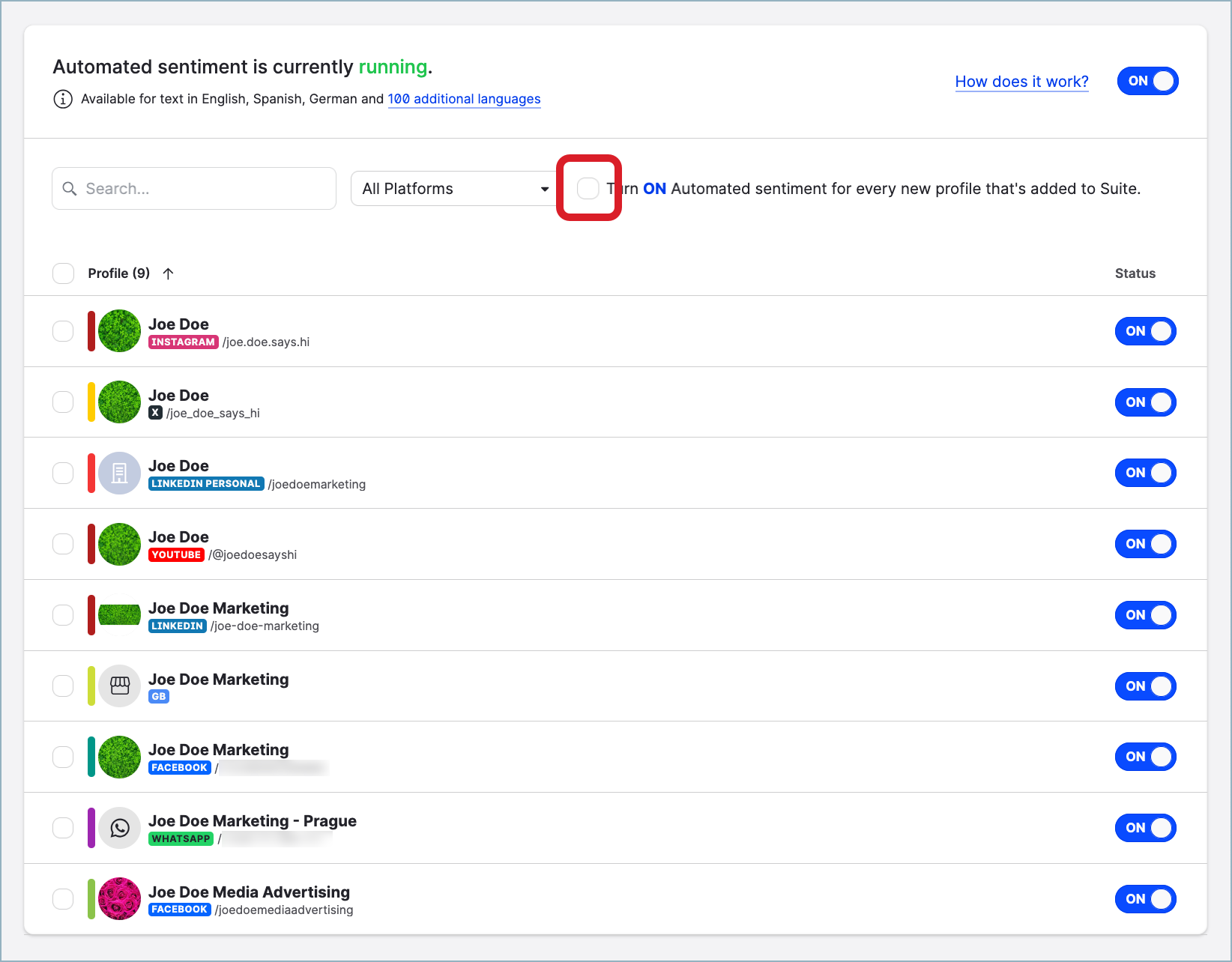
To disable automated sentiment analysis for a specific profile, toggle the switch in the Status column to OFF for this profile.
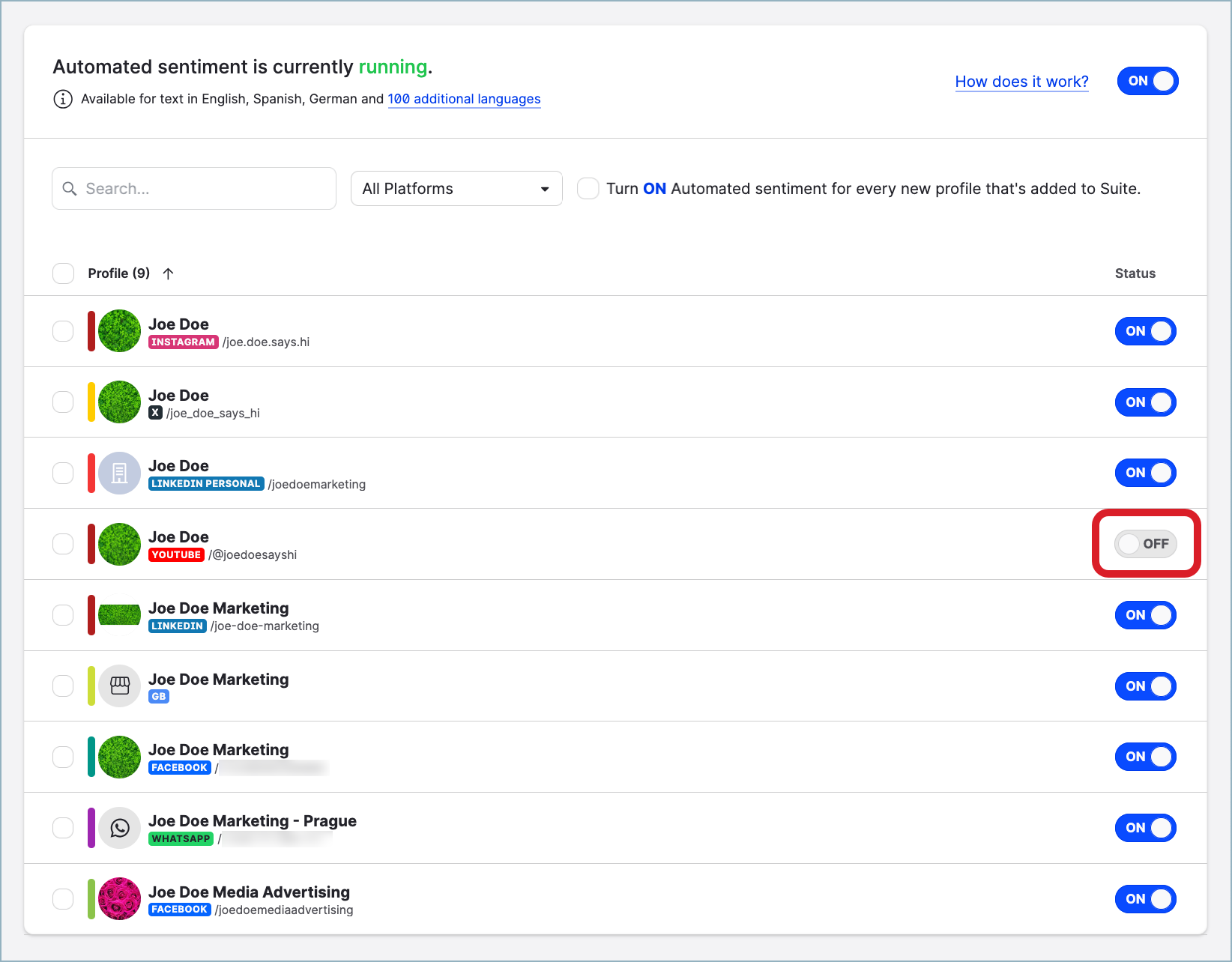
Analyze content sentiment from different angles
Identify the most positive and most negative content
To quickly identify your most positive and most negative content, filter search results in the Feed section of the Content module based on sentiment.
The algorithm detects and evaluates the sentiment of all comments. Then, it automatically assigns an overall sentiment to that post.
There are seven different nuances, reaching from Strongly Positive Sentiment over Neutral to Strongly Negative Sentiment. Posts with fewer than five comments with a detected sentiment have No Sentiment assigned to it.
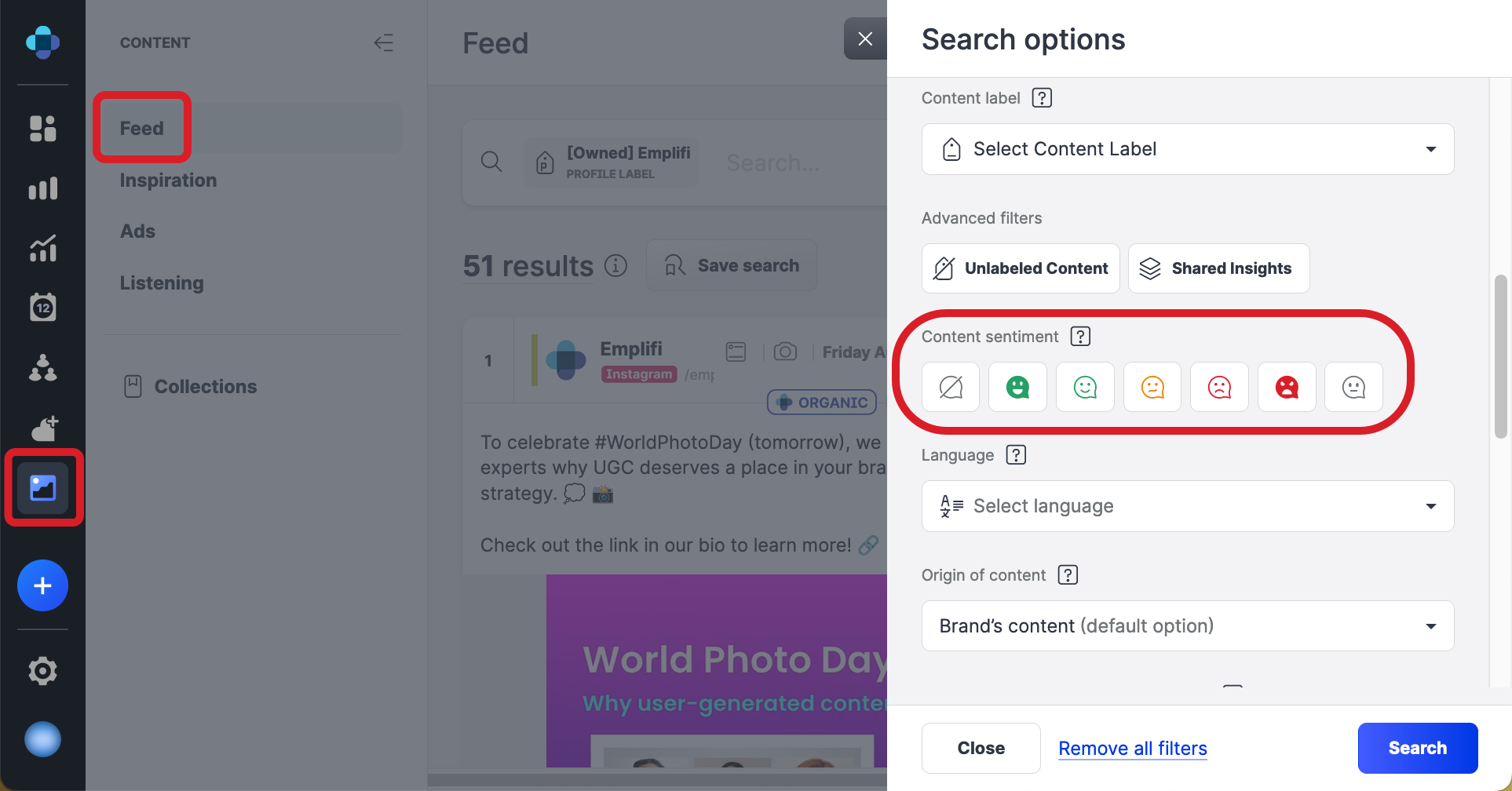
Review aggregated sentiment for an individual post
Understanding the sentiment behind a post helps locate opportunities to create content that resonates better with the audience and identify a potential crisis before it's too late.
To have a complete overview of the sentiment of a post, click this content in the Feed section of the Content module.
For a quick and comprehensive snapshot of your fans’ sentiment, hover over the sentiment indicator to see the number of positive to negative comments.
 The sentiment aggregation on a post does not contain the sentiment value of the actual post.
The sentiment aggregation on a post does not contain the sentiment value of the actual post.To learn more about total breakdown across negative, neutral, admin, ‘no sentiment’ comments, click Comments on the left pane. In the comment section, you can get a more detailed overview of the sentiment for each comment, allowing you to drill down and understand how to react accordingly.
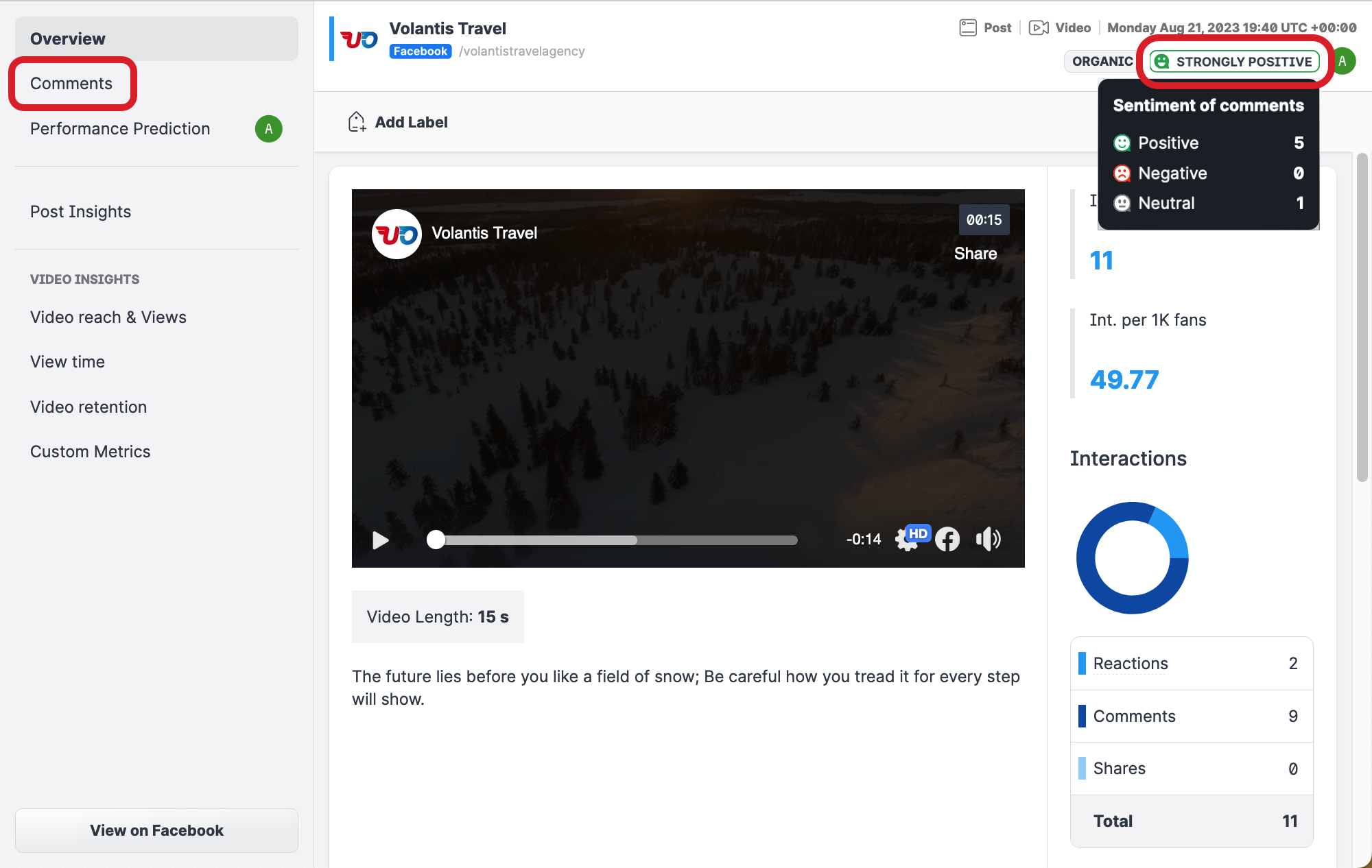
For more information, see Sentiment Analysis in Content Hub.
Add sentiment analysis data to your dashboard
You can monitor and analyze sentiment using the following dashboard widgets:
Use different types of data visualization (see Working with Widgets and Metrics in Dashboard) to present various aspects of the analyzed data. For example, when using the widget Sentiment of comments, you can use the pie chart visualization to get an overview of the sentiment of comments on a specific profile:
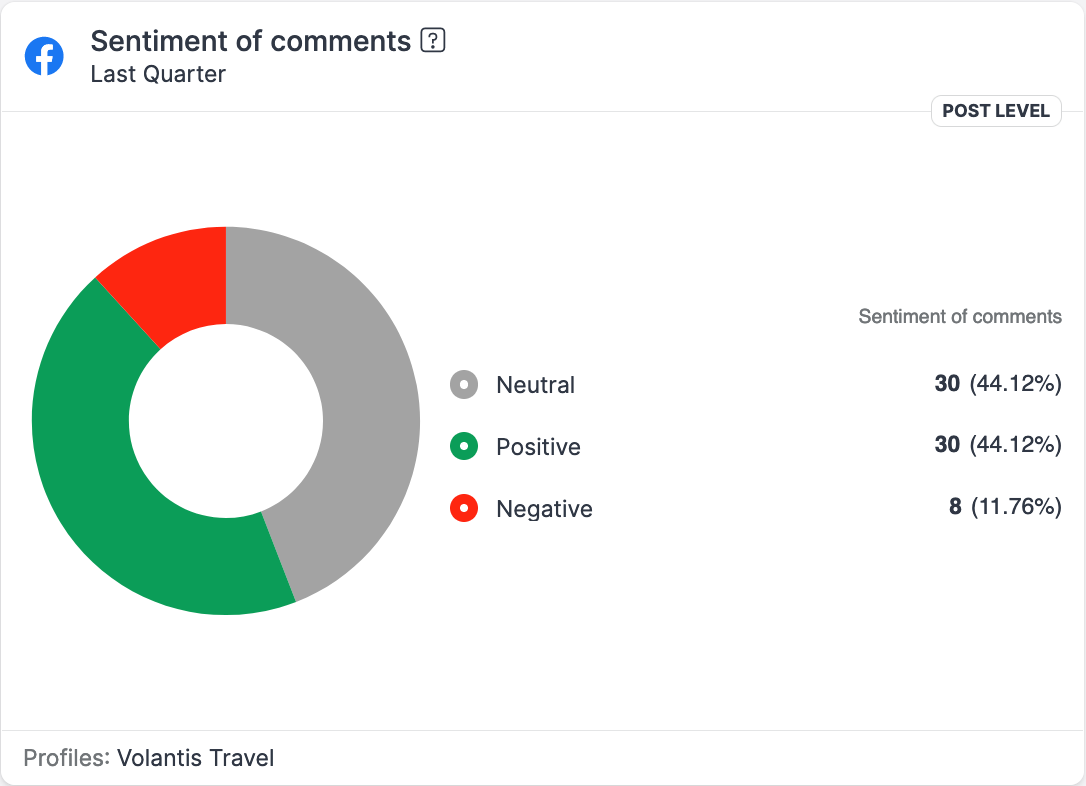
To compare the sentiment across profiles or labels, you can use the column chart visualization:
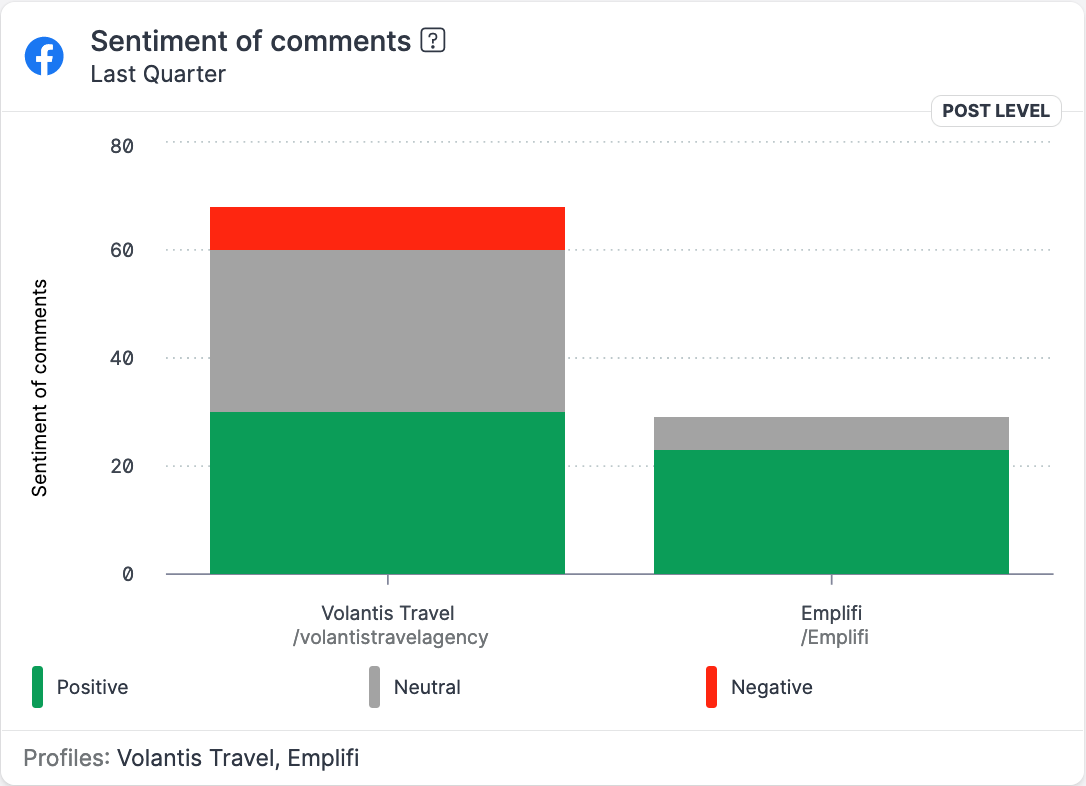
In some widgets (for example, Engagement rate), you can also use the sentiment to break down the data analyzed in a widget:
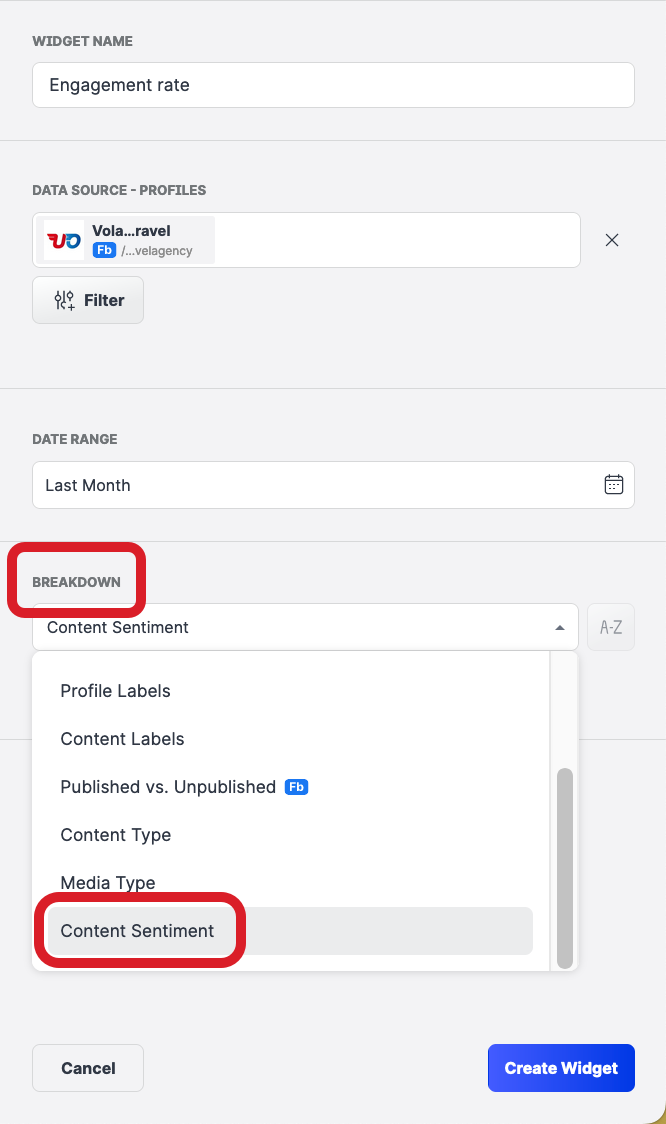
The sentiment of a post is based on the sentiment of comments under a post, and the seven different nuances reaching from Strongly Positive Sentiment over Neutral to Strongly Negative Sentiment. Posts with fewer than five comments with a detected sentiment have No Sentiment assigned to it.
