Subdimension Teaser
If you have created custom subdimensions, the Emplifi Ratings & Reviews Subdimension Teaser widget lets you display one or more on your product detail page (PDP). You can display a subdimension teaser anywhere on the PDP; For example, an apparel site may display fit data near the size selector to help shoppers see whether the item runs large or small.
There are three display options available:
Text Summary

Visual Summary

Distribution Details
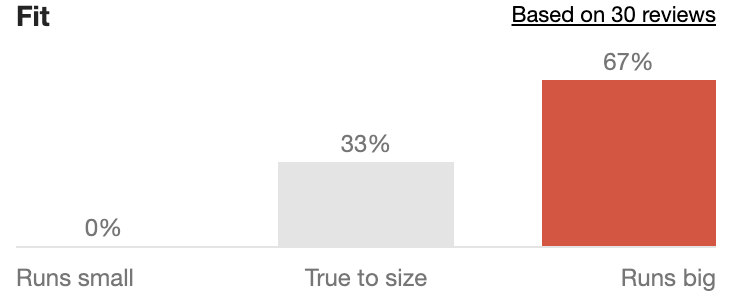
This table shows the display options for each custom review subdimension type:
Range | Rating | Single-select | Multi-select | |
|---|---|---|---|---|
Text Summary | Yes | Yes | Yes | Yes |
Visual Summary | Yes | Yes | No | No |
Distribution Details | Yes | No | No | No |
Text summary for a range subdimension
This option displays the subdimension label and the label of the most-selected value in plain text. A “see all reviews” link takes shoppers to the Review List widget.
You can replace the subdimension label with teaser label, which also removes the colon. The most-selected value appears after the label.

Visual summary for a range subdimension
This option displays the subdimension label above a range indicator. A “Based on # reviews” link takes shoppers to the Review List widget.
Distribution details for a range subdimension
This option displays the subdimension label above a bar chart. The number of bars in the chart (3 or 5) will match the number of values in your subdimension. The color of the highlighted bar is your site’s accent color. A “Based on # reviews” link takes shoppers to the Review List widget.
You can also replace the subdimension label with teaser label.
Text summary for a rating subdimension
This option displays the subdimension label and average rating value in plain text. A “see all reviews” link takes shoppers to the Review List widget.

You can replace the subdimension label with teaser label, which also removes the colon. The average rating value appears after the label.

Visual Summary for rating subdimension
This option displays the subdimension label and average rating value in plain text above a rating bar. The color of the rating bar is your site’s accent color. A “Based on # reviews” link takes shoppers to the Review List widget.
Example: |  |
You can replace the subdimension label with teaser label, which also removes the colon. The average rating value appears after the label.
Text Summary for single-or multi-select subdimensions
This option displays the subdimension label and the most-selected value in plain text.
Note
In case of a tie for the most-selected value, one is chosen at random.
A “see all reviews” link takes shoppers to the Review List widget.
Examples: |  |
 |
You can replace the subdimension label with teaser label, which also removes the colon.
Examples: |  |
 |
Configuring the Subdimension Teaser widget
In addition to choosing a layout, you can customize other aspects of the Subdimension Teaser widget, including how many reviews with the subdimension must be available for the teaser to appear in the PDP.
Setting a display threshold
You can choose how much data you want to have before you display the Subdimension Teaser widget. To adjust the display threshold, let us know what value you want to use.
By default, the threshold is set to 10. The Subdimension Teaser widget is hidden until the threshold is met. In other words, there must be at least ten product reviews with the subdimension value for the teaser to appear on your PDP. A reasonable threshold can ensure the Subdimension Teaser widget is meaningful and accurate.
You might have reviews that don't include the subdimension, which can happen if the subdimension is optional, if there are syndicated reviews, or if you’ve imported reviews.
Adjusting the heading level
The default level for headings in this widget is set to heading level 2. To change this, let us know the heading level you need (1-5). All lower headings in the widget auto-adjust.
Installing the subdimension summary widget
After you have worked with Emplifi Support to configure your Subdimension Teaser widget in Emplifi Ratings & Reviews, you’re ready to display it on your PDP.
To install the widget, add this code to your PDP where you want the widget to appear:
<div id="tt-subdimension-teaser"></div>When the PDP loads, the Emplifi code will automatically add the widget content into this div.
The Subdimension Teaser widget can include multiple subdimensions. Multiple Subdimension Teaser widgets within the same page are also supported. This allows you to display subdimension details in different areas of the page. To add multiple Subdimension Teasers, contact Emplifi Support.
Showing content under a tab
These event callbacks are triggered when a user clicks a link in the Subdimension Teaser widget. The most common use case is to change the behavior of the subdimension teaser's links, such as when content is hidden behind a tab and you need to display that tab before moving the user to the content. See the installation section of the Event Callbacks article for example code.
showReviews
Code to open and go to the reviews tab when the user clicks the reviews link in the Subdimension Teaser widget.
