Set Up an Account Role with Permissions for Salesforce Integration
Control who in your Emplifi account can access and use Care and Salesforce integration. To do so, create an account role (see Account Roles) with the required level of access to Care and Salesforce and assign it to the users who are going to work with Care and Salesforce integration.
Prerequisites
Before you proceed, make sure that you are familiar with Care-specific roles and setup options:
Create a Care-Salesforce account role
Steps:
Go to Settings -> Roles & permissions.
The Account roles screen opens listing the existing account roles.Click +Add Account Role.
The role permission panel slides out.Click the pencil icon next to the placeholder role name, rename the role, and press Enter.

Click Care, and set up the level of access to Care.
The default is “No access”, so make sure that the new role has some level of Care access.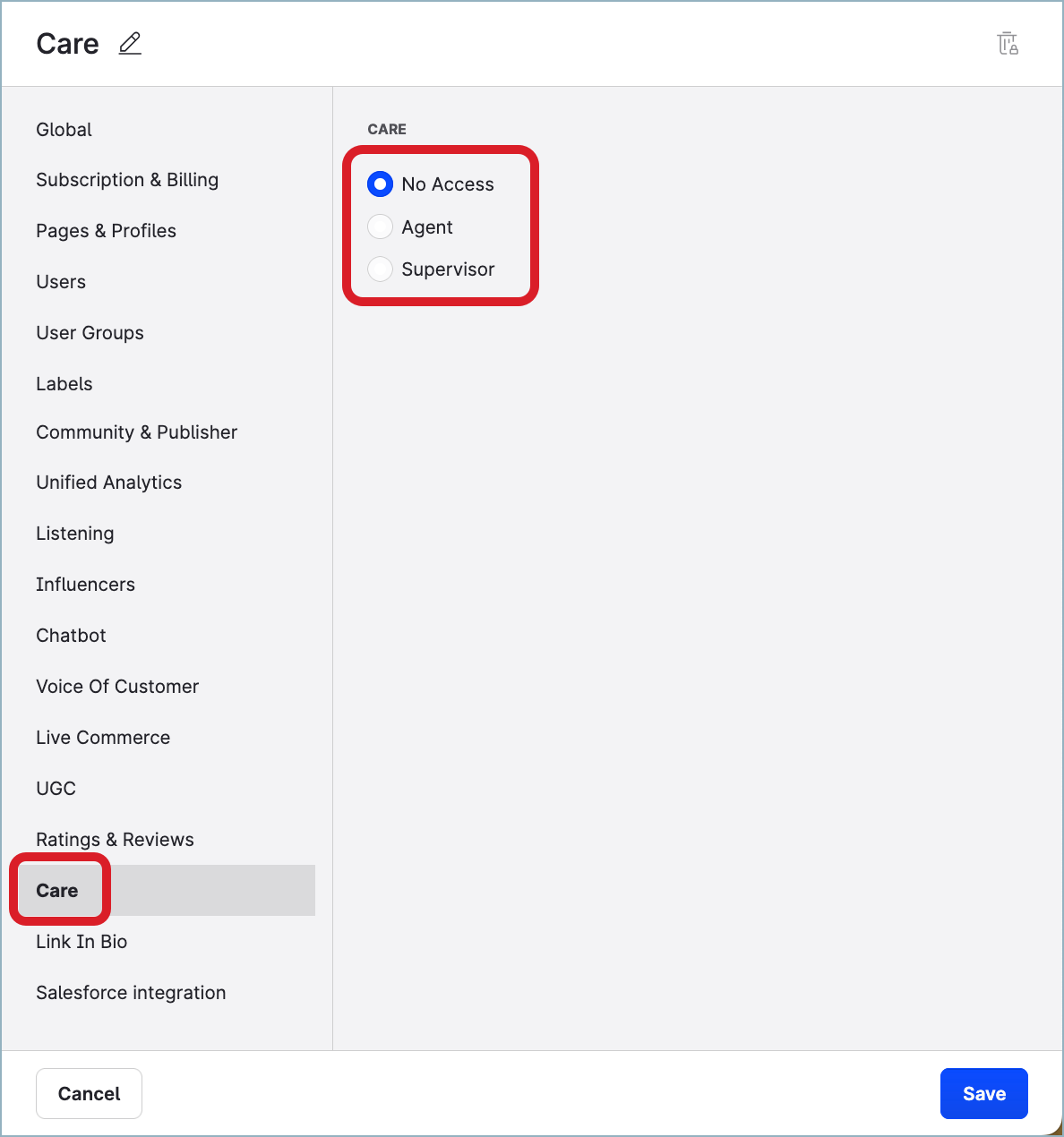
Click Salesforce integration, and set up the level of access to Salesforce.
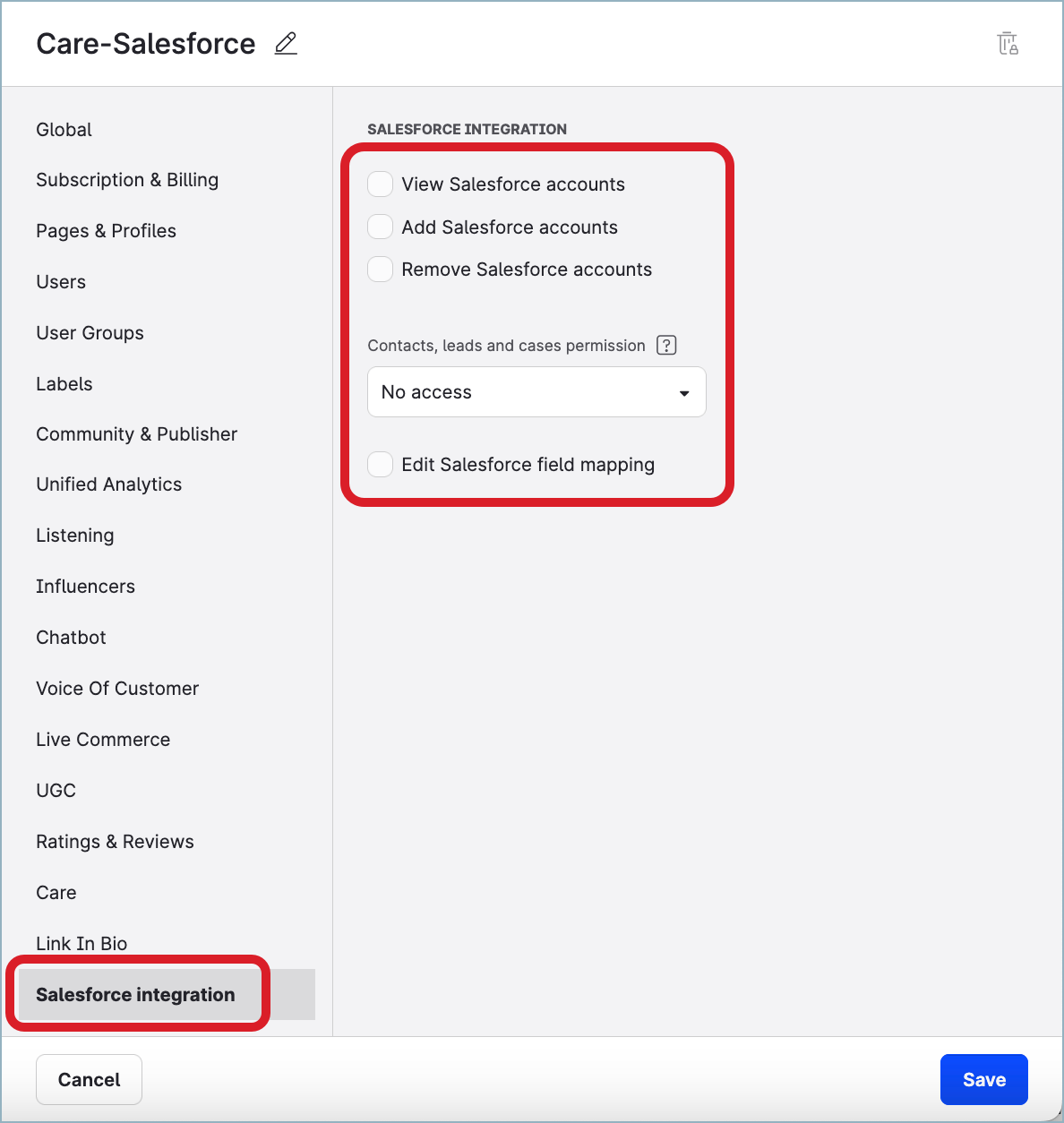
Click Save.
The role is created and appears in the list of the account roles. The new role is immediately available for assigning to users in the account.Assign the new account role to the users who are going to work with Care and Salesforce integration, as described in “Change a user’s account role” in Account Roles.
