Publish a Website Gallery
Within the Publish Center, you can set up and manage from a variety of Emplifi UGC galleries that include website galleries, Emplifi UGC-hosted landing pages, email galleries, Facebook tabs, Shoppable Instagram, and live galleries. Follow these directions to publish a website gallery:
In Emplifi UGC, open the Publish Center.
Click Publish New Web Display within the “Website” channel.
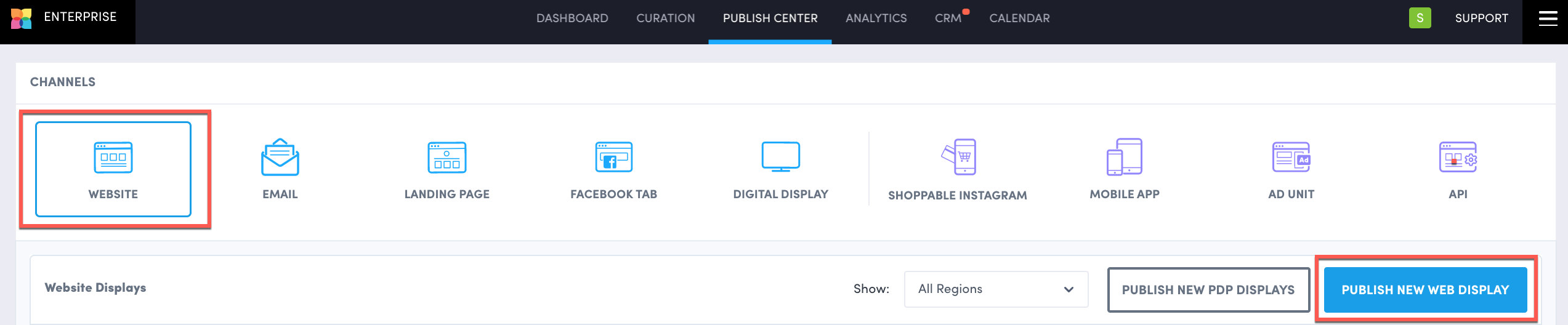
Title your gallery (i.e. Homepage Gallery or Inspiration Gallery).
Select the album that you would like to feature in your gallery, enable or disable hotspots, and apply any filter options.
 If you don't see your album when connecting it to your gallery, it might be because it doesn't have any approved content in it!
If you don't see your album when connecting it to your gallery, it might be because it doesn't have any approved content in it!Customize your gallery:
Display Layout
Go to Galleries to learn more.Interactive Social Hub
Go to Set up an Interactive Social Hub to learn more.Gallery Link
Create a clickable call-to-action (CTA) button that can be attached to all user-generated content (UGC) within your gallery. See Gallery Link to learn more.Header Customization
Customize Header Layout, Header Text, Uploader Button, View Gallery Button.Design Editor
Customize & create your own theme be clicking “Customize Selected Theme” or by clicking the pencil icon beside a theme. Go to Design Editor Guide to learn more.Sort Order
Select the order in which you want photos to appear in your gallery. Go to Galleries to learn more.
Save and generate the embed code, and paste the generated code onto your site.
Once you have added the embed code on to your website, all you need to do is approve or copy new photos into this album! We recommend updating your content at least once a week for Homepage or Inspiration Galleries.
You may edit your gallery at any time by heading to the Publish Center and clicking “edit” beside the corresponding gallery. Changes will go live on your site without the need to re-embed any code!

Do you have feedback or more questions? You can contact us through our Emplifi Customer Center.
