Enable Hotspots on Galleries
On your galleries you can enable hotspots. You can have the hotspots show in already existing or new galleries, as long as you’ve assigned them when assigning products.
Enable Hotspots when Creating a New Gallery
Open your Publish Center.
Click on “Publish a New Display” within the “Website” or “Landing Page” channel
Customize your settings according to the instructions in Publish a Website Gallery.
From the “Hotspots” dropdown, select “Show Hotspots”.
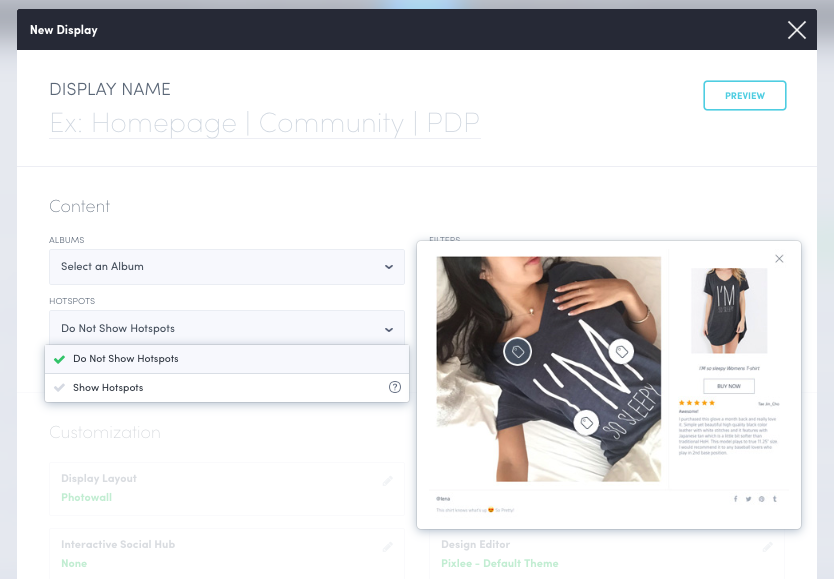
Save, Generate Embed Code, and paste the generated code onto your site
Update an Existing Gallery
Follow these steps:
If you have custom CSS applied to an already existing widget display, enabling hotspots may corrupt the CSS.
Open your Publish Center.
Click on “Edit Display” within the “Website” or “Landing Page” channel.
From the “Hotspots” dropdown, select “Show Hotspots”.
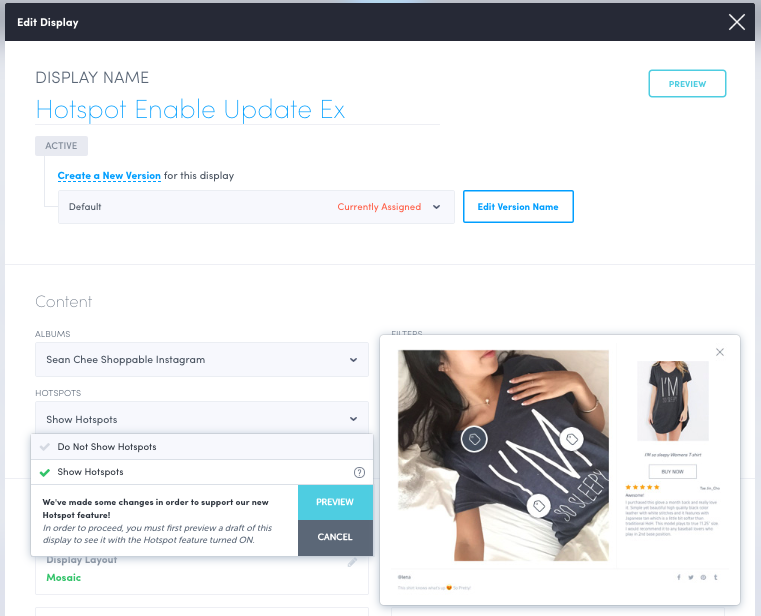
Click “Preview” and review your standalone gallery with the hotspots enabled.
Confirm to successfully update your gallery to have hotspots.
Click Save.
A backup widget display version will be made, in case you want to revert back to it.
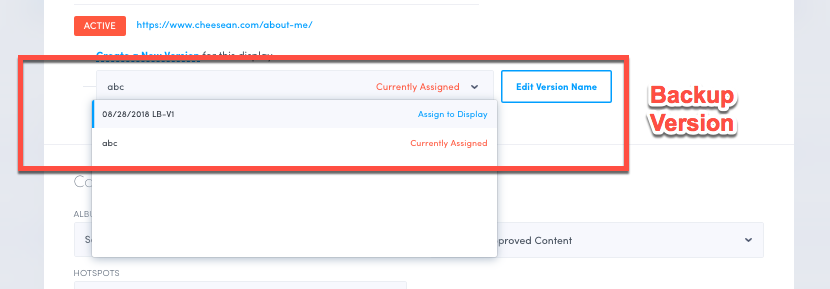
Do you have feedback or more questions? You can contact us through our Emplifi Customer Center.
