Publish a UGC-hosted Landing Page
Being able to create and publish galleries onto Emplifi UGC-hosted landing pages is a great option if you have limited development resources. It also works best if you're looking to run a quick contest or campaign. For an example, click here.
Steps:
In Emplifi UGC, open the Publish Center.
Click the Landing Page channel, and then click Publish a New Landing Page.
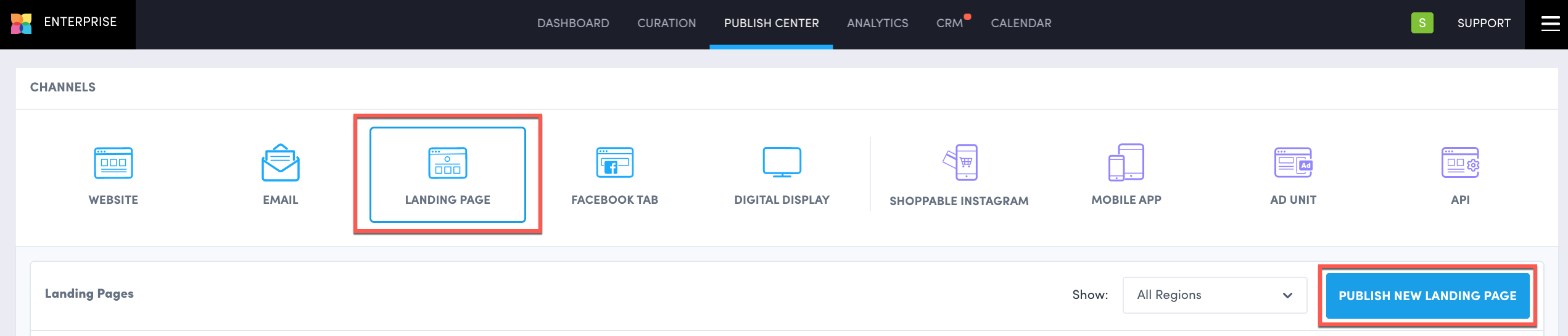
Title your landing page (i.e. Inspiration Gallery or 2018 Holiday Contest).
Select the album that you would like to display, choose to show or don't show hotspots, and apply any filter options. Go to Enable Hotspots on Galleries to learn more.
 If you don't see your album when connecting it to your gallery, it might be because it doesn't have any approved content in it!
If you don't see your album when connecting it to your gallery, it might be because it doesn't have any approved content in it!Customize your gallery:
Display Layout
Go to Galleries to learn more.Interactive Social Hub
Go to Set up an Interactive Social Hub to learn more.Gallery Link
Create a clickable call-to-action (CTA) button that can be attached to all user-generated content (UGC) within your gallery. See Gallery Link to learn more.Header Customization
Customize Header Layout, Header Text, Uploader Button, View Gallery Button.Design Editor
Customize & create your own theme be clicking “Customize Selected Theme” or by clicking the pencil icon beside a theme. Go to Design Editor Guide to learn more.Sort Order
Select the order in which you want photos to appear in your gallery. Go to Galleries to learn more.Branding
Customize the branding of your new landing page; these can be changed at anytime even after the gallery is published:Brand Logo
Banner Image
 We currently only accept URLs that are hosting images. If you don't have one, you can host it on ImgBB. Open the image to a new tab, and use that URL link.
We currently only accept URLs that are hosting images. If you don't have one, you can host it on ImgBB. Open the image to a new tab, and use that URL link.On-page SEO
Save, Generate URL, and share!
Now that you have generated your URL, the landing page is live and can be shared with your audiences, on social, and in email.
We recommend updating your content at least once a week.
You may edit your gallery at any time by heading to the Publish Center and clicking “edit display” beside the corresponding gallery. Changes will go live on your landing page without the need to update or change the URL.
Do you have feedback or more questions? You can contact us through our Emplifi Customer Center.
