Content Options in Publisher
Creating a post in Publisher can be a very creative process thanks to an array of content options and tools.
You can specify:
media content (photos, videos, gifs) from various sources
documents (PPT, PPTX, DOC, DOCX, and PDF)
 Documents can be uploaded only to LinkedIn.
Documents can be uploaded only to LinkedIn.links, including Emplifi Link in Bio
text content which you can write yourself or use AI Composer
tags for platforms that support tags
comments
location information
labels
Available content options depend on the selected profiles and platforms.
Content sources
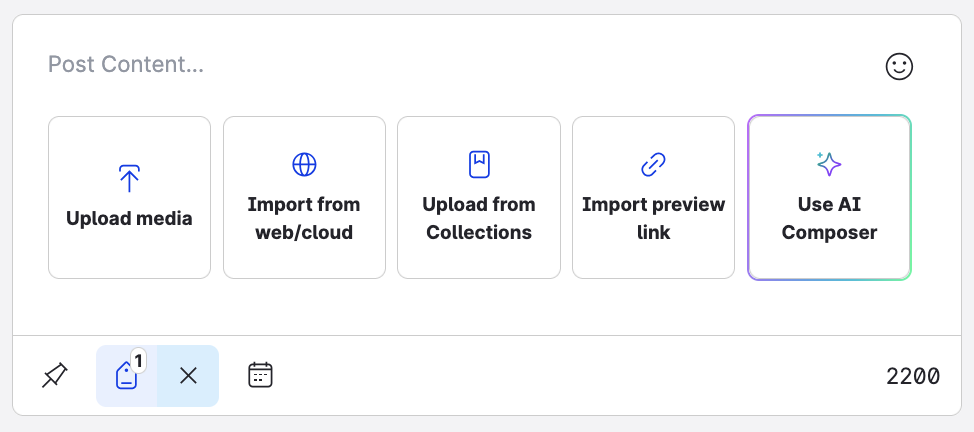
Upload media
Choose and upload a file from your computer or LAN location. You can upload multiple assets at once, however some platforms restrict the number of assets you can attach to a post type. See the specific options for the platform you are posting to in Publishing Formats, Options, and Sizes in Publisher.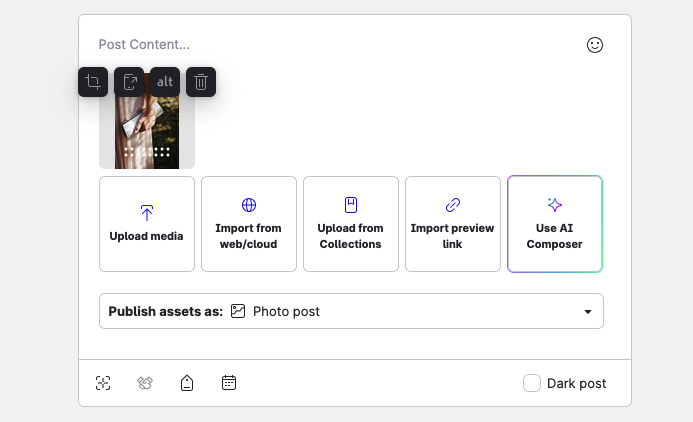
Depending on the asset and post type, your assets may have additional options available:
Click the Convert icon to automatically convert the asset to an appropriate format when Publisher reports an error (may not be available in all circumstances).
Click the Crop asset icon to adjust the image manually.
Click the Edit asset icon to edit asset properties according to the the platform and media type.
Click the Edit title icon to edit a document title.
Click the Link in Bio links icon to edit the Link in Bio links attached to the asset.
Click the Add alternative text icon to add alt text to image assets.
Click the Delete icon to remove the asset. If Publisher gave you an error for the asset, you can make your corrections outside of Emplifi and upload the asset again.
Import from web/cloud
Use your cloud storage as your content resource.
 You will have to sign in to cloud services.
You will have to sign in to cloud services.Upload from Collections
Reuse content already in your Collections.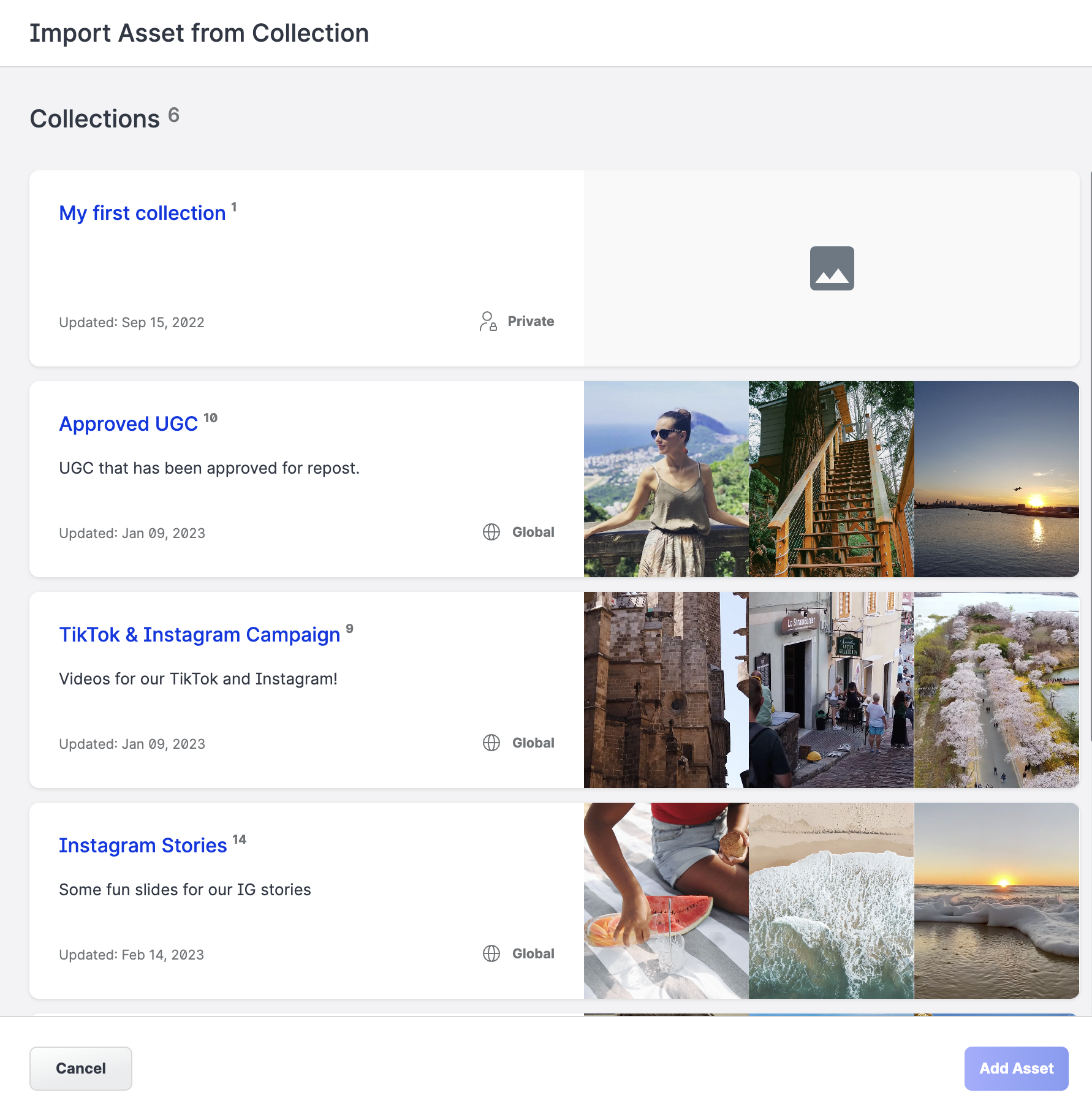
Import preview link
The URL builder helps you add parameters to URLs. When users click one of the custom links, the unique parameters are sent to your Google Analytics account, so you can identify the URLs that are most effective in attracting users to your content.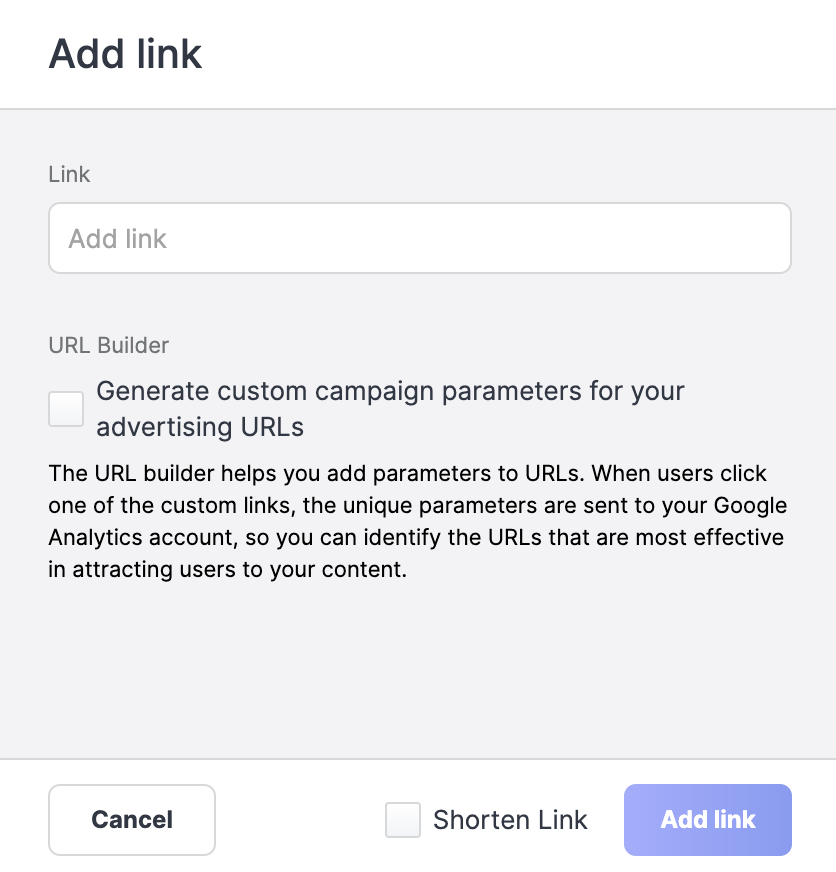
AI Composer
See AI Composer for more information.
Tag Instagram Users
You can tag/mention Instagram users in Carousels, Reels, and Photo posts. To tag a user in a photo, hover over the asset in your draft editor and click the tag icon.
Due to Instagram API limitations, you cannot tag users in video carousels.
To mention an Instagram user in the comment body of your post, type the @ symbol before the name of the profile. For example, @mention.
If the Instagram account is configured to never allow themselves to be tagged or mentioned, then the tag will not be applied to the published Instagram post. The tag/mention within Publisher will still lead to the correct profile. The publisher preview may not display some usernames correctly if the profile name includes special characters such as an underscore _.
Add Instagram Collaborators
You can add collaborators for Carousels, Reels, and Photo posts. To add a collaborator, hover over your asset in the draft editor and click the tag icon. For more information about collaborative Instagram posts, see Add Collaborators for your Instagram Post.
Tag Facebook Pages in Facebook Posts
You can tag/mention Facebook Pages in all post types. To mention a Facebook Page, type @ and the name of the page. Alternatively, you can type @ and then select the option to insert a link to the page.
You cannot tag Facebook users, only Facebook Pages. If the page does not have a username set, then it is not possible to tag the page.
Additional Facebook Video Categories
When creating a Facebook video post, you have access to the following additional options (these options are unavailable for reels):
No Story
Off
Publishes the video so that it appears in your feed and timeline story. This is the default option.On
Publishes the video, but suppresses the post in your feed and timeline story.
Secret
Off
Publishes the video to Facebook and allows the post to be searched for. This is the default option.On
Prevents the post from appearing anywhere on Facebook and makes the post unsearchable. It can still be viewed and shared using permalink and embeds.
Social Actions
Appears only when Secret is enabled.Off
Prohibits the use of Facebook social actions (likes, comments, and sharing) on an unlisted video. This is the default option.On
Allows the use of Facebook social actions (likes, comments, and sharing) on an unlisted video.
Tag LinkedIn Business Profiles
You can tag/mention LinkedIn business profiles in all post types. To tag a LinkedIn business profile, type @ and the name of the profile.
Tag LinkedIn Personal Profiles
You can also tag/mention LinkedIn personal profile in all post types so long as the personal profile you are trying to tag is following at least one of the profiles used to create the post through Publisher. To tag a LinkedIn Personal profile, type @ and the name of the profile.
Additional content options
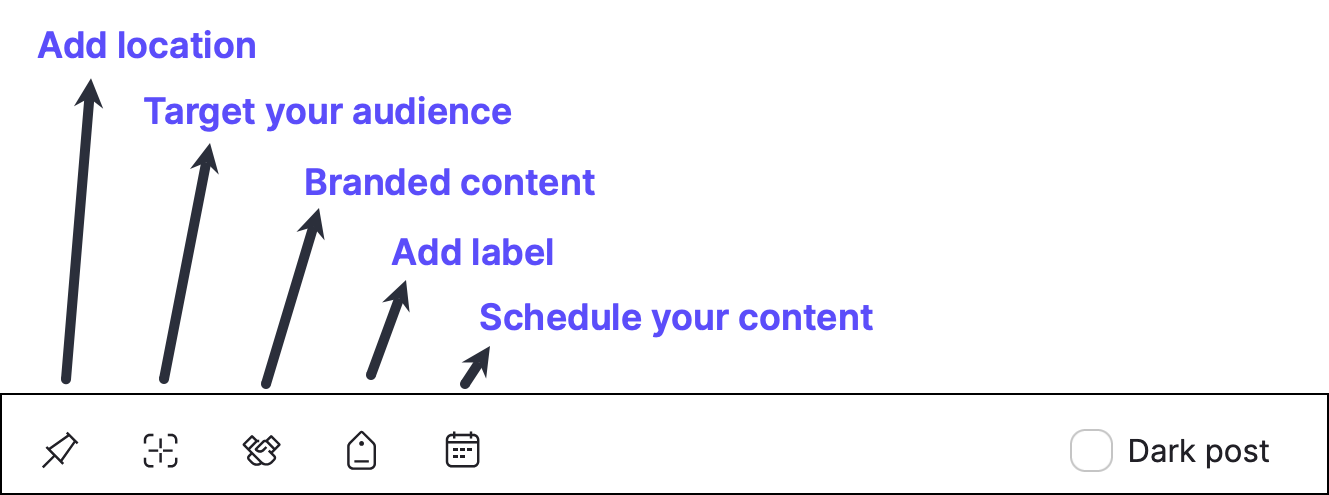
Add location
When you create a reel, photo post, or carousel for Instagram, or a reel for Facebook, you can add a location. The location must be connect to a Facebook business page that has their latitude and longitude location data set correctly. If the location data is not set, then it is not possible to use the Facebook page as a location in your Instagram post. To learn more, see the official Facebook documentation at https://www.facebook.com/business/help/1307164290541887.
Target your audience
Define the demographics you want to target with your post.
You can specify the following characteristics:
age (including restrictions)
languages
country, region, city
college years
education level
relationship status
interests
You can further specify where the posts appears by checking/unchecking the following fields:
Feed targeting
A targeted post will only show up in the newsfeeds of users that fit the criteria of the targeted post. If a user shares the post, then the users friends will be able to see the post regardless if they are a part of the targeting set. The post will be visible to all users that visit the page.Gating (Geo-gating)
A gated post is restricted to language and country. Gated posts will not show up in the newsfeeds of users outside of the gating criteria. Only users that fit the criteria of the gated post will be able to see the post.
Branded content
Specify your business partner for the specific post.
Add label
Select from the existing labels or create a new label to mark your post for other Emplifi platform features such as Listening.
If there are any required label groups in your system, users who can see the group must select at least one label from each required group before scheduling or posting content.
Schedule your content
Use this option to delay publishing your post to a specific day and time in future. Scheduling allows you to set up posts ahead of a campaign launch. To learn more, see Scheduling Options.
Dark post
Facebook only.
Click this option if you want the post to appear as a dark post (sponsored content) in the followers' feeds.
Link in bio
This option is available if your account has at least one link in bio page that you have access to. For more information, see Emplifi Link in Bio.
It is not possible to add LinkedIn document posts to Link in bio pages.
Comments
Add a comment to start discussion or provide additional information about your content, giveaways or sponsors.
Comments will be published along with the post.
