Klaviyo
Klaviyo is an email marketing tool that gives clients the flexibility and control to decide who receives email based on the data clients have on their shoppers. Emplifi Ratings & Reviews clients can integrate with the Klaviyo platform. When you integrate Emplifi Ratings & Reviews with Klaviyo, you can do the following:
Send Emplifi Review Solicitation Emails (RSE) and collect reviews from those emails
Share Emplifi Ratings & Reviews reviews data with Klaviyo for segmentation and automation within Klaviyo flows.
Integrating with Klaviyo
Using Klaviyo to send your Review Solicitation Emails
Prerequisites
Let Emplifi Support know you are interested in a Klaviyo Review Solicitation Email (RSE) integration. Emplifi can provide an HTML template that you can import into Klaviyo for review emails. You can also find a sample template at the bottom of this article: Klaviyo Review Email Sample Template.
 While you can create your own template or use one of your existing templates, Emplifi highly recommends importing the Emplifi RSE template, which you customize. The Emplifi RSE template includes code to pull in data points that are passed dynamically from our API call to Klaviyo. (For more information, see see Klaviyo’s documentation on how to Create and Manage Templates.)
While you can create your own template or use one of your existing templates, Emplifi highly recommends importing the Emplifi RSE template, which you customize. The Emplifi RSE template includes code to pull in data points that are passed dynamically from our API call to Klaviyo. (For more information, see see Klaviyo’s documentation on how to Create and Manage Templates.)Provide Emplifi Support with a private API key from your Klaviyo account. The key needs to have full access permissions in order for Emplifi to properly integrate with your Klaviyo account. (For more information, see Klaviyo’s documentation on how to create private API Keys.)
Emplifi Ratings & Reviews makes an initial API call to create custom events for your integration.
 The default event is Review Email. If you wish to customize the event/metric name, provide the name to Emplifi Support, too.
The default event is Review Email. If you wish to customize the event/metric name, provide the name to Emplifi Support, too.You can also send follow-up emails through Klaviyo with a separate Review Follow-Up Email event in a separate flow.
Set up flows
Once the email template is ready, you can create flows in Klaviyo. Set up one flow to Send Review Email and one to Send Review Follow-Up Email.
Log into your Klaviyo account.
In the left menu, select Flows.
Click Create Flow. (For more information, see Klaviyo’s documentation on how to Create a New Flow.) Make one for each:
Send Review Email
Send Review Follow-Up Email
Select the Metric flow trigger. (For more information, see Klaviyo’s documentation on the Types of Flow Triggers.)
 If you provided custom event/metric names to Emplifi Support, choose those instead. If you don't see the trigger you need, contact Emplifi Support to confirm the initial API call was completed.
If you provided custom event/metric names to Emplifi Support, choose those instead. If you don't see the trigger you need, contact Emplifi Support to confirm the initial API call was completed.To send a review email, choose the Review Email metric.
To send a review follow-up email, choose the Review Follow-Up Email metric.
Create an Email action as the next step in the flow. (To see how to drag a new email card into a flow, see Klaviyo’s documentation on how to Add Steps to a Flow.)
Configure the action, choosing the Emplifi RSE template if you imported it. (For more information, see Klaviyo’s documentation on how to Add an Email to a Flow.)
 If you created your own template or used an existing template, choose that template instead.
If you created your own template or used an existing template, choose that template instead.Save and Exit when you are done.
Let Emplifi Support know you are ready to start sending emails through Klaviyo.
Sending Review Data to Klaviyo for Segmentation and Automation in Flows
Prerequisites
Let Emplifi Support know you are interested in the Klaviyo Review Data integration.
Provide the public API key/ Site ID from your Klaviyo account to Emplifi Support. (See Klaviyo How To Manage your Account's API Keys.)
Emplifi Support will let you know when your data is flowing into your Klaviyo account successfully.
Viewing the Data
Once the Review Data has been sent to Klaviyo, you can see it in the "Profiles" section of your Klaviyo dashboard, as well as utilize it within "Lists & Segments".
In "Profiles," if a user has Emplifi Ratings & Reviews review data associated with it, it will appear in their profile "Metrics." You can also find the specific "TurnTo Review Submitted" metric using the Metrics drop down.
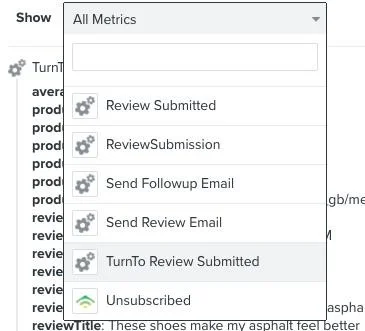
The TurnTo Review Submitted metric data looks like this:
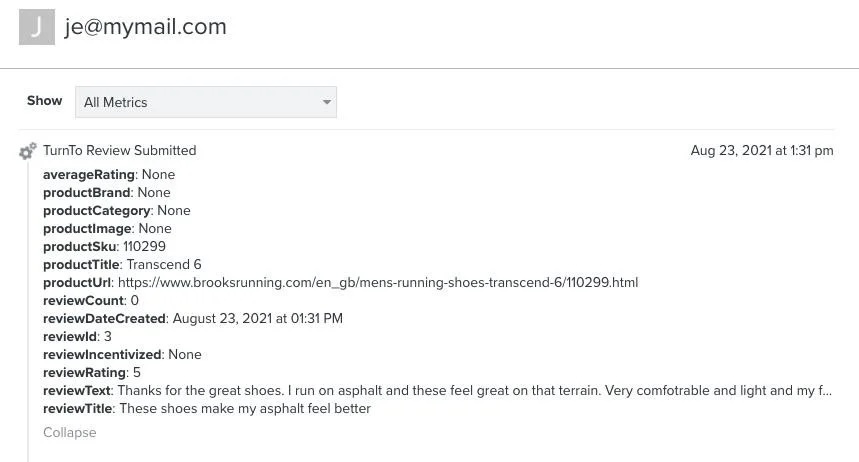
User data lives in the "Custom Properties" section of the profile under "Information":
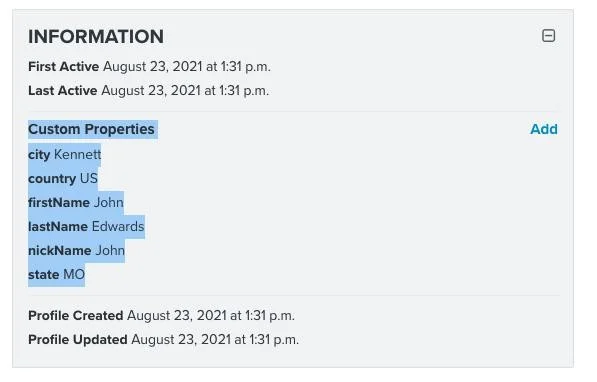
In "Lists & Segments" you can use the review data to create both lists and segments. For example, if you wanted to create a segment of shoppers who have left 5 star reviews, it would look like this:
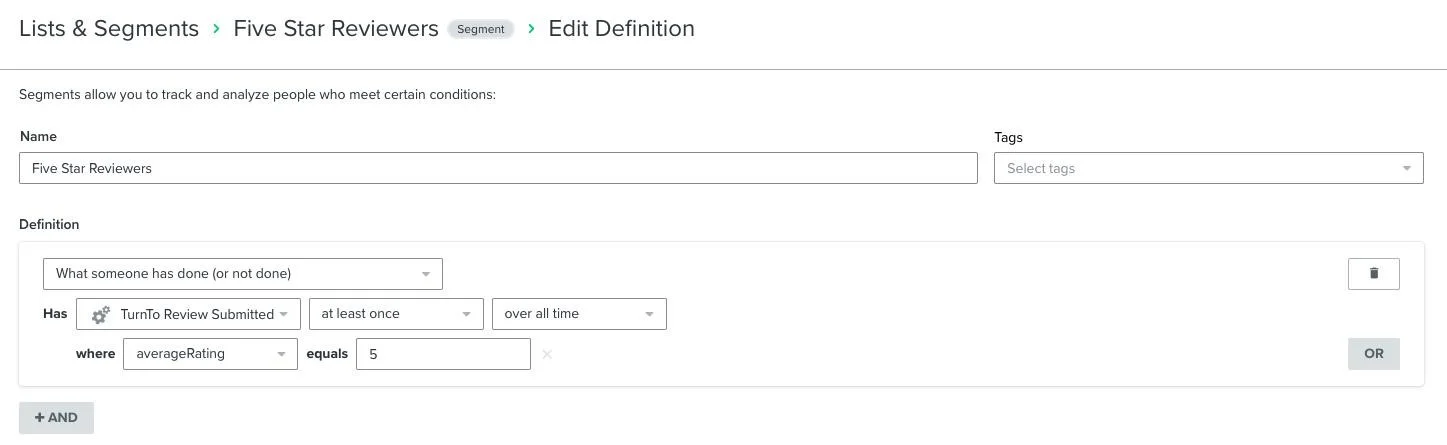
For tips on creating segments, see Klaviyo’s documentation on Segment Conditions.
Suggested use cases for the data
Flows within Klaviyo are one of the best uses of your reviews data.
Positive Review - create an automation where you reach out to 5 star reviewers to:
Ask for a referral
Ask for a review on another platform (if relevant)
Cross-sell recommended or adjacent products
Offer a discount on a future purchase
Negative Review - create an automation for triggering customer rescue or a help desk flow
Segmentation - identify advocates for invitation to referral or affiliate programs
How it works
Review Solicitation
Emplifi Ratings & Reviews sends review email events to Klaviyo's Track API, including JSON data for the customer, their order, the products, as well as click-through URLs to open the Emplifi Ratings & Reviews Review Capture Widgets. These events include details about products for which review content can be solicited. The Review Follow-Up Email event also indicates which products have already been reviewed and will be removed from the JSON data.
The flows you set up in Klaviyo look for these events, incorporate the data into emails based on your template, and send the emails to your shoppers.
Review Data Sharing
Emplifi Ratings & Reviews sends "TurnTo Review Submitted" Events to Klaviyo's Track API using a webhook configuration, including JSON data for properties on the customer (email, name, age range, city, state, and any shopper profiles) as well as review properties (date created, text, rating, title, subdimensions, etc). The Lists and Segments you set up look for this data so you can utilize it for the suggested use cases listed above.
This will not apply to any historical data, just data that is created once the integration is live.
Klaviyo Review Sample Email Template and API Payloads
Klaviyo templates use personalization variables (or tags) to help tailor the message to your shopper:
Example: Review Email Sent Email Template
Hi {{ event.NickName | default: event.FirstName }},
We’d love your feedback on the items you purchased:
{% for item in event.ReviewItems %}
- **{{ item.ProductTitle }}**
[Write a Review]({{ item.ProductWriteAReviewURL }}) | [Share a Photo]({{ item.ProductShareAPhotoURL }})

{% endfor %}
[Unsubscribe]({{ event.UnsubscribeURL }})
Best Regards,
Your Company NameThe variables are pulled from the API payload for the event metric itself. Each action can only use variables from its associated metric.
You can build your email templates using variables from any of the following API payloads:
For more information on variables (or tags) for templates, see Klaviyo's documentation for Message Personalization Reference and How to Add Personalization to your Messages.
