Enable Translations in Care
Care can translate text content for you:
Messages that a customer posts to a Care case in a language that differs from your preferred language
Your replies to the customer - before you post them to the Care case
Translation options
When the translation functionality is enabled, you can see the following translation-related options in Care:
The “Show translation” option under messages from customers that are written in a language that differs from your preferred language, and the options for editing and rating the suggested translation
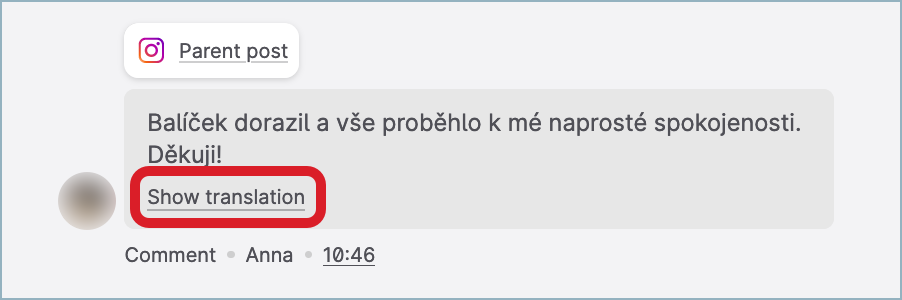
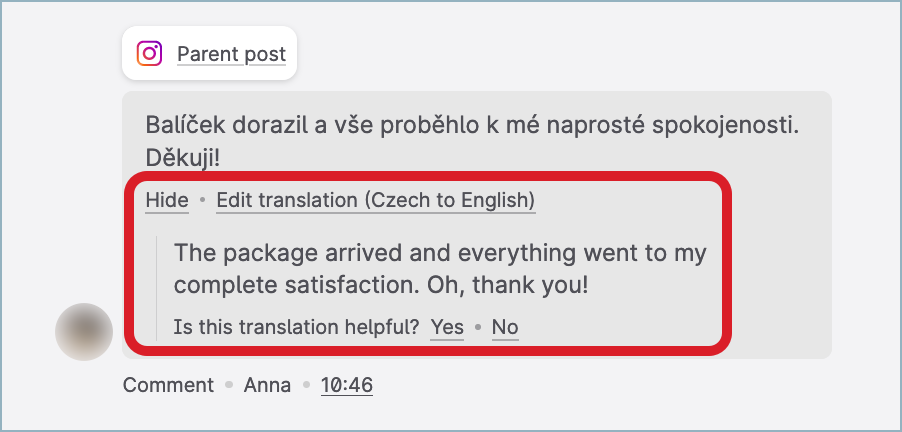
 The “Show translation” option does not appear for the messages from customers that are written in your preferred language and for the messages that were posted by you or other Care users.
The “Show translation” option does not appear for the messages from customers that are written in your preferred language and for the messages that were posted by you or other Care users. To prevent performance issues, the “Show translation” option is disabled for messages containing more than 1000 characters.
To prevent performance issues, the “Show translation” option is disabled for messages containing more than 1000 characters.The “Translate to” option in the AI reply assistant menu (for more information about the AI assistant, see Respond to a Care Case)
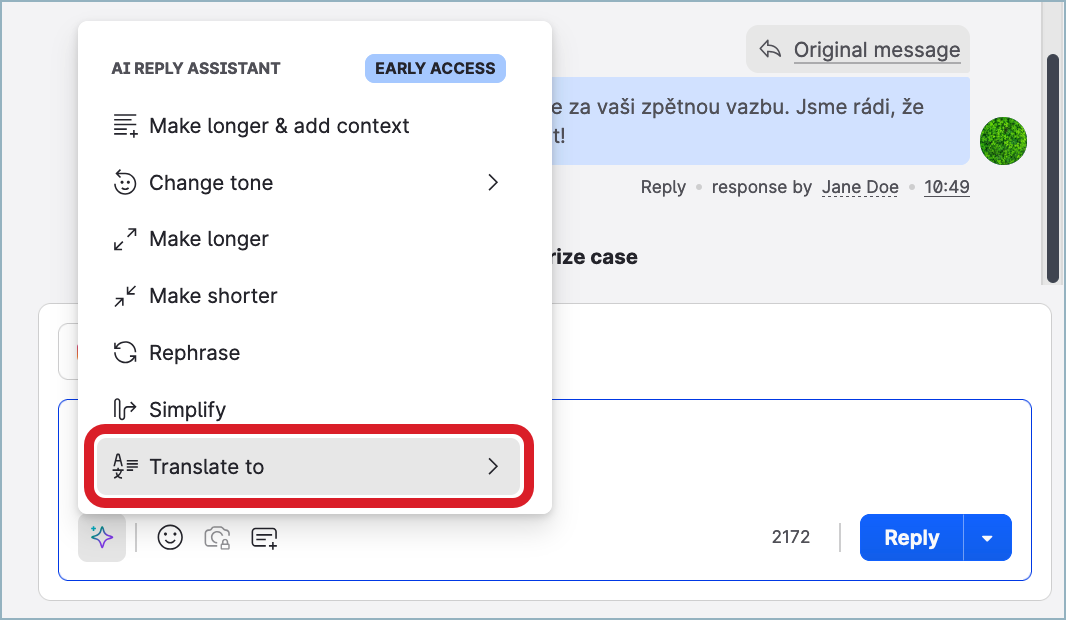
The language dropdown on the AI reply assistant pop-up dialog (for more information about the AI assistant, see Respond to a Care Case)
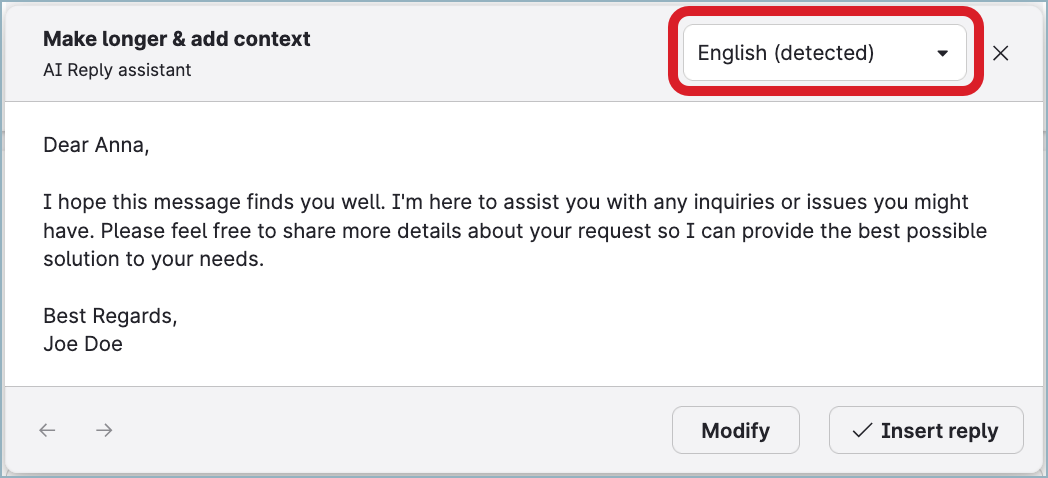
Supported languages
Translation is supported for 84 unique languages, which make 827 language translation pairs. A pair is determined by the source language, the target language, and the direction of translation (from -> to). For example, “English to Spanish” and “Spanish to English” are two different language pairs.
Not all languages support translation to every language. For example, while translating from Armenian to English is supported, translating from English to Armenian is not.
For more information about the supported language pairs, see Supported Languages for Translation in Care.
Enable translations in Care
By default, translations in Care are disabled. You can enable them for yourself.
The translation functionality is enabled at the level of an individual user in the Emplifi account, not at the level of the account itself. Enabling it for yourself does not affect this functionality for any other user in the Emplifi account.
Enabling and disabling translations in Care automatically enables and disables translations in Community (see Enable Translations in Community), and vice versa.
Steps:
In the main Care menu (see Use Standard Care Settings), click Care features -> Translations.
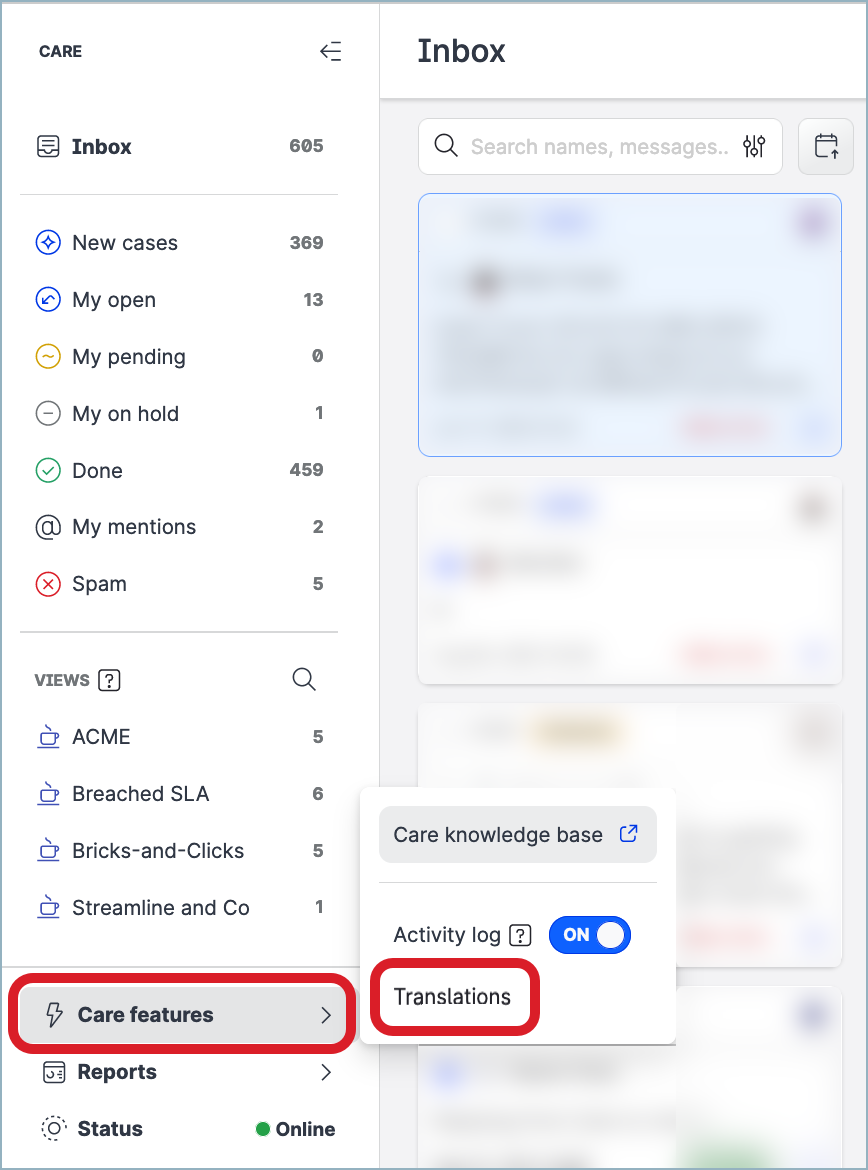
The translation menu opens.
Toggle the switch next to the Enable translation features option to ON.
From the Preferred language dropdown, select your preferred language.
The preferred language is the language to which Care will translate messages from customers written in a different language.
You can change the preferred language at any time later (see “Change the preferred language“ further in this article).Click Save.
The translation menu closes. The translations are now enabled in Care. You can see translation-related options:The “Show translation” option under messages from customers that are written in a language that differs from your preferred language, and the options for editing and rating the suggested translation
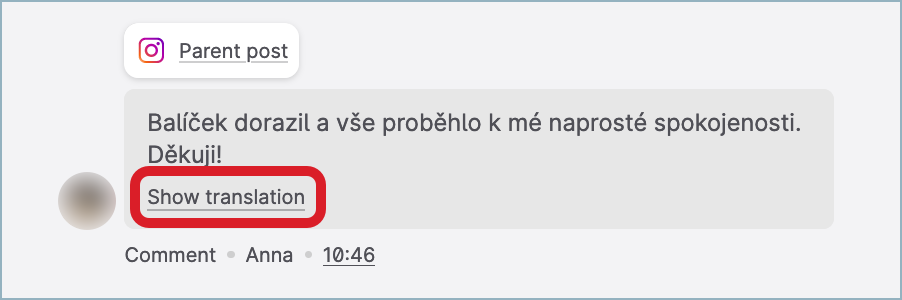
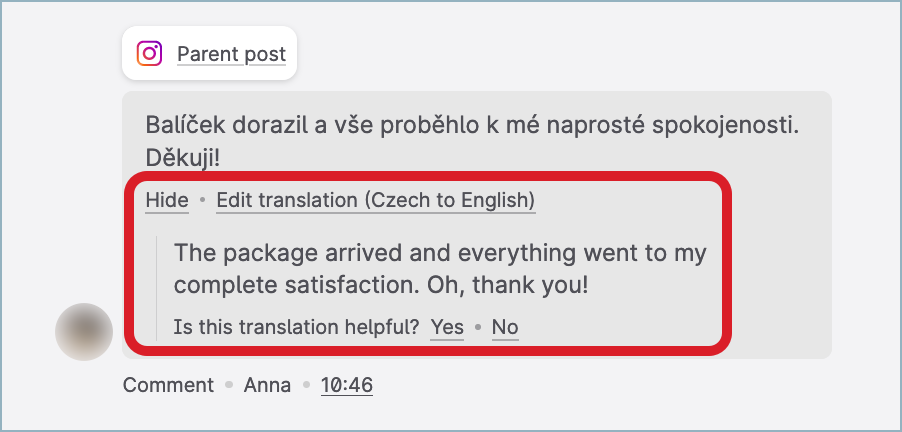
The “Translate to” option in the AI reply assistant menu (for more information about the AI assistant, see Respond to a Care Case)
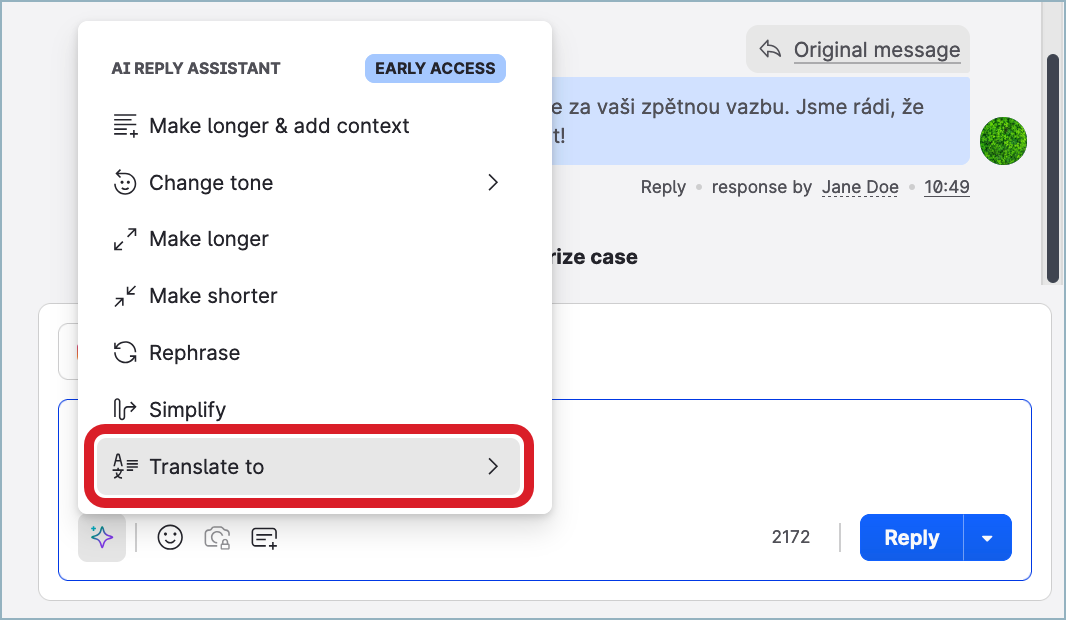
The language dropdown on the AI reply assistant pop-up dialog (for more information about the AI assistant, see Respond to a Care Case)
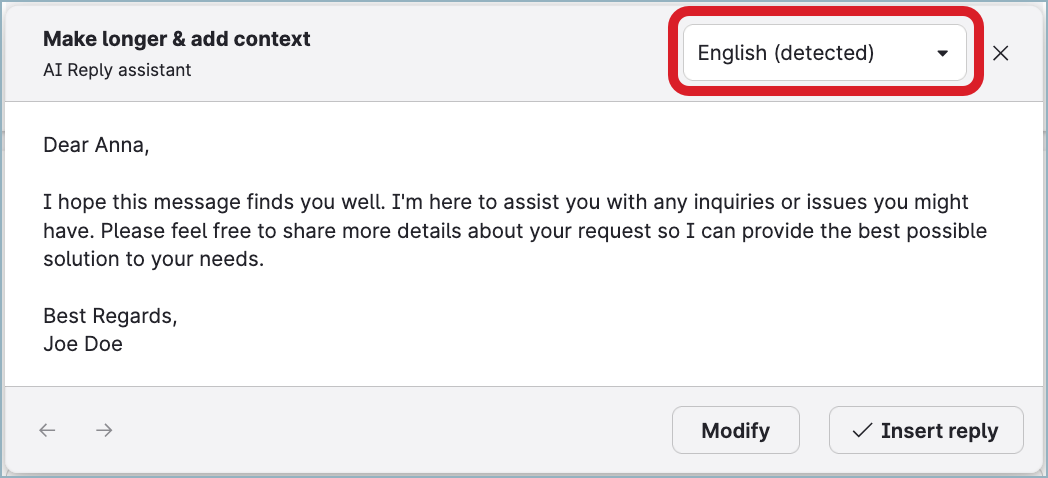
Translate a message
Steps:
Locate the message that you want to translate, and click Show translation.
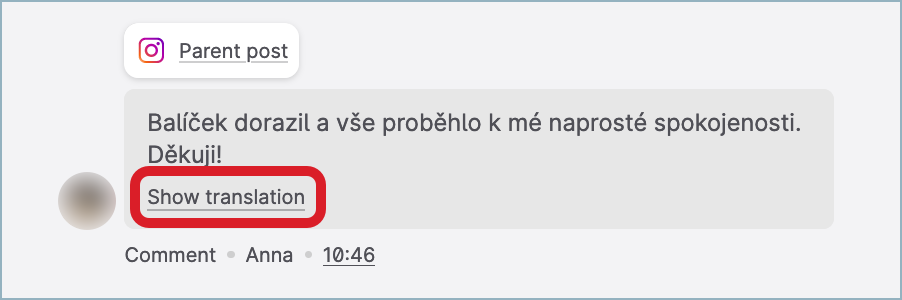
 The “Show translation” option does not appear for the messages from customers that are written in your preferred language and for the messages that were posted by you or other Care users. For more information about the preferred language, see “Change the preferred language” further in this article.
The “Show translation” option does not appear for the messages from customers that are written in your preferred language and for the messages that were posted by you or other Care users. For more information about the preferred language, see “Change the preferred language” further in this article. To prevent performance issues, the “Show translation” option is disabled for messages containing more than 1000 characters.
To prevent performance issues, the “Show translation” option is disabled for messages containing more than 1000 characters.
The translation is generated and displayed.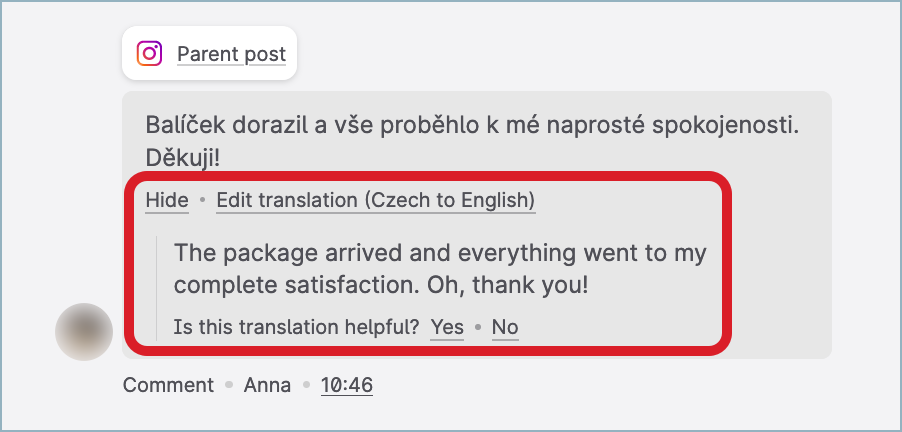
If the language of the message is detected incorrectly, click Edit translation, and manually change the source language.
The translation is regenerated.(Optional) If you want to have the message translated to a different language than the preferred one, click Edit translation, and manually change the target language.
The translation is regenerated.(Optional) Help us improve the translation.
Click “Yes” or “No” to let us know whether this translation is helpful.
The submitted feedback is anonymous.
Change the preferred language
The preferred language is the language to which Care will translate messages from customers written in a different language.
Changing the preferred language in Care automatically changes it in Community (see Enable Translations in Community), and vice versa.
Steps:
In the main Care menu (see Use Standard Care Settings), click Care features -> Translations.
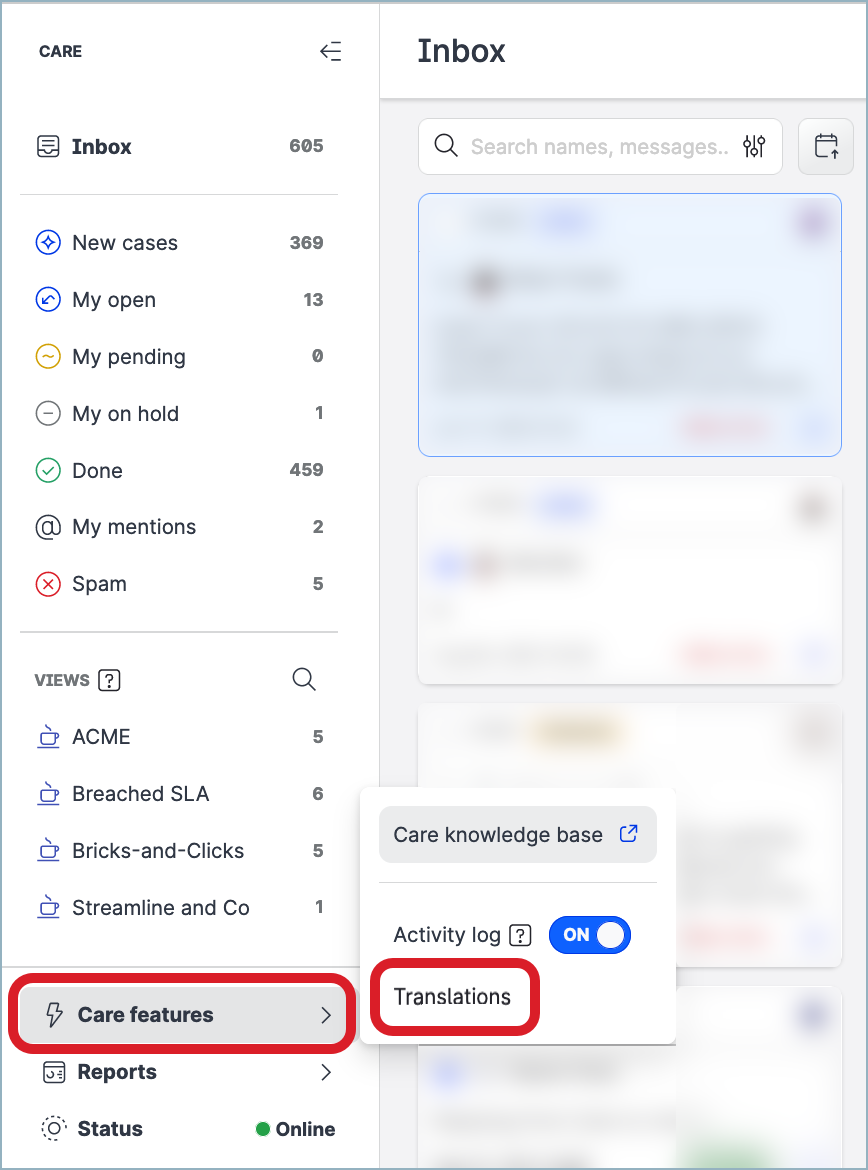
The translation menu opens.
From the Preferred language dropdown, select the new preferred language.
Click Save.
The translation menu closes. The new preferred language is set.
