Add an Owned Profile for Your LinkedIn Account
Add a LinkedIn account that you own or manage as an owned (private) profile to your Emplifi account. Having a LinkedIn account as an owned profile allows you to see the insights of the account and to post content to the LinkedIn account directly from Emplifi.
To know more about owned and public profiles, see Add a Profile as Owned (Private) or Public.
This article is for the users who have an account role with the “Add Pages & Profiles” permission (that is, for Account Admins and the users who have a custom account role with the “Add Pages & Profiles” permission under the Pages & Profiles section; see Account Roles).
This article describes the steps you need to perform in a third-party product. The process and changes in the user interface in third-party products are subject to changes beyond our control, and Emplifi therefore accepts no liability associated with them.
LinkedIn personal profiles vs. LinkedIn company pages
You can add LinkedIn personal profiles as well as LinkedIn company pages to your Emplifi account.
For company pages, you can both post content to LinkedIn and view the insights from Emplifi.
For personal profiles, you can only post content to LinkedIn from Emplifi. Viewing the insights from Emplifi is not available for personal profiles.
Prerequisites
Before adding a LinkedIn account as an owned profile, make sure that the prerequisites listed further in this article are met.
LinkedIn company pages
If you are adding a LinkedIn company page, the LinkedIn account that you are going to be logged in while adding the company page to Emplifi must be a super admin of the company page. For more information about admin roles of LinkedIn pages, see this LinkedIn help article.
To check your role:
Log in to the LinkedIn account that you are going to be logged in while adding the LinkedIn company page to Emplifi.
Click your profile picture on the top, and click Company: [company_name].
For example, if the company is named “ACME”, click Company: ACME.Click Settings on the left, then click Manage admins.
Check your role in the Roles column.
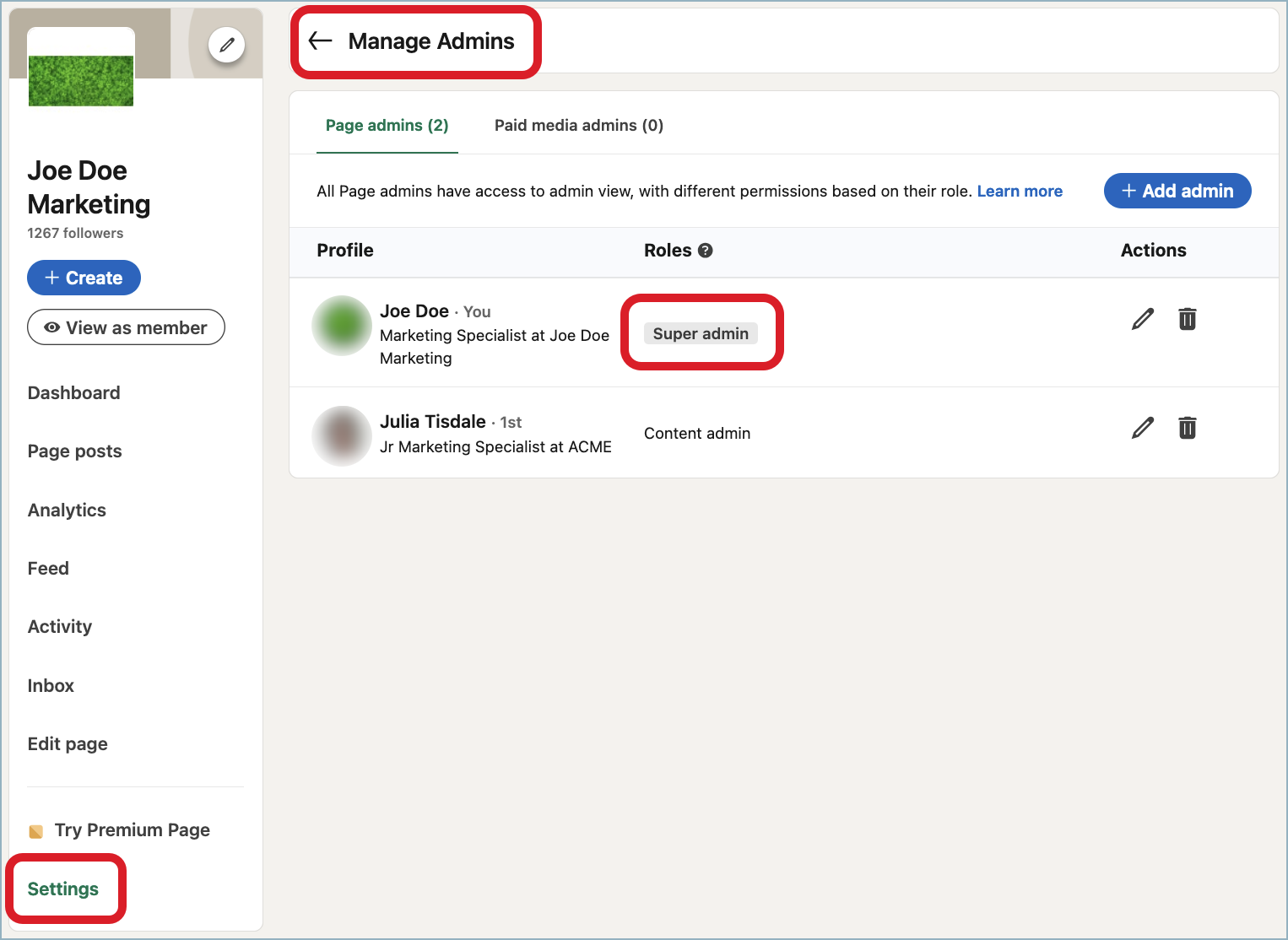
LinkedIn personal profiles
If you are adding a LinkedIn personal profile, it must be set to be visible to users outside of LinkedIn. For more information about off-LinkedIn visibility, see this LinkedIn help article.
To check the off-LinkedIn visibility of the profile:
Log in to the LinkedIn personal profile that you want to add to Emplifi.
Click your profile picture on the top, and click Settings & Privacy.
Click Visibility on the left, then click Profile discovery and visibility off LinkedIn.
Make sure that the Profile visibility outside LinkedIn toggle is switched to On.
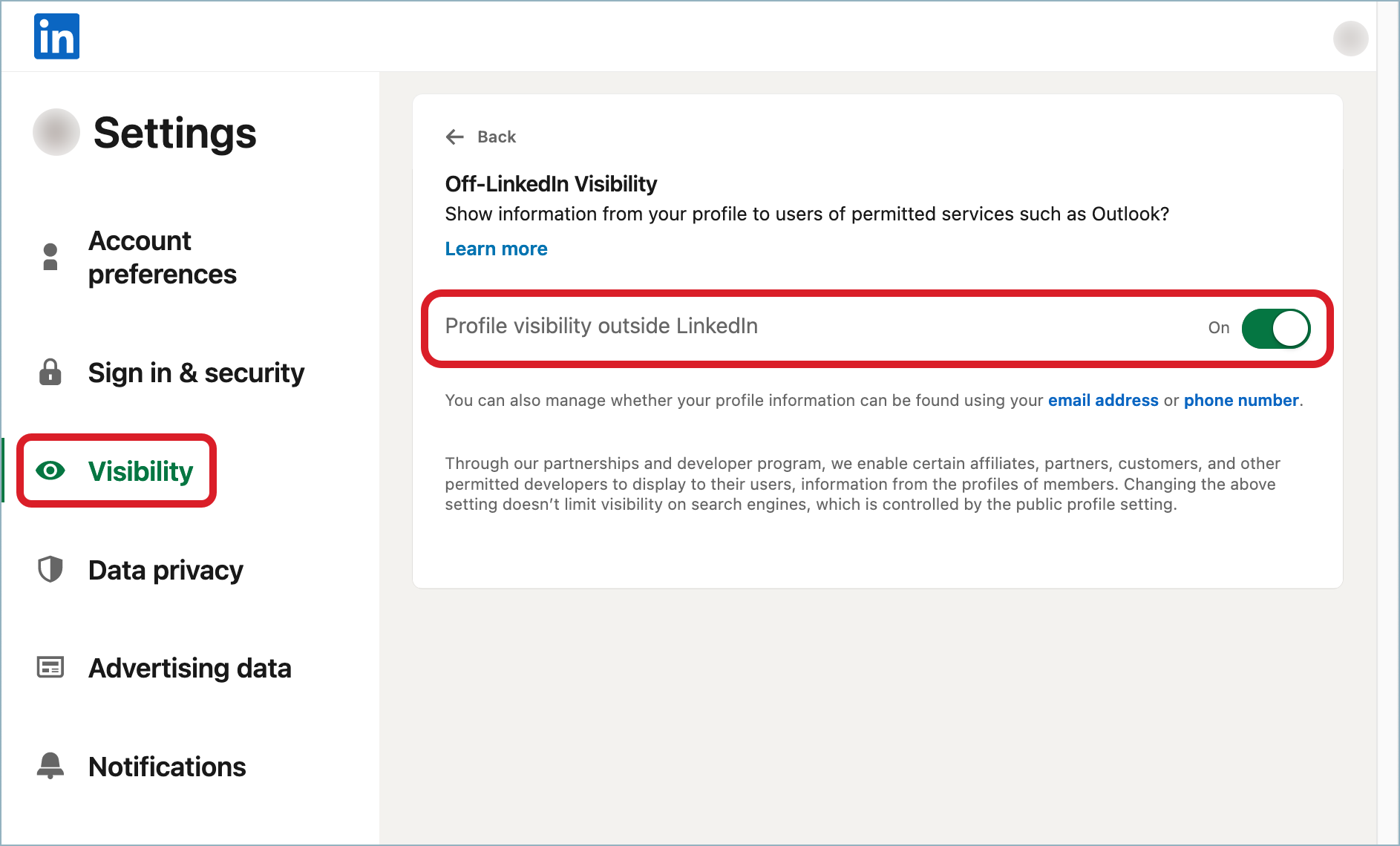
Add an owned profile for your LinkedIn account
Steps:
In a browser, log in to the LinkedIn account.
In the same browser window, access Emplifi, and go to Settings -> Channels -> Social profiles.
Click +Add profile.
The dialog for adding a new data source pops up.Click Connect owned profiles.
You are prompted to select a social media platform.Click LinkedIn.
 If it is the first time you are attempting to add a profile for a LinkedIn account to Emplifi, you are asked to allow Emplifi to access all the relevant data required. Review the requested data permissions and allow Emplifi to access the data.
If it is the first time you are attempting to add a profile for a LinkedIn account to Emplifi, you are asked to allow Emplifi to access all the relevant data required. Review the requested data permissions and allow Emplifi to access the data.
Emplifi accesses the data from LinkedIn, and the dialog shows the LinkedIn account. If the LinkedIn account is a super admin of any LinkedIn company page, this page will also be displayed.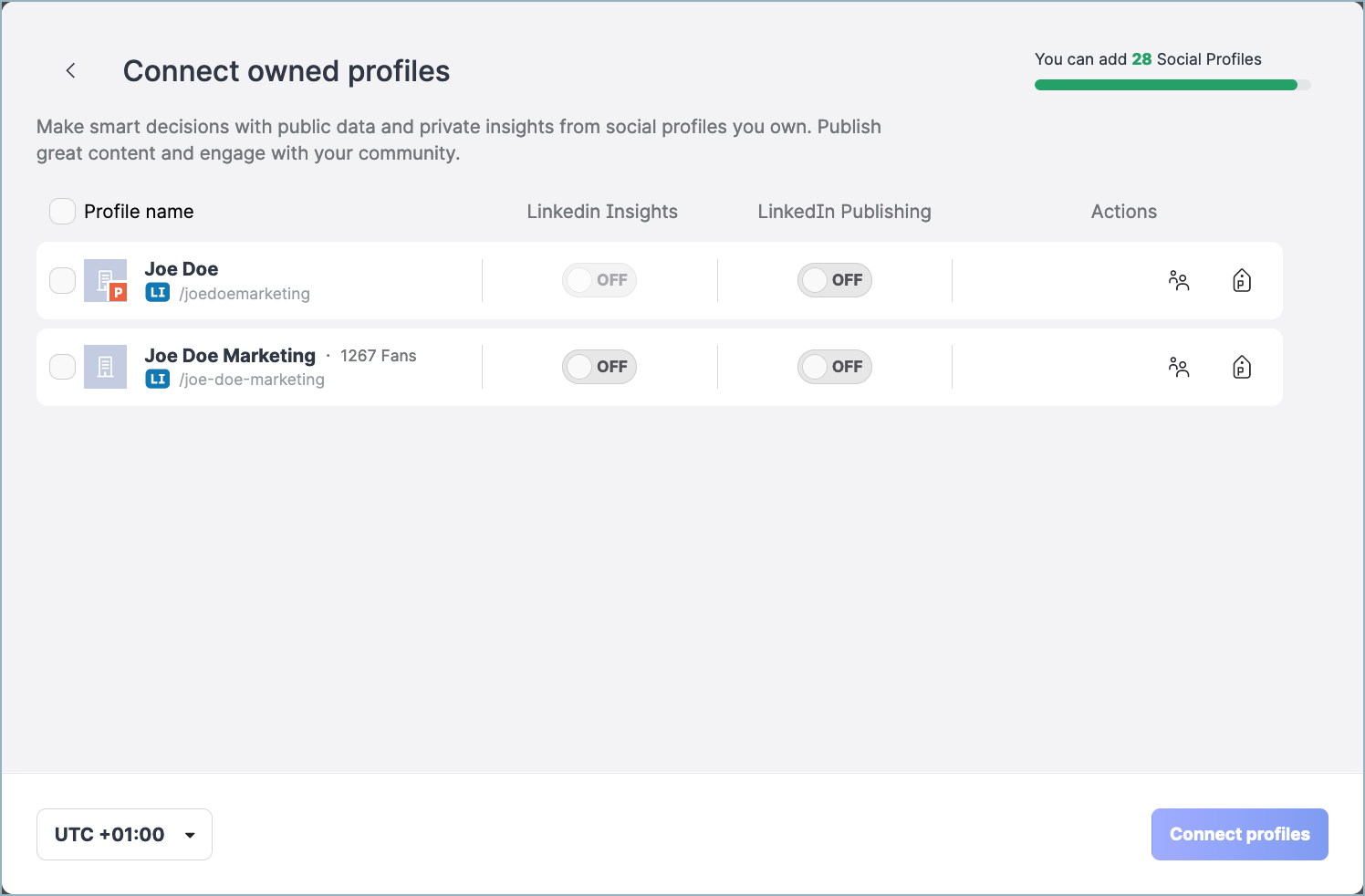
 If no LinkedIn account is shown, see “Troubleshooting” further in this article.
If no LinkedIn account is shown, see “Troubleshooting” further in this article.Toggle the switch for the LinkedIn Publishing option to ON to be able to post content to the LinkedIn account from the Publisher module.
The Connect profiles button on the bottom right gets enabled.For any LinkedIn company page that is displayed, toggle the switch for the LinkedIn Insights option to ON to enable access to the insights of the page.
 The option of viewing the insights from Emplifi is not available for personal profiles.
The option of viewing the insights from Emplifi is not available for personal profiles.(Optional) Perform the following actions:
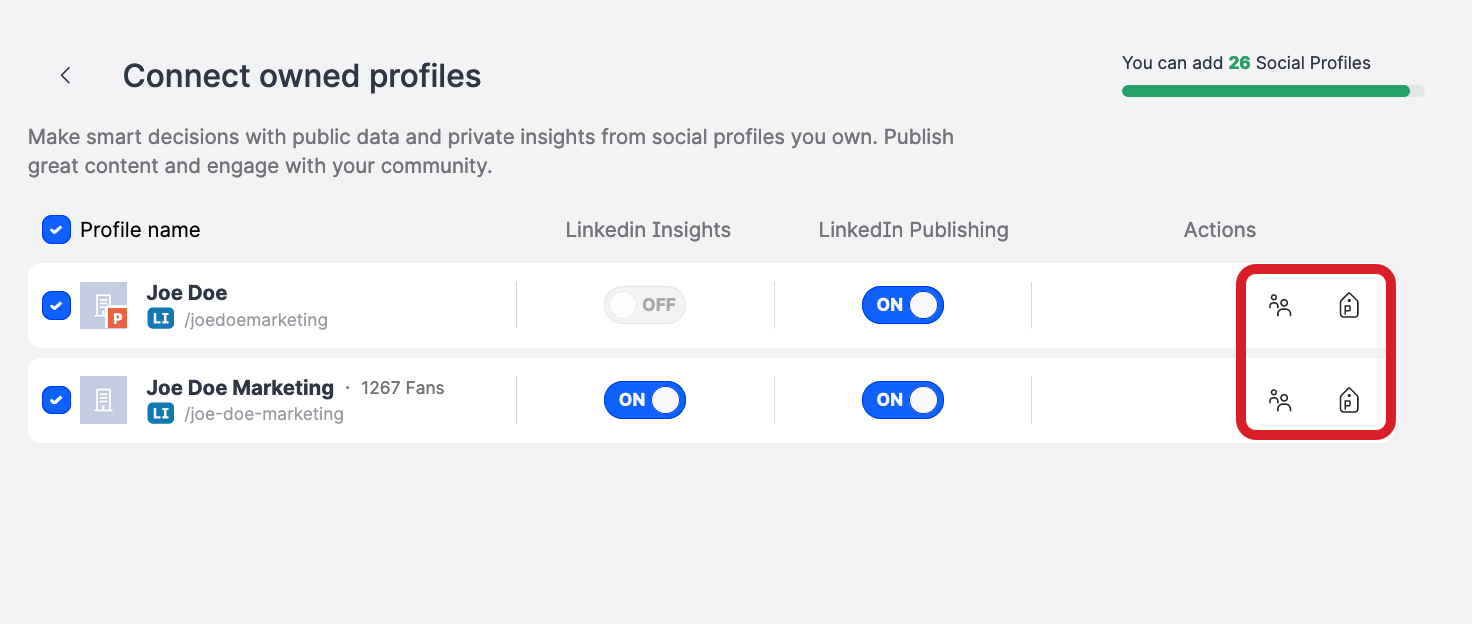
Click the group icon to set up the visibility of the profile in the Emplifi account.
By default, the profile is set to be visible only to you and Account Admins (for more information about visibility, see Set Up Visibility of a Profile).Click the label icon to assign labels to the profile (for more information about the labels, see Set Up Labels).
Click Connect profiles.
The LinkedIn account and LinkedIn company page, if any, are added as owned profiles and appear in the list of profiles.
LinkedIn company pages only
If you want to track the profile in Community, enable Community management for the profile (see Activate Profiles for Community and Set Up Profile Roles).
Troubleshooting
If something is going wrong while you are adding an owned profile for a LinkedIn account, take the following actions, and try adding an owned profile again:
Check that all the prerequisites are met (see “Prerequisites” earlier in this article).
Check that you are logged in to the correct LinkedIn account.
Delete the Emplifi business integration from your LinkedIn account:
Log in to the LinkedIn account.
Click your profile picture on the top right, and go to Settings & Privacy -> Data privacy -> Permitted services.
Delete the Emplifi integration.
If none of those actions helped, contact Emplifi Support at support@emplifi.io. Include the URL of the LinkedIn account that you want to add to the Emplifi platform in your Support ticket.
