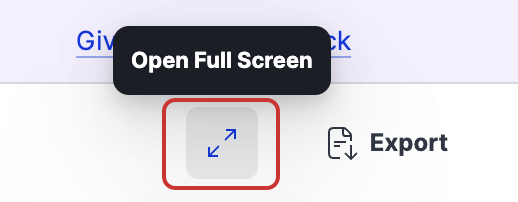Share a Unified Analytics Board
You can easily share your UA boards with other Emplifi users, and also export the analysis to multiple formats. You can share manually at any time, or you can automate the export of your boards with the scheduling feature.
This article describes available sharing options:
share a dynamic board (Early access feature)
create a one-off PDF report
export an XLSX file for additional analysis
email the report (in a PDF format)
create a schedule to automatically generate a PDF reports and send it to the interested parties
share a URL link
See Share a Unified Analytics Widget to learn how to export an individual widget.
Create a one-off PDF or XLSX file
To quickly share a board at any given moment, you can simply export it in the PDF format or export data as an XLSX file.
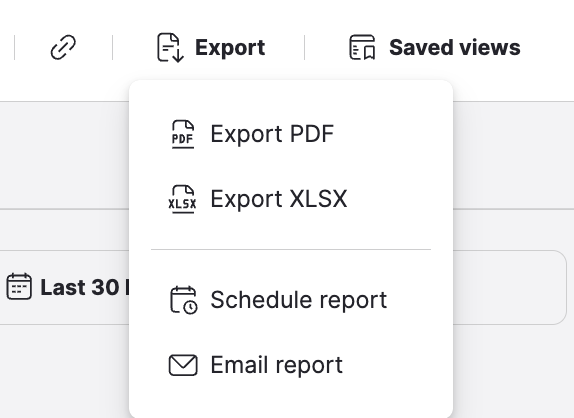
A PDF file is great for general sharing your board with a wider audience while you can use data from XLSX exports for further analysis.
Schedule the report
When scheduling a report, you have the following options:
The format of the file to email
The recipient addresses
Frequency
Daily
Weekly (select the day of the week)
Monthly (select the day of the month - first, last, or anything in between)
Quarterly (the first day of a calendar quarter at 7 am; for example, Jan 01, 2023, at 07:00)
Time (defaults to 8 am)
Time zone
The name of the report
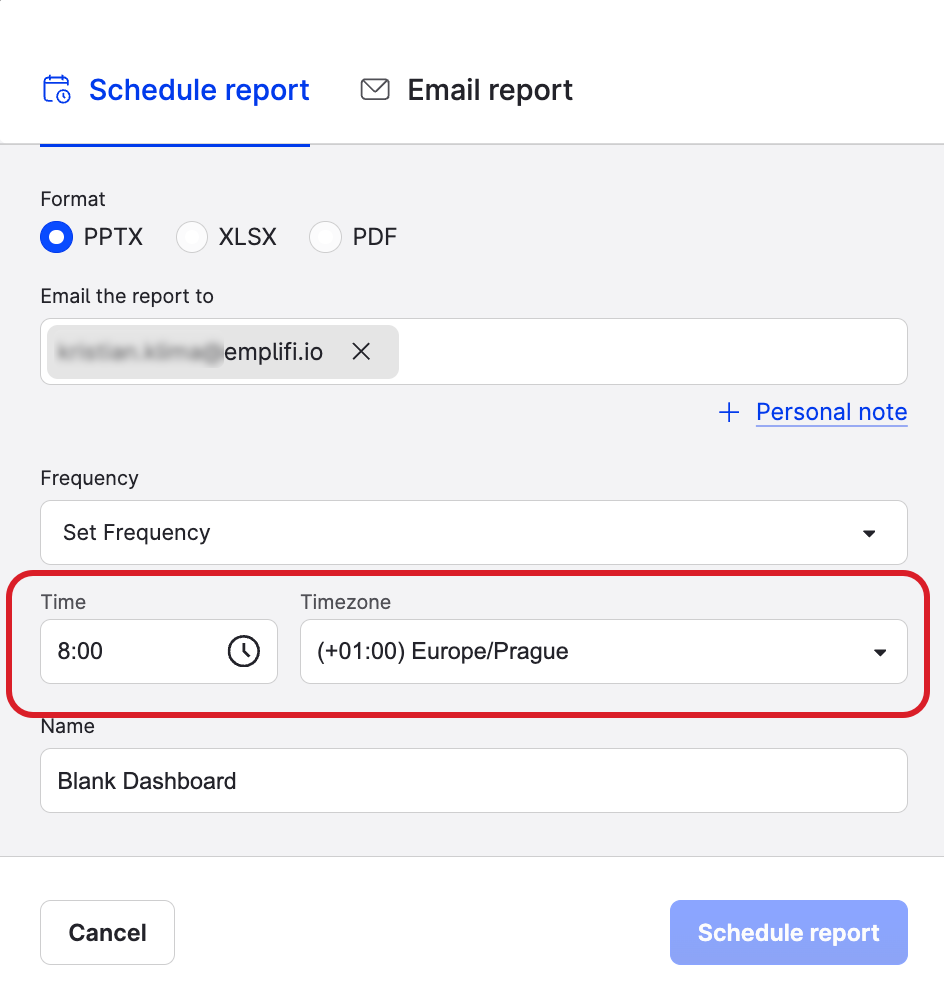
If you schedule a time comparison version of your board, a brand new time comparison report will be generated based on the scheduled frequency.
Modify or delete a scheduled report
You can modify or delete a scheduled report in the Reports section.
Steps:
Click your initials in the bottom left corner of the Emplifi platform interface.
Click Reports.
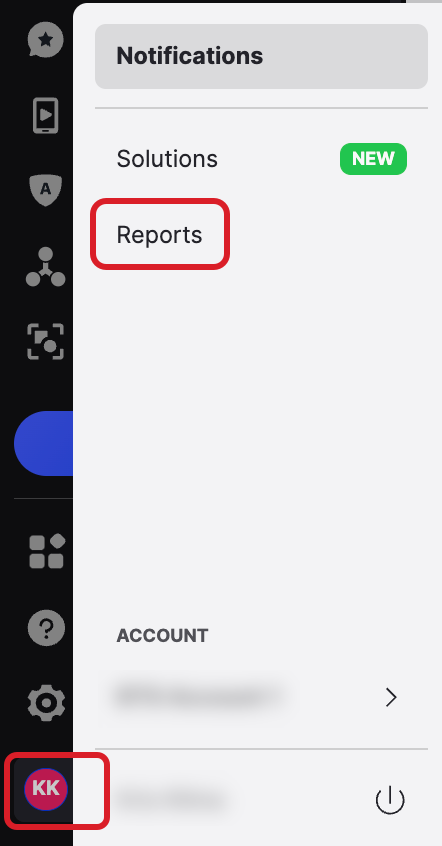
The Reports list opens.
Find the report that you want to modify or delete and click Edit or Remove.
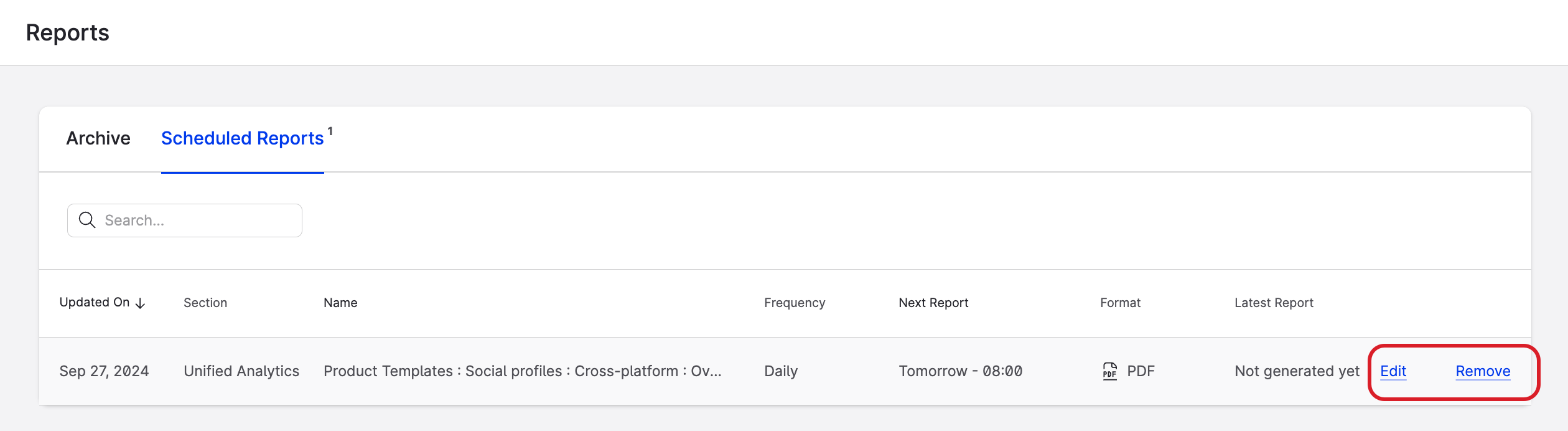
On the screen that opens, you can modify the following parameters:
format
addressee
personal note
frequency
name
Click Save.
You cannot change the scope (boards) of the scheduled report. If you want to modify the board that you scheduled, delete the scheduled report, modify the board and create a new schedule.
Share a URL link
Sharing the link is the easiest and fastest way to distribute a board to members of your account in Emplifi Suite for immediate review.
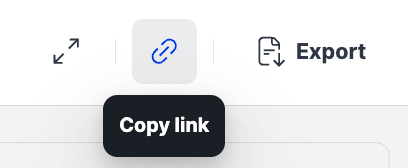
A link expires if nobody visit it for a year. Each visit resets the countdown.
Links can be viewed only by people with access to your Emplifi account.
TV mode
Use the TV mode to present your boards full screen without the Emplifi platform user interface. This might be useful when you want to show an active board during a presentation or a Zoom call.
To activate the TV mode, simply click the expand icon to display the board on the full screen.