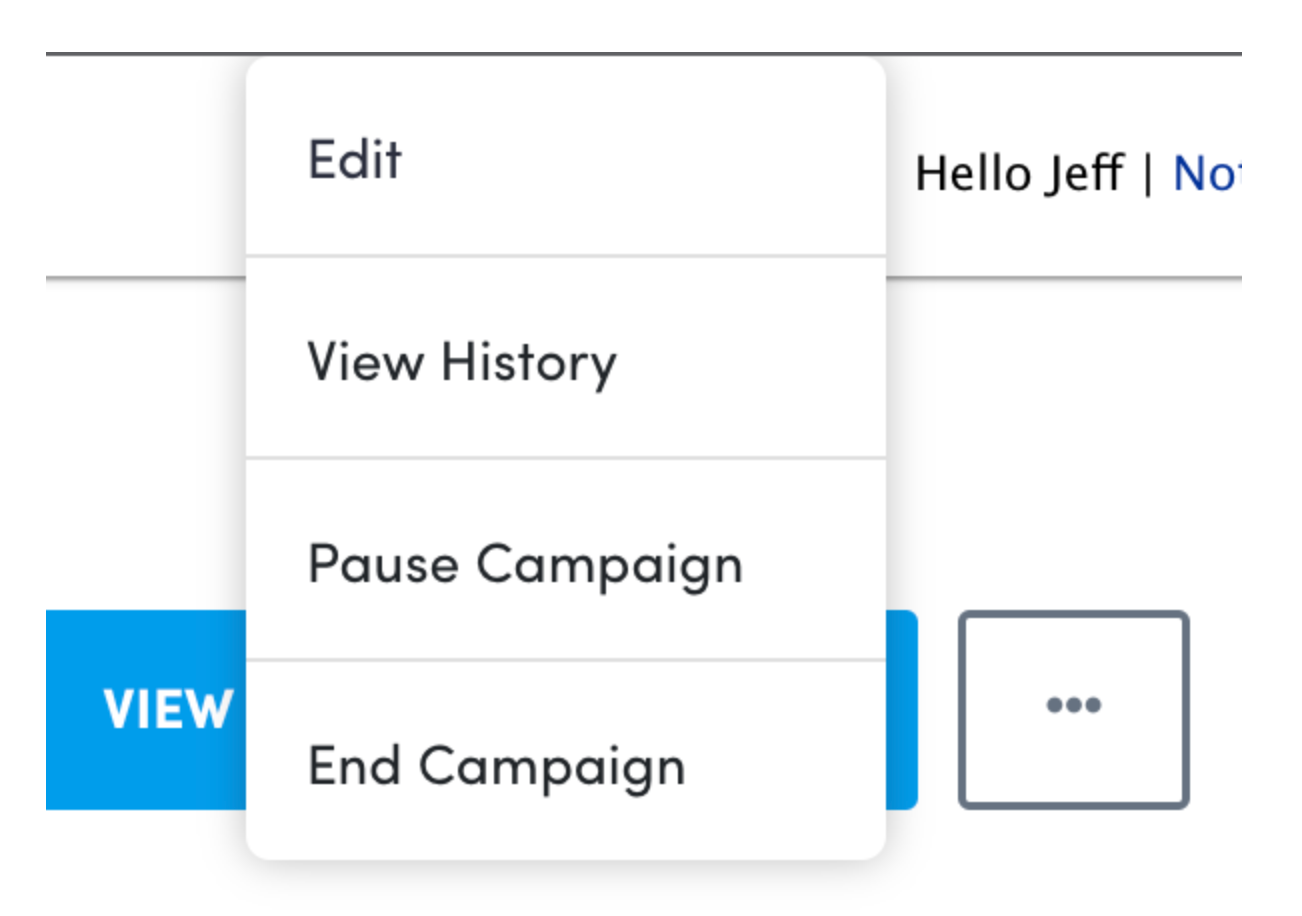Monitoring Campaigns
Login into the Portal and on the right sidebar for your site instance click "Review Incentives".
You'll see a table list of campaigns if you've already created some. The table list contains some quick details about the campaign.

Campaign: The name of the campaign you've created
Emails Sent: The total number of emails sent by the campaign
Reviews Collected: The total number of reviews collected by the campaign
Incentives Left: The total number of incentives left by the campaign
Incentives Awarded: The total number of incentives awarded by the campaign
Start Date: The campaign’s start date
End Date: The campaign’s end date
Status: The status of the campaign (see next section for possible statuses)
Campaign Status
Scheduled: Campaign is waiting to start
Active: Campaign is currently running
Paused: Campaign is currently paused
Ended: Campaign has ended
Incomplete: Campaign is missing promo codes or products
Pending: Promo codes are being processed
Campaign Detail Screen
Click on a campaign to see the campaign's details.
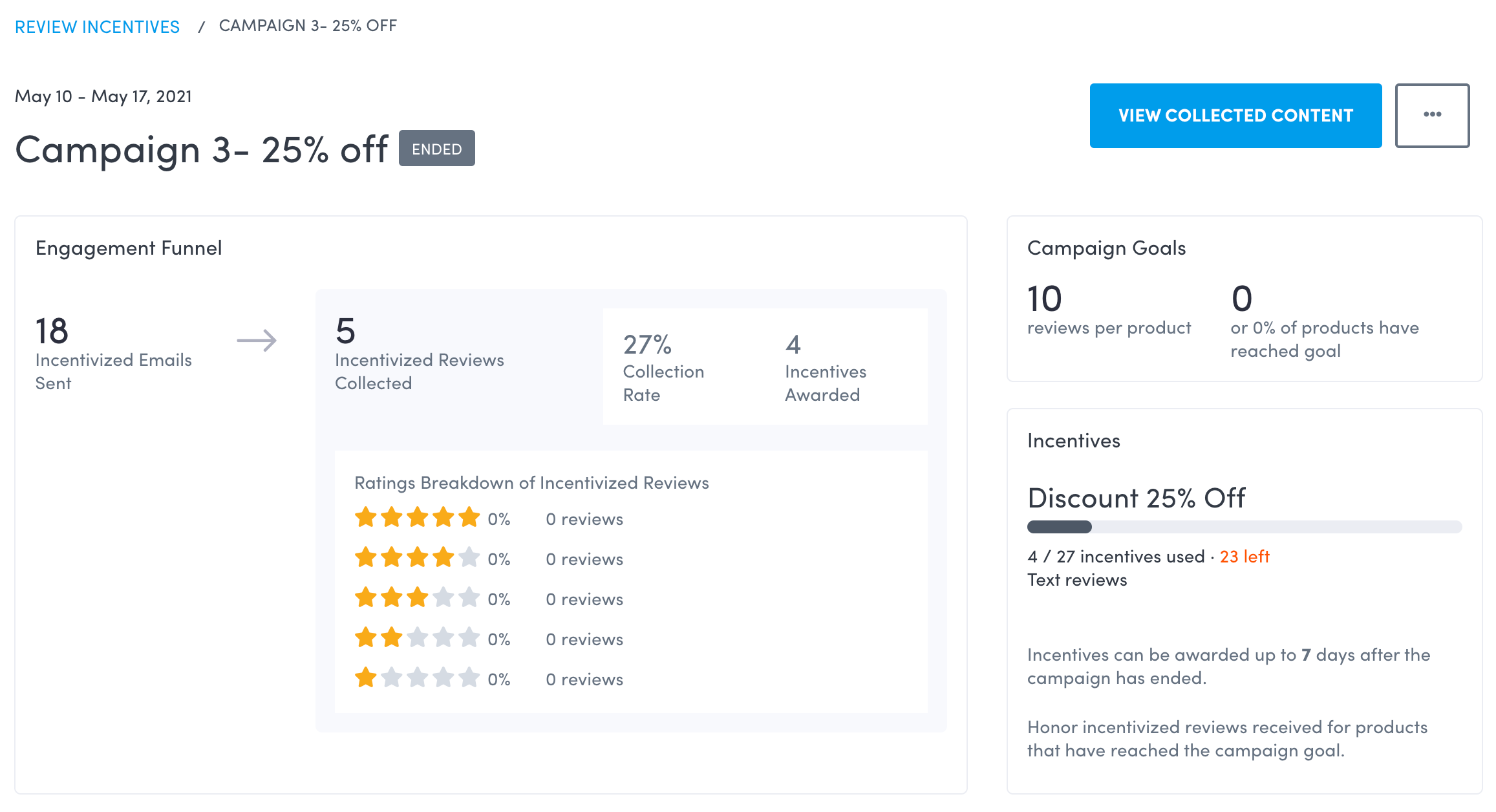
Engagement Funnel: Shows campaign stats such as emails sent, collection rate, and the rating breakdown of the reviews collected.
Campaign Goals: The review goals for products in the campaign, and the percentage of products in the campaign that have reached the goal.
Incentives: Shows how many incentives have been sent out and how many are remaining, broken down by incentive type. When incentives are running low, the number of coupon codes remaining shows in red.
View Collected Content: Open the review moderation screen with the incentive filter that corresponds to the campaign you are currently viewing. See Moderate Reviews to learn more.
Product List
In the Campaign Detail Screen, you’ll be able to search the products in your campaign and see the number of reviews collected and which products reached the campaign review goal.
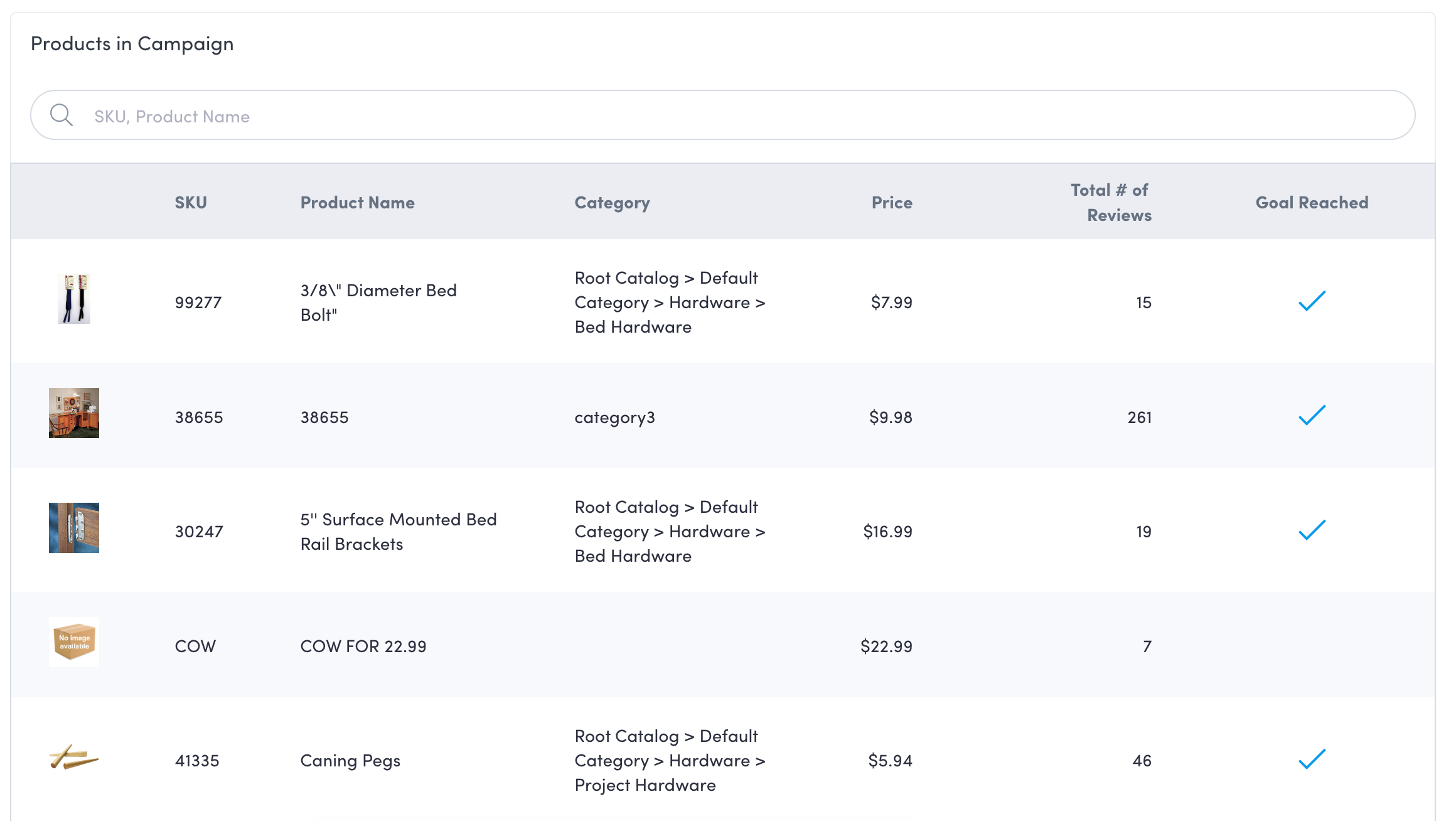
Edit a Review Incentives campaign
To edit a campaign, click the “...” icon in the top right corner.