Flow Automations [Early Access]
Flow Automations are currently in early access. If you are interested in joining the program, please contact your CSM.
Emplifi Flow Automations are configurable automation flows powered by the Emplifi Platform Intelligence Engine. Each flow is represented as a flowchart with at least one trigger node and one action node, while nodes for conditions are optional.
Flow Automations are available for only Community and Care.
Use Flow Automations to automate complex content operations according to your business needs. Consider the following examples:
You can create flows to escalate incoming Community messages to Care, set their case priority, and respond with automatic messages.
You can create flows for Community that send automatic replies when a new message arrives or when a specific content label is applied to a message.
You can create flows for Care that update case fields and case priorities whenever the sentiment of a case changes.
Each flow can manage branching, multiple triggers, conditions, and actions. Also, the actions of one flow can cause the triggers of another flow to react on your account. This allows you to automate complex use cases.
Flow Automations Homepage
Only users with the Account Admin role can access the Flow Automations homepage.
By default, the Flow Automations homepage (Settings → Automation → Flow Automations) lists all of the flows that have been created within your account.
You can use the search to find flows by their name or content source (for example, search for care or community), and you can also filter by the content source and flow state.
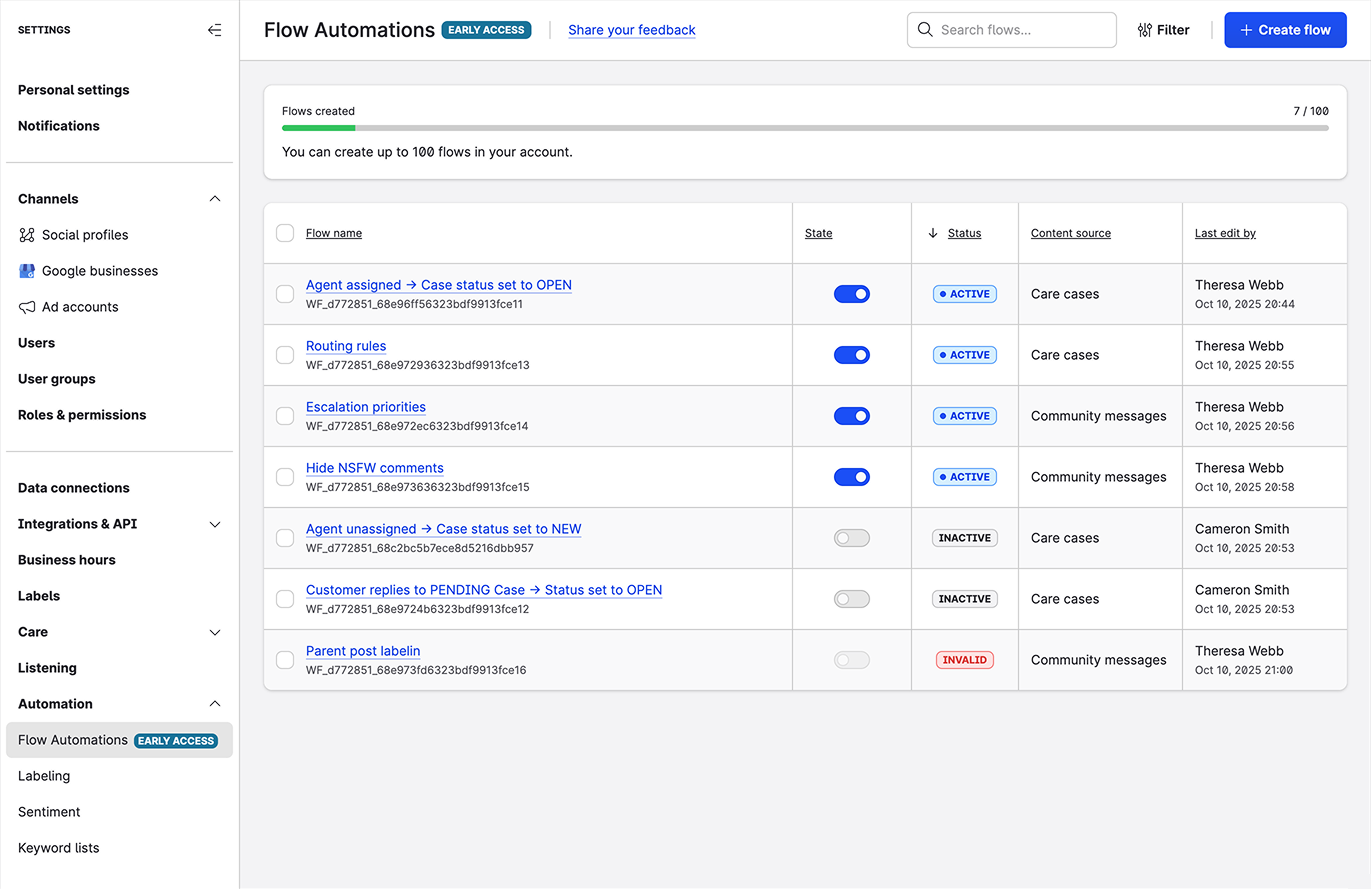
You can see the following details:
When a user does not have permission for a resource within a flow, they see a View-only badge next to the name of the flow. Until that user has permissions for the resource, they are unable to edit or change the state of the flow.
Flow name
The name of the flow and a clickable link to the flow canvas.State
The switch to turn the flow on or off.Active
The flow is turned on.Inactive
The flow is turned off. This is the default for new flows.
Status
The current status of the flow.Inactive
The flow is turned off and not running on your account.Active
The flow is turned on and running on your account without any errors.Invalid
The flow is turned off and in an Inactive state because it contains critical errors that make the flow inoperable. Once the errors are fixed, the status will change to Inactive after you save the flow. Invalid flows cannot have an Active state.
Content Source
The source of the content your flow processes.Care cases
The source of content for the flow is Emplifi Care cases.Community messages
The source of content for the flow is Emplifi Community messages.
Last edit by
The name and date of the last user in your account to do any of the following actions:Edit
Change the flow state
Next steps
Before you start designing your flows, we recommend that you dedicate your time and effort to understand the user interface, flow components, and the underlying logic behind Flow Automations.
