Configure the TurnTo Magento Extension
After you Install the TurnTo Magento Extension, the next step is to configure it. To configure the TurnTo Magento extension you must have a TurnTo account and access to the account's Site Key and Auth Key.
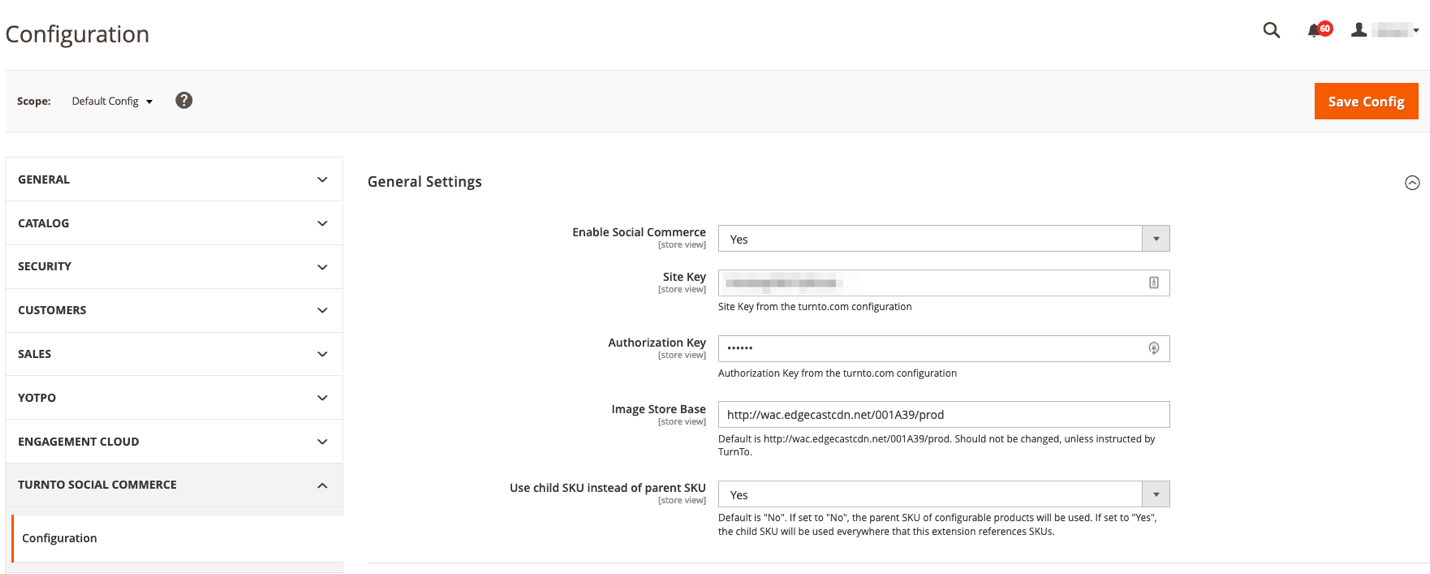
First Time Configuration
These steps will get your extension working as quickly as possible, but they do not include all possible configuration options. Please read the documentation on the various configuration options so you can make the best use of the extension for your particular use case.
Steps:
In the Magento Admin dashboard, navigate to Stores > Configuration > TurnTo Social Commerce > Configuration.
Open the General Settings section and set Enable Social Commerce to Yes.
Enter your Site Key and Authorization Key in the General Settings section.
 Your Site Key and Authorization Key can be found in the TurnTo portal, under the Manage Site tab of your site settings.
Your Site Key and Authorization Key can be found in the TurnTo portal, under the Manage Site tab of your site settings.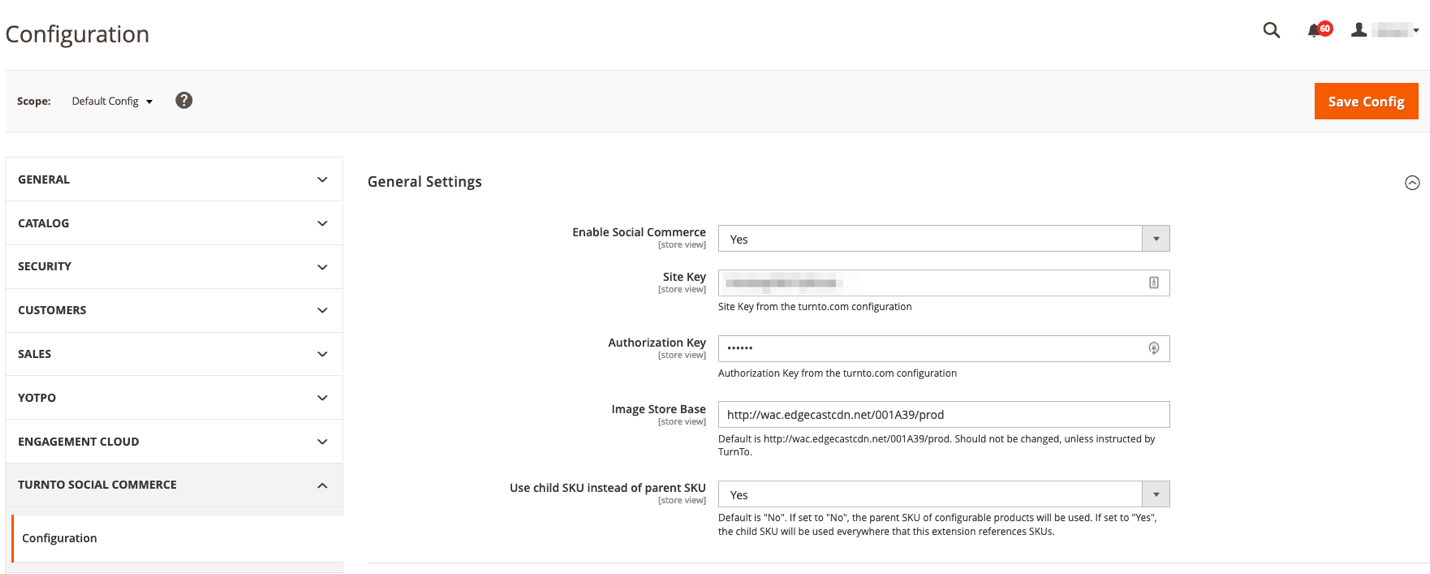
Decide if you want to include child product SKUs in the catalog feed.
Enable any widgets you plan to use.
Wait for the Catalog Feed Job to run overnight, or navigate to Product Feed > Export Product Catalog to the TurnTo system section in the TurnTo configuration page and click the Export Catalog button.
 This step may take a couple hours to process. Once processed, TurnTo widgets will appear on the front end of your site.
This step may take a couple hours to process. Once processed, TurnTo widgets will appear on the front end of your site.Redeploy your site's static content by running the following command from your Magento root directory:
CODEphp bin/magento setup:static-content:deployOnce you redeploy, clear your site's cache:
Either
Navigate to the Cache Management page in the Magento Admin dashboard.
Click the Flush Magento Cache button.
or run the following command from your Magento root directory.
