Assign Business Hours to Users
Assigning business hours to users helps you customize your SLA policies in Care to run only when your Care team is on duty and correctly assess the performance of individual Care team members. For more information about business hours, see Set Up Business Hours for a Profile or a User.
How to assign business hours to users
You assign business hours to users through user groups, by including a user in a user group that has business hours assigned. You cannot assign business hours directly to users.
To assign business hours to users, follow these steps:
Create user groups.
Create one or multiple user groups. The number of user groups to create depends on your business requirements. For example, you can create one user group per each geographic location you have, or create a user group for each Support team that you have.Add users to the user groups.
Add users to your newly create user groups per your business requirements. You can add a user to more than one user group. To learn what impact it may have on the user’s business hours, see “Users included in more than one user group” further in this article.
You can add a user to more than one user group. To learn what impact it may have on the user’s business hours, see “Users included in more than one user group” further in this article.Create business hours.
Create business hours for each user group that you created at Step 1.Assign business hours to the user groups.
All users included in a user group automatically inherit the group’s business hours.
Example: Imagine you have three Support teams: one in London, one in Denver, and one in Tokyo. Each team has its own work schedule. You want to accurately evaluate performance of each team member (how fast they react to incoming customer tickets, how much time they spend on resolving issues, and similar), which means you should consider only the time when a team member is on duty and exclude the time when they are off.
Here is how you can do it by assigning each team member business hours:
Create three user groups, one per location:
Support team - Great BritainSupport team - USASupport team - Japan
Add the users to the user groups according to their location.
Create three set of business hours, one per user group:
Europe/LondonAmerica/DenverAsia/Tokyo
Assign the business hours to the user group accordingly:
Europe/LondontoSupport team - Great BritainAmerica/DenvertoSupport team - USAAsia/TokyotoSupport team - Japan
Changing a user’s business hours and unassigning business hours from a user
Similar to assigning business hours to users, changing a user’s business hours and unassigning business hours from a user is done through user groups. You cannot perform these operations directly with users.
To change a user’s business hour, you can do the following:
Change the business hour of the user group that the user is included in (see further in this article).
However, doing so will change the business hours of all the users included in this user groups.Remove the user from the current user group and add them to the user group with different business hours (see Organize Users into User Groups).
To unassign business hours from a user, remove the user from the current user group (see Organize Users into User Groups).
To unassign business hours from all users included in a user group, unassign the business hours from the user group (see further in this article).
Users included in more than one user group
A user group can have only one set of business hours assigned, but one user can be included in multiple user groups, and, therefore, can have multiple sets of business hours assigned to them (one per each user group that has business hours assigned).
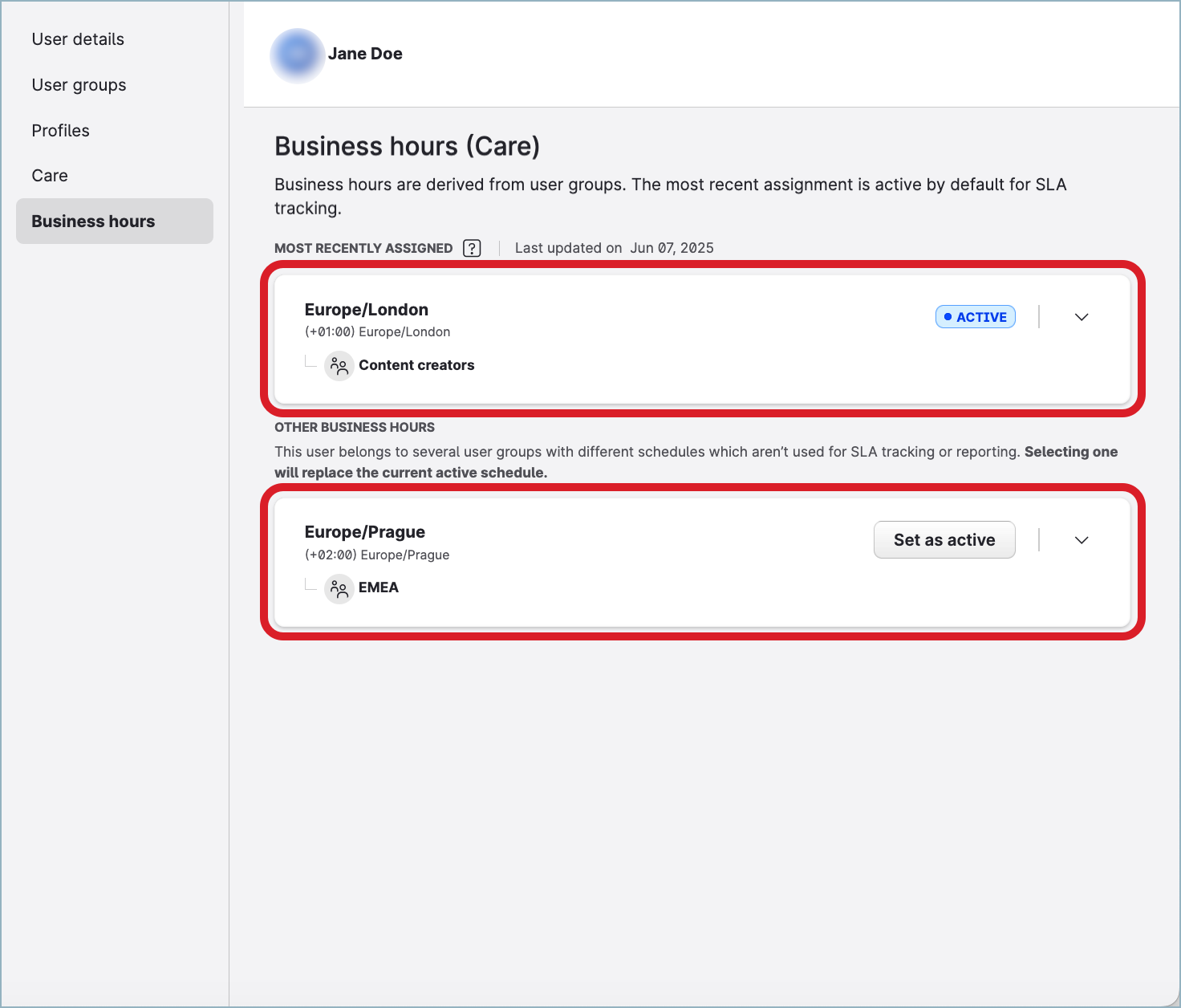
Active business hours
While a user can have multiple sets of business hours assigned, only one set of business hours can be active business hours. Active business hours are those used calculating metrics related to SLA and a user’s performance in Care. All other sets of business hours assigned to the user will be ignored.
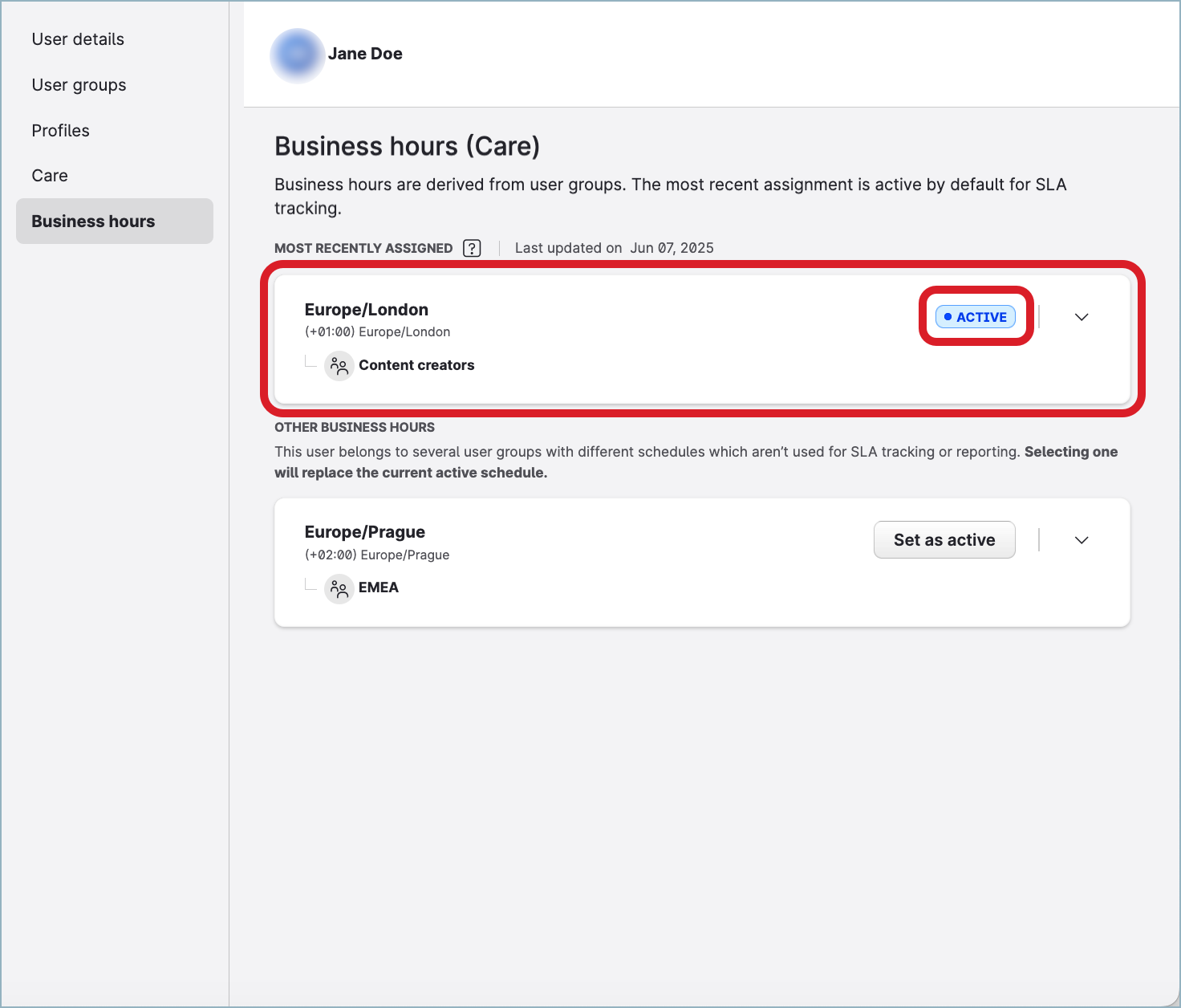
You can change a user’s active business hours at any time (see “Find out what business hours a user has assigned or change the user’s active business hours” further in this article).
Which business hours become active
What business hours get set as active depends on when the business hours were assigned to each user group that the user is included in. Whatever user group got its business hours assigned the latest, its business hours become the user’s active business hours. When the user group itself was created or when the user was added to this user group are irrelevant in this case.
Example: Imagine a user is included in three user groups:
Support team - Great Britainwith the business hoursEurope/London
The business hours were assigned to this user group on May 9, 2025.EMEA Global teamwith the business hoursEurope/Paris
The business hours were assigned to this user group on May 4, 2025.Tokio 2025with the business hoursAsia/Tokyo
The business hours were assigned to this user group on May 12, 2025.
Out of these three user groups, the Tokyo 2025 team user group got its business hours assigned the latest. Therefore, the user’s active business hours are set to this group’s business hours, Asia/Tokyo.
If you later change the business hours of the
EMEA Global teamuser group to a different set of business hours (for example,Europe/Prague), the user’s active business hours will be switched toEurope/Prague, because theEMEA Global teamuser group would become the user group that got business hours assigned the latest among all the three user groups.If you remove the user from the
EMEA Global teamuser group or delete theEMEA Global teamuser group itself, the user’s active business hours will be switched back toAsia/Tokyo- per theTokio 2025user group’s business hours - because out of the two remaining user groups where the user is included in, theTokio 2025user group got its business hours assigned the latest (May 12, 2025 vs. May 9, 2025).
Create user groups
For more information about how to create a user group, see Organize Users into User Groups.
Add users to the user groups
For more information about how to add users to user groups, see Organize Users into User Groups.
Create business hours
For more information about how to create business hours, see Set Up Business Hours for a Profile or a User.
Assign business hours to the user groups
Assign business hours to a user group
A user group can have only one set of business hours.
When you assign business hours to a user group, all the users who are currently included in the user group as well as users who may be included in the user group in the future automatically inherit the business hours.
No data recalculation retrospectively for the users
Assigning business hours to a user group is not applied retrospectively to the data for the users included in the user group. The past data for the users will not be recalculated.
No impact on the profiles' timezones
Assigning business hours to a user group does not impact the timezones of the profiles that are included in the group, if they have any.
To be able to assign business hours to a user group, you must have an account role with the “Manage Assignments for Groups, Users, Profiles” permission (that is, Account Admin or a custom account role with the “Manage Assignments for Groups, Users, Profiles” permission under the Global section; see Account Roles).
Steps:
Go to Settings -> User groups.
Click the user group that you want to assign business hours to.
The Users screen opens.Click the Business hours tab, then click Assign business hours.
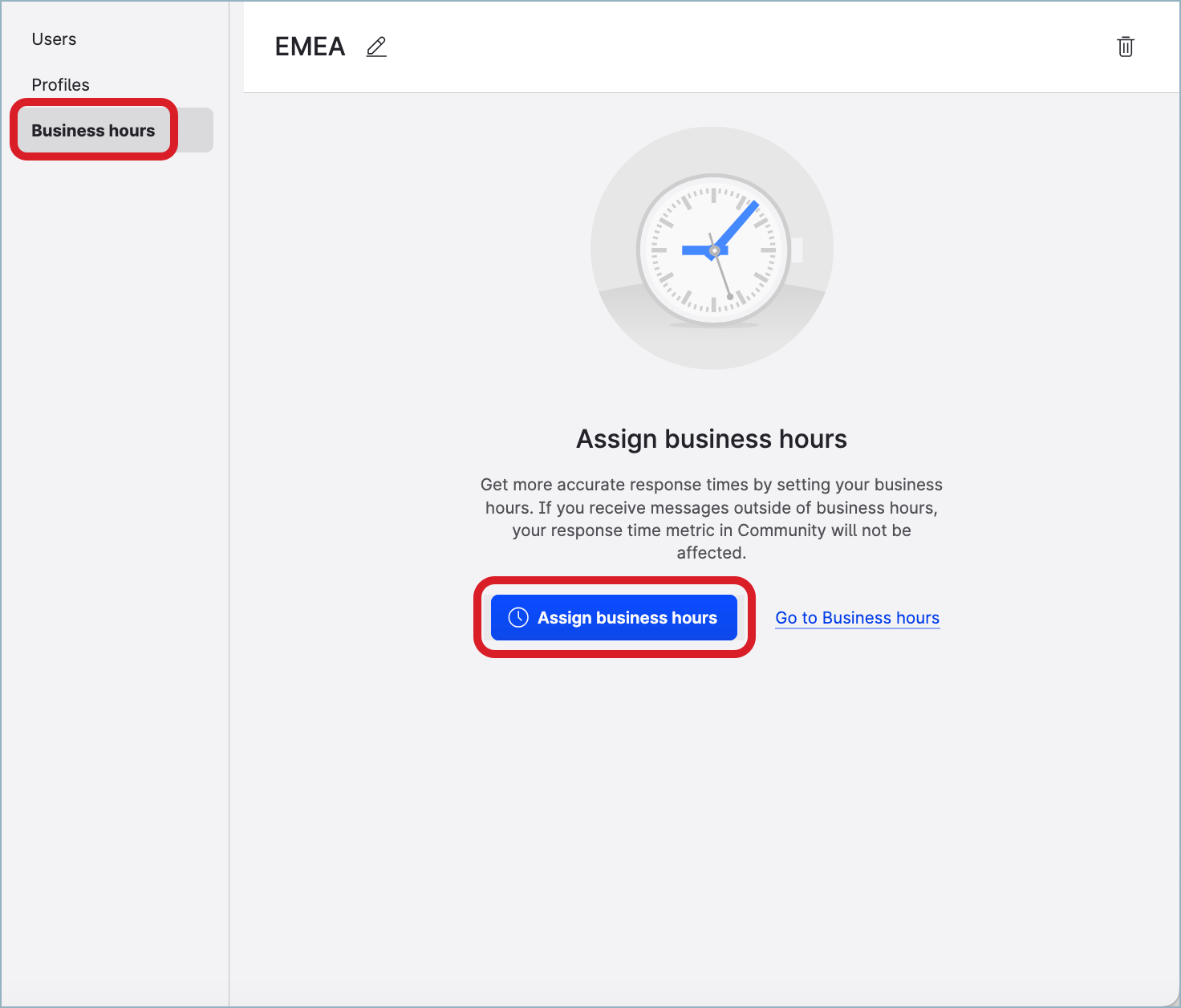
The dropdown opens listing all existing business hours.
Select the business hours that you want to assign to the user group.
The business hours are assigned to the user group. All the users in the user group get assigned the business hours.Close the user group.
If you now go to Settings -> Users, click any user who is included in the user group, and then click the Business hours tab, you will see the assigned business hours there (see “Find out what business hours a user has assigned or change the user’s active business hours“ further in this article).
Assign business hours to multiple user groups at once
You can assign business hours to multiple user groups at once. Each user group can have only one set of business hours.
When you assign business hours to multiple user groups, all the users who are currently included in the user groups as well as users who may be included in the user groups in the future automatically inherit these business hours.
No data recalculation retrospectively for the users
Assigning business hours to user groups is not applied retrospectively to the data for the users included in the user groups. The past data for the users will not be recalculated.
No impact on the profiles' timezones
Assigning business hours to user groups does not impact the timezones of the profiles that are included in the groups, if they have any.
To be able to assign business hours to user groups, you must have an account role with the “Manage Assignments for Groups, Users, Profiles” permission (that is, Account Admin or a custom account role with the “Manage Assignments for Groups, Users, Profiles” permission under the Global section; see Account Roles).
Steps:
Go to Settings -> User groups.
In the list of user groups, select those that you want to assign business hours to.
Click Business hours on the bar with action buttons that appears at the bottom of the page, then select the business hours that you want to assign to the user groups.
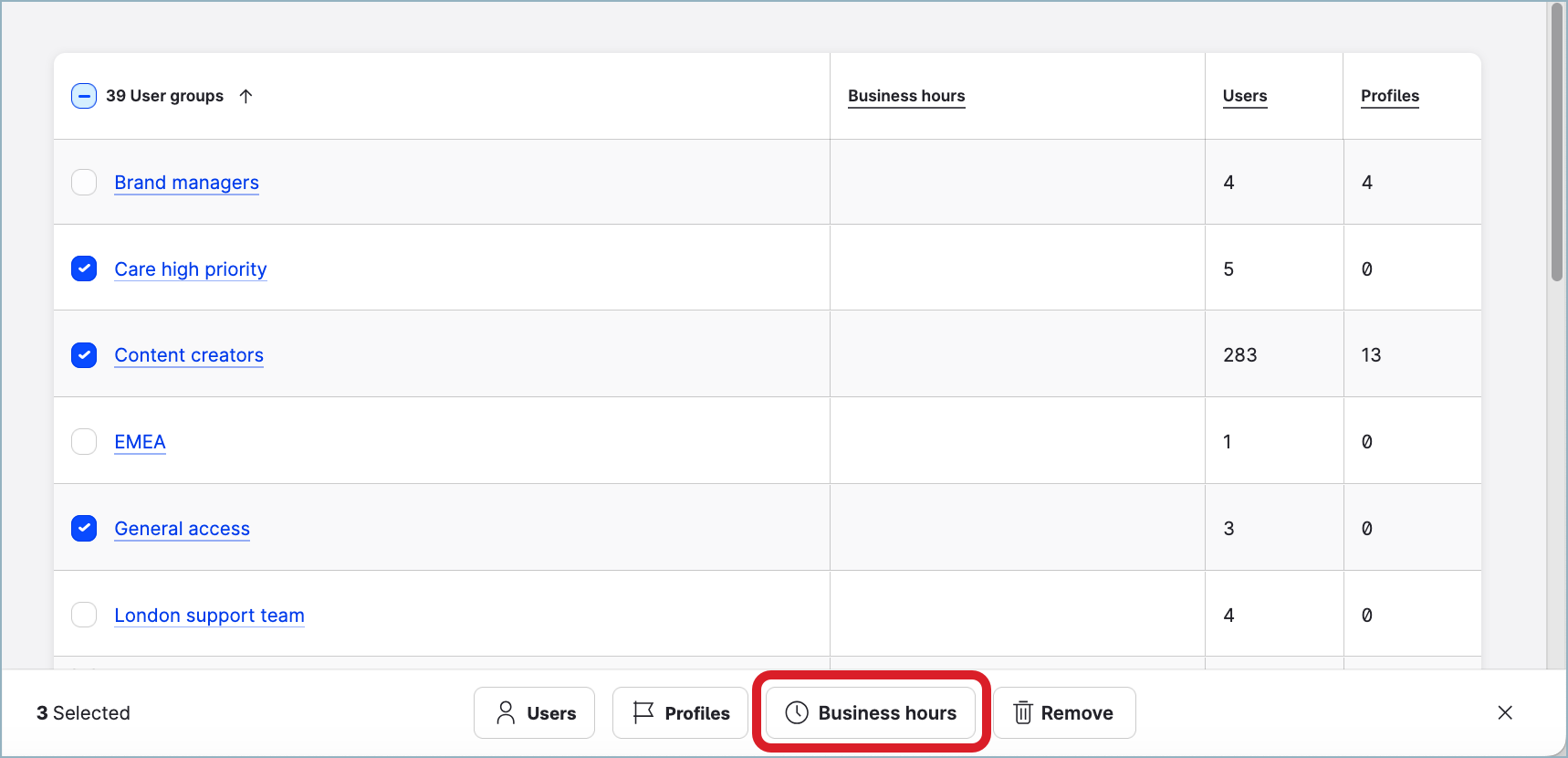
The business hours are assigned to the selected user groups. All the users in the user groups get assigned the business hours.
The confirmation dialog pops up.
If you now go to Settings -> Users, click any user who is included in any of the selected user groups, and then click the Business hours tab, you will see the assigned business hours there (see “Find out what business hours a user has assigned or change the user’s active business hours“ further in this article).
Alternatively, you can add business hours to multiple user groups from the Business hours section under Settings.
Steps:
Go to Settings -> Business hours.
Click the business hours that you want to assign to user groups.
The business hours panel slides out.Click the User groups tab, then click +Add user groups.
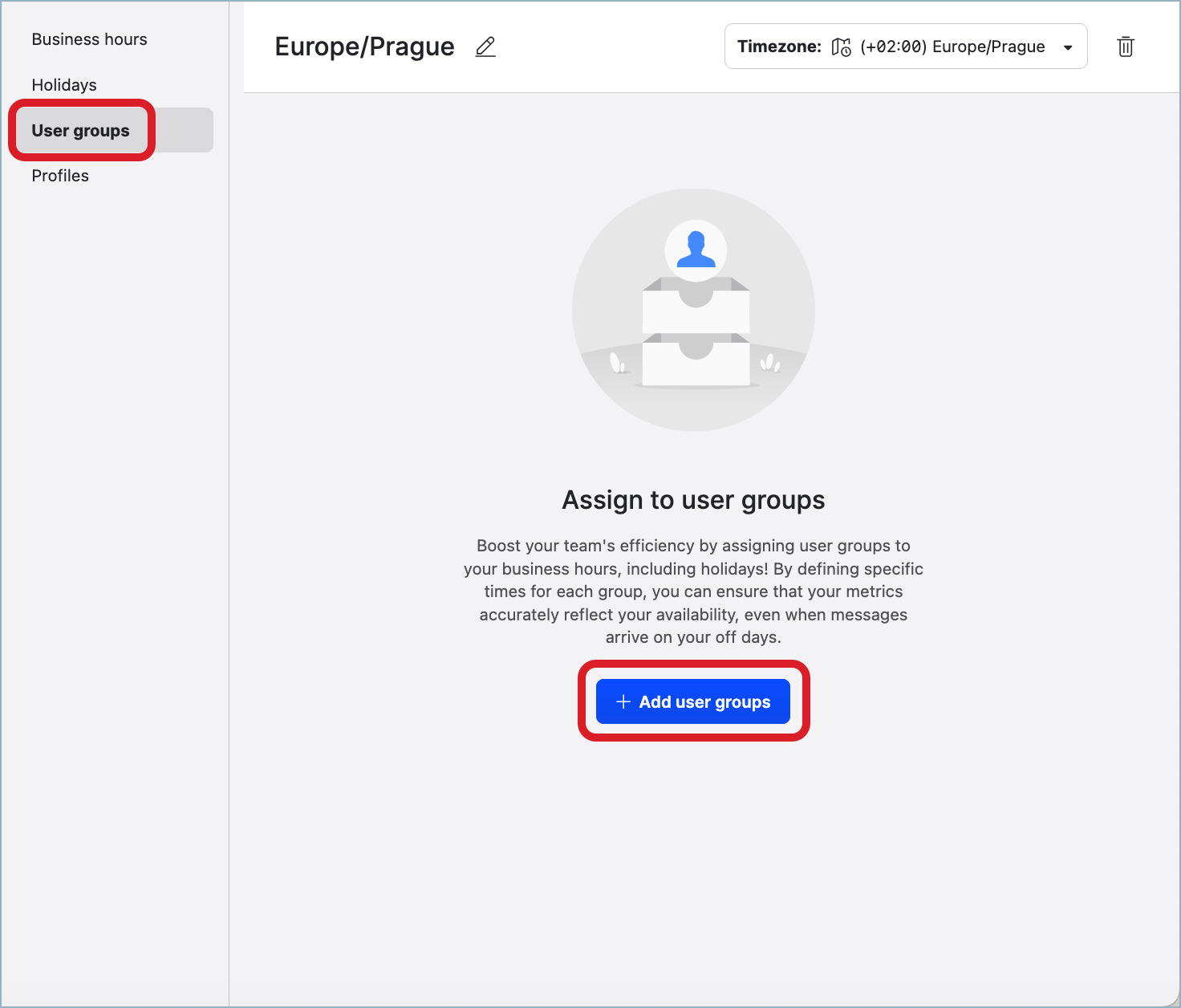
The dialog for adding user groups opens.
Select the user groups that you want to assign the business hours to, and click Add user groups.
The dialog for adding user groups closes.
The user groups are added to the business hours, and these business hours are now assigned to the user groups and the users in these user groups.Close the business hours panel.
If you now go to Settings -> Users, click any user who is included in any of the selected user groups, and then click the Business hours tab, you will see the assigned business hours there (see “Find out what business hours a user has assigned or change the user’s active business hours“ further in this article).
Change the business hours of user groups
Change the business hours of a user group
Changing business hours of a user group changes the business hours of all the users who are currently included in the group.
If any of the users is included in other user groups, the user’s active business hours will be changed to the newly assigned business hours (see “Users included in more than one user group” earlier in this article). You can change the user’s active business hours at any time later (see “Find out what business hours a user has assigned or change the user’s active business hours” further in this article).
No data recalculation retrospectively for the users
Changing business hours of a user group is not applied retrospectively to the data for the users included in the user group. The past data for the users will not be recalculated.
No impact on the profiles' timezones
Changing business hours of a user group does not impact the timezones of the profiles that are included in the group, if they have any.
To be able to change business hours of a user group, you must have an account role with the “Manage Assignments for Groups, Users, Profiles” permission (that is, Account Admin or a custom account role with the “Manage Assignments for Groups, Users, Profiles” permission under the Global section; see Account Roles).
Steps:
Go to Settings -> User groups.
Click the user group whose business hours you want to change.
The Users screen opens.Click the Business hours tab, then click Change business hours.
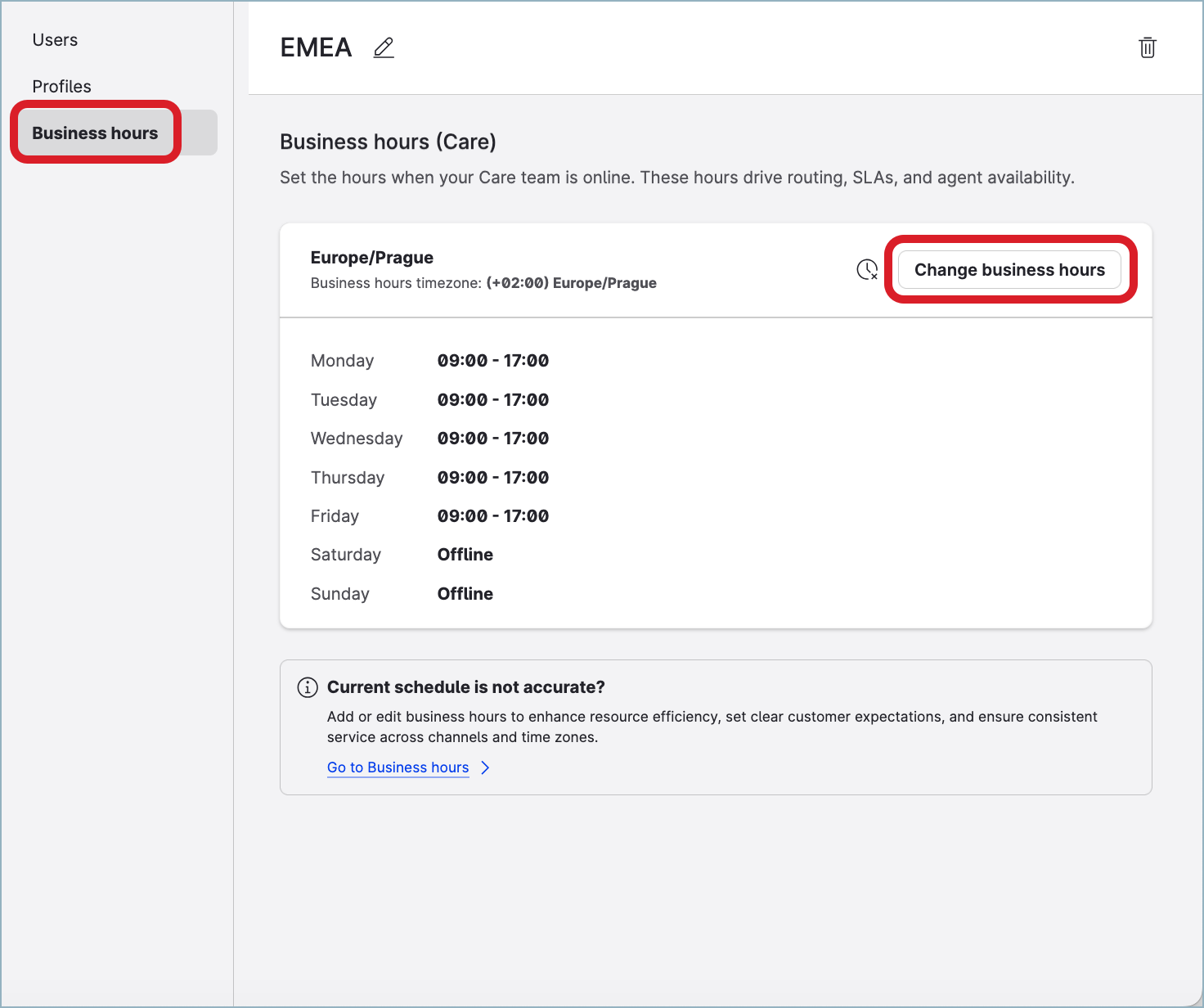
The dropdown opens listing all existing business hours.
Select the new business hours that you want to assign to the user group.
The new business hours are assigned to the user group.
All the users in the user group get the business hours associated with the user group changed.Close the user group.
Change the business hours in multiple user groups at once
Changing business hours of user groups changes the business hours of all the users who are currently included in the groups.
If any of the users is included in other user groups, the user’s active business hours will be changed to the newly assigned business hours (see “Users included in more than one user group” earlier in this article). You can change the user’s active business hours at any time later (see “Find out what business hours a user has assigned or change the user’s active business hours” further in this article).
No data recalculation retrospectively for the users
Changing business hours of user groups is not applied retrospectively to the data for the users included in the user groups. The past data for the users will not be recalculated.
No impact on the profiles' timezones
Changing business hours of user groups does not impact the timezones of the profiles that are included in the groups, if they have any.
To be able to change business hours of user groups, you must have an account role with the “Manage Assignments for Groups, Users, Profiles” permission (that is, Account Admin or a custom account role with the “Manage Assignments for Groups, Users, Profiles” permission under the Global section; see Account Roles).
Steps:
Go to Settings -> User groups.
In the list of user groups, select those whose business hours you want to change.
Click Business hours on the bar with action buttons that appears at the bottom of the page, then select the new business hours that you want to assign to the user groups.
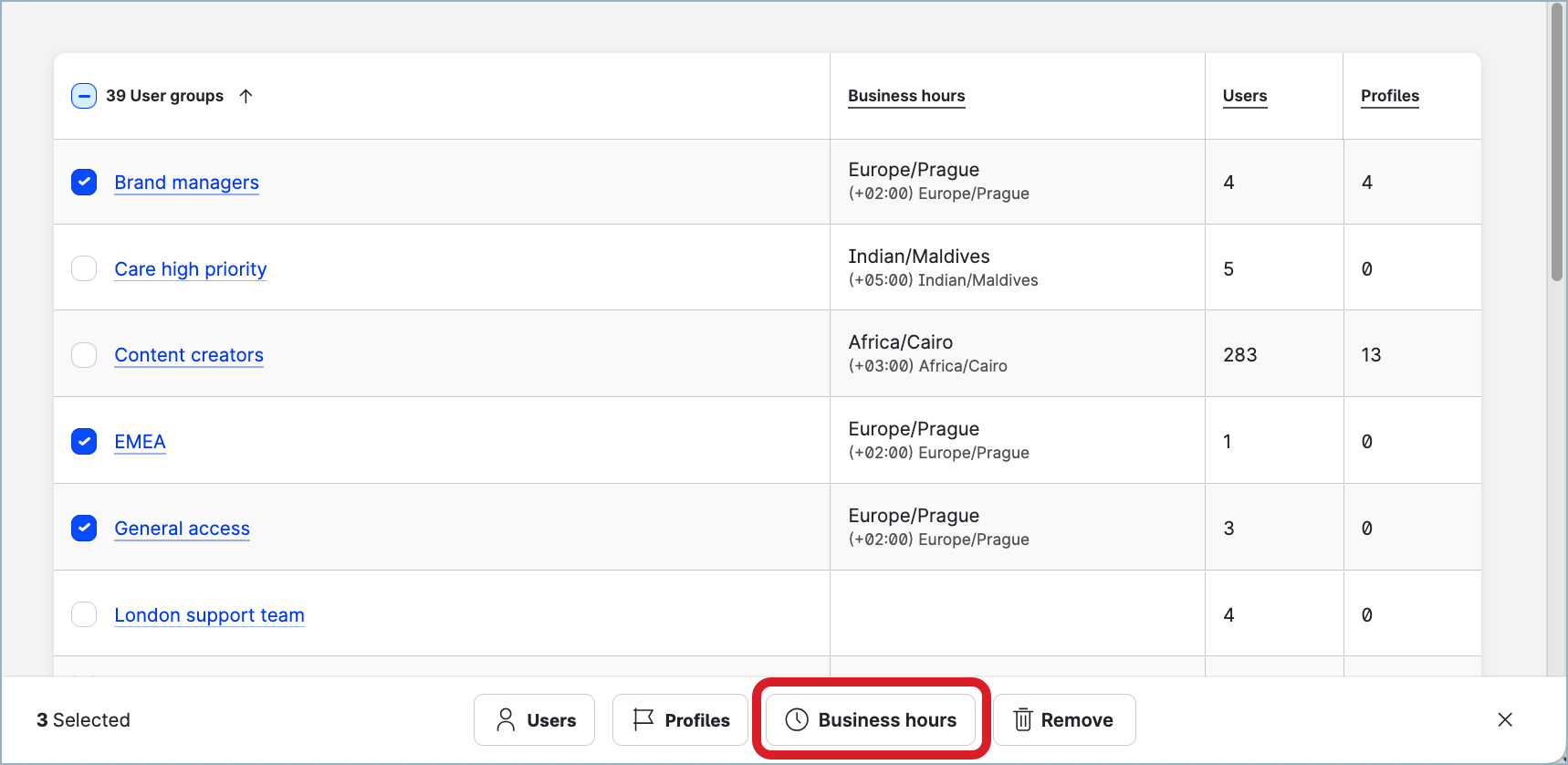
The new business hours are assigned to the selected user groups. All the users in the user groups get the business hours associated with the user groups changed.
The confirmation dialog pops up.
Unassign the business hours from user groups
Unassign business hours from a user group
When you unassign the business hours from a user group, the business hours are unassigned from all the users who are included in the group. It will affect the SLA policies set up in Care and configured to run during user business hours, and metrics reflecting the performance of individual Care users. For more information about business hours, see Set Up Business Hours for a Profile or a User.
If a user was included in this user group only, the user now has no business hours assigned.
If a user is included in other user groups with no business hours assigned, the user now has no business hours assigned.
If a user is included in other user groups with business hours assigned and the business hours of the user group from which the business hours were unassigned were the user’s active business hours, the user will be assigned new active business hours.
If only one of the other user groups has business hours assigned, this group’s business hours becomes the user’s new active business hours.
If more than one of the other user group have business hours assigned, the user’s new active business hours will be determined as described in “Users included in more than one user group” earlier in this article.
No data recalculation retrospectively for the users
Unassigning business hours from a user group is not applied retrospectively to the data for the users included in the user group. The past data for the users will not be recalculated.
No impact on the profiles' timezones
Unassigning business hours from a user group does not impact the timezones of the profiles that are included in the group, if they have any.
To be able to unassign business hours from a user group, you must have an account role with the “Manage Assignments for Groups, Users, Profiles” permission (that is, Account Admin or a custom account role with the “Manage Assignments for Groups, Users, Profiles” permission under the Global section; see Account Roles).
Steps:
Go to Settings -> User groups.
Click the user group that you want to unassign the business hours from.
The Users screen opens.Click the Business hours tab, then click the unassign icon.
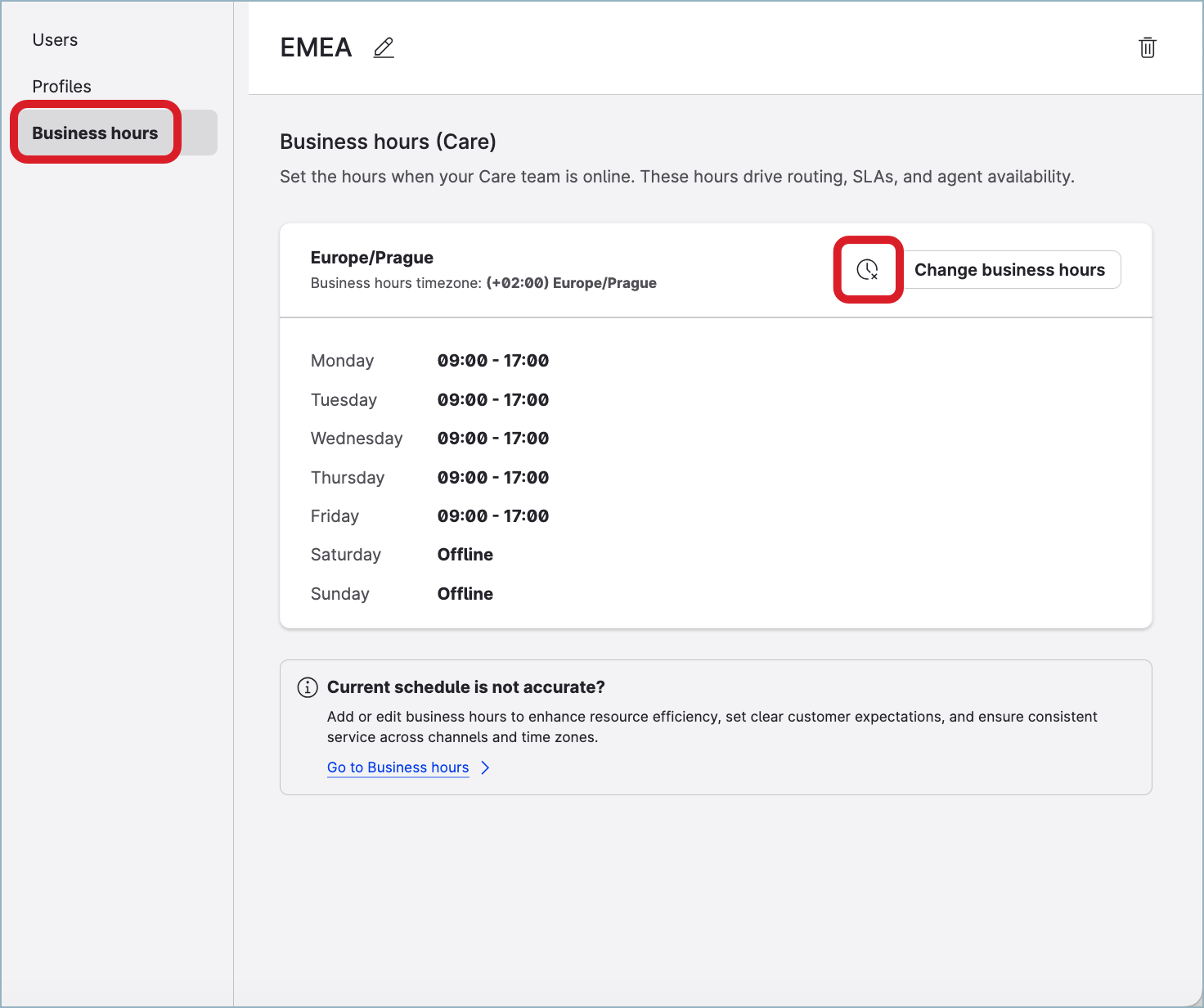
The business hours are unassigned from the user group. The user group now has no business hours assigned. The business hours are removed from all the users in the user group.
Close the user group.
Unassign business hours from multiple user groups at once
When you unassign business hours from user groups, the business hours are unassigned from all the users who are included in the groups. It will affect the SLA policies set up in Care and configured to run during user business hours, and metrics reflecting the performance of individual Care users. For more information about business hours, see Set Up Business Hours for a Profile or a User.
If a user was included in these user groups only (one or all of them), the user now has no business hours assigned.
If a user is included in other user groups with no business hours assigned, the user now has no business hours assigned.
If a user is included in other user groups with business hours assigned and the business hours of one of the user groups from which the business hours were unassigned were the user’s active business hours, the user will be assigned new active business hours.
If only one of the other user groups has business hours assigned, this group’s business hours becomes the user’s new active business hours.
If more than one of the other user group have business hours assigned, the user’s new active business hours will be determined as described in “Users included in more than one user group” earlier in this article.
No data recalculation retrospectively for the users
Unassigning business hours from user groups is not applied retrospectively to the data for the users included in the user group. The past data for the users will not be recalculated.
No impact on the profiles' timezones
Unassigning business hours from user groups does not impact the timezones of the profiles that are included in the group, if they have any.
To be able to unassign business hours from user groups, you must have an account role with the “Manage Assignments for Groups, Users, Profiles” permission (that is, Account Admin or a custom account role with the “Manage Assignments for Groups, Users, Profiles” permission under the Global section; see Account Roles).
Steps:
Go to Settings -> User groups.
In the list of user groups, select those that you want to unassign business hours from.
Click Business hours on the bar with action buttons that appears at the bottom of the page, then click Unassign business hours.
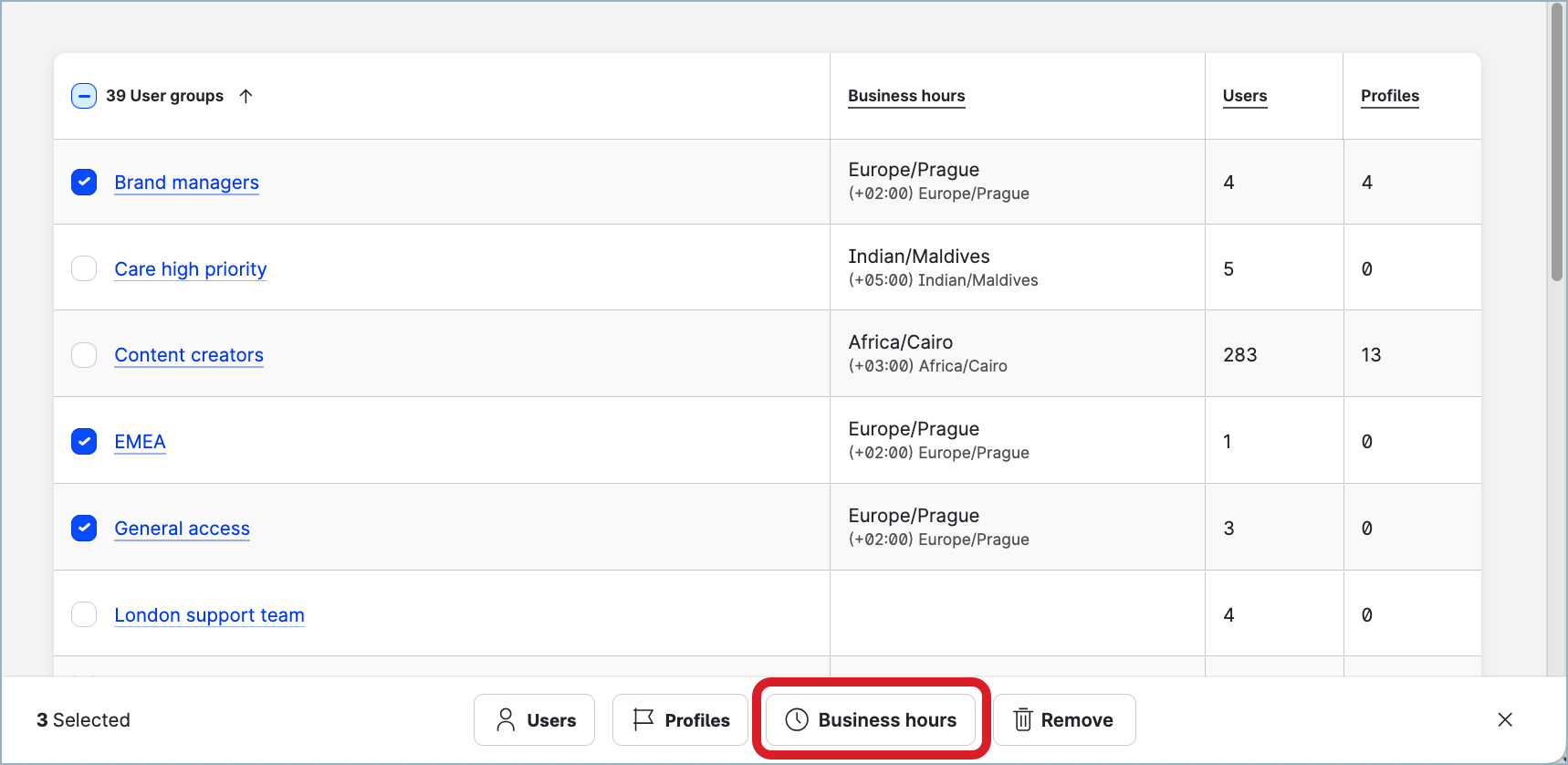
Confirm the unassigning.
The business hours are unassigned from the selected user groups. The business hours are unassigned from all the users in the user groups.
The confirmation dialog pops up.
Find out what business hours a user has assigned or change the user’s active business hours
For more information about a user’s active business hours, see “Users included in more than one user group” earlier in this article.
No data recalculation retrospectively for the user
Changing the active business hours is not applied retrospectively to the user’s data. The past data for the user will not be recalculated.
To be able to find out what business hours a user has assigned, you must have an account role with the “View Users“ permissions (that is, Account Admin, Account User, or a custom account role with the “View Users“ permission under the Users section; see Account Roles).
To be able to change the user’s active business hours, you must have an account role with the “Manage Assignments for Groups, Users, Profiles” permission (that is, Account Admin or a custom account role with the “Manage Assignments for Groups, Users, Profiles” permission under the Global section; see Account Roles).
Steps:
Go to Settings -> Users.
Find and click the user.
Click the Business hours tab.
All the business hours that the user has assigned are listed.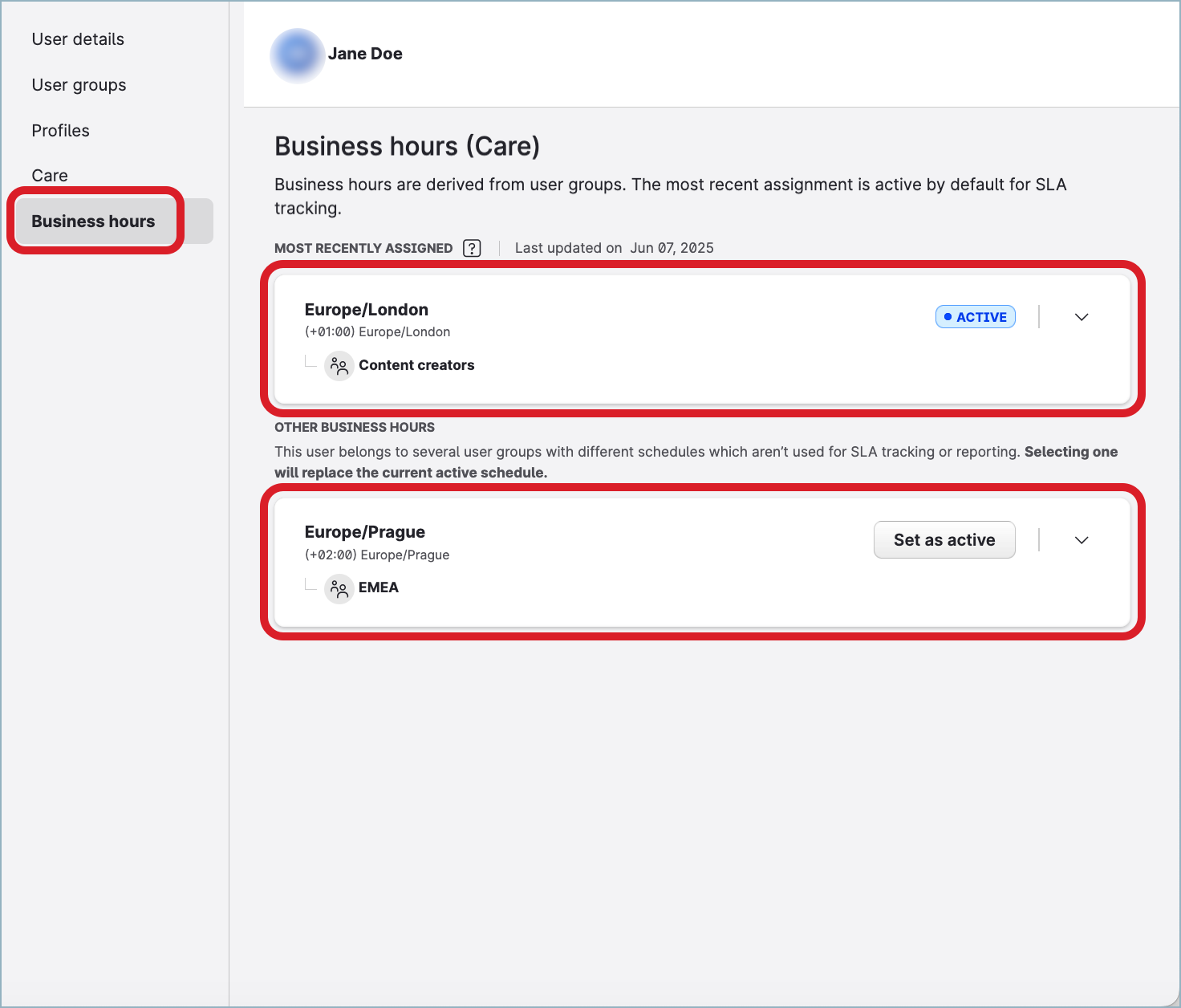
The user’s active business hours are indicated with theACTIVElabel.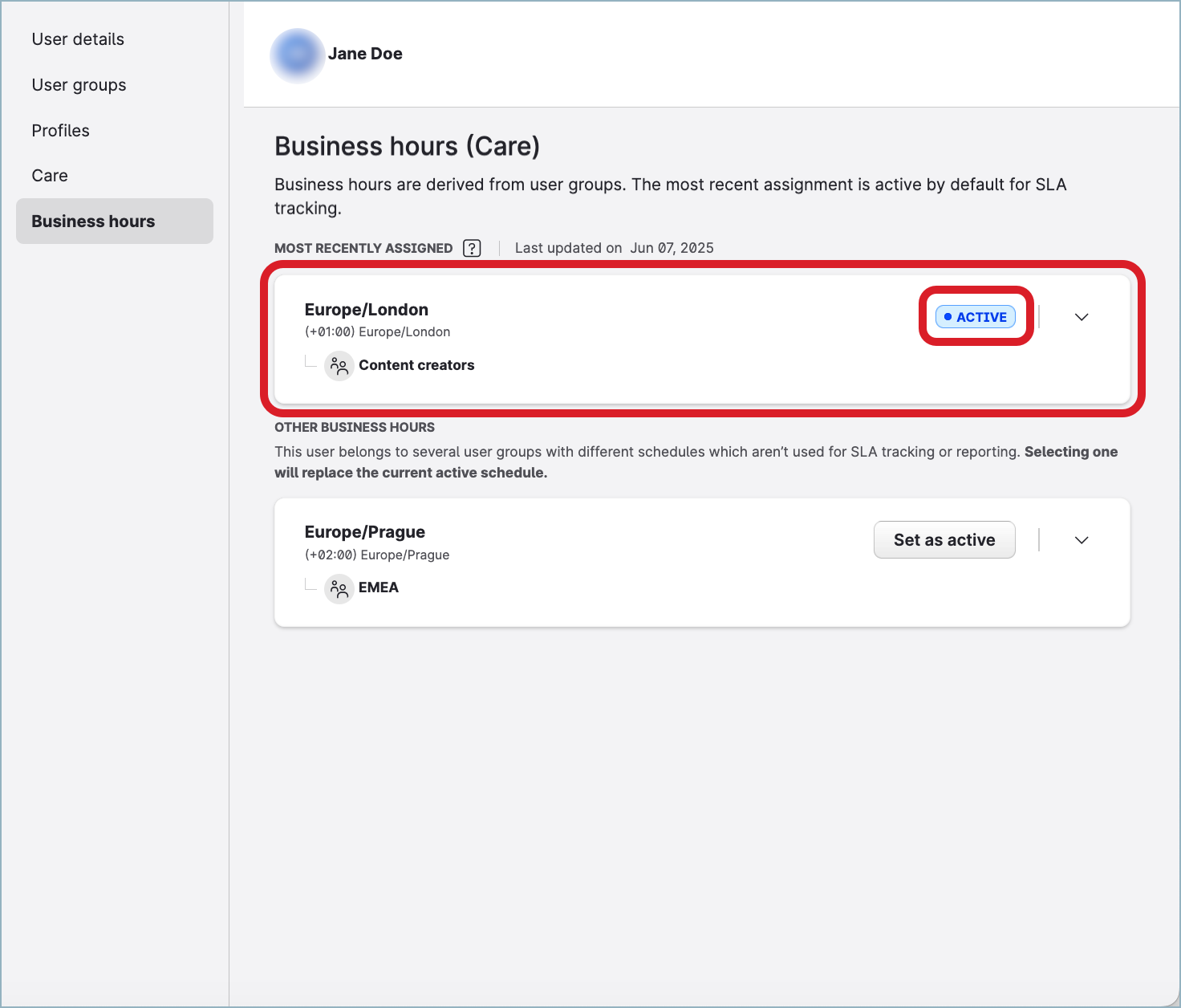
To change the user’s active business hours, click Set as active next to the business hours that you want to make active for the user.
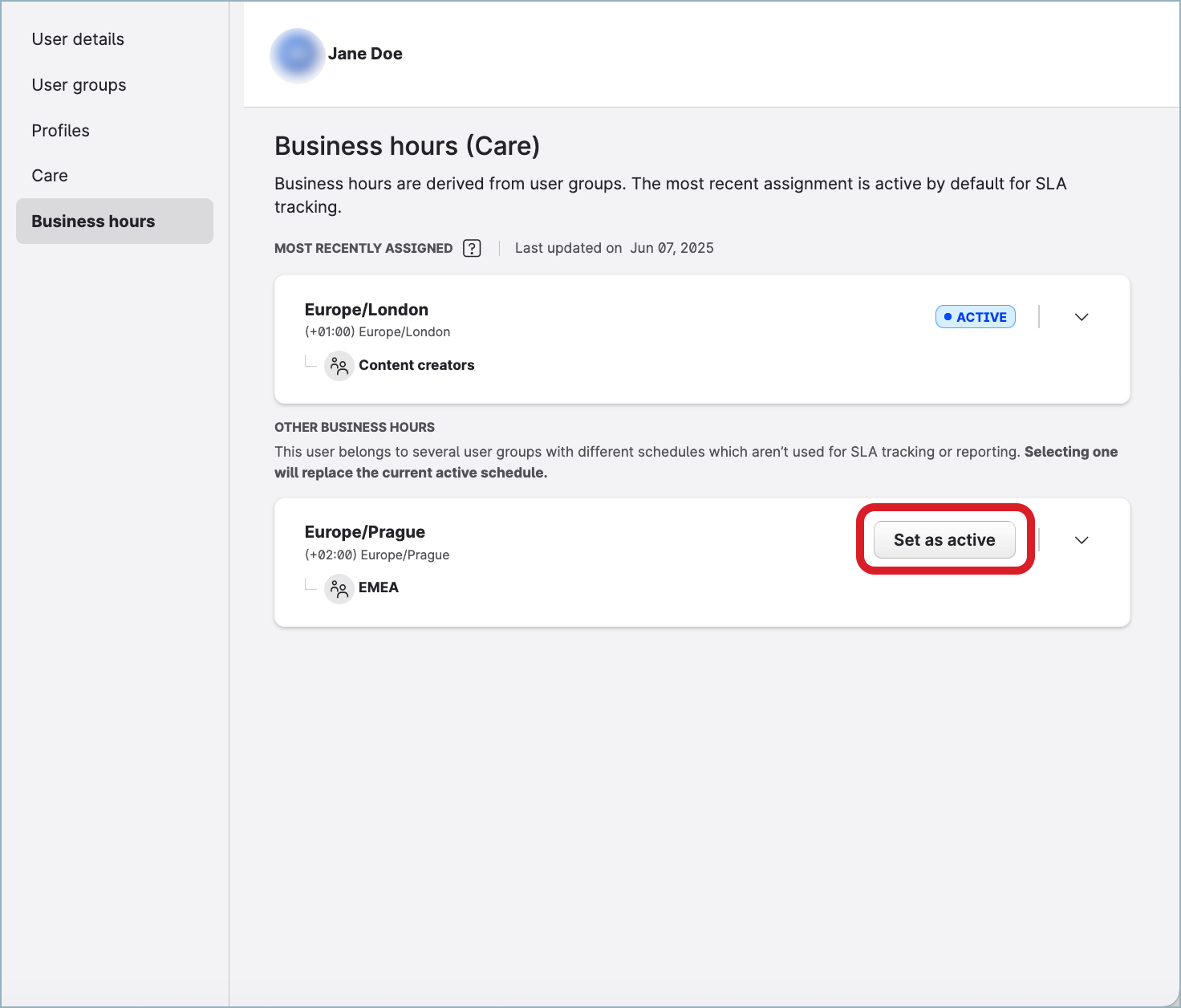
You are asked to confirm the change of the active business hours.
Confirm the change.
The new business hours are set as the user’s active business hours.Close the user panel.
