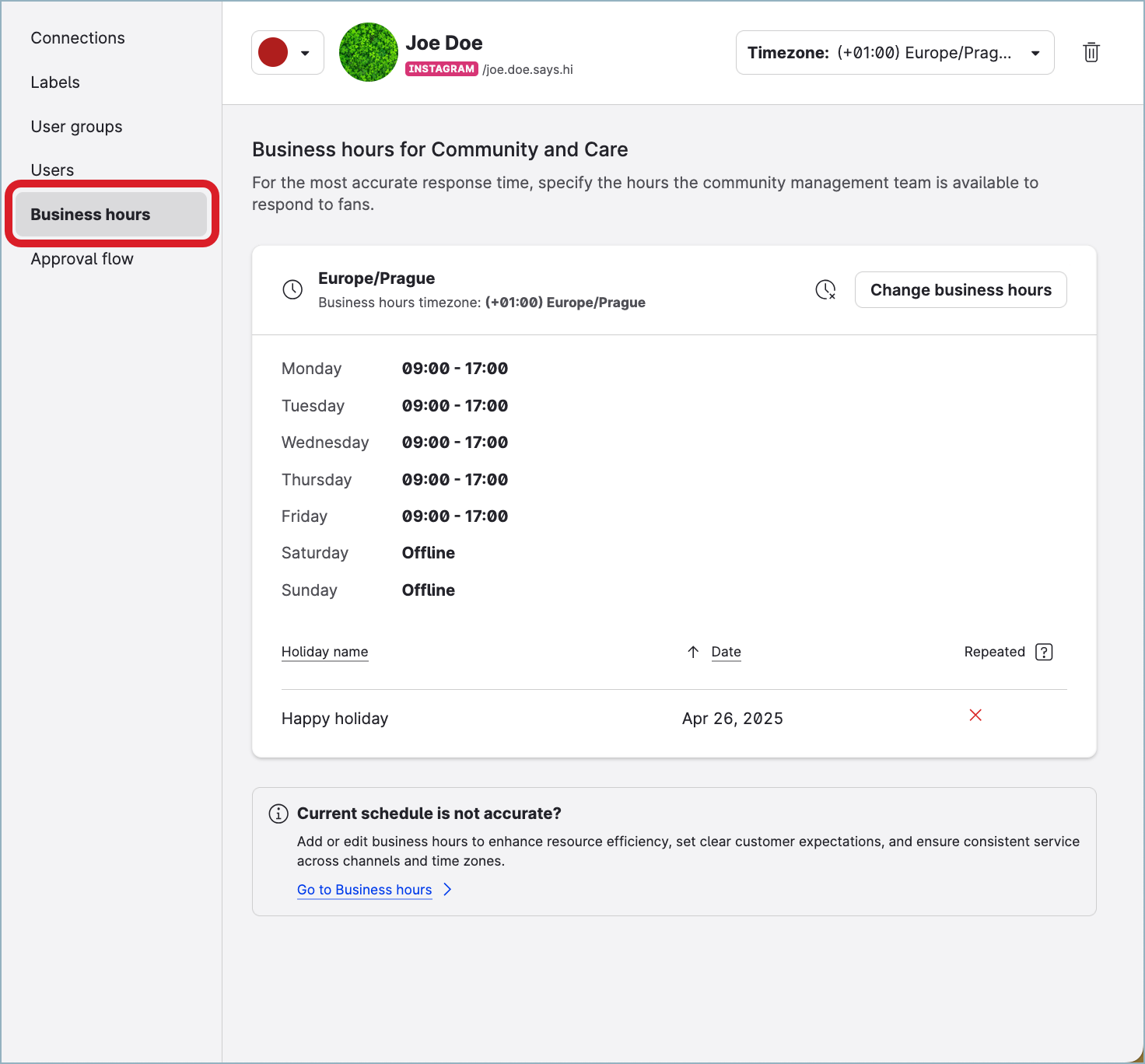Assign Business Hours to Profiles
Assigning business hours to profiles helps you accurately calculate response time metrics in Community widgets, customize your SLA policies in Care to run only when your Care team working with the specified profiles is on duty, and correctly assess the performance of individual Care team members. For more information about business hours, see Set Up Business Hours for a Profile or a User.
Assign business hours to profiles
You can assign business hours only to the profiles that are activated for Community (see Activate Profiles for Community and Set Up Profile Roles). Each profile can have only one set of business hours.
No data recalculation retrospectively
Assigning the business hours is not applied to the response time data for the profiles retrospectively. When you assign business hours, the past response time data for the profiles will not be recalculated.
Timezone of the profiles vs. timezone of the business hours assigned
Make sure to assign business hours with the same timezone that the profiles have. If the business hours use a different timezone than the profiles, the response time metrics will use the timezone of the assigned business hours. The timezone of the profiles will be ignored.
To be able to assign business hours to profiles, you must have an account role with the “Manage Assignments for Groups, Users, Profiles” permission (that is, Account Admin or a custom account role with the “Manage Assignments for Groups, Users, Profiles” permission under the Global section; see Account Roles).
Assign business hours to a profile
Steps:
Go to Settings -> Channels, and then:
For profiles connected to accounts on social media platforms (such as Facebook, Instagram, LinkedIn, and so on), click Social profiles.
For profiles connected to accounts on review platforms (such as Google Business), click Google businesses.
Click the profile that you want to assign business hours to.
The profile opens.Click the Business hours tab, then click Assign business hours.
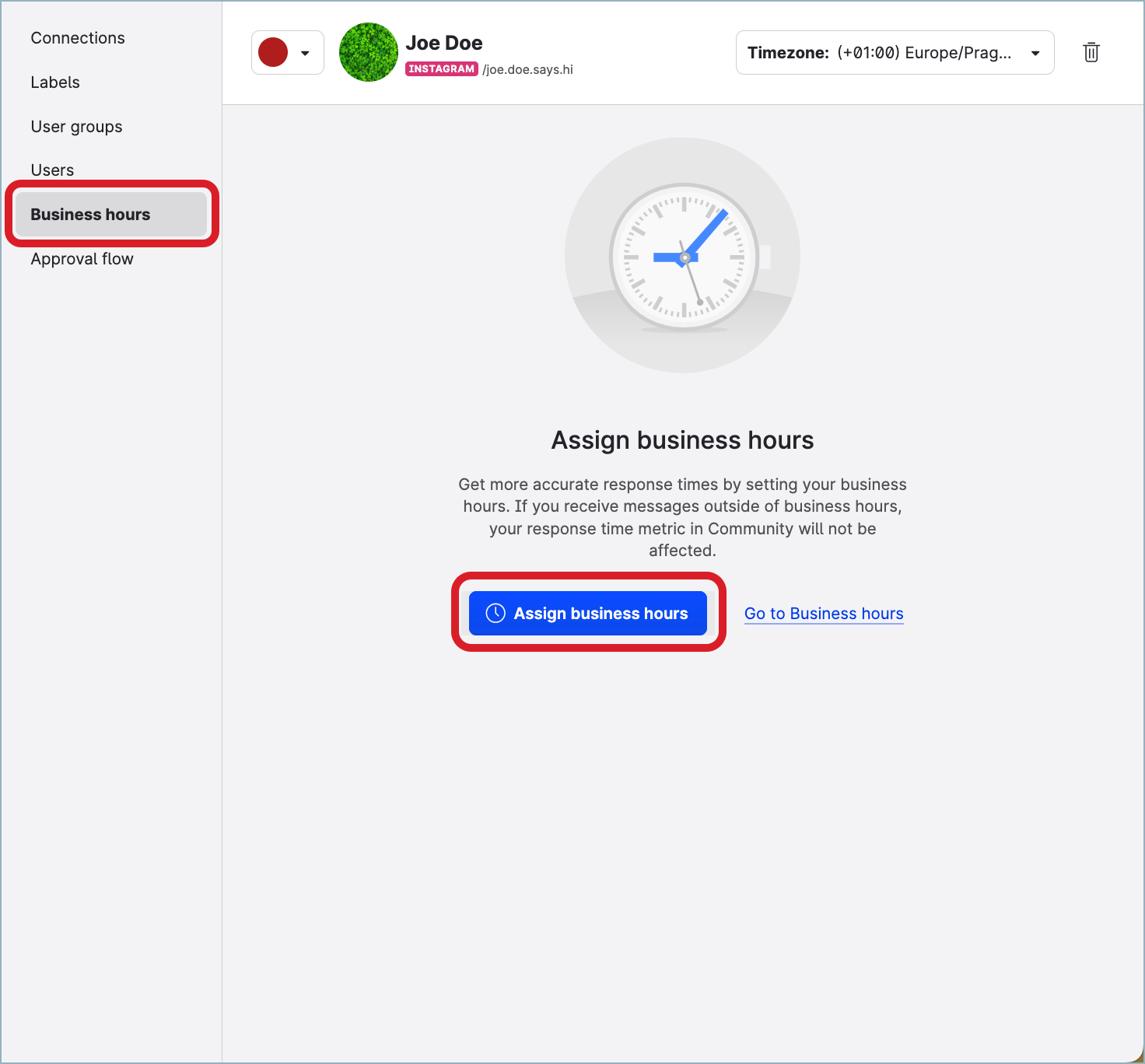
The dropdown opens listing all existing business hours.
Select the business hours that you want to assign to the profile.
The business hours are assigned to the profile.Close the profile.
Assign business hours to multiple profiles at once
Steps:
Go to Settings -> Channels, and then:
For profiles connected to accounts on social media platforms (such as Facebook, Instagram, LinkedIn, and so on), click Social profiles.
For profiles connected to accounts on review platforms (such as Google Business), click Google businesses.
Click Filter on the top right.
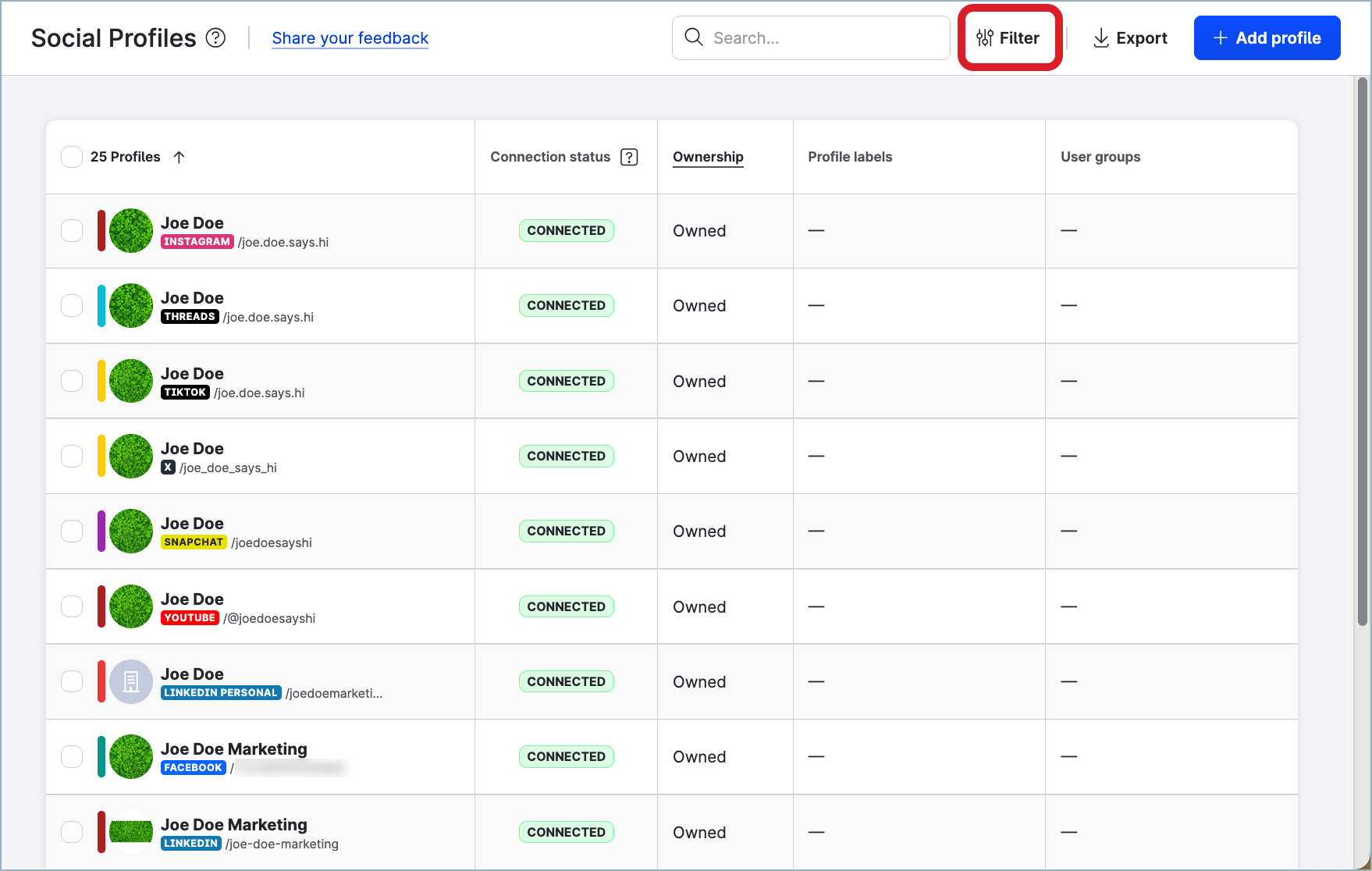
The filter panel opens.
Under Community connection status, select Enabled.
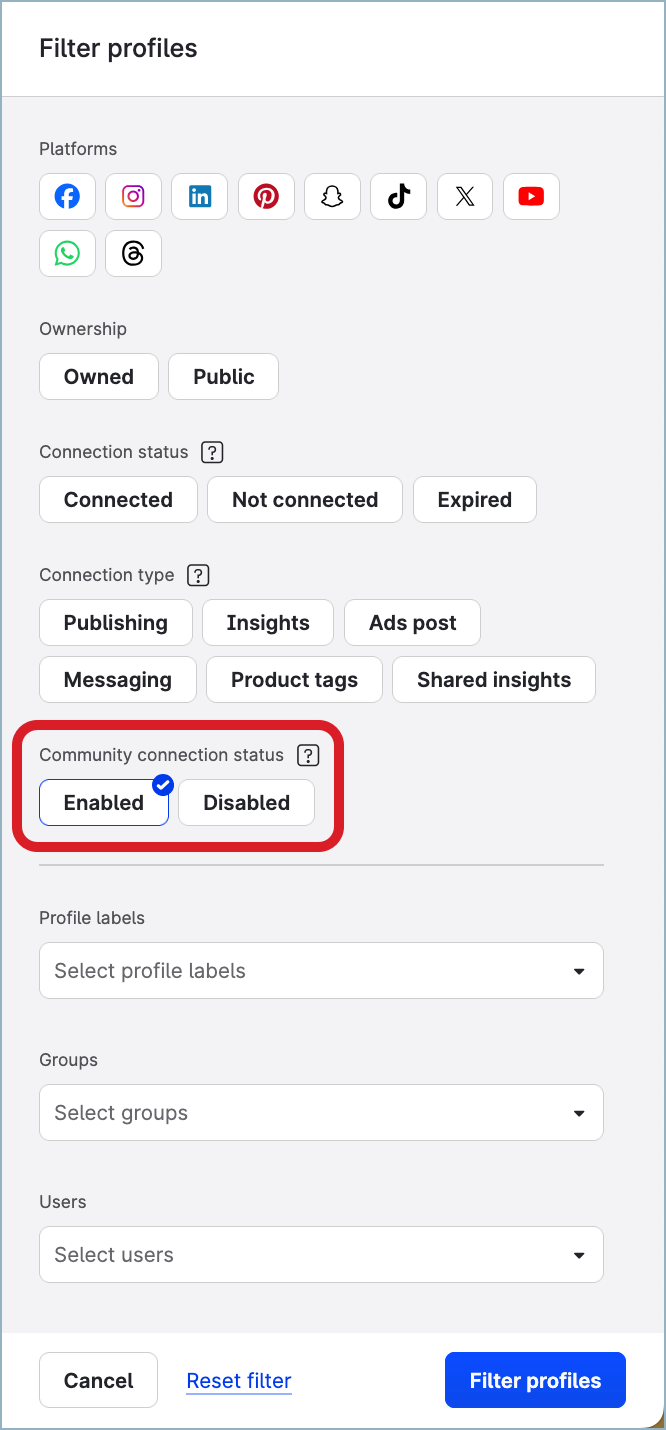
Click Filter profiles.
The profiles that are activated for Community are listed.In the list of profiles, select those that you want to assign business hours to.
Click Business hours on the bar with action buttons that appears at the bottom of the page, then select the business hours that you want to assign to the profiles.
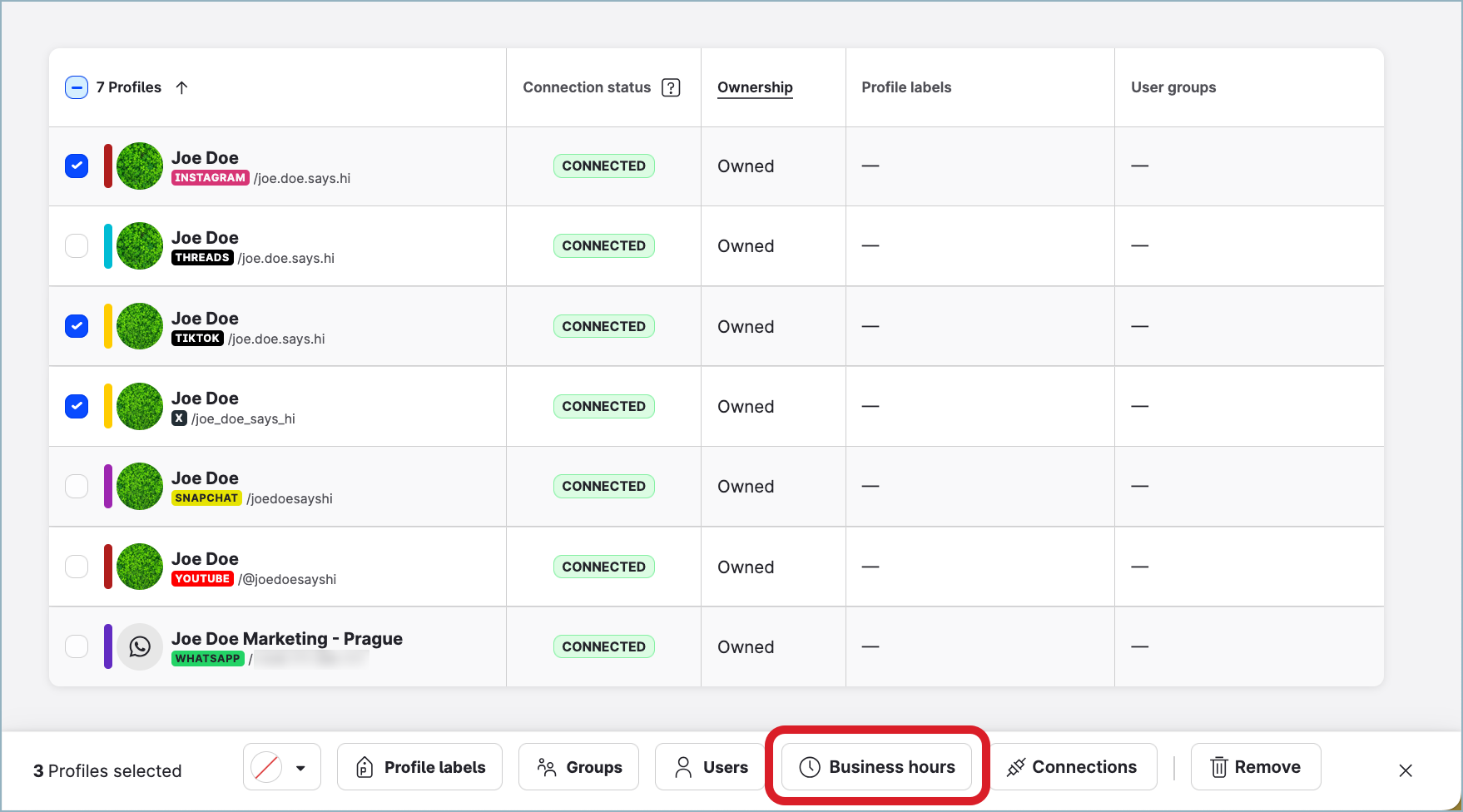
The business hours are assigned to the selected profiles.
The confirmation dialog pops up.
Alternatively, you can add business hours to multiple profiles from the Business hours section under Settings.
Steps:
Go to Settings -> Business hours.
Click the business hours that you want to add profiles to.
The business hours panel slides out.Click the Profiles tab, then click +Add profiles.
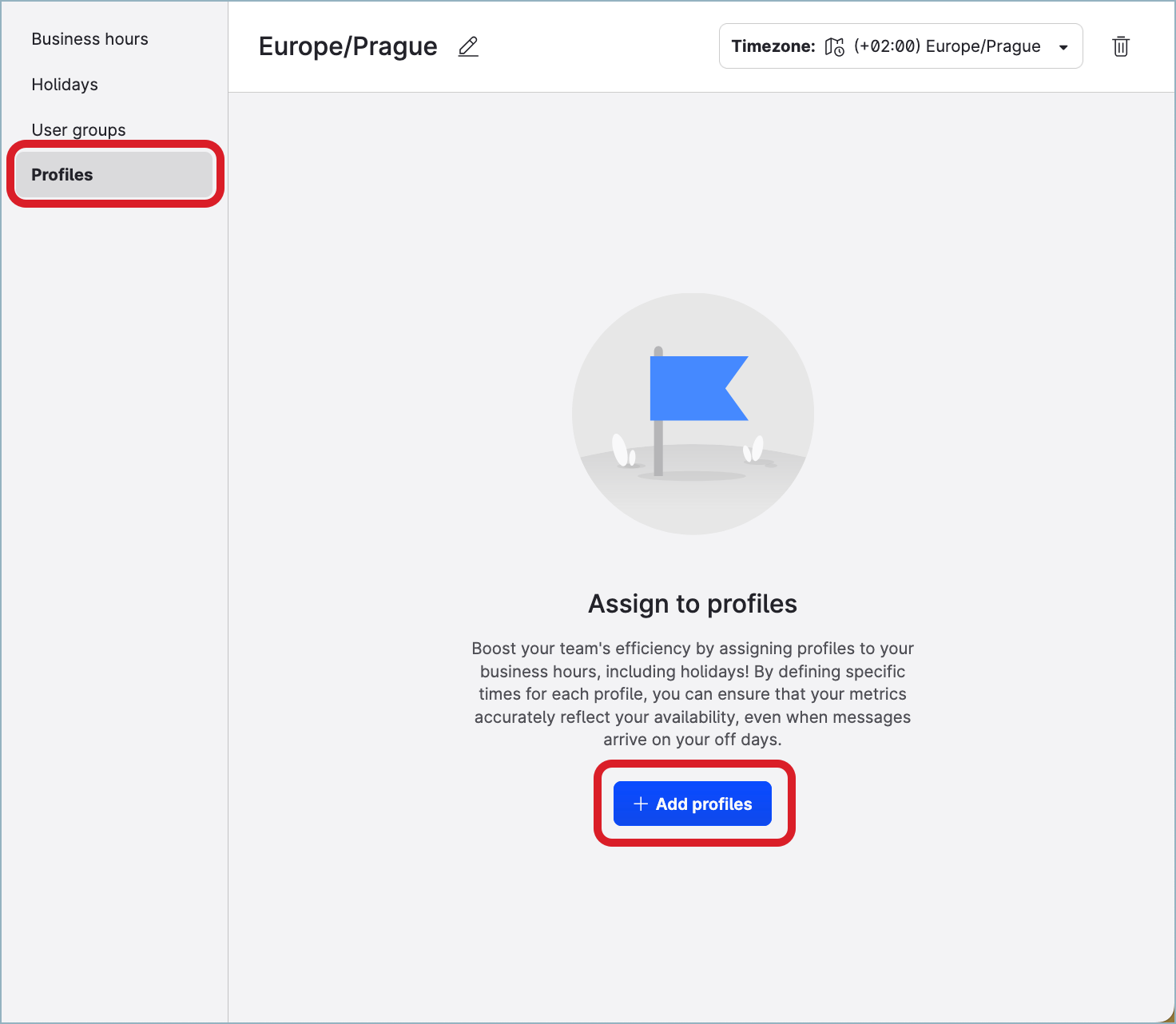
The dialog for adding profiles opens.
Select the profiles that you want to add to the business hours, and click Add profiles.
The dialog for adding profiles closes.
The profiles are added to the business hours, and these business hours are now assigned to the profiles.Close the business hours panel.
Change the business hours in profiles
No data recalculation retrospectively
Changing the business hours is not applied to the response time data for the profiles retrospectively. When you change the business hours, the past response time data for the profiles will not be recalculated.
Timezone of the profiles vs. timezone of the business hours assigned
Make sure that the new business hours have the same timezone that the profiles have. If the business hours use a different timezone than the profiles, the response time metrics will use the timezone of the assigned business hours. The timezone of the profiles will be ignored.
To be able to change business hours in profiles, you must have an account role with the “Manage Assignments for Groups, Users, Profiles” permission (that is, Account Admin or a custom account role with the “Manage Assignments for Groups, Users, Profiles” permission under the Global section; see Account Roles).
Change the business hours in a profile
Steps:
Go to Settings -> Channels, and then:
For profiles connected to accounts on social media platforms (such as Facebook, Instagram, LinkedIn, and so on), click Social profiles.
For profiles connected to accounts on review platforms (such as Google Business), click Google businesses.
Click the profile that you want to change the business hours in.
The profile opens.Click the Business hours tab, then click Change business hours.
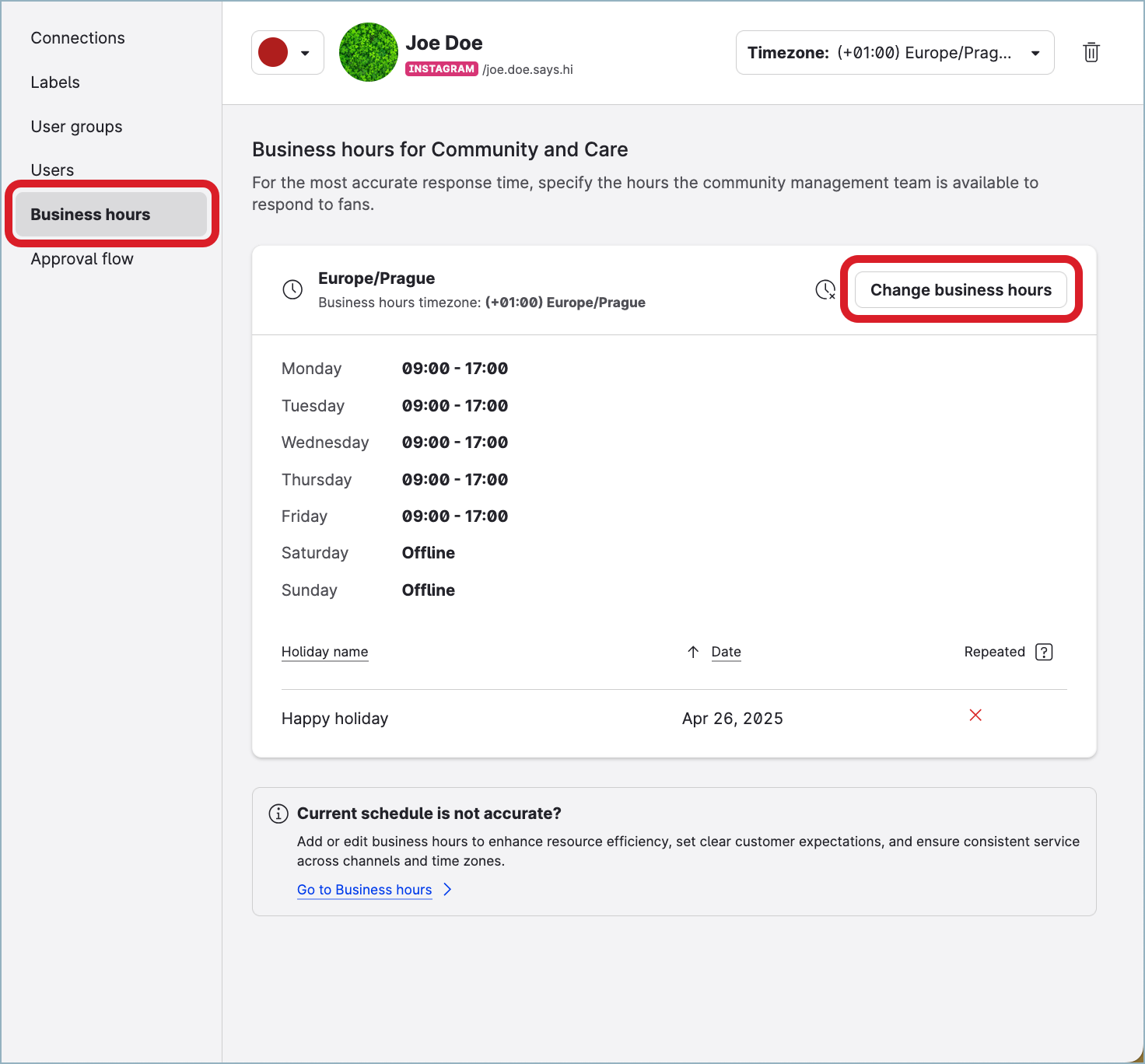
The dropdown opens listing all existing business hours.
Select the new business hours that you want to assign to the profile.
The new business hours are assigned to the profile.Close the profile.
Change the business hours in multiple profiles at once
Steps:
Go to Settings -> Channels, and then:
For profiles connected to accounts on social media platforms (such as Facebook, Instagram, LinkedIn, and so on), click Social profiles.
For profiles connected to accounts on review platforms (such as Google Business), click Google businesses.
Click Filter on the top right.
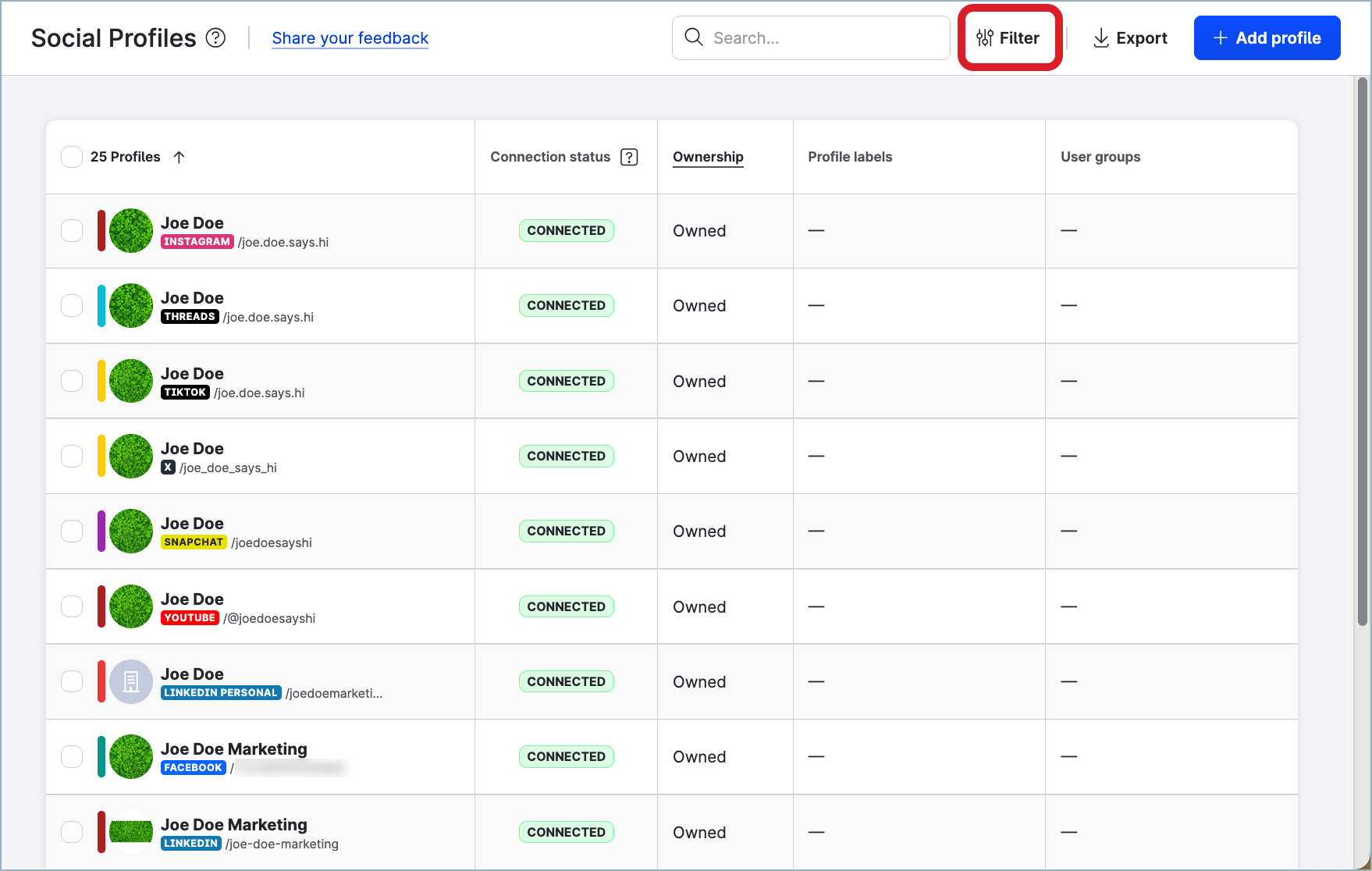
The filter panel opens.
Under Community connection status, select Enabled.
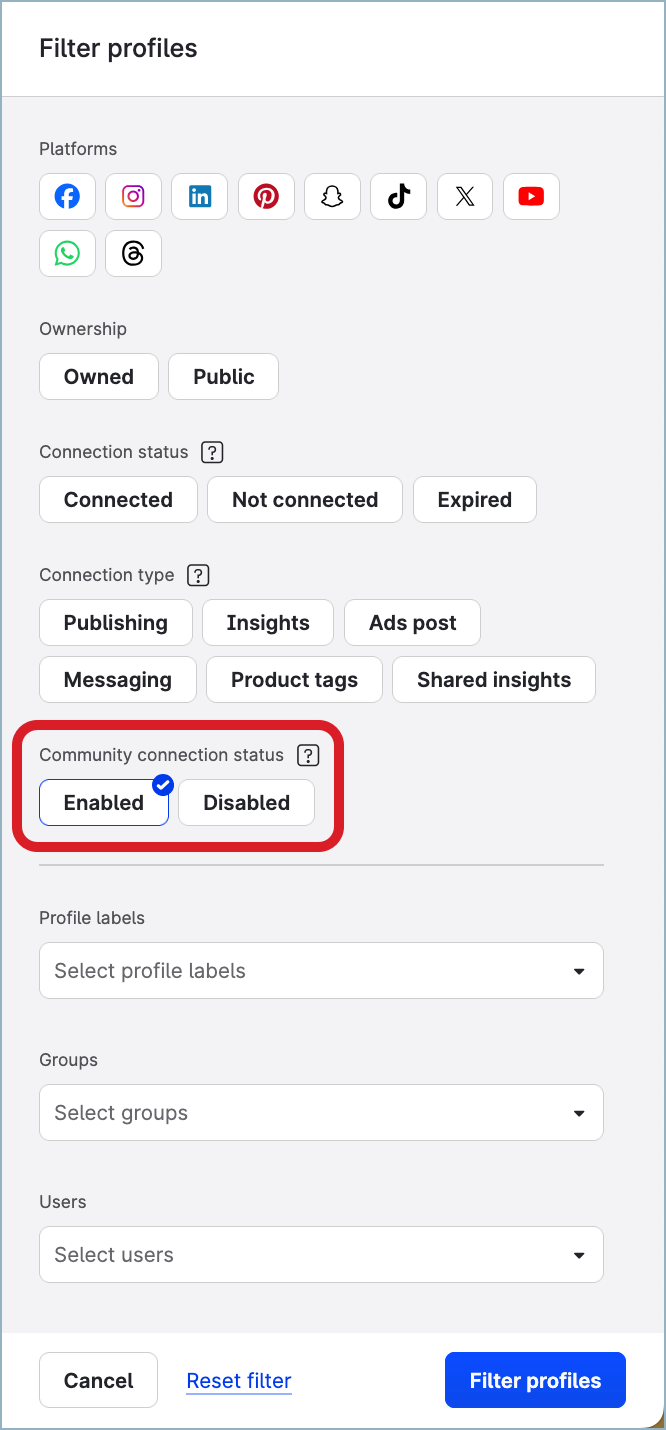
Click Filter profiles.
The profiles that are activated for Community are listed.In the list of profiles, select those that you want to assign business hours to.
Click Business hours on the bar with action buttons that appears at the bottom of the page, then select the business hours that you want to assign to the profiles.
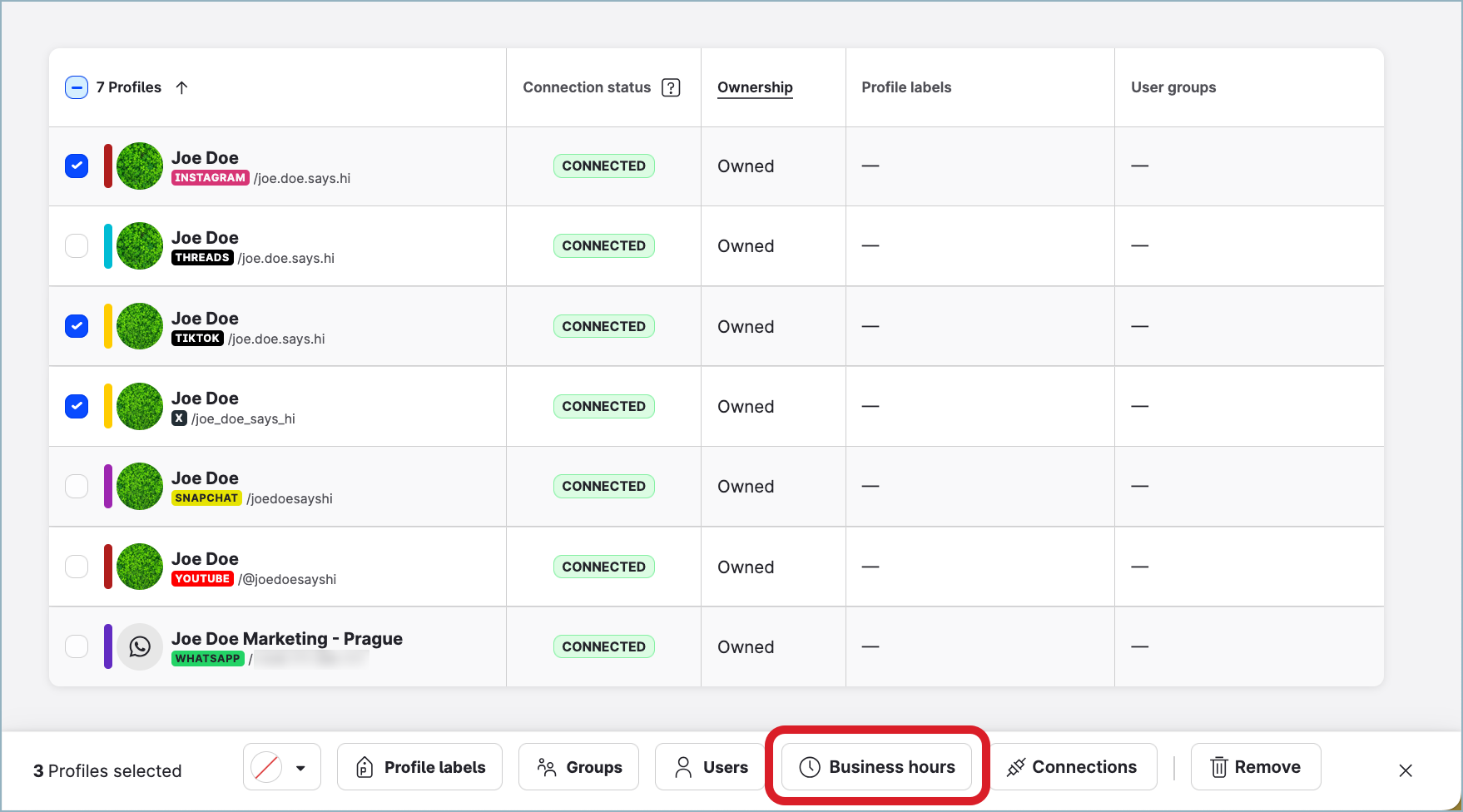
The business hours are assigned to the selected profiles.
The confirmation dialog pops up.
Alternatively, you can change the business hours in multiple profiles from the Business hours section under Settings.
Steps:
Go to Settings -> Business hours.
Click the business hours that you want to add profiles to or remove profiles from.
The business hours panel slides out.Click the Profiles tab.
If you want to unassign the business hours from profiles:
In the list of profiles, select those that you want to unassign the business hours from.
Click Remove on the bar with action buttons that appears at the bottom of the page.
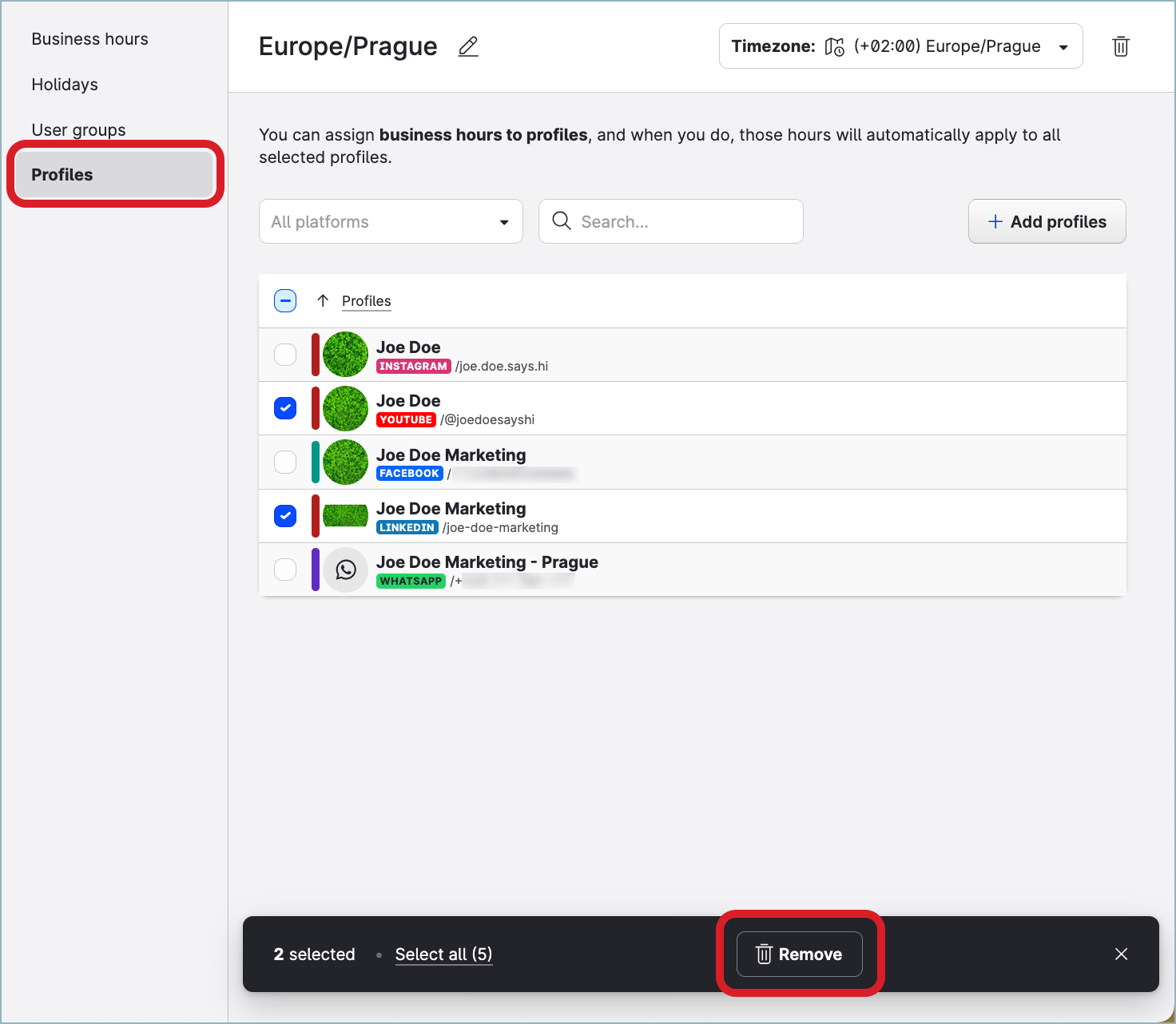
Confirm the removal.
The profiles are removed from the business hours and now have no business hours assigned.
If you want to assign the business hours to more profiles:
Click +Add profiles.
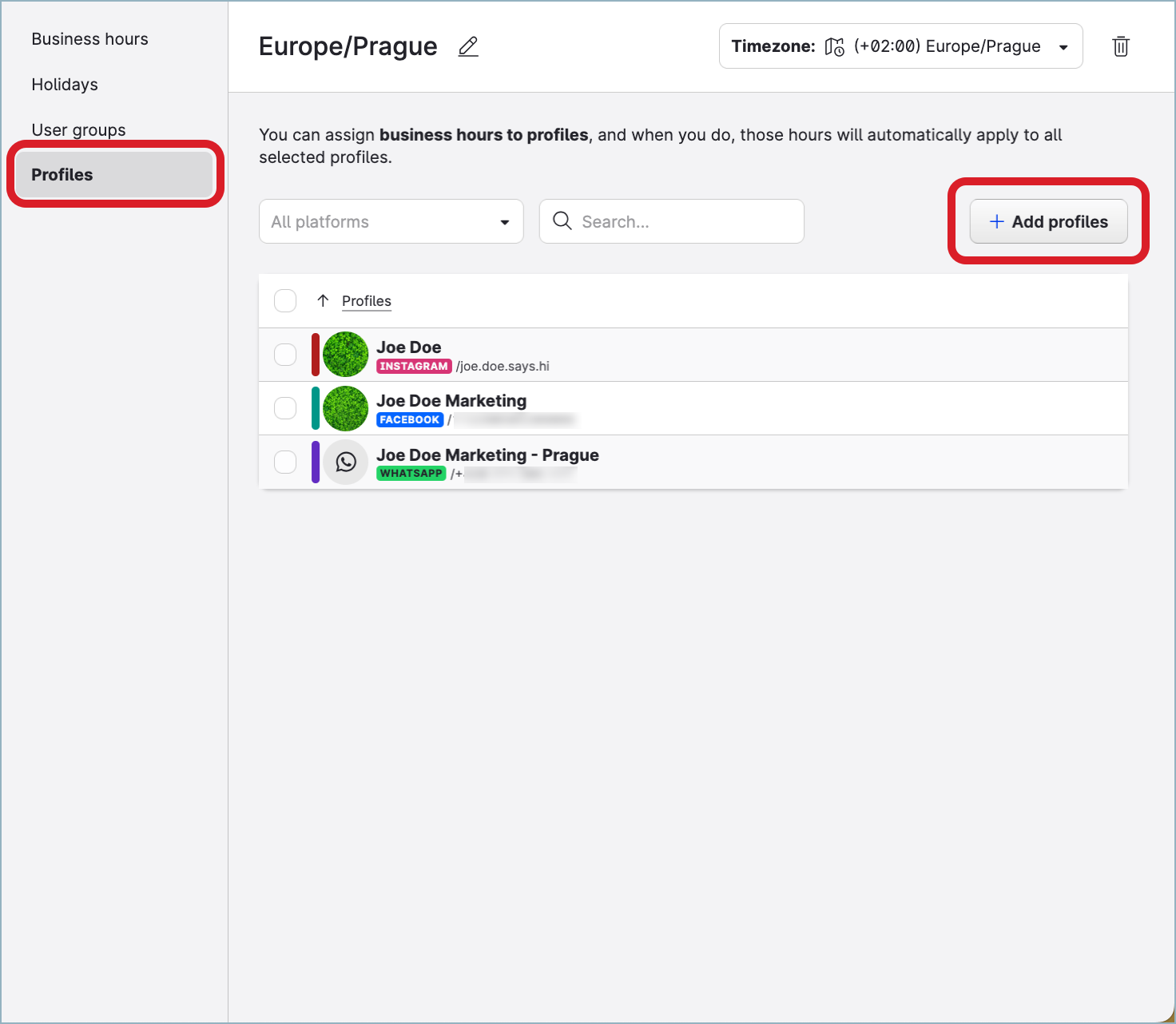
The dialog for adding profiles opens.
Select the profiles that you want to assign the business hours to, and click Add profiles.
The dialog for adding profiles closes.
The profiles are added to the business hours, and these business hours are now assigned to the profiles.
Close the business hours panel.
Unassign business hours from profiles
When you unassign the business hours from profiles, team availability for the profiles is switched back to 24/7. It will affect the response time metrics that you may be tracking for Community operations, the SLA policies set up in Care and configured to run during profile business hours, and metrics reflecting the performance of individual Care users. For more information about business hours, see Set Up Business Hours for a Profile or a User.
No data recalculation retrospectively
Unassigning the business hours is not applied to the response time data for the profiles retrospectively. When you unassign the business hours, the past response time data for the profiles will not be recalculated.
To be able to unassign business hours from profiles, you must have an account role with the “Manage Assignments for Groups, Users, Profiles” permission (that is, Account Admin or a custom account role with the “Manage Assignments for Groups, Users, Profiles” permission under the Global section; see Account Roles).
Unassign business hours from a profile
Steps:
Go to Settings -> Channels, and then:
For profiles connected to accounts on social media platforms (such as Facebook, Instagram, LinkedIn, and so on), click Social profiles.
For profiles connected to accounts on review platforms (such as Google Business), click Google businesses.
Click the profile that you want to unassign the business hours from.
The profile opens.Click the Business hours tab, then click the unassign icon.
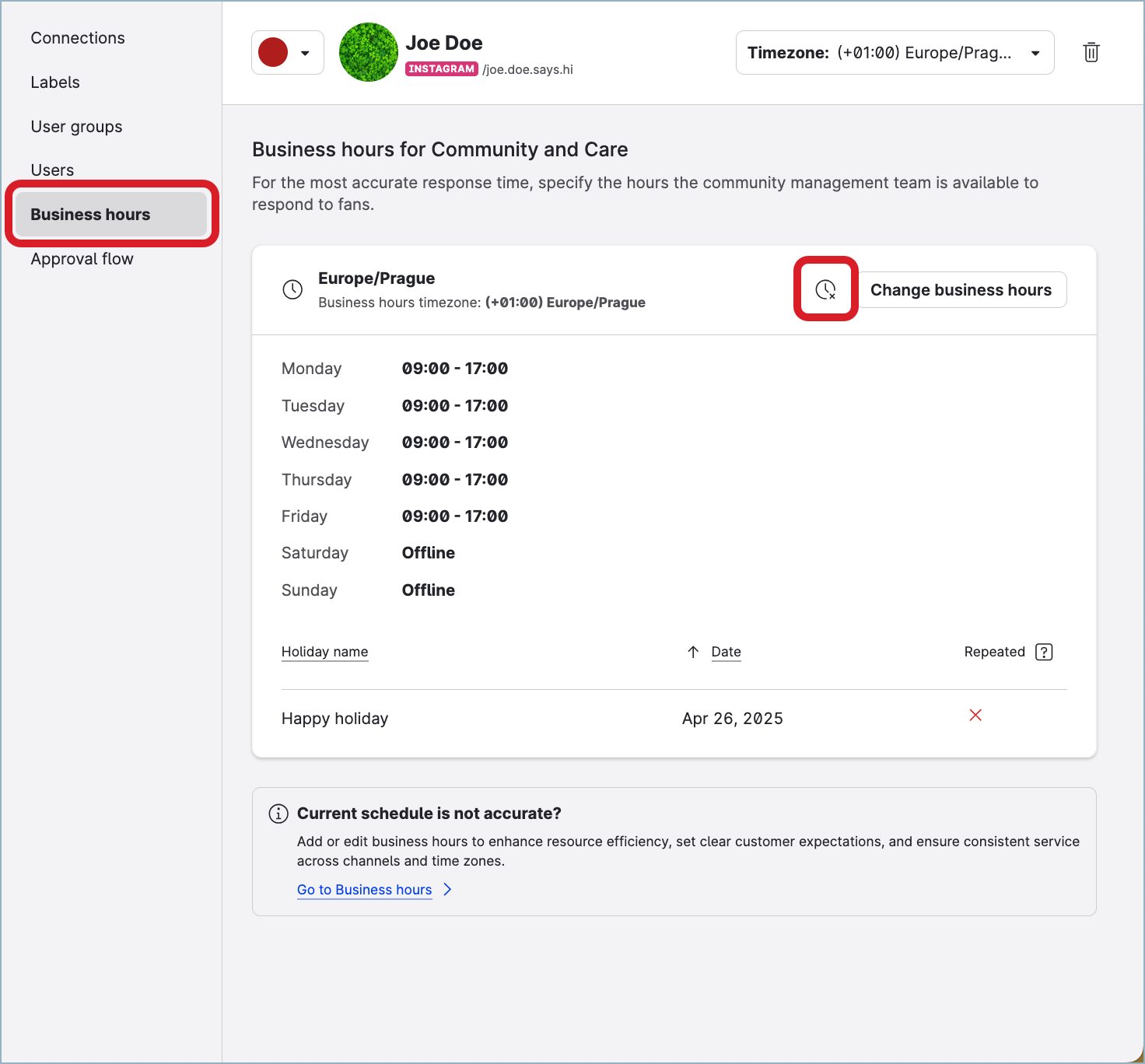
The business hours are unassigned from the profile. The profile now has no business hours assigned.
Close the profile.
Unassign business hours from multiple profiles at once
Steps:
Go to Settings -> Channels, and then:
For profiles connected to accounts on social media platforms (such as Facebook, Instagram, LinkedIn, and so on), click Social profiles.
For profiles connected to accounts on review platforms (such as Google Business), click Google businesses.
Click Filter on the top right.
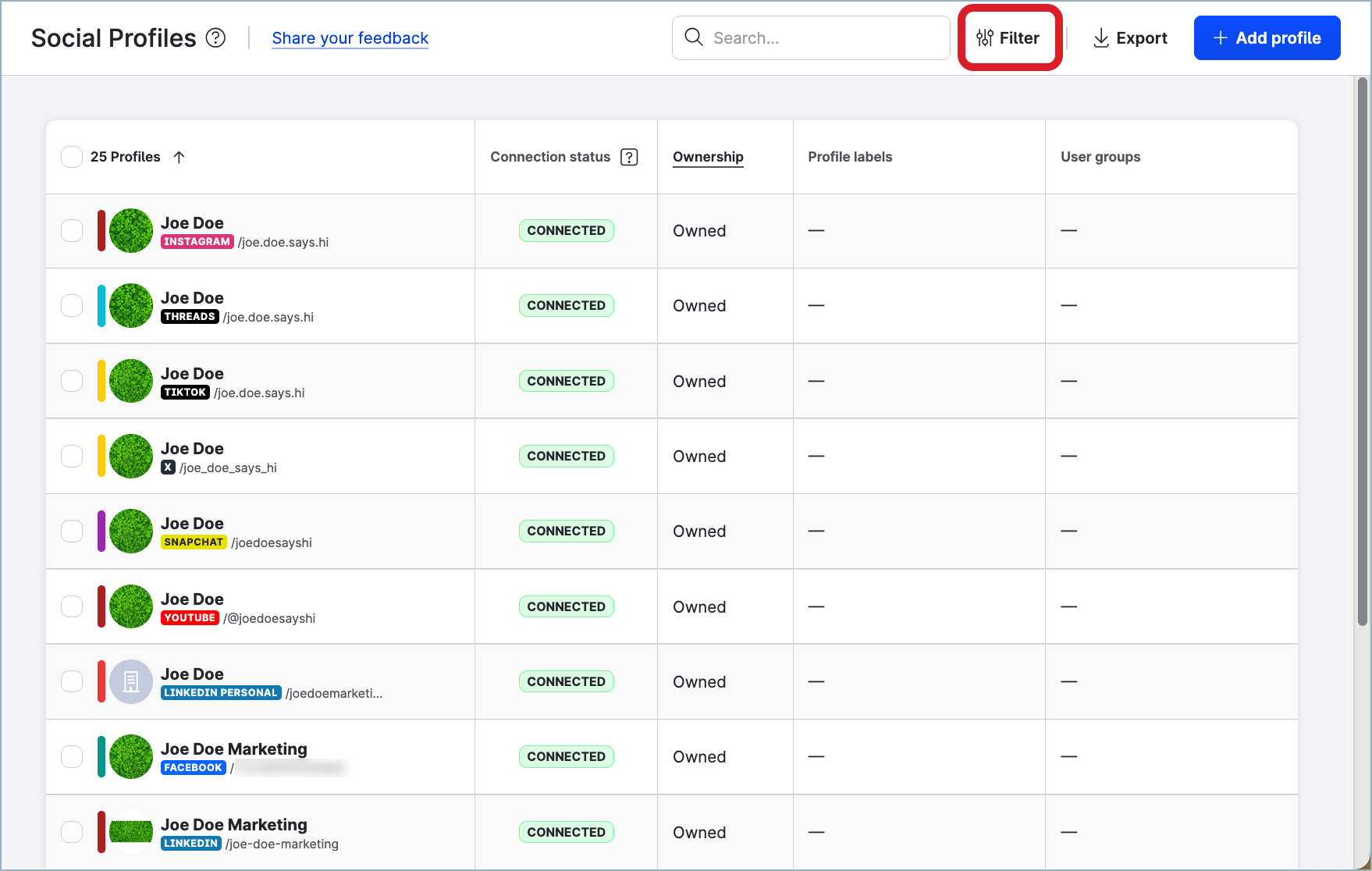
The filter panel opens.
Under Community connection status, select Enabled.
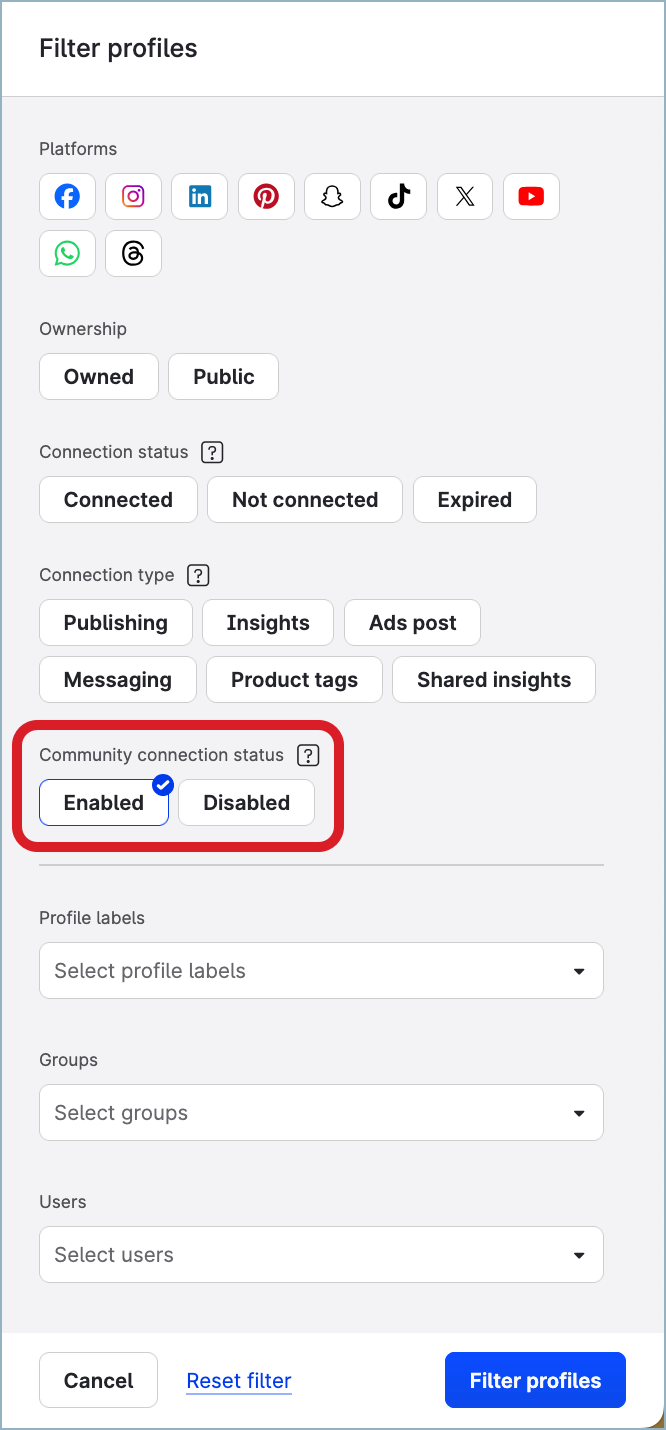
Click Filter profiles.
The profiles that are activated for Community are listed.In the list of profiles, select those that you want to unassign business hours from.
Click Business hours on the bar with action buttons that appears at the bottom of the page, then click Unassign business hours.
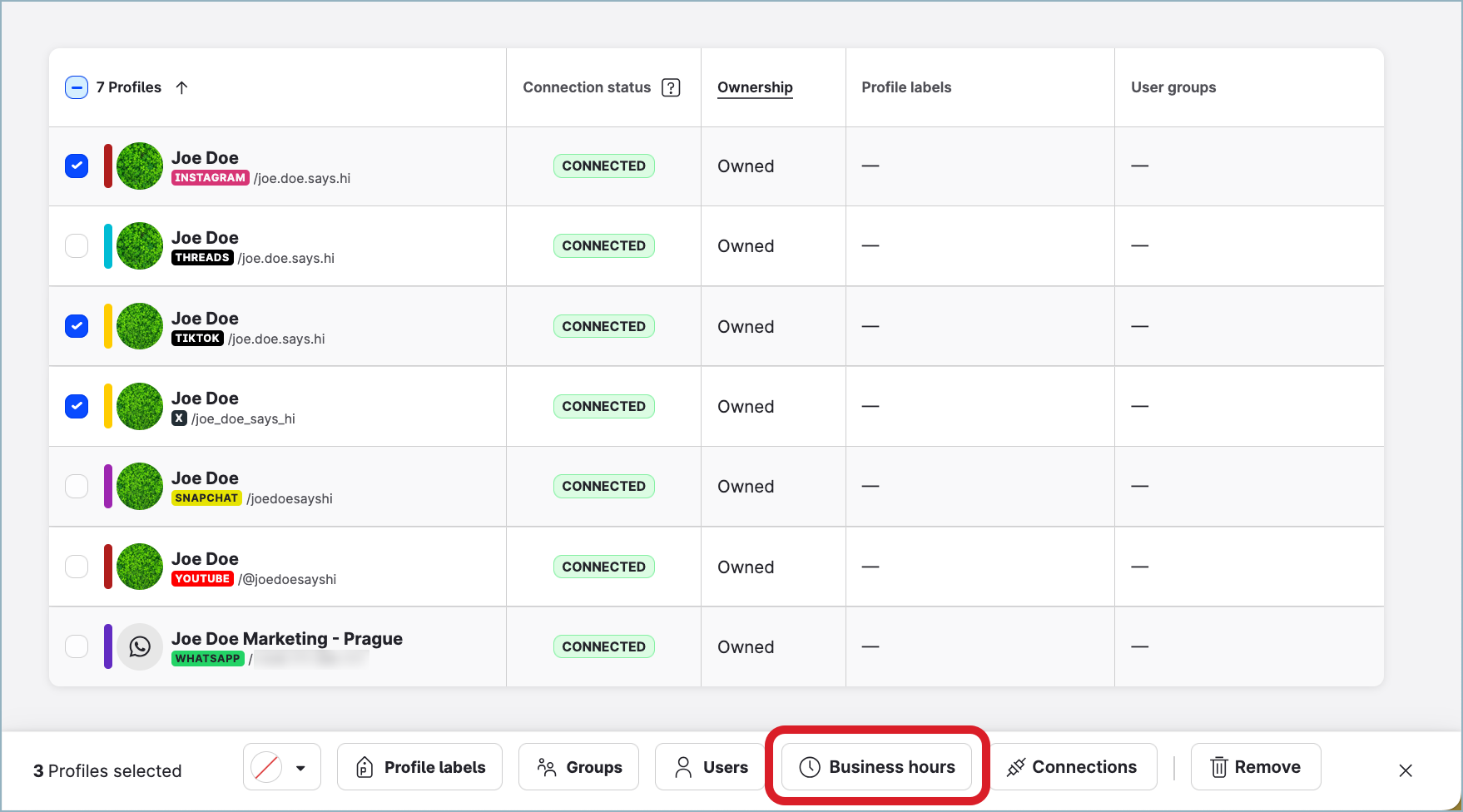
Confirm the unassigning.
The business hours are unassigned from the selected profiles. The profiles now have no business hours assigned.
The confirmation dialog pops up.
Alternatively, you can unassign the business hours from multiple profiles from the Business hours section under Settings.
Steps:
Go to Settings -> Business hours.
Click the business hours that you want to unassign from the profiles.
The business hours panel slides out.Click the Profiles tab.
In the list of profiles, select those that you want to remove from the business hours.
Click Remove on the bar with action buttons that appears at the bottom of the page.
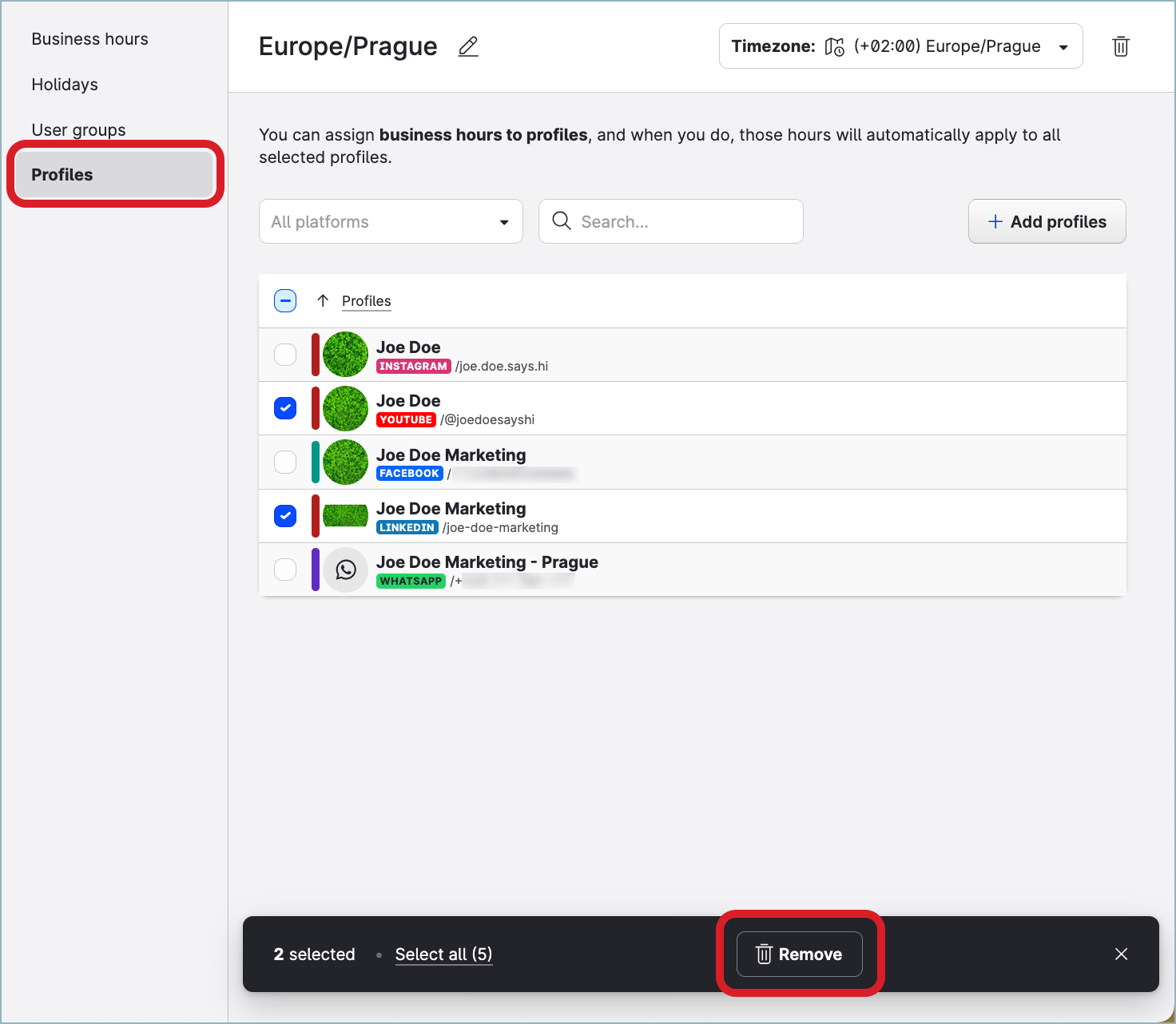
Confirm the removal.
The profiles are removed from the business hours and now have no business hours assigned.Close the business hours panel.
Find out what business hours a profile has assigned
To be able to find out what business hours a profile has assigned, you must have an account role with the “View Pages & Profiles“ permissions (that is, Account Admin, Account User, or a custom account role with the “View Pages & Profiles“ permission under the Pages & Profiles section; see Account Roles).
Steps:
Go to Settings -> Channels, and then:
For profiles connected to accounts on social media platforms (such as Facebook, Instagram, LinkedIn, and so on), click Social profiles.
For profiles connected to accounts on review platforms (such as Google Business), click Google businesses.
Find and click the profile.
The profile opens.Click the Business hours tab.
The business hours that the profile has assigned are displayed.