Add an Owned Profile for Your WhatsApp Business Account
Add a WhatsApp Business account that you own or manage as an owned (private) profile to your Emplifi account. Having a WhatsApp Business account as an owned profile allows you to send and receive messages directly through Emplifi.
To know more about owned and public profiles, see Add a Profile as Owned (Private) or Public.
This article is for the users who have an account role with the “Add Pages & Profiles” permission (that is, for Account Admins and the users who have a custom account role with the “Add Pages & Profiles” permission under the Pages & Profiles section; see Account Roles).
This article describes the steps you need to perform in a third-party product. The process and changes in the user interface in third-party products are subject to changes beyond our control, and Emplifi therefore accepts no liability associated with them.
Choose your use case
The process of adding a WhatsApp Business account as an owned profile to your Emplifi account varies depending on your current WhatsApp setup and your business requirements.
Choose the use case that corresponds with your situation, and complete the steps laid out for this use case.
A. You do not have a WhatsApp Business account at all
In this scenario, you are going to create a new WhatsApp Business account and add it as an owned WhatsApp profile to your Emplifi account.
Complete these steps:
Review the following prerequisites, and make sure that they are all met:
You have a valid phone number that is not used by or connected to any application (including WhatsApp Messenger and WhatsApp Business) and is not used in another Emplifi account.
For information about the requirements that a phone number must comply with, see this Facebook help article.You have a business Facebook account.
(Optional but recommended) The Facebook account has a business portfolio. If you do not have a business portfolio in the Facebook account yet, you will be able to create it during the process of creating a WhatsApp Business account.
Proceed to Create a New WhatsApp Business Account and Add It to Your Emplifi Account as an Owned Profile.
(Optional but strongly recommended) Verify your WhatsApp Business account.
A WhatsApp Business account that is not verified is allowed to have only 250 business-initiated conversations per 24 hours. Verifying your account lets you overcome this limit and be able to use your WhatsApp Business account to the fullest as a service channel.
For information about how to verify your WhatsApp Business account, see this Facebook help article.
B. You have a WhatsApp Business account, and you have been using it via another service provider
In this scenario, you are going to disconnect your WhatsApp Business account from the previous service provider and add it as an owned profile to your Emplifi account.
Due to Facebook and WhatsApp API limitations, you cannot use the same WhatsApp Business account with more than one service provider. To add a WhatsApp Business account to your Emplifi account as an owned profile, you have to first disconnect it from the previous service provider.
Complete these steps:
Review the following prerequisites, and make sure that they are all met:
You have a business Facebook account.
The Facebook account has a business portfolio.
You have a WhatsApp Business account tied to the business portfolio.
You removed the business integration with your previous service provider from your Facebook account.
To remove the business integration:Log in to your Facebook account.
Click your profile picture on the top right, and go to Settings & privacy -> Settings.
In the menu on the left, locate the Your activity and permissions section, and click Business integrations.
Click Remove for your previous provider integration.
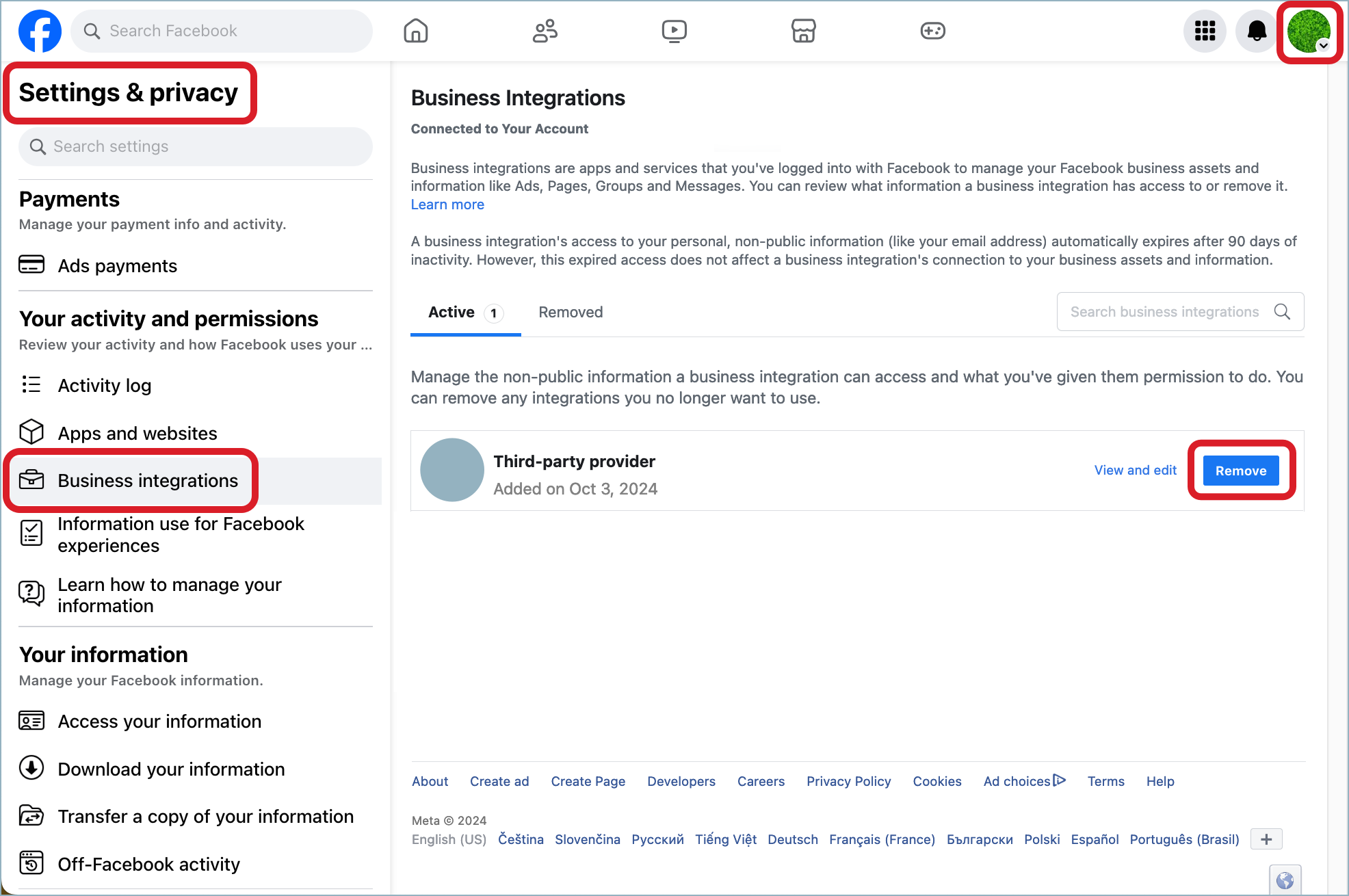
Confirm the removal.
The integration is removed.
(Optional but strongly recommended) Verify your WhatsApp Business account.
A WhatsApp Business account that is not verified is allowed to have only 250 business-initiated conversations per 24 hours. Verifying your account lets you overcome this limit and be able to use your WhatsApp Business account to the fullest as a service channel.
For information about how to verify your WhatsApp Business account, see this Facebook help article.
C. You have a WhatsApp Business account, and you have been using it via the WhatsApp Messenger application or the WhatsApp Business application
In this scenario, you have two options:
You can use a new phone number and create a new WhatsApp Business account using this number.
You will then add this WhatsApp Business account as an owned profile to your Emplifi account.
This is an easier way.You can keep the existing phone number and create a new WhatsApp Business account for this number.
You will need to delete the WhatsApp Business account that is currently connected to this number, and then create a new WhatsApp Business account for this number.
It is a more complex way, and there are a few things to consider before you decide to proceed with this option. Due to Facebook and WhatsApp API limitations, you cannot keep the existing phone number and continue using the existing WhatsApp Business account.
Due to Facebook and WhatsApp API limitations, you cannot keep the existing phone number and continue using the existing WhatsApp Business account.
Use a new phone number and create a new WhatsApp Business account using this number.
You are going to create a new WhatsApp Business account and add it as an owned WhatsApp profile to your Emplifi account.
Complete these steps:
Review the following prerequisites, and make sure that they are all met:
You have a valid phone number that is not used by or connected to any application (including WhatsApp Messenger and WhatsApp Business) and is not used in another Emplifi account.
For information about the requirements that a phone number must comply with, see this Facebook help article.You have a business Facebook account.
(Optional but recommended) The Facebook account has a business portfolio. If you do not have a business portfolio in the Facebook account yet, you will be able to create it during the process of creating a WhatsApp Business account.
Proceed to Create a New WhatsApp Business Account and Add It to Your Emplifi Account as an Owned Profile.
(Optional but strongly recommended) Verify your WhatsApp Business account.
A WhatsApp Business account that is not verified is allowed to have only 250 business-initiated conversations per 24 hours. Verifying your account lets you overcome this limit and be able to use your WhatsApp Business account to the fullest as a service channel.
For information about how to verify your WhatsApp Business account, see this Facebook help article.
Keep the existing phone number and create a new WhatsApp Business account for this number
Before you proceed with this option, consider the following:
You will have to delete your current WhatsApp Business account. Deleting a WhatsApp Business account deletes all the chats, message history, and templates that the account may have. For information about implications of deleting a WhatsApp account, see this WhatsApp help article.
There will be a time gap between deleting the current WhatsApp Business account and creating a new WhatsApp Business account for the same phone number. Any incoming communication that may take place during this gap will be lost and cannot be retrieved later due to Facebook and WhatsApp API limitations (Meta does not provide a public API for obtaining historical WhatsApp data).
Due to Facebook and WhatsApp API limitations, you cannot keep the existing phone number and continue using the existing WhatsApp Business account. There is no officially supported way to export the data from the existing WhatsApp Business account and then import them back to a new one.
Complete these steps:
Review the following prerequisites, and make sure that they are all met:
You have a business Facebook account.
(Optional but recommended) The Facebook account has a business portfolio. If you do not have a business portfolio in the Facebook account yet, you will be able to create it during the process of creating a WhatsApp Business account.
Delete your current WhatsApp Business account. For information about deleting a WhatsApp account, see this WhatsApp help article.
Proceed to Create a New WhatsApp Business Account and Add It to Your Emplifi Account as an Owned Profile.
(Optional but strongly recommended) Verify your WhatsApp Business account.
A WhatsApp Business account that is not verified is allowed to have only 250 business-initiated conversations per 24 hours. Verifying your account lets you overcome this limit and be able to use your WhatsApp Business account to the fullest as a service channel.
For information about how to verify your WhatsApp Business account, see this Facebook help article.
D. You already have a WhatsApp Business account connected to your Emplifi account, and you want to add another WhatsApp Business account to Emplifi
In this scenario, you already have at least one owned WhatsApp profile in your Emplifi account, and this profile is tied to your WhatsApp Business account and its phone number. Now, you have a new phone number, and you want to use it to create a new WhatsApp Business account and add it as a separate owned profile to your Emplifi account.
Complete these steps:
Review the following prerequisites, and make sure that they are all met:
You have a valid phone number that is not used by or connected to any application (including WhatsApp Messenger and WhatsApp Business) and is not used in another Emplifi account.
For information about the requirements that a phone number must comply with, see this Facebook help article.You have a business Facebook account.
The Facebook account has a business portfolio.
You have a WhatsApp Business account tied to the business portfolio.
Proceed to Add an Owned Profile for Another WhatsApp Business Account.
(Optional but strongly recommended) Verify your WhatsApp Business account.
A WhatsApp Business account that is not verified is allowed to have only 250 business-initiated conversations per 24 hours. Verifying your account lets you overcome this limit and be able to use your WhatsApp Business account to the fullest as a service channel.
For information about how to verify your WhatsApp Business account, see this Facebook help article.
