Add an Owned Profile for Your Snapchat Account
Add a Snapchat account that you own or manage as an owned (private) profile to your Emplifi account. Having a Snapchat account as an owned profile allows you to see the insights of the account directly from Emplifi.
Posting content to a Snapchat account from Emplifi is not available.
To know more about owned and public profiles, see Add a Profile as Owned (Private) or Public.
This article is for the users who have an account role with the “Add Pages & Profiles” permission (that is, for Account Admins and the users who have a custom account role with the “Add Pages & Profiles” permission under the Pages & Profiles section; see Account Roles).
This article describes the steps you need to perform in a third-party product. The process and changes in the user interface in third-party products are subject to changes beyond our control, and Emplifi therefore accepts no liability associated with them.
Prerequisites
Before adding a Snapchat account as an owned profile, make sure that you are an Organization Admin of the account (Snapchat organization role) or a Profile Admin (Snapchat public profile role).
Add an owned profile for your Snapchat account
Steps:
In a browser, log in to your Snapchat account.
In the same browser window, access Emplifi, and go to Settings -> Channels -> Social profiles.
Click +Add profile.
The dialog for adding a new data source pops up.Click Connect owned profiles.
You are prompted to select a social media platform.Click Snapchat.
 If it is the first time you are attempting to add a profile for a Snapchat account to Emplifi, you are asked to allow Emplifi to access all the relevant data required. Review the requested data permissions and allow Emplifi to access the data.
If it is the first time you are attempting to add a profile for a Snapchat account to Emplifi, you are asked to allow Emplifi to access all the relevant data required. Review the requested data permissions and allow Emplifi to access the data.
Emplifi accesses the data from Snapchat, and the dialog shows the Snapchat account.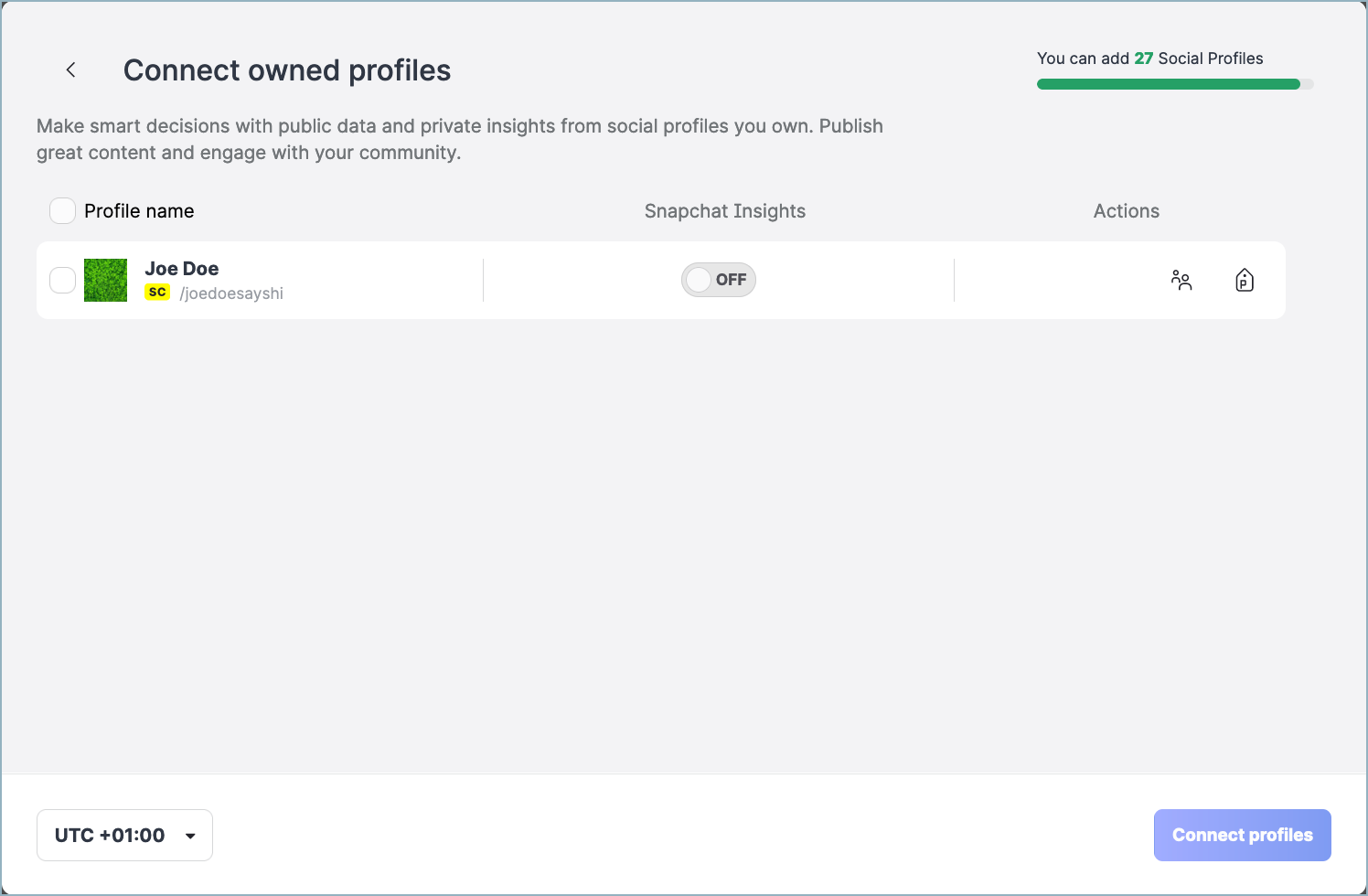
 If no Snapchat account is shown, see “Troubleshooting” further in this article.
If no Snapchat account is shown, see “Troubleshooting” further in this article.Toggle the switch for the Snapchat Insights option to ON to enable access to the insights of the Snapchat account.
The Connect profiles button on the bottom right gets enabled. The option of publishing to Snapchat from Emplifi is not available.
The option of publishing to Snapchat from Emplifi is not available.(Optional) Perform the following actions:
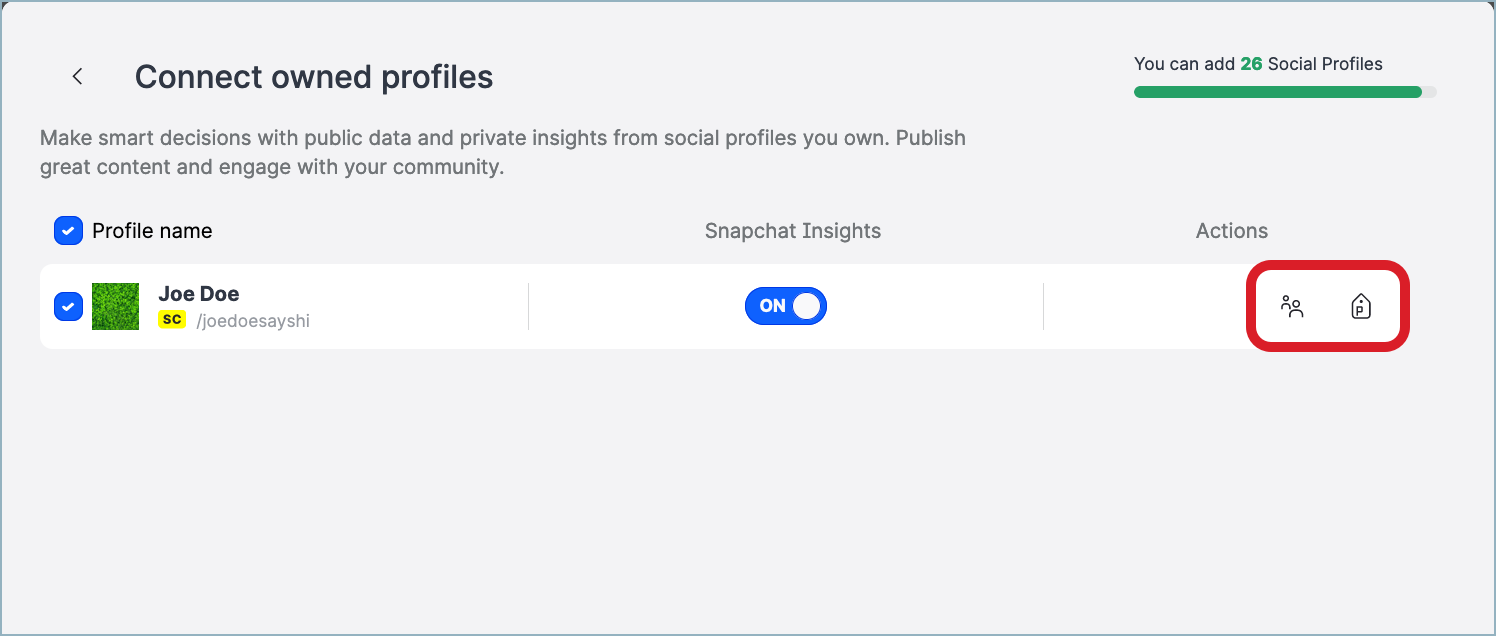
Click the group icon to set up the visibility of the profile in the Emplifi account.
By default, the profile is set to be visible only to you and Account Admins (for more information about visibility, see Set Up Visibility of a Profile).Click the label icon to assign labels to the profile (for more information about the labels, see Set Up Labels).
Click Connect profiles.
The Snapchat account is added as an owned profile and appears in the list of profiles.
Troubleshooting
If something is going wrong while you are adding an owned profile for a Snapchat account, take the following actions, and try adding an owned profile again:
Check that all the prerequisites are met (see “Prerequisites” earlier in this article).
Check that you are logged in to the correct Snapchat account.
If none of those actions helped, contact Emplifi Support at support@emplifi.io. Include the URL of the Snapchat account that you want to add to the Emplifi platform in your Support ticket.
