Add a User to an Emplifi Account
You can invite new users to your Emplifi account from the main navigation bar by clicking Settings → Users → Add user.
The number of users an account can have is determined by the subscription plan for the account. You can review the limit for your account in Settings → Subscription plan (see Subscription Plan).
If you want to increase the number of users you can have for your account, reach out to your Customer Success Manager.
Steps:
From the main navigation bar, click Settings → Users → Add user.
The Invite new user form opens.Fill the form with the user’s First name, Last name, and Email.
Select the Account role and Default profile role for the user.
For more information about account roles and profile roles, see Account Roles and Profile Roles.(Optional) Assign the user to a user group.
For more information about user groups, see Organize Users into User Groups.(Optional) Select Assign all account profiles to this user to give the user access to all the social account profiles in the account. If you do not select this checkbox, you can manually assign account profiles to the user after the invitation sends (see Set Up Visibility of a Profile).
 The Assign all account profiles to this user checkbox is by default selected if you are adding the user with the “Account Admin” account role (see Account Roles). You cannot de-select it.
The Assign all account profiles to this user checkbox is by default selected if you are adding the user with the “Account Admin” account role (see Account Roles). You cannot de-select it.
If you do not want to assign all the profiles to the user, choose a different account role.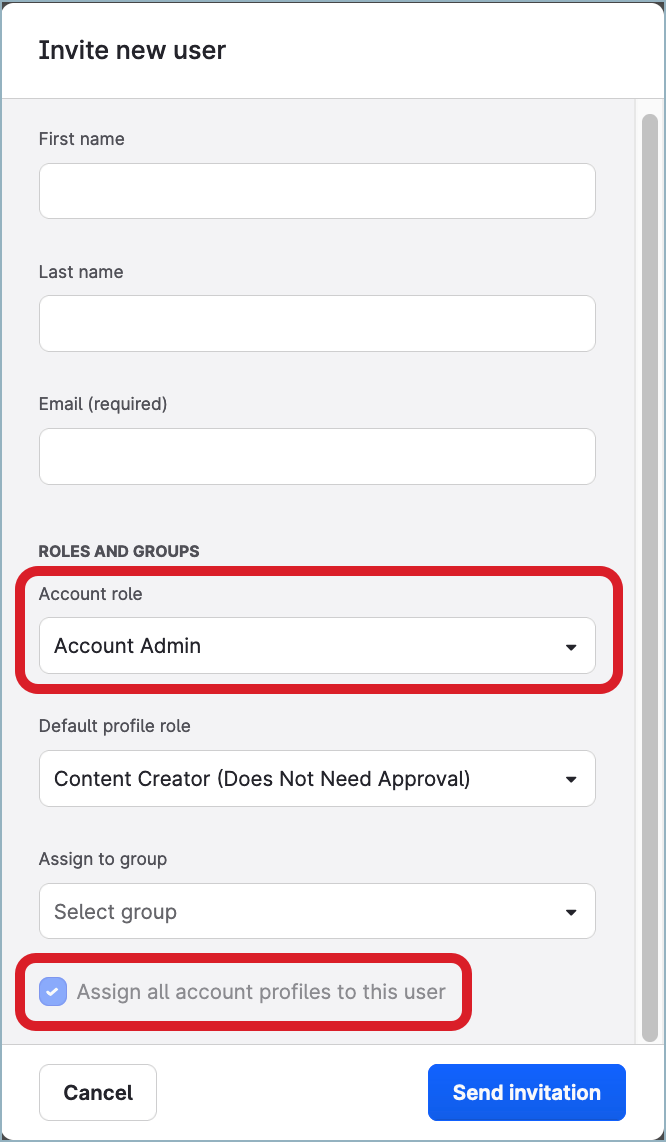
Click Send invitation.
An invitation to the account is sent to the email address you specified for the new user.
