May 18, 2023
Care: Set Up Service-level Agreement (SLA) for Individual Cases
You can now set up a service-level agreement (SLA) for customer cases in Care.
An SLA is the level of service that your company as a service provider is committed to provide to your customers. An SLA helps Care agents evaluate how quickly they should react to, respond to, and resolve customer issues.
You can set up multiple SLA policies that will be applied to cases based on flexible rules. For example, you may have different SLA policies for cases opened by a specific customer, cases with a specific priority, or cases containing certain keywords.
When a case has an SLA policy assigned, you can see SLA-related information in the case header and on the case property panel.
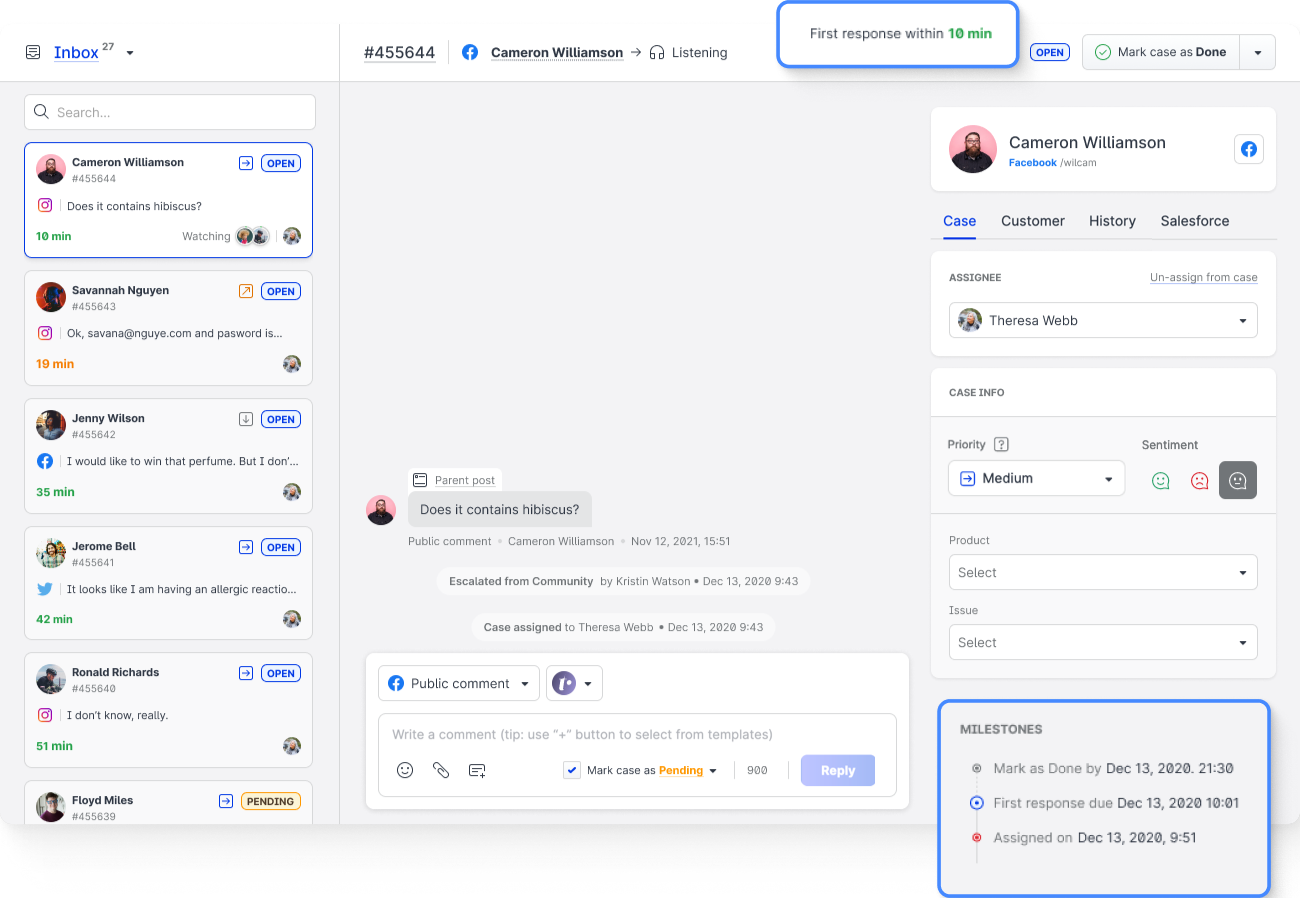
Need more information?
Set Up a Service-level Agreement (SLA) in Care
Listening: Use NEAR Operator in Listening Queries
This feature is in beta. It is available only to the participants of the beta program.
If you are not a participant and want to test the NEAR operator in your listening queries, please contact Emplifi Support at support@emplifi.io.
When setting up a listening query, you can now use the NEAR operator to narrow down the query results and make the query more specific.
NEAR allows you to specify a term that must be found within a certain number of words from the keyword in a query condition. If the term is found within the specified proximity, the listening mention is included in the query results. Otherwise, the listening mention is considered irrelevant and is not included in the query results.
For example, the following query condition would include only the listening mentions that have the word cat with either domestic or animal up to three words apart from it.
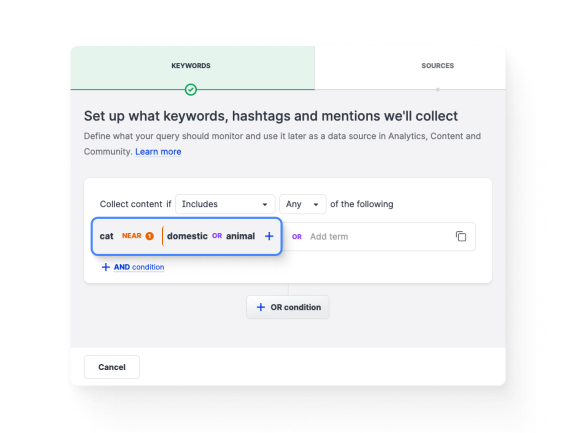
Need more information?
Listening - General Guide
Care Dashboard Widgets: Filter and Break Data by Case Field Values
In two Care dashboard widgets, Handling time and Number of cases, you can now filter and break down widget data not only by case fields but also by the values of single-select and multi-select case fields. This may add another level of detail to your data.
For example, you have the Beverage custom field set up in Care with the values of Beer, Cola, and Lemonade. You can slice the data by the Beverage field itself and get the number of cases that used this field. To go deeper, you can break down the data by the values of the Beverage field to see how many cases were opened for each individual type of drinks.
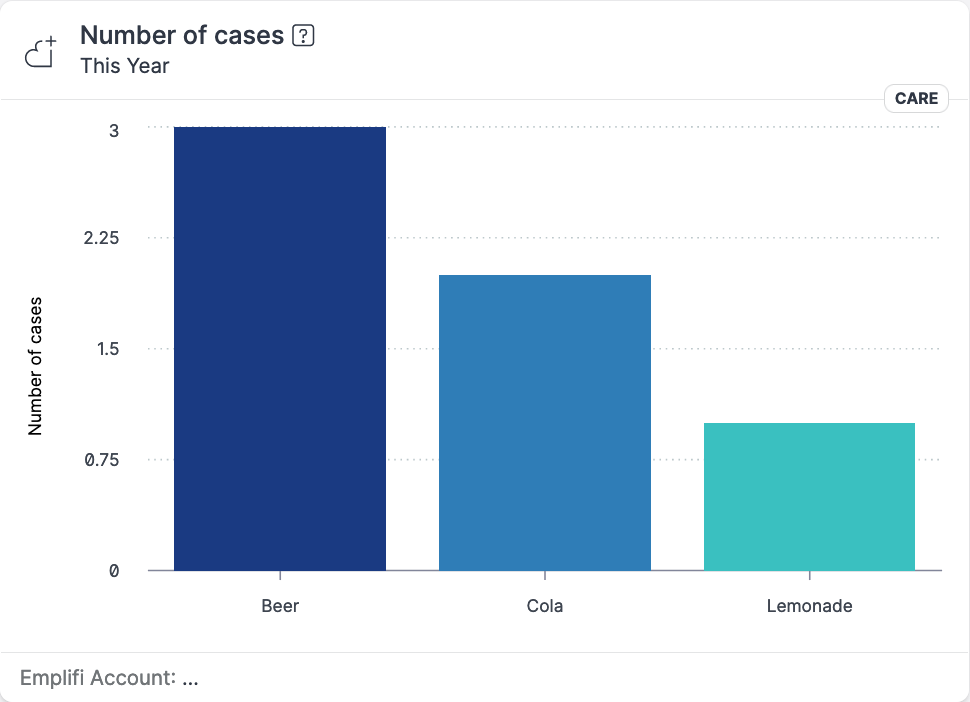
To break down the data, open the Breakdown dropdown, select Case fields inputs, and then choose a case field from the list. The widget is recalculated to break down the data with the values of the selected case field.
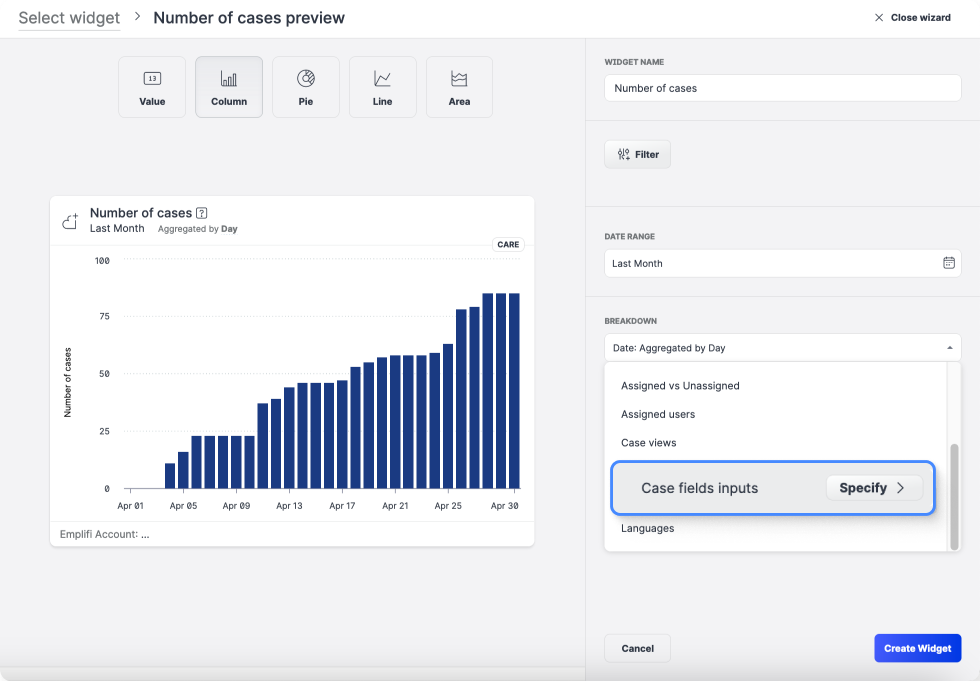
Similarly, you can use the case field values to filter the widget data: select Case fields inputs from the Filter dropdown, and select the values of the case fields that you want to use for filtering. The widget is recalculated to apply the new filter.
Need more information?
Analyze Performance of Your Care Operations
Working with Widgets and Metrics in Dashboard
Set Timezone for Twitter and TikTok Profiles
You can now adjust the timezone in Twitter and Tiktok profiles that are added to your account (you can check them under Settings -> Profiles).
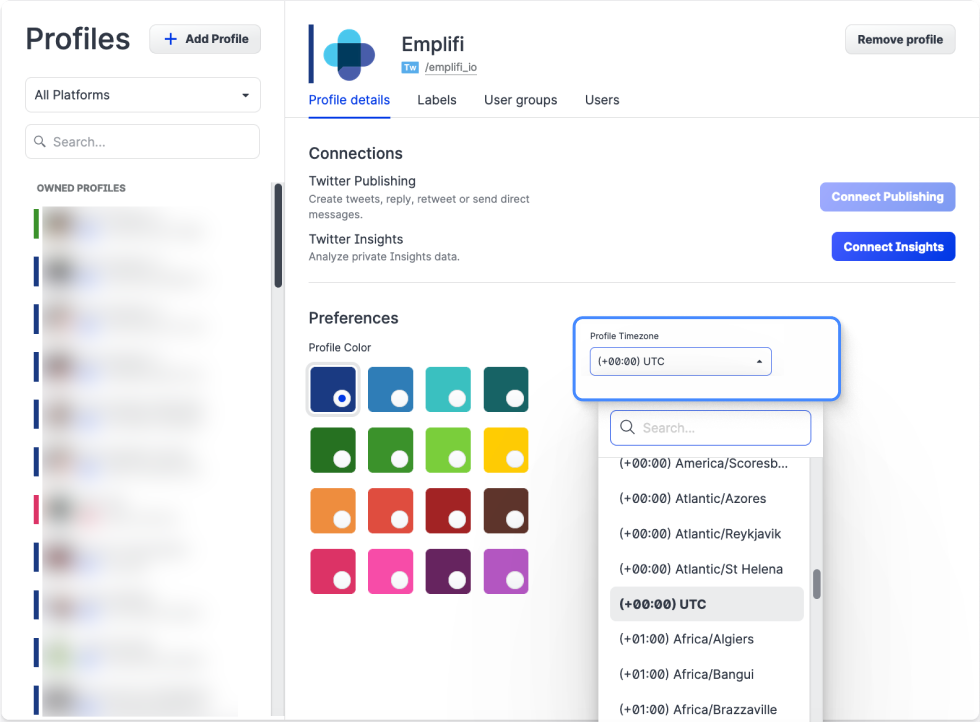
The configured timezone is propagated to the Content, Publisher, Dashboard, and Analytics modules.
If you obtain details from a Twitter or TikTok profile via the API (see the API Reference for Twitter and TikTok respectively), the date_start and date_end parameters in your API request are processed according to the timezone specified in the profile.
Need more information?
Connecting and Managing Profiles
