Listening - General Guide
Listening is a tool that allows you to monitor digital conversations. It helps you understand what customers are saying about brands, products, and industries.
To start listening, you set up a keyword-based query to monitor (listen to) digital content.
The results of queries are called listening mentions.
You can:
Analyze mentions in Unified Analytics or Content modules of the Emplifi platform
Respond to mentions in Community
Create a listening query
Based on keyword based conditions, the queries define what content we collect for you, what sources we monitor, and for what date range we collect data.
You input these parameters in a four-step process:
Choose the keywords.
Define data sources.
Sum up the query.
The following text describes the steps in detail.
Step 1 - Choose your keywords
Keywords are the basic part of your query. Keywords define what listening mentions you’ll collect from social media and the web.
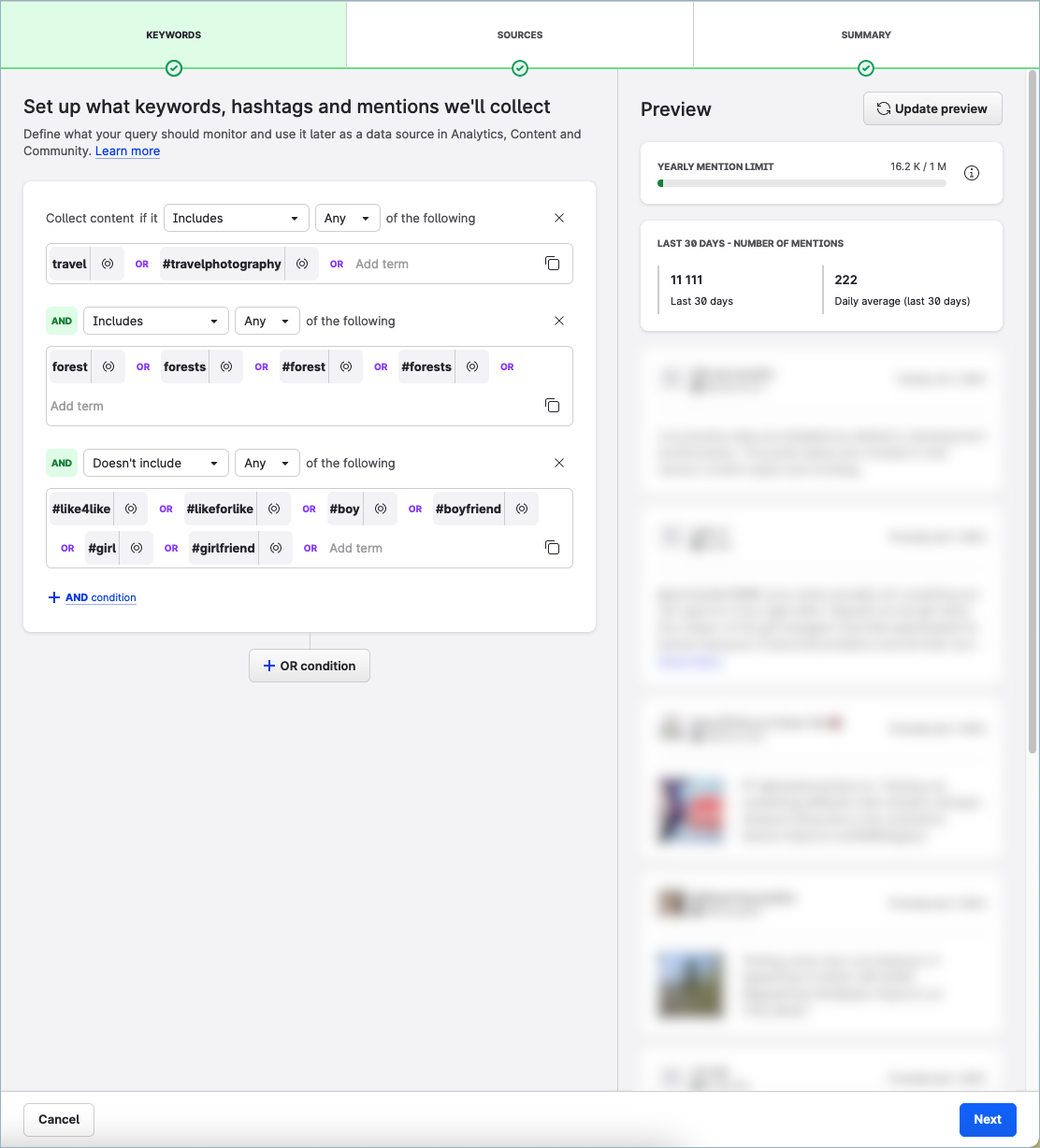
Keywords
To enter a keyword, type it in the text field and press Enter.
When entering keywords, consider the following:
A keyword can be:
A plain-text word or a combination of words
#hashtag
@mention
Keywords are not case-sensitive.
sunglassesandSUNGLASSESare treated as the same keyword.Diacritic marks in keywords are taken into account and processed.
kampaňandkampanare treated as two different keywords.Wildcards (
?and*) in keywords are not supported.
includes vs. does not include
When setting up a condition, you can define:
Keywords (and their combinations) that must be present in the text (“include”)
Keywords (and their combinations) that cannot be present in the text (“doesn’t include”)
Each query must be based on at least one “include” condition. Queries consisting solely of “doesn’t include” conditions are not supported.
Operators
AND
You can use the AND operator to separate segments within a condition:
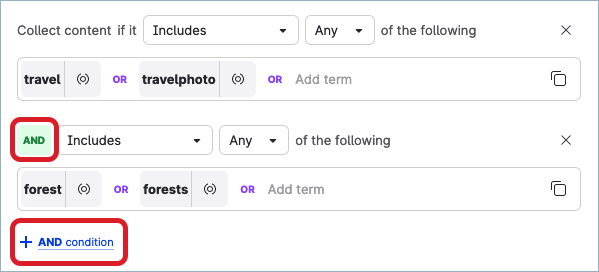
OR
Conditions within a query and keywords within a condition are separated with the OR operator.
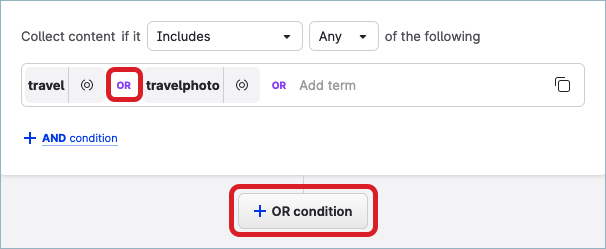
NEAR
To narrow down the query results and make a query more specific, you can use the NEAR operator in a query condition.
NEAR is a proximity operator that allows you to specify a term that must be found within a certain number of words from the keyword in a query condition. If the term is found within the specified proximity, the listening mention is included in the query results. Otherwise, the listening mention is considered irrelevant and is not included in the query results.
How to use the NEAR operator with different data sources (see “Step 2 - Define data sources” further in this article) within one listening query:
If your query includes Facebook, Instagram, TikTok, YouTube, and/or X (formerly Twitter) as data sources, you can use as many
NEARoperators in one query as you need provided that the length of individual conditions does not exceed the limit (see “The maximum length of a query” further in this article).If your query includes the Web among other data sources, you can use up to five
NEARoperators in one query.
For example, if you use the keyword cat and are interested only in the results related to domestic animals, you can set up a condition as follows:
cat NEAR(3) domestic OR animal

This query condition will include only the listening mentions that have the word cat with either domestic or animal up to three words apart from it.
The mention A cat is a domestic animal. will be included in the results because the term domestic and the keyword cat are two words apart. The mentions A cat, also known as Felis catus, is a domestic animal. and Computerized Axial Tomography is often called CAT. will not be included in the results.
A term must be a single word containing at least two characters.
If you specify multiple terms for a keyword, they are separated with OR.
To add a NEAR operator to a keyword, click the proximity icon ((o)) that appear next to the keyword.

To set the number of words (proximity), click the NEAR operator and choose a number from 1 through 6.
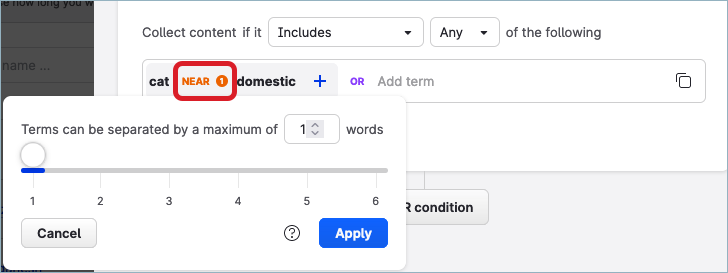
Step 2 - Define data sources
Choose digital sources you want to monitor for listening mentions. You have the following options that you can combine to suit your requirements:
Facebook
Instagram
TikTok
X (formerly Twitter)
YouTube
Web
By default, all the sources are selected. You can keep all of them, proceed with only one of them or combine them. At least one data source needs to be chosen.
Additional options for each source allow you to enrich the data set or narrow it down.
Learn more about the data sources and the advanced options of their combinations in Listening Data Sources and Covered Content.
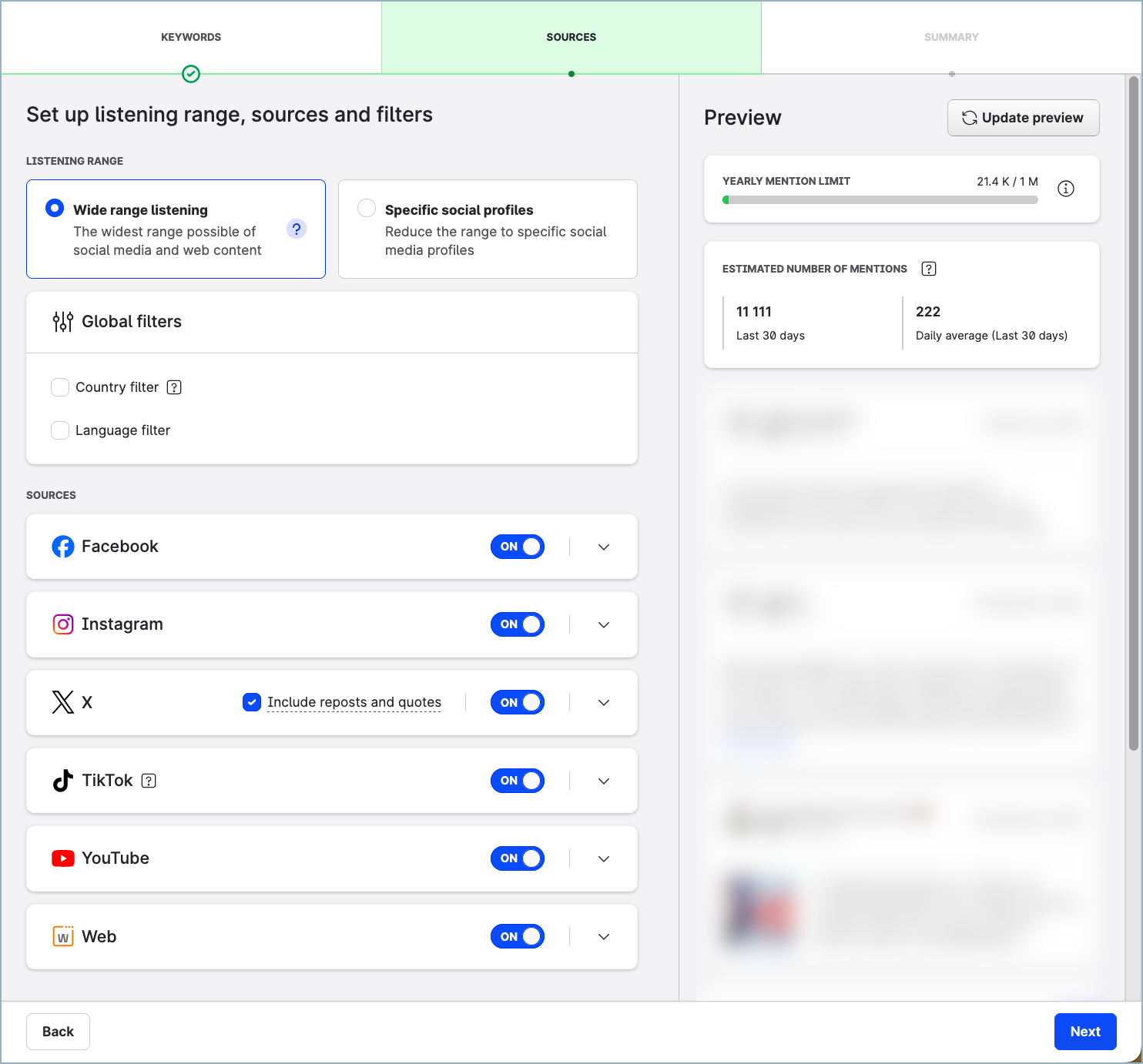
Step 3 - Sum up the query
The last step allows you to:
Name the query
Set up for how long it would collect data
Filter out sensitive content from listening data
Enable listening data for Community management
Regulate the volume of mentions
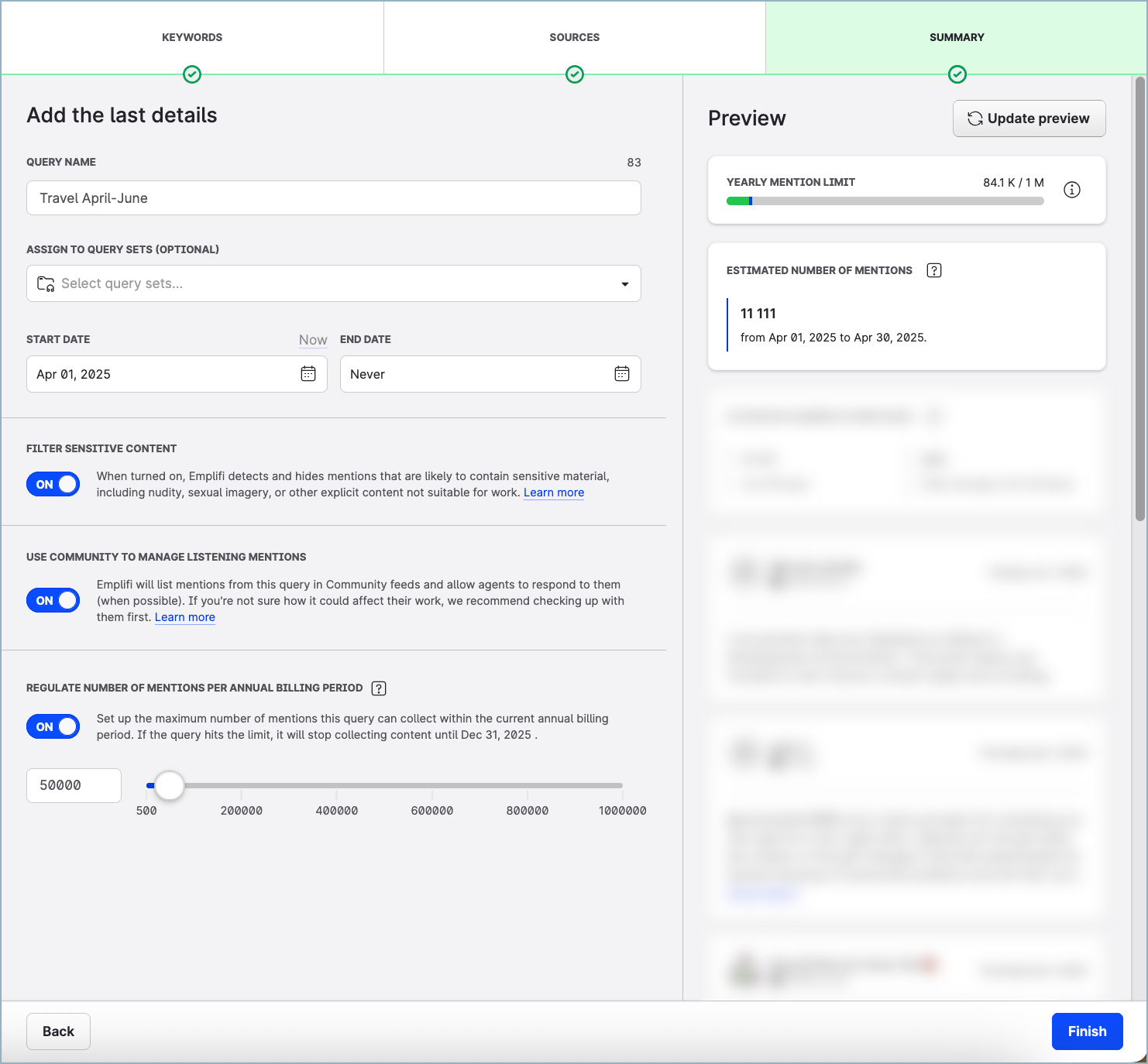
Name and date range of the query
We recommend naming the query in a way which is understandable and easy to find for later use. There are no limitations, though.
By default, the start date is set to 'now' and the end date as 'forever'. However, you can let the query run for a limited time and schedule the start and end to a specific day in the future. For example, if you’re planning a short time campaign.
Historical data
Historical data is available for some of the data sources (see Downloading and Processing Listening Data).
Depending on the data sources that you chose, once you create a query, you can choose to collect historical data from up to 365 days in the past.
Historical mentions are deducted from the current billing cycle and you can hit your maximum mention limit almost immediately.
Filtering sensitive content
Filtering sensitive content detects images that may contain nudity and excludes mentions with such images from listening data.
The estimated accuracy of detecting sensitive content is 93%.
Only static images are processed. GIFs and videos are not checked.
The excluded mentions do not count towards the maximum mention limit.
Community management
When you know your colleagues managing your social media community will need to work with the mentions, make sure you allow the Community management.
Turning the Community management on will list the query mentions in Community feeds and allow agents to respond to them (when possible; see Downloading and Processing Listening Data).
If you’re not sure how Listening could affect their work, we recommend checking up with them first.
Regulating the number of collected mentions
All queries in your account share the mention limit of your Listening package. Once you reach this limit, all queries get temporarily suspended and they will not renew until the beginning of the following billing period.
By regulating the number of mentions, you can avoid reaching the limit in case your query is too broad and avoid the suspension of your active queries.
Edit a listening query
When you are editing a listening query, the changes that you are making will be applied only to the future listening mentions that will be collected going forward. The changes will not be applied to the listening mentions that have already been collected by the query.
If you want to re-download the already collected listening mentions to match the new query conditions, duplicate the query, edit it as needed, and set the start date and the end date to cover the previous period. Depending on the query data sources, you can re-download the data from up to one year ago.
Maximum number of queries and mentions
The maximum limit of queries and mentions depends on your account settings.
The limit for queries takes into account only queries that are considered active. Active queries are those that are running, regulated, suspended, or scheduled.
The limit for the number of mentions counts every mention collected during a month. If you hit the limit, all your queries get suspended. They start collecting data at the beginning of the following month when the limit renews.
In case you need to increase those limits, please reach out to your customer success manager.
The maximum length of a query
For Instagram, Facebook, TikTok, and YouTube, there is no limit in query length.
For X (formerly Twitter), a query can be up to 4,096 characters long (a technical limitation of the X data source).
For web, the limit is 3,900 characters maximum (a technical limitation of the web data source).
Sometimes the actual length of the query may not be obvious. The length considers the query in its complexity, including the profile names, countries and languages used as a filter. On top of that, some parts of it may not be visible to you, for example, the logical operators and include/exclude conditions.
When you’re not using any filters, you can use up to approximately 1 900 characters when defining the keywords.
Emplifi automatically calculates the query length. If you reach the limit, we return an error message and ask you to reduce the query conditions. If there’s no way of reducing the query, we suggest breaking the query down into multiple queries.
Query statuses
Based on the selected date range and your account limits, the query can be found in a couple of different statuses. There are two basic types of queries: active and inactive ones. Your account limit only considers active queries; inactive queries are not limited.
Active queries
Running – The query is collecting data within the specified date range.
Processing – The query is processing a large data set with historical data.
To ensure data consistency, you cannot change the query setting during Processing.
You can stop Processing and review the data that has been processed up to that point. You cannot resume processing.
You cannot resume processing.Scheduled – The query will start collecting listening mentions on the scheduled date.
Regulated – The query hit the annual mentions limit set for the query. The query is run again at the beginning of the next billing period.
Suspended – The query is not collecting any data because of reaching the annual limit for the number of listening mentions. The data collection will be renewed at the beginning of the next billing period.
Inactive queries
Paused – The query was paused by the user and it isn’t collecting any listening mentions.
Done – The query has reached the end date and it isn’t collecting any listening mentions.
Query sets, a way to organize your queries
Use query sets to categorize your queries and let them follow your desired structure. You can assign one query to multiple query sets if necessary. It may help you manage the queries and analyze the whole query sets or combination of a query and query set.
For example, this way you can split your queries geographically, per brand, or by topic.
When does the data collection start?
The query starts collecting data depending on the date you choose in the last step of the query wizard: immediately (if you select “now” as the start date) or on the scheduled date.
Depending on the sources of the query, in the Unified Analytics and Content modules, mentions are available for further use in less than an hour. In Community, data is usually available almost immediately, but it can take up to a few minutes.
You can learn more about data download and processing in Downloading and Processing Listening Data.
Who can create query sets and queries?
To be able to manage queries and query sets (create and edit them), you must be assigned an account role with the “Manage Query sets and Queries” permission (that is, Account Admin or a custom account role with the “Manage Query sets and Queries” permission under the Listening section; see Account Roles).
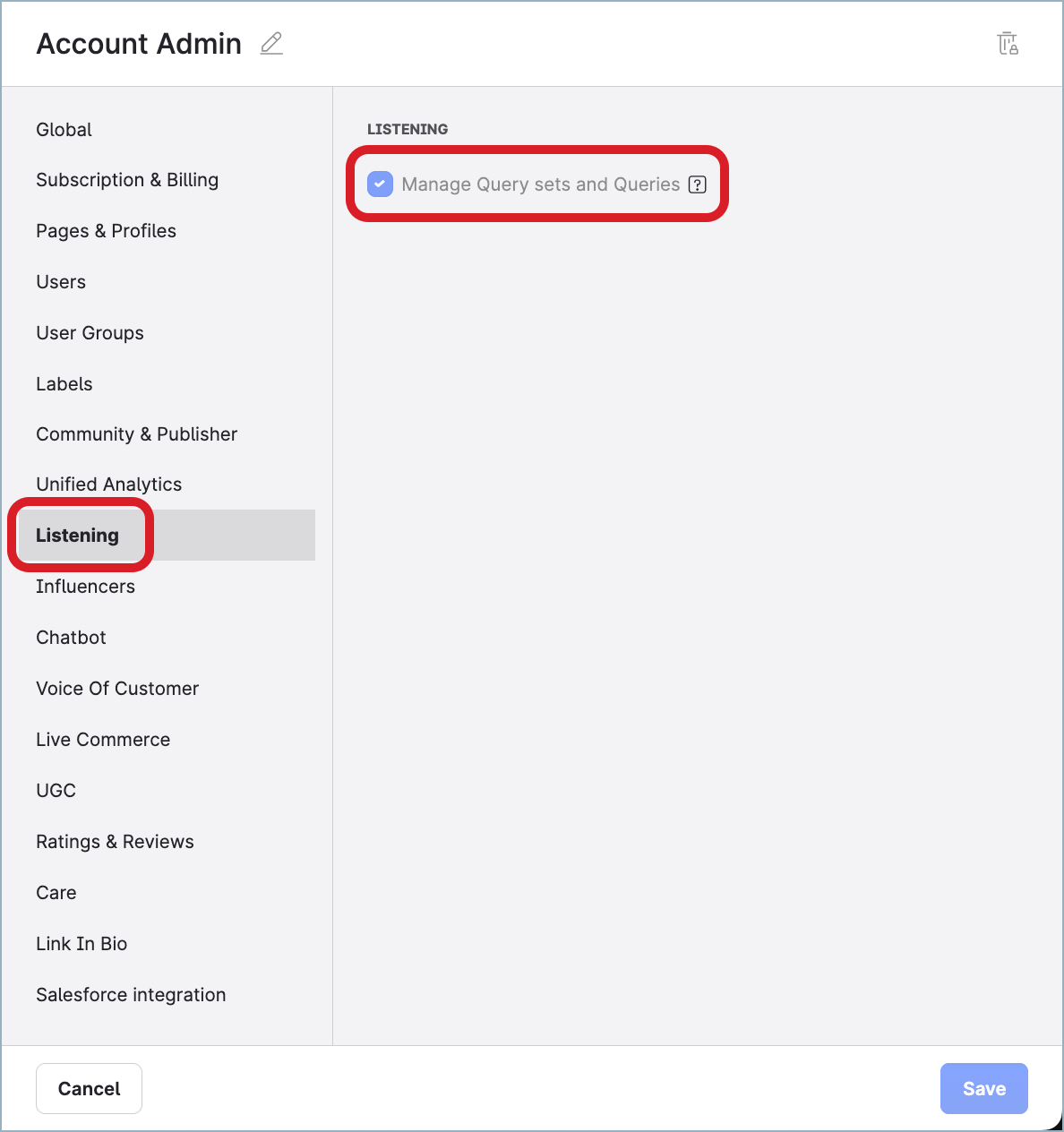
Users without this permission can only view already created query sets and queries in the respective sections.
