Share and Export a Dashboard
When you create a dashboard, it is visible only to you by default. When your dashboard is ready, you can share it with selected or all members of your account.
To share the dashboard with an external audience, you can simply export it multiple formats.
When you share a dashboard, the viewers will see exactly what you, the original user, see with your level of profile and account role permissions.
In other words, when viewing a shared dashboard, viewers will see visualizations of data from profiles they might not have access to.
Share a dashboard
Steps:
Open a private dashboard that you want to share.
Click Share in the top bar.
An option panel slides out.Perform one of the following options:
Toggle the switch next to the Anyone at <your_account> can view this dashboard option to On.
 Selecting On causes the list of users to disappear.
Selecting On causes the list of users to disappear.Select user groups (see Organize Users into User Groups) and/or individual users that you want to share the dashboard with.
Depending on your path in step 3, click Share to Anyone or Share with <n> Users.
The dashboard is shared.
Email and schedule when you share a dashboard
To share a dashboard outside your account (company), use the Export option.
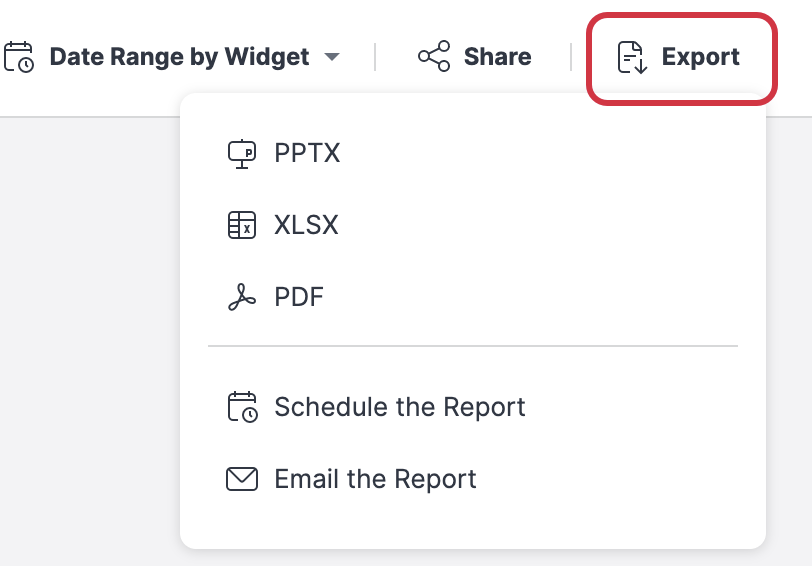
Click PPTX, XLSX, or PDF to download a file in the given format to your computer.
Click Email the Report to send a copy of the dashboard in one of the above-mentioned formats to an email address.
Click Schedule the Report to schedule the time and the frequency when you email the dashboard.
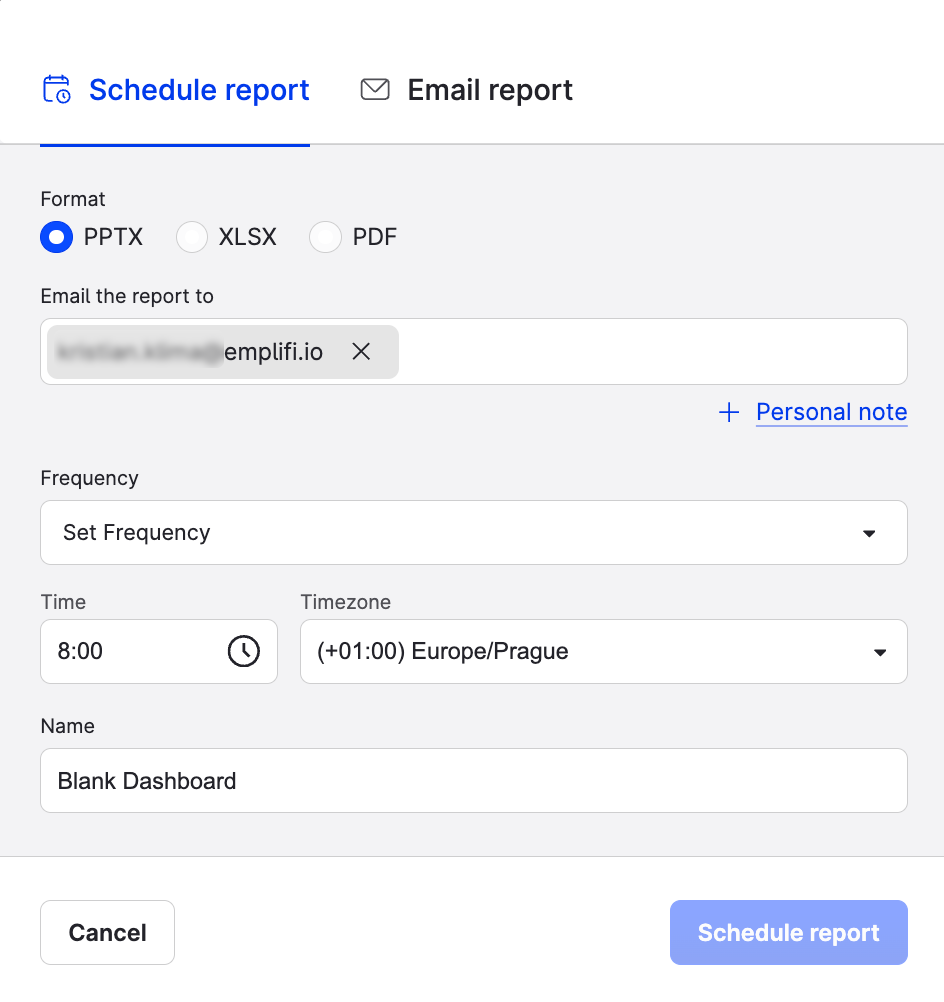
When scheduling a report, you have the following options:
The format of the file to email
The recipient addresses
Frequency
Daily
Weekly (select the day of the week)
Monthly (select the day of the month - first, last, or anything in between)
Quarterly (the first day of a calendar quarter at 7 am; for example, Jan 01, 2023, at 07:00)
Time (defaults to 8 am)
Time zone
The name of the report
A personal note
Modify or delete a scheduled report
You can modify or delete a scheduled report in the Reports section.
Steps:
Click your initials in the bottom left corner of the Emplifi platform interface.
Click Reports.
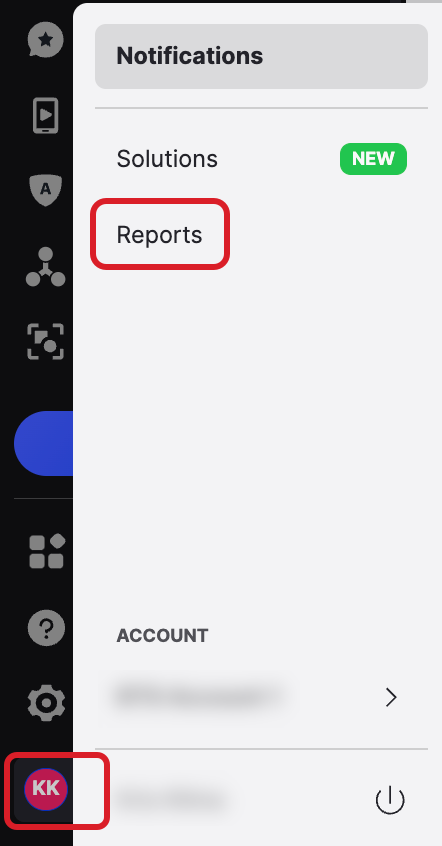
The Reports list opens.
Find the report that you want to modify or delete and click Edit or Remove.
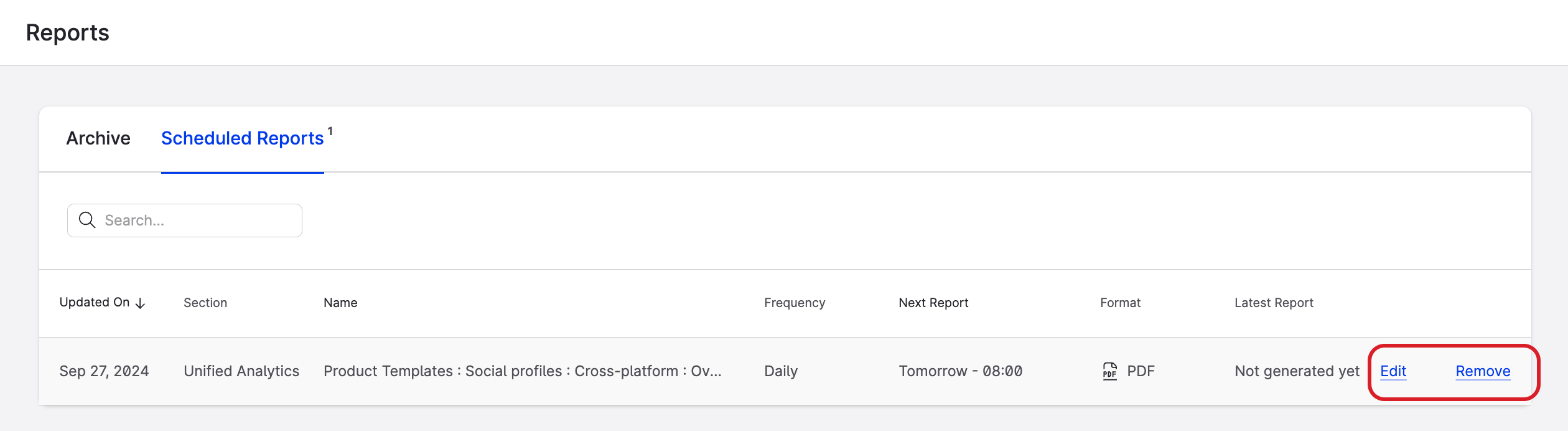
On the screen that opens, you can modify the following parameters:
format
addressee
personal note
frequency
name
Click Save.
You cannot change the scope (boards) of the scheduled report. If you want to modify the board that you scheduled, delete the scheduled report, modify the board and create a new schedule.
Timezone of a shared dashboard
When you share your dashboard, it inherits the timezone settings from your profile. This has three implications.
In the following scenarios, we assume that your timezone is GMT.
If you share your dashboard with a user in New York, they will see data processed as per your timezone.
If someone in Japan shares their dashboard with you, you will look at the data as they’d be viewed and processed in Tokyo.
If you share a dashboard created by a user in San Francisco, whoever looks at the dashboard will see data as if they were in San Francisco.
