Permission Request Templates
Before you re-use the content you collect into your UGC albums, you should first request permission. Instead of writing a new comment each time you want to ask for permission, you can create templates for requesting permission.
Permission request templates are usable only for Instagram, Facebook, and X (formerly Twitter). It is not possible to request permission for content from Youtube or TikTok through Emplifi UGC due to Youtube and TikTok API limitations.
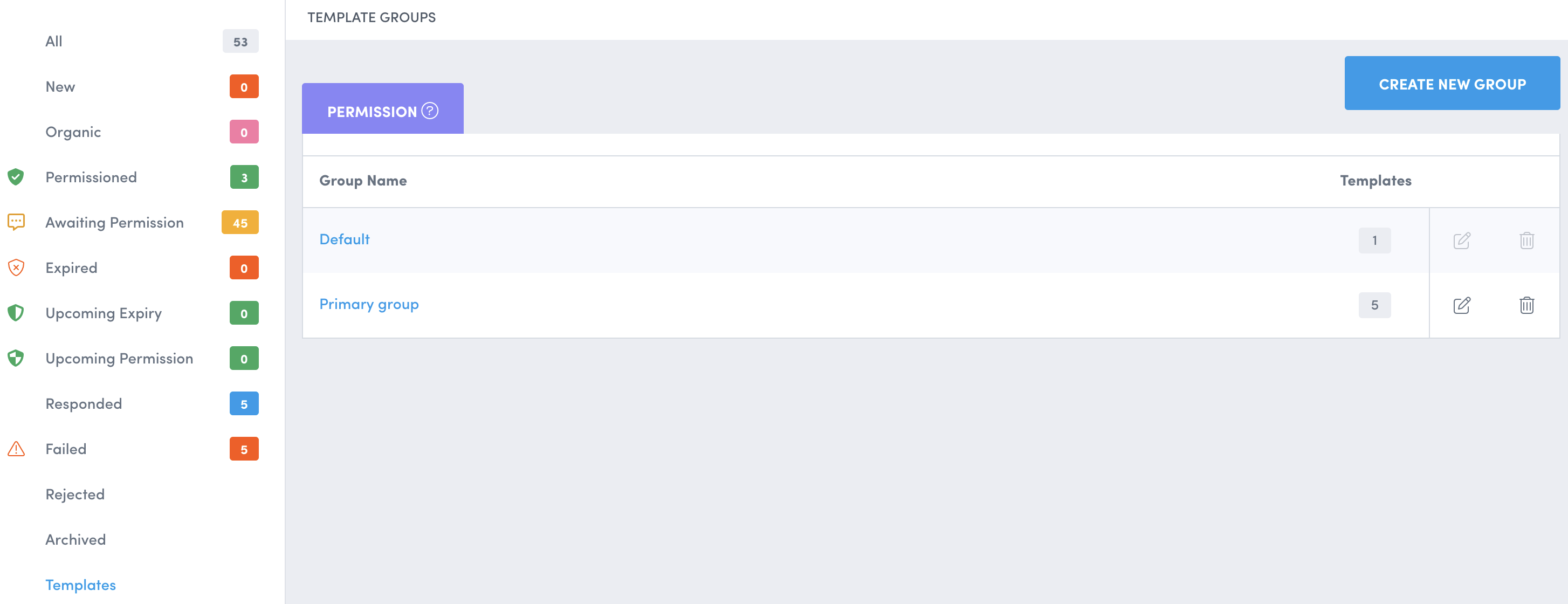
Template Groups
Templates are organized into groups. A template group can have an unlimited number of templates, and an account can have an unlimited number of template groups.
Template groups are an essential tool to avoid having your comments being flagged as spam. By creating multiple template groups, each with their own templates, you can cycle through them when requesting permission.
By default, each account comes with a Default template group that cannot be deleted. All other groups can be deleted.
Deleting a template group deletes all templates within the group.
To create a new group, click Create New Group.
Using Syntax to Auto-populate User Handles
To help add personalization and variety to your permission requests, special syntax like @<username> and @<brand_handle> can be added to comment templates saved within Emplifi UGC:
@<username> becomes the user handle of the comment recipient/content creator on Instagram, X (formerly Twitter), and Facebook.
@<brand_handle> becomes the user handle of the branded account posting the comment, and will help Emplifi UGC listen for a direct response to the branded account. This syntax is only designed for Instagram and X (formerly Twitter). It will not function for Facebook.
 If you are requesting permission to use content from Instagram that already includes an @mention of your brand account, do not use this placeholder. It is unnecessary and increases the risk of your message being flagged for spam.
If you are requesting permission to use content from Instagram that already includes an @mention of your brand account, do not use this placeholder. It is unnecessary and increases the risk of your message being flagged for spam.
The placeholders only work when used in a template. Do not use the placeholders when you are writing a comment from scratch. Instead, type out the handle of the user and your branded user handle directly.
Create a New Template
A template can only exist within a template group.
We recommend creating a variety of templates to avoid having your brand shadow-banned or flagged for spam. To learn more, see Permission Request and Comment Best Practices.
Steps:
Click the name of the template group where you want to create a new template.
The template group opens.Click Create New Template.
The Create New Template form opens.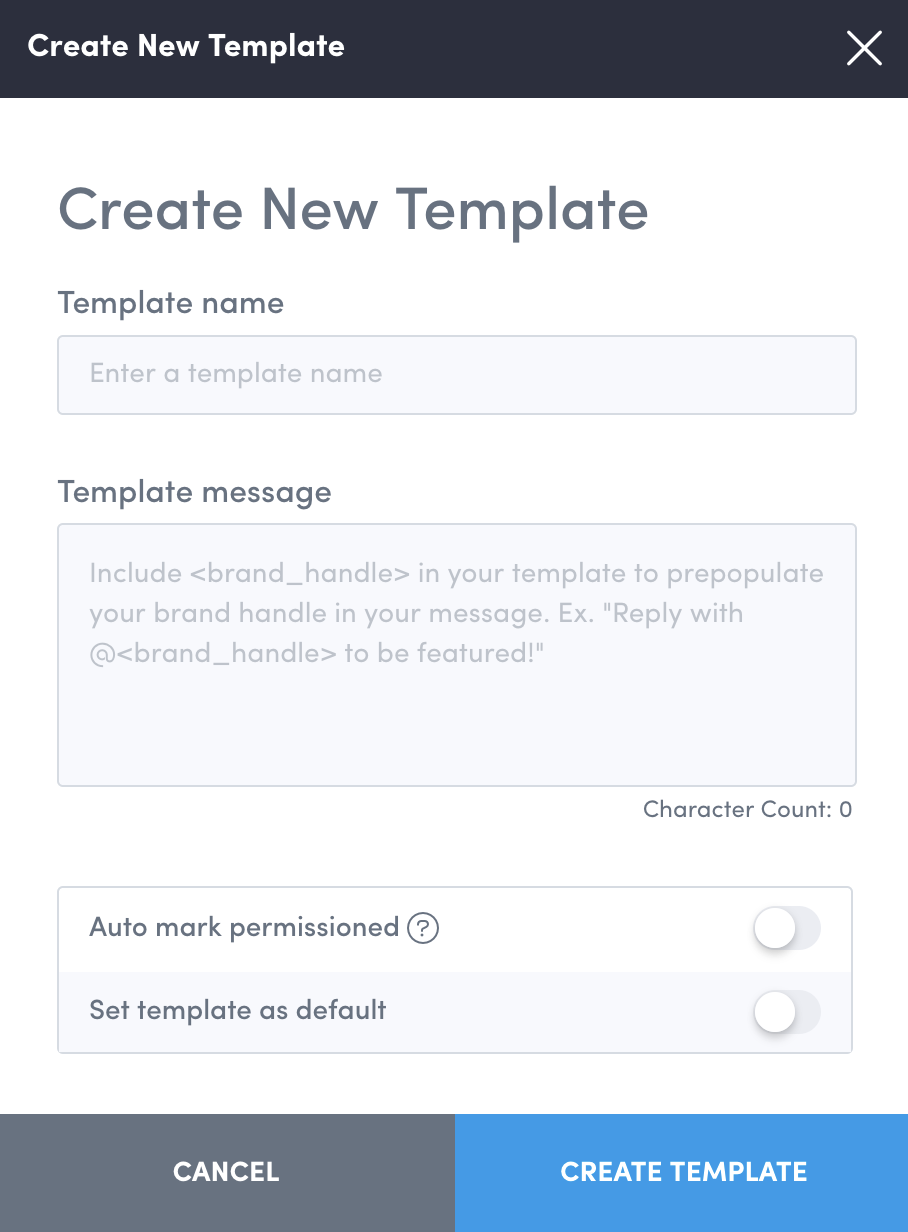
Fill out the form:
Provide a name for your template.
Write the comment you want to send for requesting permission to re-use an asset.
Select whether to automatically mark the asset as permissioned when the response you receive includes the hashtag (#) you specified.
 This hashtag should be used only for requesting permission for content and be specific enough that it cannot be confused with any other hashtags you are using in your album content collection settings.
This hashtag should be used only for requesting permission for content and be specific enough that it cannot be confused with any other hashtags you are using in your album content collection settings.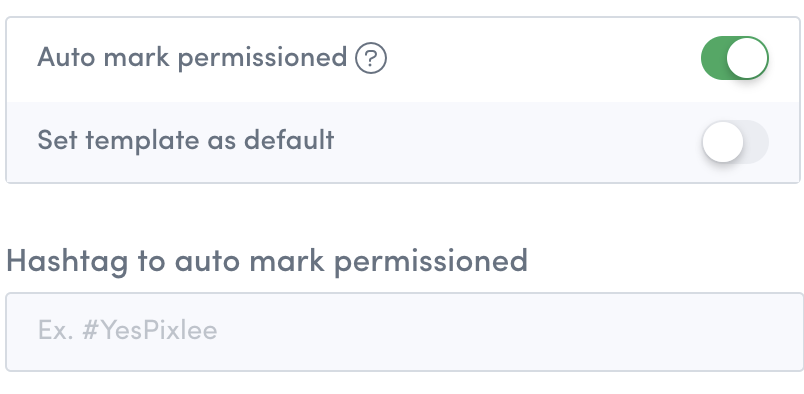
Select whether to make this template the default template to use when drafting a permission request.
Click Create Template.
The template is added to the template group.
