Messenger Analytics
The Messenger Analytics page provides information about user interactions with the chatbot messenger interface on your company's website. This information consists of the volume, trends, and other details of user engagement with your messenger within a specified time frame, all of which allows you to gauge your messenger's performance and to adjust it as needed. For more information, see Messengers.
This page is unavailable on the Social Chatbot interface.
Accessing the Messenger analytics page
From the Application Bar, click Analytics.
Click Messenger.

Selecting a messenger
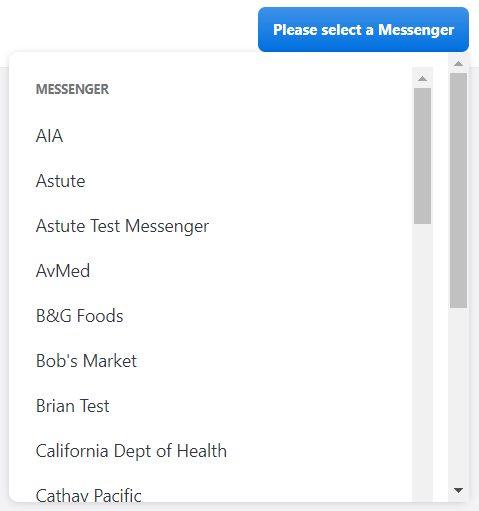
In the top right corner of the Messenger Analytics page, click Please select a Messenger. A drop-down menu appears.
Select the Messenger that you would like to view the analytics of. An array of reports appear on the screen.
Messenger analytics page layout
Buttons

Number | Name | Description |
|---|---|---|
1 | Filter | Click here to apply filters to the selected messenger's event analytics. From the drop-down menu, you can choose whether to filter events by Category, Action, or Label.
|
2 | Intervals | Click here to select the interval shown on the analytics reports (Monthly, Daily, Hourly, or 15 minutes). Choosing smaller intervals will display the messenger's data with greater granularity, allowing you to see increasingly subtle shifts in user activity. |
3 | Date Range | Click here to set the date range for all reports on the conversation flow analytics page. If you select Custom from the drop-down menu, a calendar will appear for you to select a start date and an end date.
|
4 | Select Messenger | Click here to select a messenger that you would like to view the analytics of. By default, this button reads, "Please select a Messenger". When you have selected a messenger, the button's default text is replaced with the name of the selected messenger. |
The Messenger Analytics page contains two tabs: Overview and Events
Overview tab
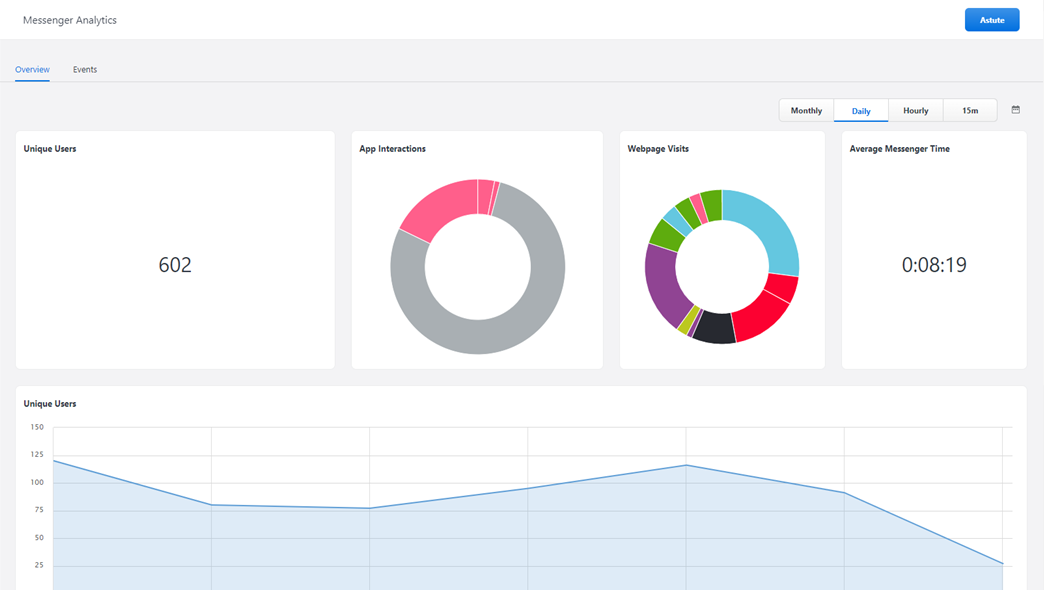
The Overview tab contains six reports on user engagement with your messenger. The top row holds four small reports displaying snapshots of messenger data, and the bottom row holds two large reports displaying your messenger's data through trend graphs, allowing you to view how the data has changed over time.
Unique Users (Top Row)
This report shows the number of different users who have interacted with the selected messenger during the specified time range.
App Interactions
This report shows the number of times that users interacted with the selected messenger's Bot, Knowledge Base, List, or Video apps during the specified time range.
Webpage Visits
This report shows the number of user visits to the webpages containing your messenger during the specified time range. By comparing this report to the Unique Users report, you can estimate the rate of user engagement with your messenger.
Average Messenger Time (Top Row)
This report shows the average length of time, in minutes, that users have spent engaged with your messenger during the specified time range.
Unique Users (Bottom Row)
This report is a line graph displaying the changing numbers of different users who have interacted with the selected messenger over the specified time range and intervals.
Average Messenger Time (Bottom Row)
This report is a line graph displaying the changing average length of time, in minutes, that users have spent engaged with your messenger over the specified time range and intervals.
Events tab
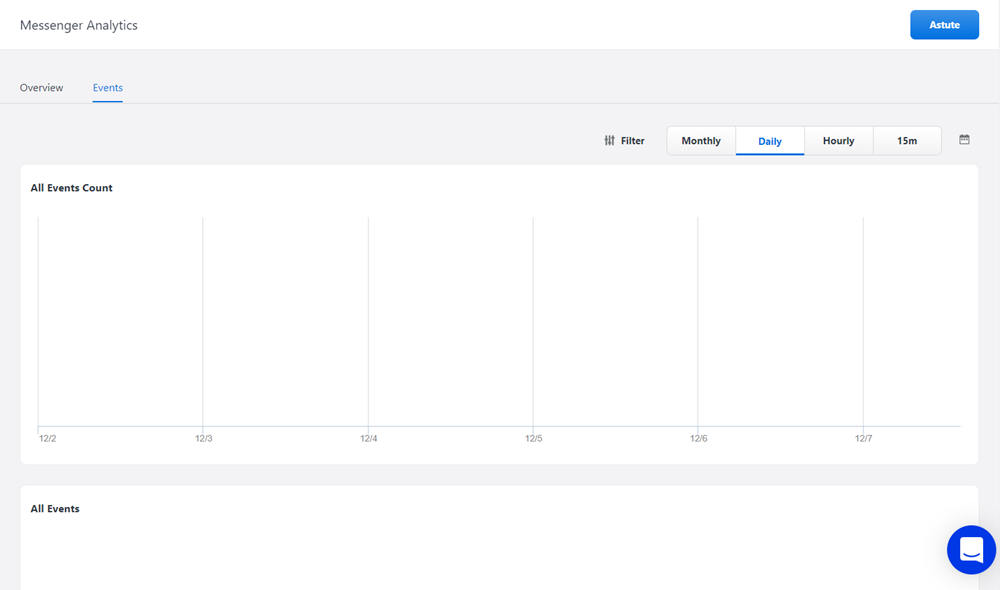
The Events tab contains two reports on the events triggered by users during their engagement with your messenger.
All Event Count Graph
This report is an area graph displaying the changing numbers of every event that has been triggered by users in the selected messenger over the specified time range and intervals.
All Events Table
This report is a table showing the details of every event that has been triggered by users in the selected messenger over the specified time range. These details include:
Category
Action
Label
Matches
Total Value
Average Value
