Manage Emplifi Ratings & Reviews Staff and Experts
Managers can add staff and experts to answer selected questions.
Brands connected to your store in Emplifi Ratings & Reviews can also provide brand experts. Contact your Emplifi Customer Success Manager to set up a brand to provide expert answers.
Assign Staff Expert
Steps:
In Emplifi Ratings & Reviews, click Team → Staff experts.
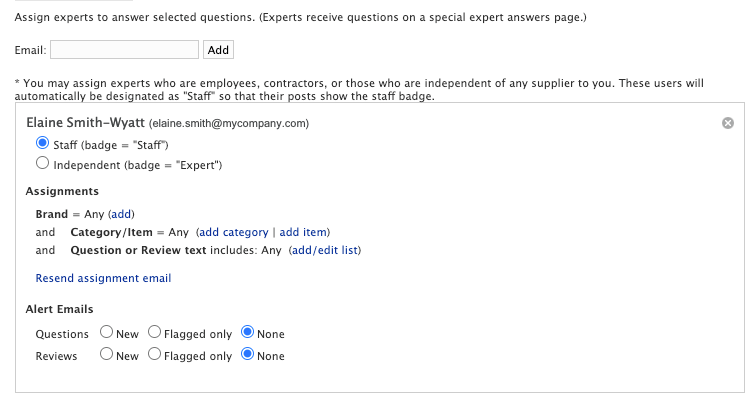
Find the user. If the user is not in the expert list, enter the user's email address and click Add.
Under the user's name below Assignments, add an area of expertise.
 If no area of expertise is assigned, then the user is considered an expert in all products, brands, and product categories.
If no area of expertise is assigned, then the user is considered an expert in all products, brands, and product categories.To assign a specific brand:
Next to Brand, click add. A modal appears.
In the modal, select the brands for which the user can provide expert answers.
Click Close.
To assign a specific category or item:
Click add category or add item. A modal appears.
In the modal, select the categories or items to associate with the user.
Click Close.
To assign the user to questions or reviews containing specific words or phrases:
Next to Question or Review text, click add/edit list. A modal appears.
In the modal, select the word list to associate with the user.
Click Close.
Select the Alert Emails the user should receive.
Remove Assignments
When a brand, item, category or word list is associated with a user, it appears under assignments with a remove icon.

To remove an assignment, select the remove icon next to it.
Remove Expert
Steps:
In Emplifi Ratings & Reviews, click Team → Staff experts.
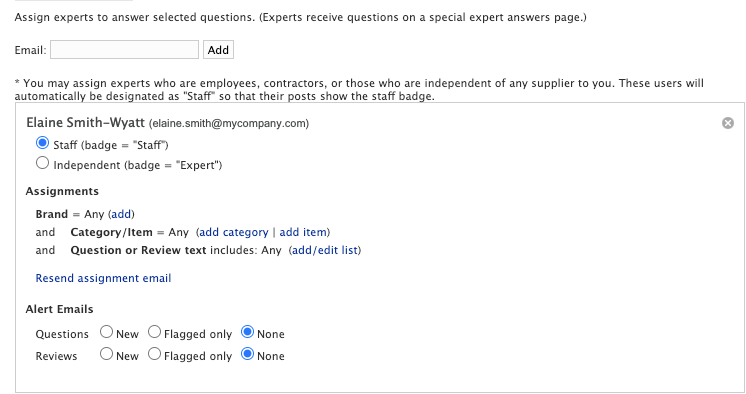
Next to the user's name, select the remove icon.
When the confirmation message appears, select Continue. The user is removed.
