Magento: Configure Order Feed
Order feeds send order information to TurnTo; feeds include details on which shoppers have purchased items. TurnTo uses that information to send Review Solicitation Emails (RSEs) to those shoppers. It is important to configure the Order Feed properly so the correct shoppers receive emails at the correct times. There are three Order Feeds:
JS Order Feed
Nightly Order Feed
Historical Order Feed
There is also a Cancelled Order Feed.
Magento: Configure JS Order Feed
The JavaScript (JS) Order Feed, also known as the Real Time Order Feed or Checkout Order Feed, sends order information to TurnTo as a shopper finishes a purchase.
The order information sent in JS Order Feed does not include a Delivery Date value, since information about when the order will be delivered is not available at checkout.
Steps:
Navigate to Stores > Configuration > TurnTo Social Commerce > Configuration > JS Order Feed and Checkout Comments.
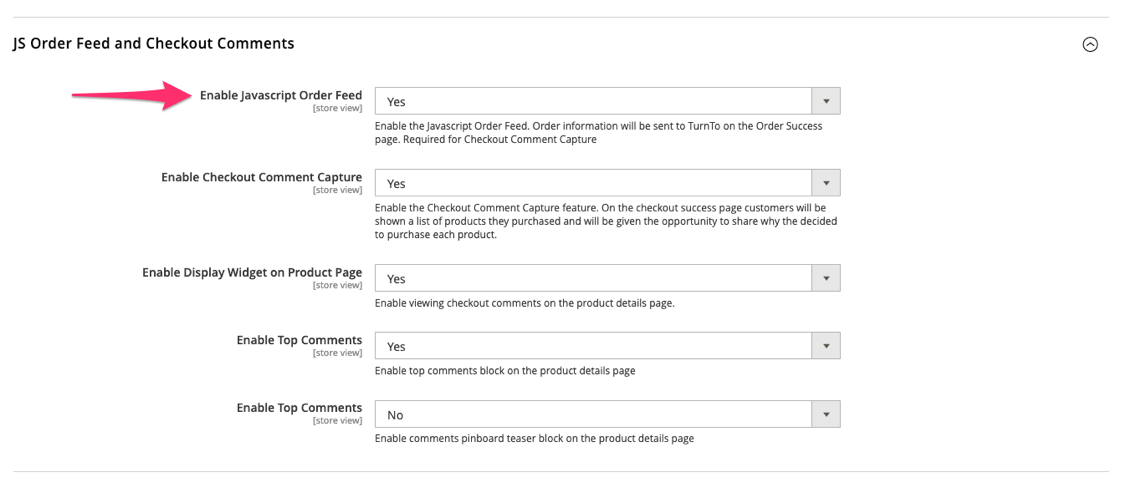
Set the Enable Javascript Order Feed setting to Yes.
Save.
The Enable Checkout Comment Capture option only appears if the Enable Javascript Order Feed option is set to "Yes". As a result, the Checkout Comments feature only works if the JS Order Feed is enabled.
Customer Name Fallback
[Introduced in extension version 3.6.7]
The Javascript Order Feed uses the shopper names from their account information. If the shopper does not have an account, the extension fetches the name from either the Shipping Address or Billing Address. The Customer Name Fallback setting determines which address to use as the fallback.
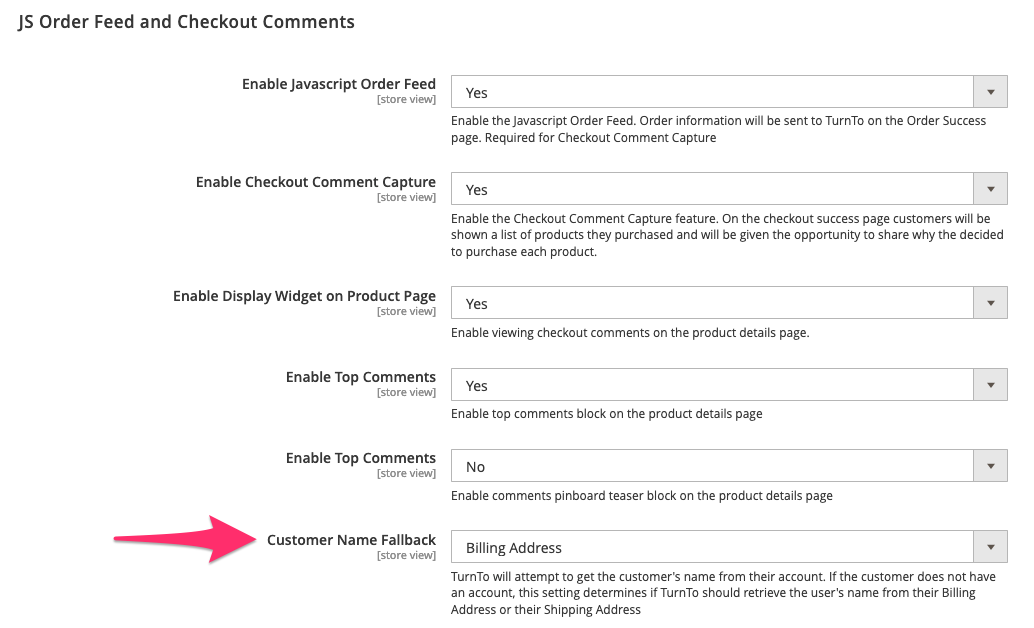
Magento: Configure Nightly Order Feed
The Nightly Order Feed, or Ongoing Historical Order Feed, sends information about orders that were created or updated within the last two days. It is executed by a Magento cron job that runs nightly at 1:00 a.m. (Magento server time).
Steps:
Navigate to Stores > Configuration > TurnTo Social Commerce > Configuration > Historical Orders Feed.
Set the Enable Automated Feed Submission setting to Yes.
(optional) Configure Delivery Date Settings:
To send a Delivery Date value only when the order has a shipment, set the Exclude Items Without a Delivery Date to Yes.
To send a Delivery Date value only when an entire order has been shipped, set the Delivery Date on Full Shipment to Yes.
 Ratings & Reviews only keeps one Delivery Date per order. If you ship products at different times for a lot of orders, this setting helps prevent sending Review Requests for products that customers have not received yet. For examples see Handling orders with items that ship separately in the Historical Order Feed article.
Ratings & Reviews only keeps one Delivery Date per order. If you ship products at different times for a lot of orders, this setting helps prevent sending Review Requests for products that customers have not received yet. For examples see Handling orders with items that ship separately in the Historical Order Feed article.
Save.
Magento: Configure Historical Order Feed
The Historical Order Feed, also known as the One Time Historical Order Feed, sends past order data to TurnTo. It is usually only executed once.
Steps:
Navigate to System > TurnTo Social Commerce | Historical Order Export in the Magento Admin dashboard.

Select a Store, From Date and To Date.
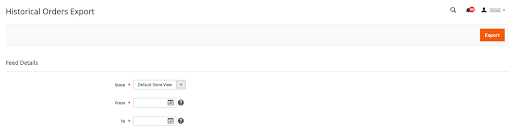
 If you select the Default Store View for the Store field, orders for all stores are exported.
If you select the Default Store View for the Store field, orders for all stores are exported.Click the Export button.
The generated file contains all orders with an Updated At value between the from and to dates in the selected store.
Magento: Configure Cancelled Order Feed
[Introduced in extension version 3.4.0]
The Cancelled Order Feed lists all orders that have been cancelled within the last two days. This feed helps prevent sending Review Solicitation Emails to customers who cancelled their orders. It is executed by a Magneto cron job that runs nightly at 1:00 a.m. (Magento server time).
Steps:
Navigate to Stores > Configuration > TurnTo Social Commerce > Configuration > Historical Orders Feed.
Set the Enable Cancelled Order Feed Submission to Yes.

Save.
