Customize the Properties of a Profile
Customize the profile properties to help using the profile data across Emplifi.
Color code
Customize the default color of any added profile.
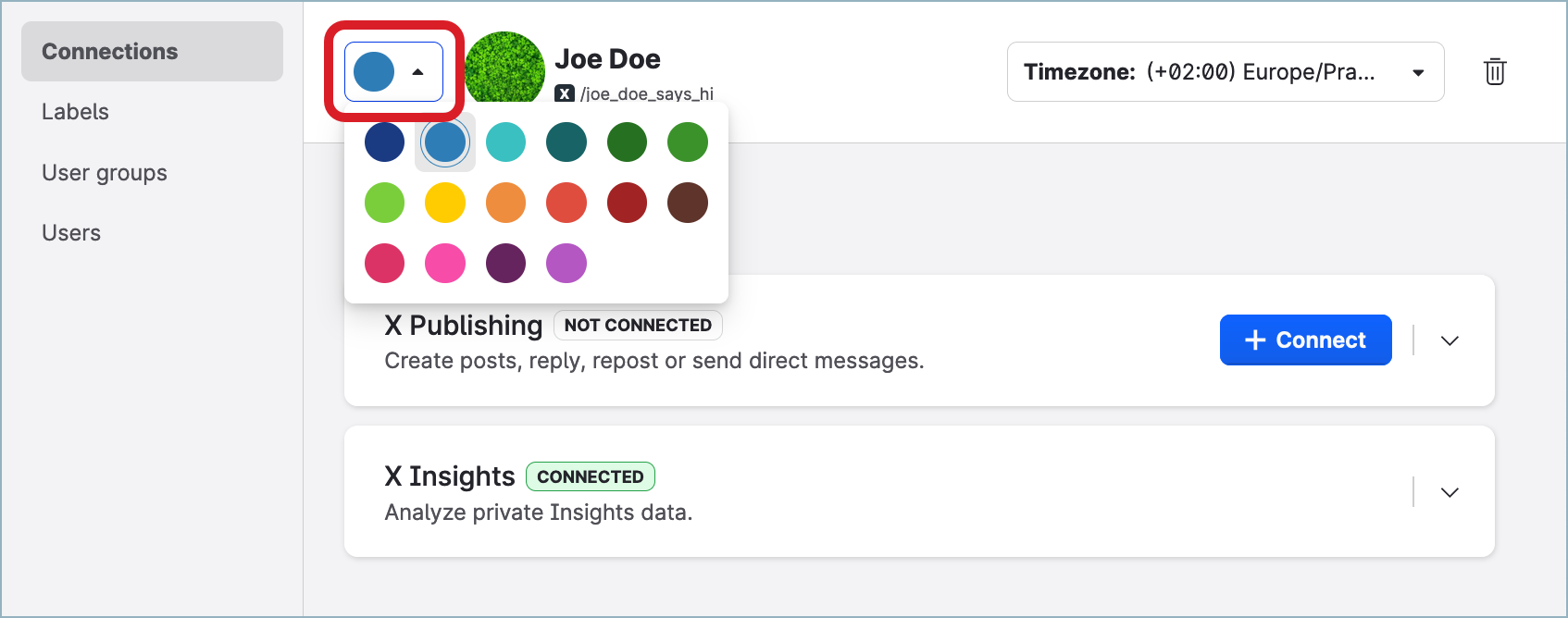
The color code determines how the profile appears in various environments across the Emplifi platform, for example, in the analytics tooling (see Compare a Profile with Another Profile) and in the Content module:
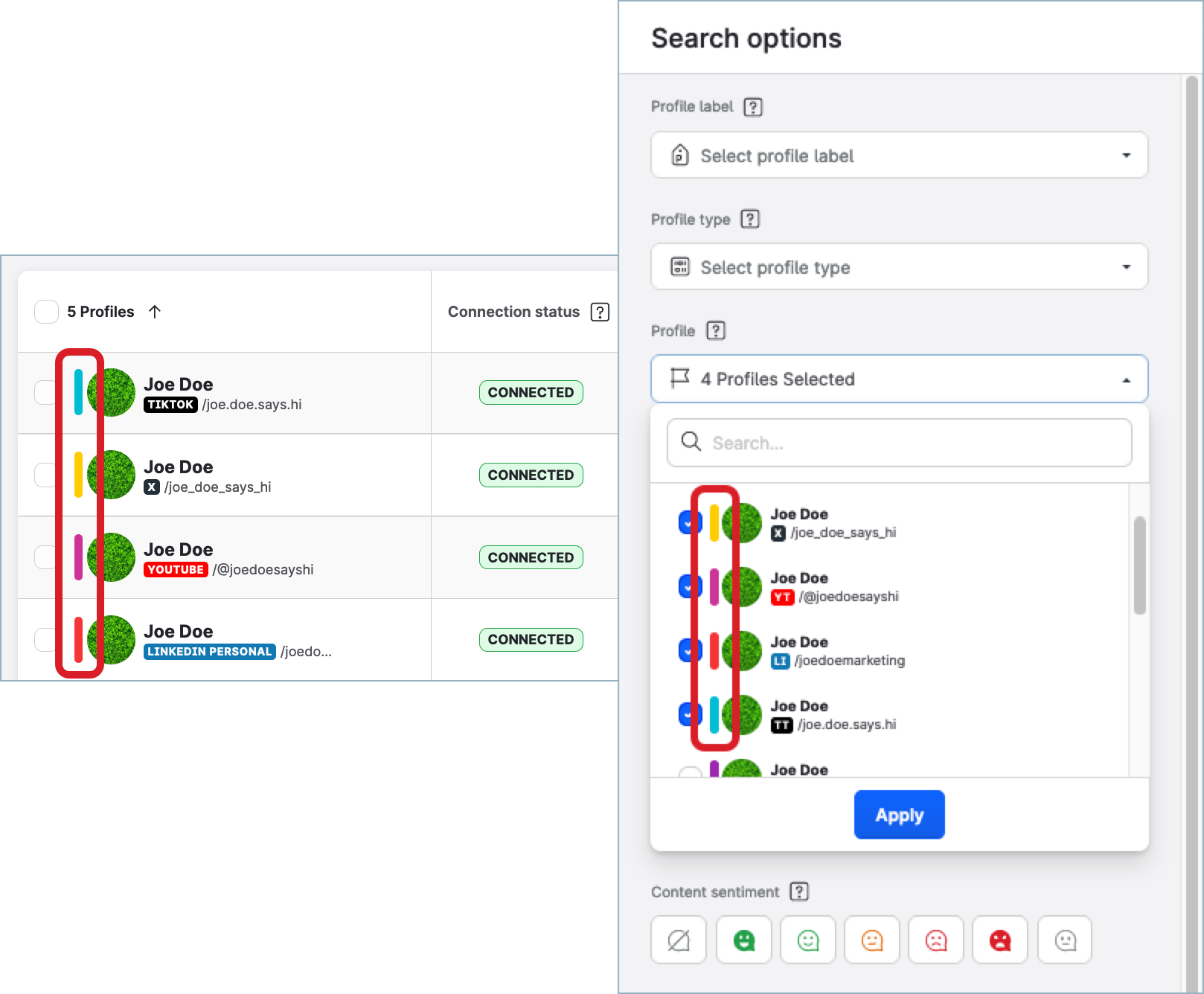
Update the color code of multiple profiles at once
Steps:
Go to Settings -> Channels, and then:
For profiles connected to accounts on social media platforms (such as Facebook, Instagram, LinkedIn, and so on), click Social profiles.
For profiles connected to accounts on review platforms (such as Google Business), click Google businesses.
Select the profiles whose color code you want to update. You can filter the profiles to narrow down the selection (see Filter Profiles).
The bar with action buttons appears at the bottom of the page.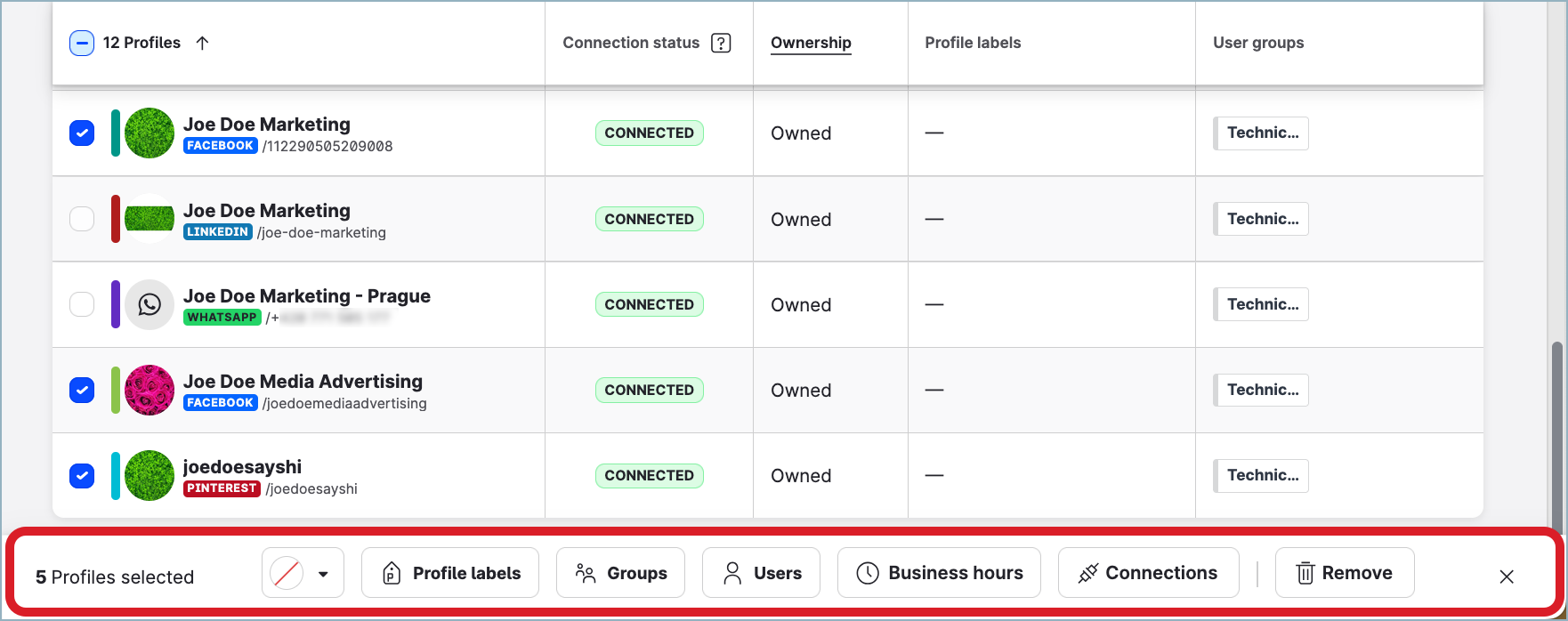
Click the color code icon, and select the color.
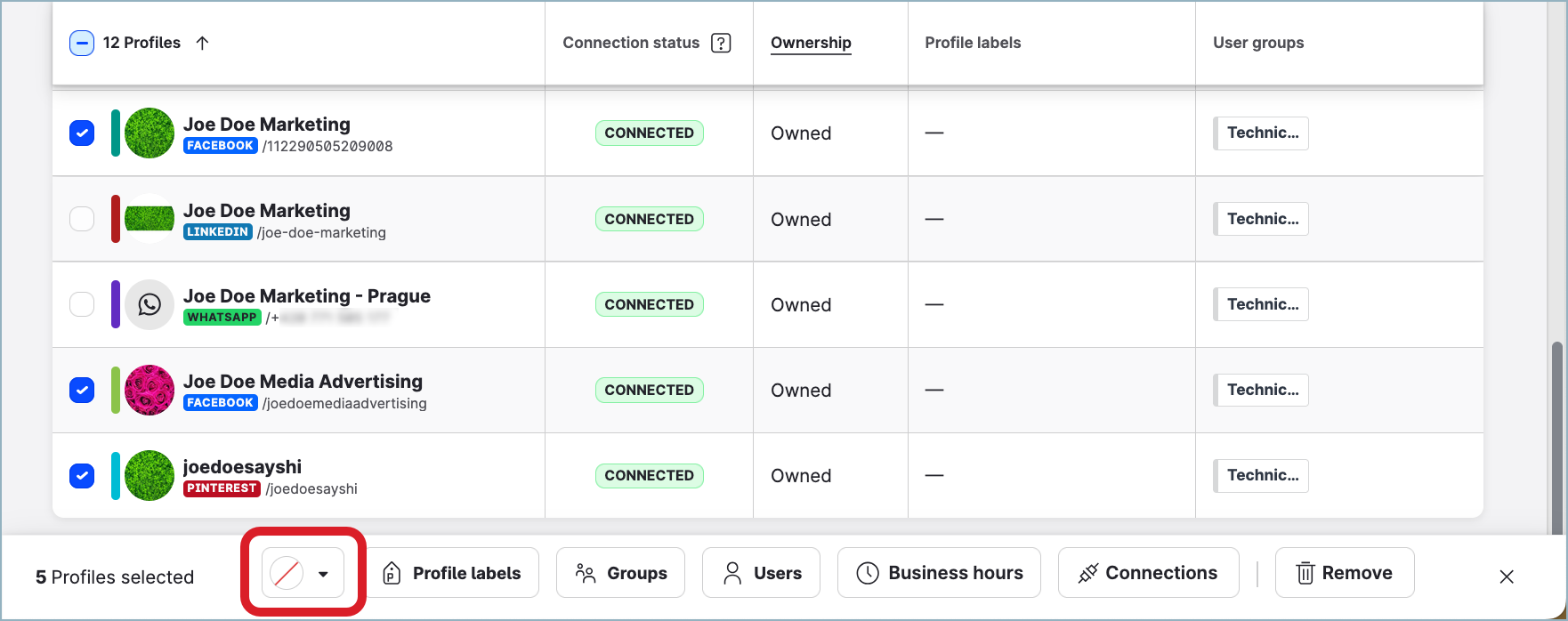
The color code changes for the selected profiles.
Timezone
Defining the timezone for a profile is useful if you are maintaining or following geographically diverse profiles. The profile timezone affects how the profile data is processed in various modules of the Emplifi platform (Publisher, Dashboard, Unified Analytics, and others).
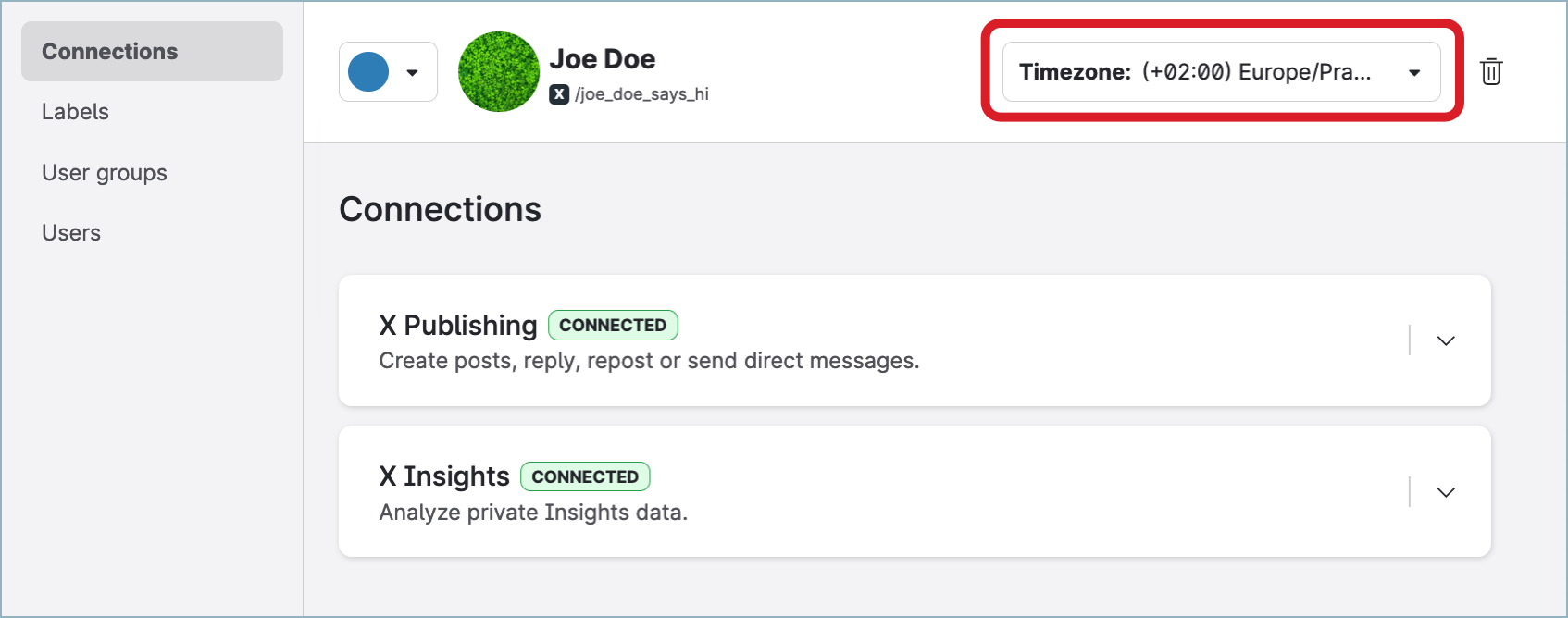
For example, set up the timezone of your European Instagram profile to GMT and your North American profile to Easter Time. If you do this for the public profiles of your competitors, you make sure that any comparative analysis of the profile data will compare the datasets from the same time frame.
LinkedIn and Snapchat do not support setting up a timezone for profiles.
Profile timezone vs. business hours timezone
If a profile has business hours assigned, the timezone of the business hours and the timezone of the profile itself may differ. For more information about what it may affect, see Set Up Business Hours for a Profile.
