Create a Saved View
Saved views tool allows you to create multiple analytical templates that are readily available to you or users within your account.
Rather than setting up the parameters for your analysis every time, you can easily load your Saved view.
You can save any view as either private, for specific users, or global users.
Saved views are quickly accessible from the Unified Analytics home page.
Save a view
To create and save a view:
Set up your board with the required parameters.
data sources (profiles, etc.)
filters
aggregations
time frame
Click Save as view.
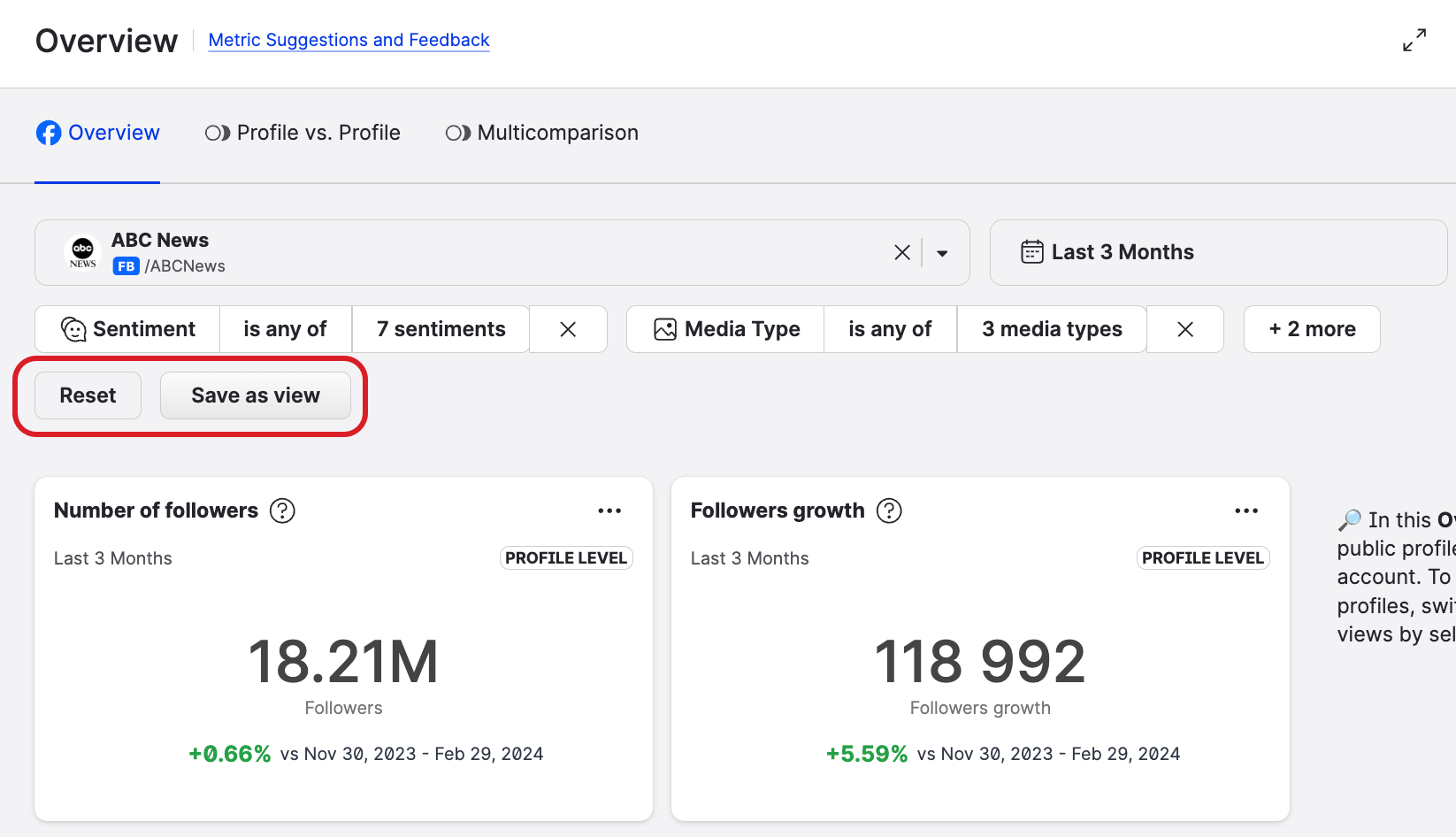
In the dialog that opens, set up the Saved view parameters. To learn more, see Share a Saved View.
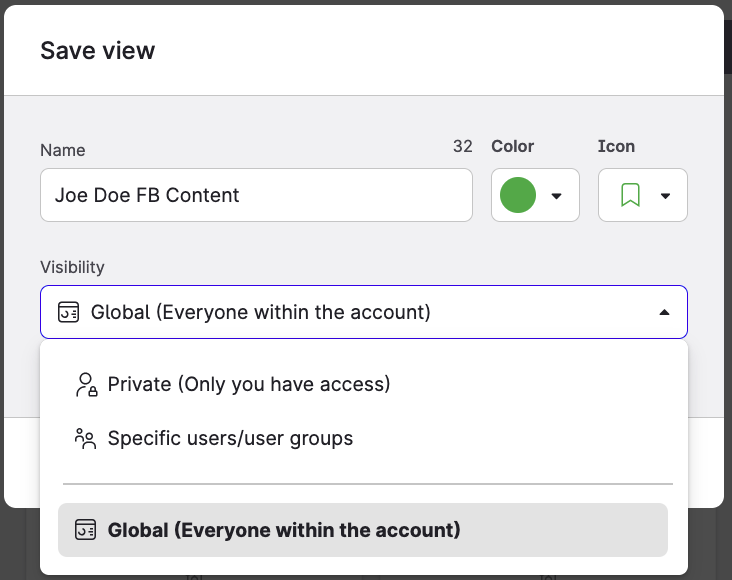
Click Save.
Manage your Saved views
Views are saved ‘per board’.
Get quick access to Saved views by navigating to the Unified Analytics home page where you can find and filter the views to find the one that you are looking for.
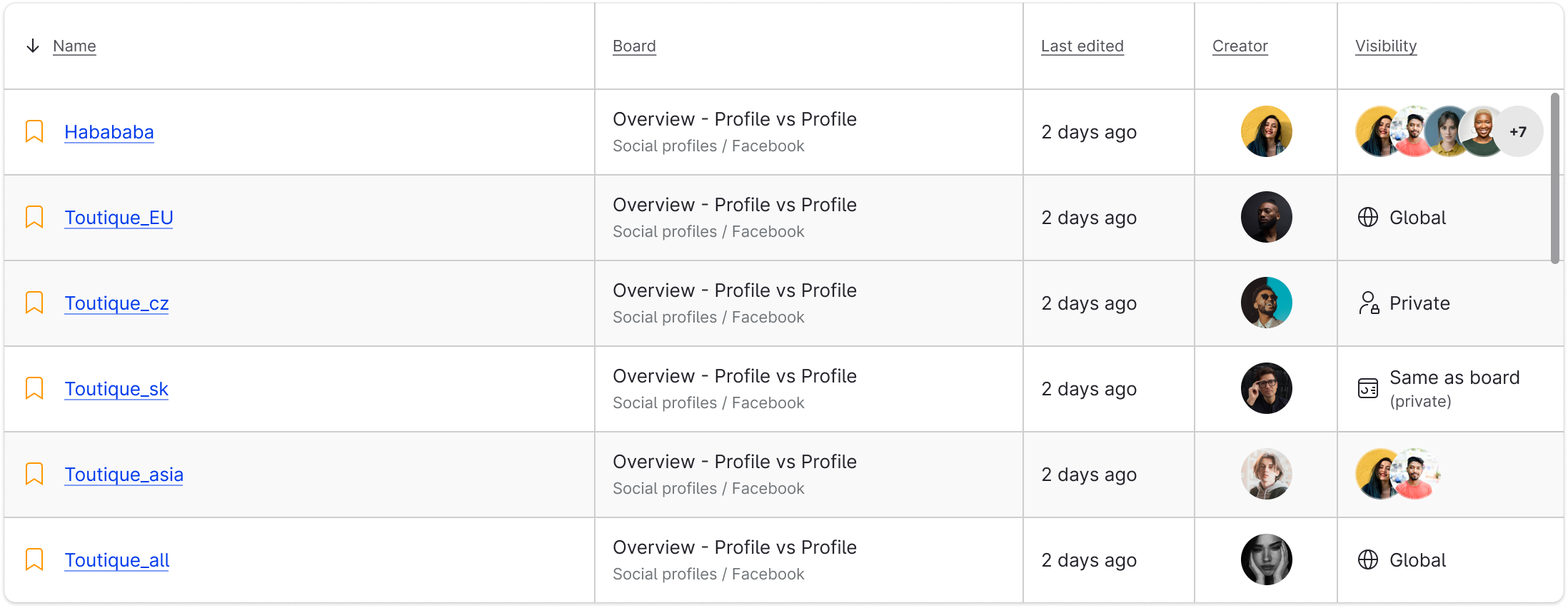
 Hover over the view’s name to bring up Edit and Delete buttons.
Hover over the view’s name to bring up Edit and Delete buttons.Browse the board’s Saved views and see which view is global and which is personal.
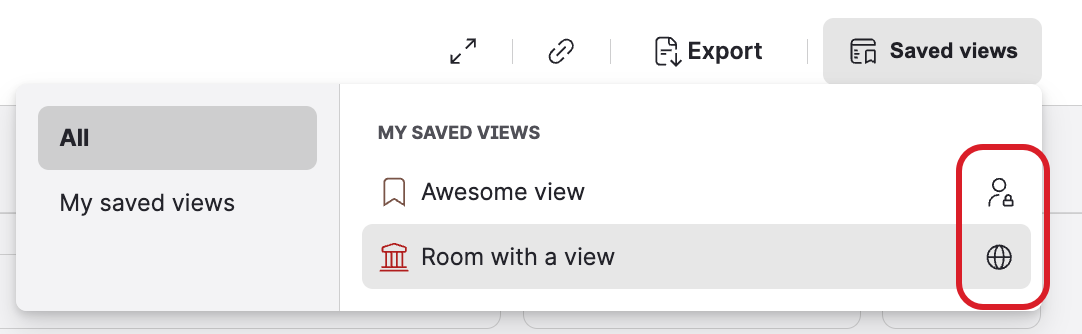
Delete, edit, or set the view as default
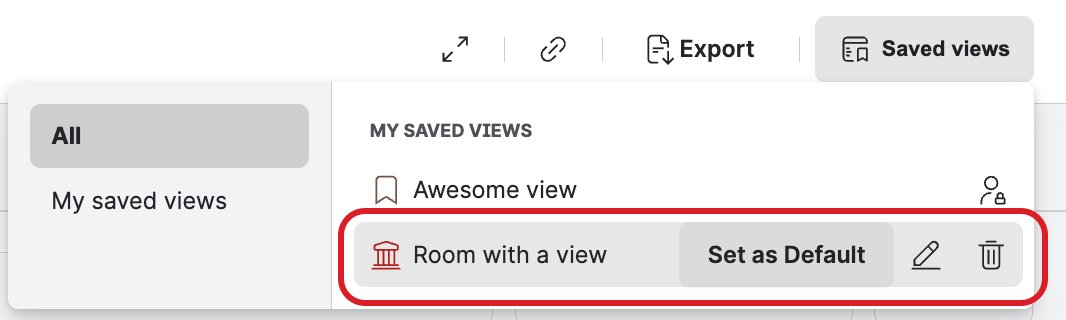
Saved views that you use frequently are displayed in the Recent views section.
 The currently selected view is indicated with the red icon.
The currently selected view is indicated with the red icon.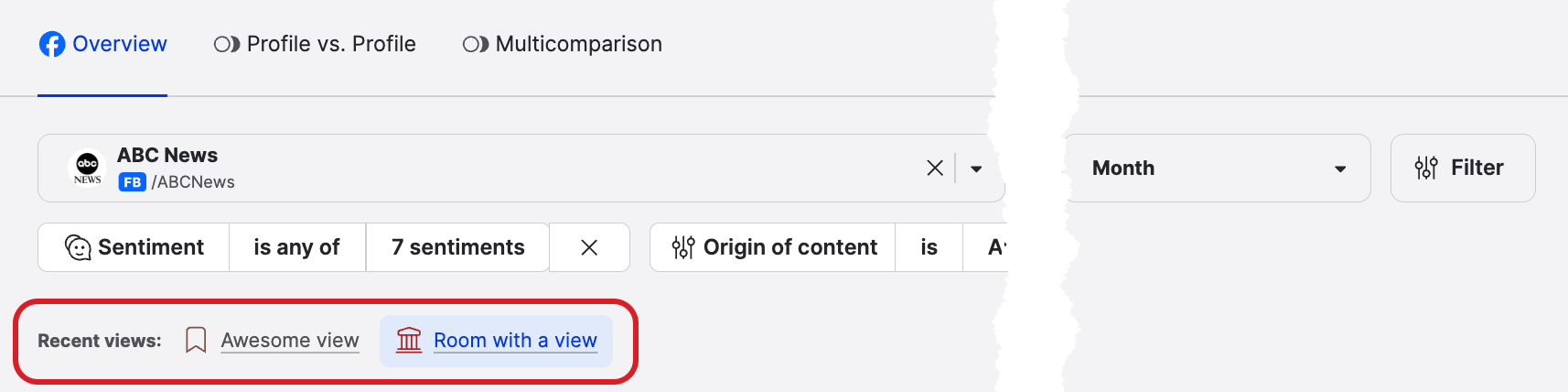
Edit a Saved View
You can modify a Saved View at any point.
Open the board the saved view is part of and load the saved view.
Make the required changes.
Click Update view or, alternatively, click Save as new view.
Share a Saved View
Saved views on boards have three choices for Visibility:
Sharing a view determines only whether the users or user groups can see the view. Only users that have an account role which lets them manage global saved views can make changes to the view.
Private
Only the original creator can see the saved view. If the original creator is no longer in the account, then whoever changes this setting to private has the option to take ownership of the view. Only users with a role that give them permission to manage global saved views can change the visibility of a view from private.Global
Everyone in the account can see the view.Specific users/user groups
Only the owner of the view, Account Admins, and the users and user groups added to the list can see the view.
For saved views for dynamic boards, see Share a Saved View for a Dynamic Board in Unified Analytics.
Steps:
There are three ways to set the visibility of a saved view:
You can open a board and create a new saved view
From the Unified Analytics -> Home -> Saved views table, hover over the name of the view you want to change and click Edit (pencil icon).
From the board with the saved view you want to change, click Saved views, hover over the name of the view you want to change and click Edit (pencil icon).
Select one of the following options for Visibility:
Private (Only you have access)
Global (Everyone within the account)
Specific users/user groups
Click Save.
