Community Inbox Filters
Manual filtering
Manual filtering allows you to create ad hoc filters using the common logical operators.
The search takes into consideration the text of the message and the author’s name.
When the logical operators are included in the search, the search takes into consideration only the text of the message and not the author’s usernames. In other words, only the classic plain text search works with usernames.
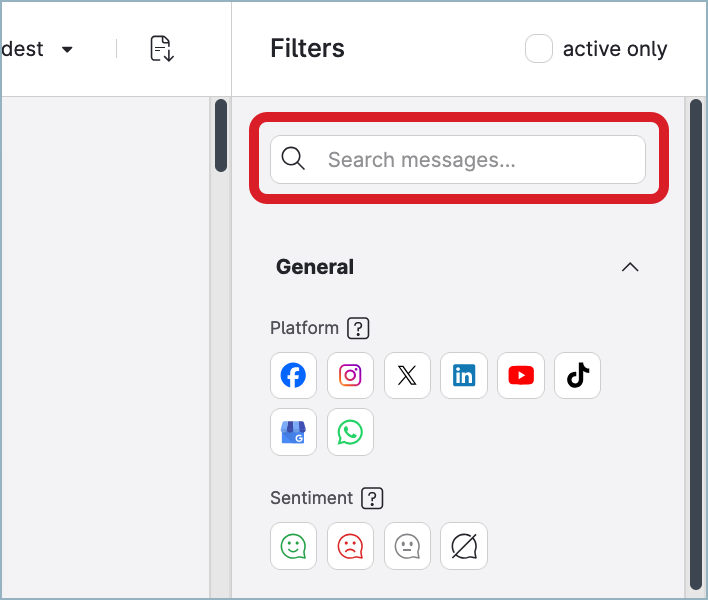
To open the help panel, hover over the search field.
Use the logical operators and special characters to expand or narrow down your search:
AND→ conjunctionOR→ disjunctionNOTor-(dash) → negation""(quotation marks, as in"search_term") → exact match()(parentheses) → specify the order of your search terms*→ specify to replace any number of characters at the end of a search term
Logical operators must be entered in UPPERCASE.
Examples of effective search queries:
national geographicapple NOT macintoshsummer*(((white OR red) AND wine) OR cheese) AND "made in Italy" NOT "made in France"
General filters
Platform
Filter messages by specific platforms.Facebook
Instagram
X (formerly Twitter)
LinkedIn
YouTube
TikTok
Google Business
WhatsApp
Sentiment
Filter messages by sentiment detected automatically by Emplifi AI or applied manually by the users.Positive
Negative
Neutral
No sentiment
Status
Filter messages by status applied by users.Done
 Filtering the messages marked as
Filtering the messages marked as Donecan be influenced by the individual settings of each user, who can choose to hide messages designated asDone(see Community Inbox).In progress
No action
No status
Message type
Filter messages by type:Owned profiles' messages
Ad comments
Comments
Direct messages
Posts / Wall posts
Mentions
Posts / Quotes / Tags
Mention comments
Stories (DM)
Reviews
Listening
Chatter, priority, media types…
Chatter messages
Filter messages and comments composed of mentions, emojis, hashtags, or GIFs. The combination of two or more of values of this filter will not provide more complex results.
The combination of two or more of values of this filter will not provide more complex results.
For example,Mentions only+Emoji onlywill not find the messages containing both mentions and emojis. Instead, it will (separately) find all the messages containing only mentions and all the messages composed of emojis only.Mentions only
GIF only
Emoji only
Hashtag only
Media type
Filter messages by specific media types attached to the content. Select all that apply.Album
Carousel
Document/file
Link
Photo
IG Reels
Status
Video
Sticker
Languages
Filter by languages that appeared in your community feeds in the last 90 days. The filter does not allow the selection of all the possible languages. It shortlists only the languages detected for the entire account in the last 90 days.
Integrations
You can filter your Community traffic by integration with other Emplifi modules and third party tools such as Salesforce.
Message location
Filter messages based on their location. Messages visible in Community can be escalated to or handled by other products.Salesforce
Agent
Bot
Care
Message status from Bot
Filter messages based on their status from Bot.Pending
The
Pendingstatus means that Bot escalated the message and the user is waiting for a Community manager to reply.
Message status in Care
Filter the messages that were escalated to Care based on their status. For more information about how Community interprets the statuses of Care cases, see Escalate a Community Message to Care.Open
Indicates that messages are being processed in Care and cannot be replied from Community.Closed
Indicates that messages were processed or resolved in Care and can be replied from Community.
Reviews & Ratings
Rating
Filter messages based on the number of stars (1 through 5)Review content
Filter the messages only with the stars submitted and no textual content provided.
Channels, labels, and Listening
Content labels
Filter messages by applied content labels. Both Content labels and Label groups are supported.Channels
Filter messages by profiles from different platforms previously added to your Emplifi account. Select all that apply.Profile labels
Filter messages by profile labels previously created in your Emplifi account. Select all that apply.Listening queries
Posts, comments and other pieces of content collected via Listening query sets. Listening results are available only when the Community management is enabled in the query set’s settings.Spike Alerts - Listening
Posts, comments and other pieces of content collected via Spike Alerts as part of Crisis Management for Listening. Results are available only when the Community management is enabled in the query set’s settings.
Users
Assigned
Filter messages by the user to whom they are assigned.Mentioned
Filter messages by users mentioned in the internal notes.Created by
Filter messages by the user who created them in Emplifi.
Time filters
In addition to the filters listed in this article, you can also use the date selector to limit the number of days included in the results. For more information, see “Select the date and time range“ in Community Inbox.
Time filters are display-only. In other words, you must activate them for each session, and they cannot be saved as a part of the feed.
